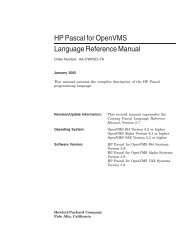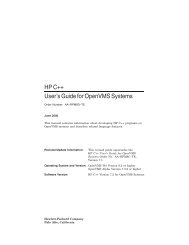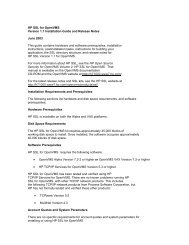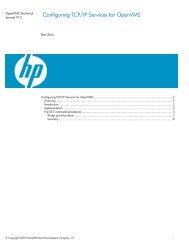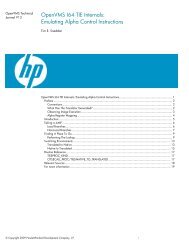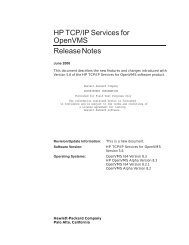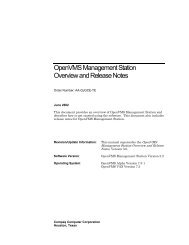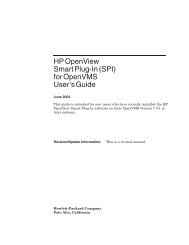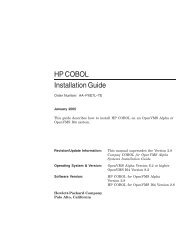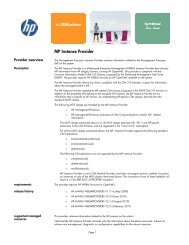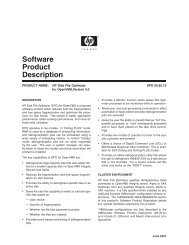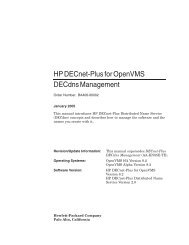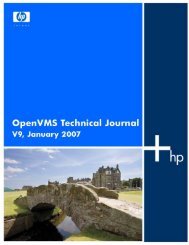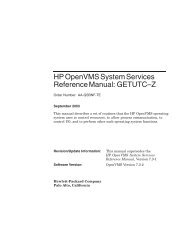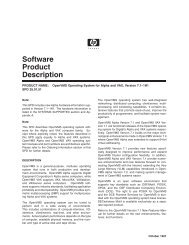HP Archive Backup System for OpenVMS Guide to Operations
HP Archive Backup System for OpenVMS Guide to Operations
HP Archive Backup System for OpenVMS Guide to Operations
Create successful ePaper yourself
Turn your PDF publications into a flip-book with our unique Google optimized e-Paper software.
Migrating from SLS/MDMS V2.X <strong>to</strong> ABS/MDMS V4.X<br />
B.2 SLS/MDMS V2.x <strong>to</strong> ABS/MDMS V4.x Migration<br />
• Physically inserting volumes in<strong>to</strong> a jukebox and then issuing the INVENTORY JUKE-<br />
BOX/CREATE command that references a jukebox/slot range (MRD only), or a volume<br />
range (DCSC only). Volume attributes can be set from an inherited volume or a media type<br />
can be specified. You can later use the SET VOLUME <strong>to</strong> cus<strong>to</strong>mize other attributes.<br />
• Using the LOAD DRIVE/CREATE command <strong>to</strong> per<strong>for</strong>m scratch loads in non-jukebox<br />
drives. Volume attributes can be set from an inherited volume or the media type can be specified.<br />
You can later use the SET VOLUME command <strong>to</strong> cus<strong>to</strong>mize other attributes.<br />
Once a volume is created and initial attributes are set, it is not normally necessary <strong>to</strong> use the SET<br />
VOLUME command <strong>to</strong> change the attributes. Rather, the attributes are au<strong>to</strong>matically modified<br />
when certain commands like the ALLOCATE VOLUME or the LOAD VOLUME commands<br />
are issued. However, in some cases, the volume database and physical reality may get out of synchronization.<br />
In such cases, you can use the SET VOLUME command <strong>to</strong> correct the database.<br />
Note that several fields in the volume object are designated as "PROTECTED". MDMS uses<br />
these fields <strong>to</strong> control the volume's operations within its environment. You need special privileges<br />
<strong>to</strong> modify the protected fields; in the GUI you need <strong>to</strong> select the "Enable Protected" (displayed<br />
in the pop up menu when you right-click on the screen) <strong>to</strong> make these fields writable.<br />
When changing a protected field, you must ensure that its new value is consistent with other<br />
attributes. For example, if you are manually setting the volume's placement <strong>to</strong> jukebox, you must<br />
first ensure that a jukebox name is defined.<br />
Two key attributes in the volume object are "State” and "Placement". Following are the volume<br />
states:<br />
• Uninitialized: Default state <strong>for</strong> a volume that is just then created. A volume cannot be allocated<br />
in this state. You must either initialize the volume using the MDMS INITIALIZE<br />
command or set the volume <strong>to</strong> the “Free” state using the MDMS SET VOLUME/PREINI-<br />
TIALIZED command.<br />
• Free: Equivalent <strong>to</strong> the MDMS V2 “Free” state, a volume can be initialized in this state<br />
• Allocated: Equivalent <strong>to</strong> the MDMS V2 “Allocated” state. An Allocated volume cannot be<br />
deleted or re-used unless it is released.<br />
• Transition: Equivalent <strong>to</strong> the MDMS V2 “Transition” state that <strong>for</strong>bids re-allocation <strong>for</strong><br />
some time called the Transition Time. Deallocating or releasing a volume will either place it<br />
in the “Transition” state or the “Free” state, depending on the Transition time.<br />
• Unavailable: Equivalent <strong>to</strong> the MDMS V2 “Down” state that removes a volume from use<br />
The “PLACEMENT” attribute is a new attribute in MDMS V3. It describes a volume's current<br />
placement. The volume can be placed in a drive, jukebox, magazine or onsite/offsite location.<br />
The placement can also be "MOVING", which means that the volume is changing placements<br />
but the change is not yet complete. Volume Load, Unload or Move commands cannot be issued<br />
<strong>to</strong> a volume whose placement is shown as “Moving”. While a volume is moving, it is sometimes<br />
necessary <strong>for</strong> an opera<strong>to</strong>r <strong>to</strong> determine its destination.<br />
Example: When a volume is moved from a jukebox <strong>to</strong> an onsite location and space, the opera<strong>to</strong>r<br />
can issue the SHOW VOLUME command <strong>for</strong> moving volumes <strong>to</strong> specific locations. The command<br />
provides the exact destination/location where the volume is supposed <strong>to</strong> be moved.<br />
The new MDMS V3 CREATE VOLUME command replaces the previous S<strong>to</strong>rage "ADD VOL-<br />
UME" command. For maintaining consistency, most attributes are supported <strong>for</strong> both the CRE-<br />
ATE VOLUME and SET VOLUME commands.<br />
Migrating from SLS/MDMS V2.X <strong>to</strong> ABS/MDMS V4.X B–17