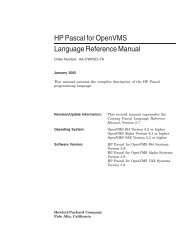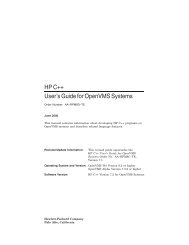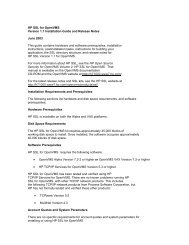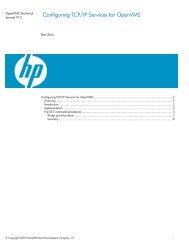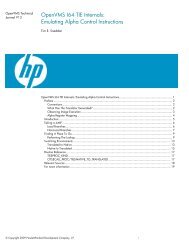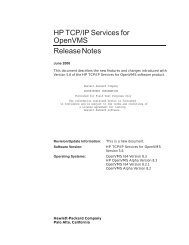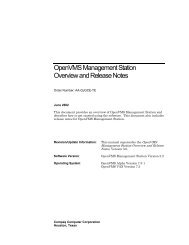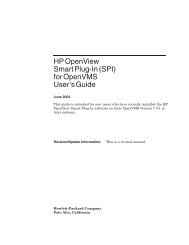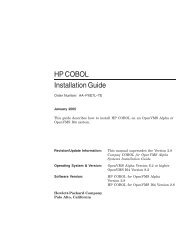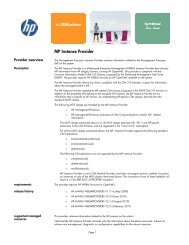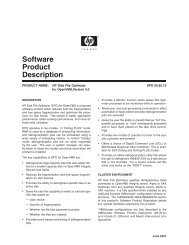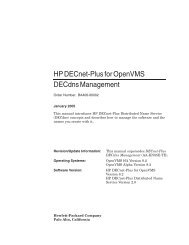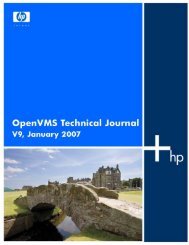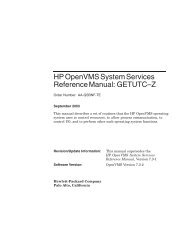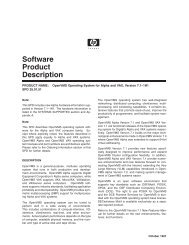HP Archive Backup System for OpenVMS Guide to Operations
HP Archive Backup System for OpenVMS Guide to Operations
HP Archive Backup System for OpenVMS Guide to Operations
Create successful ePaper yourself
Turn your PDF publications into a flip-book with our unique Google optimized e-Paper software.
Preparing For Disaster Recovery<br />
7.3 Non-<strong>OpenVMS</strong> <strong>System</strong>s<br />
Example 7–6 BACKUP Command <strong>to</strong> Res<strong>to</strong>re ABS$ROOT<br />
$ BACKUP/NOASSIST/OVERLAY -<br />
$_MKA500:25DEC20010101010./LABEL=(GKF033,GKF044)-<br />
$_DGA100:[VMS$COMMON.ABS.*...]/LOG<br />
Because ABS has not been started up the ABS$ROOT logical is not available yet. This res<strong>to</strong>res the<br />
ABS$ROOT files in saveset “24DEC20012359590.” on tape volumes “GKF033” and “GKF044” <strong>to</strong><br />
disk location “DGA100:[VMS$COMMON.ABS...]”. This assumes that you ABS$ROOT logical was<br />
defined as a concealed device name of “DGA100:[VMS$COMMON.ABS.]”.<br />
7.3 Non-<strong>OpenVMS</strong> <strong>System</strong>s<br />
Note<br />
It is important <strong>to</strong> note the full pathname when you save these components or products.<br />
ABS cannot res<strong>to</strong>re a bootable system disk of a non-<strong>OpenVMS</strong> system. There<strong>for</strong>e you need <strong>to</strong><br />
be able <strong>to</strong> save and res<strong>to</strong>re the system disk locally. Once you have the system disk res<strong>to</strong>red and<br />
booted the system you have <strong>to</strong> install the ABS client software <strong>for</strong> that plat<strong>for</strong>m. Once the ABS<br />
client software has been installed you can use ABS on your <strong>OpenVMS</strong> system <strong>to</strong> res<strong>to</strong>re data <strong>to</strong><br />
the client node.<br />
7.4 Thoughts on Save and Res<strong>to</strong>re Procedures<br />
When it comes <strong>to</strong> setup procedures on how <strong>to</strong> save and res<strong>to</strong>re files <strong>for</strong> disaster recovery there is<br />
a variety of possibilities depending on your configuration and other system activities.<br />
You do not need <strong>to</strong> have an up-<strong>to</strong>-date copy of your system disk <strong>to</strong> res<strong>to</strong>re your ABS environment.<br />
You could start with a fresh installation of <strong>OpenVMS</strong>. Install ABS and products required<br />
<strong>to</strong> run ABS (e.g. a 3rd party scheduler). While ABS is shutdown res<strong>to</strong>re the MDMS$ROOT and<br />
ABS$ROOT and other required components. Startup ABS <strong>to</strong> res<strong>to</strong>re all the rest of your data.<br />
Or in a VMSCluster with more than one system disk you may be able <strong>to</strong> res<strong>to</strong>re all your data<br />
online using ABS from another node in the cluster.<br />
You can keep a prin<strong>to</strong>ut of the ABS save log in a safe place. This allows you <strong>to</strong> res<strong>to</strong>re the data<br />
<strong>for</strong> files on <strong>OpenVMS</strong> systems using <strong>OpenVMS</strong> BACKUP. You need <strong>to</strong> keep the volume IDs,<br />
the name of the save sets and the include specifications used in the save operation.<br />
Typically you do not want <strong>to</strong> keep multiple copies of your disaster recovery saves. You may<br />
want <strong>to</strong> keep 2 copies. So, if you are doing daily disaster recovery saves the archive expiration<br />
should be set <strong>to</strong> 2 days.<br />
You should use non-incremental saves <strong>for</strong> the disaster recovery. This allows <strong>for</strong> an easy res<strong>to</strong>re<br />
in case of an emergency. You can use incremental saves, but on a res<strong>to</strong>re you have <strong>to</strong> do all the<br />
incremental res<strong>to</strong>res on your own until you have ABS fully up-and-running<br />
Note<br />
And a final word: Make sure that you have a clear procedure on how <strong>to</strong> do a disaster<br />
recovery. Test your disaster recovery procedure!<br />
7-8 Preparing For Disaster Recovery