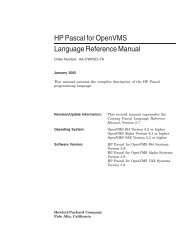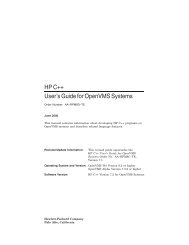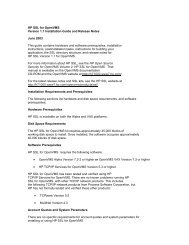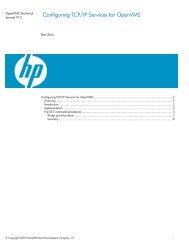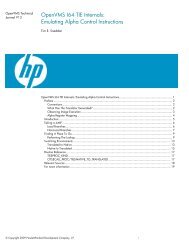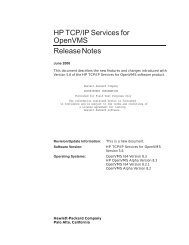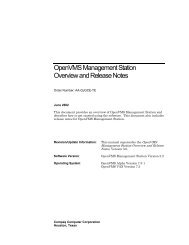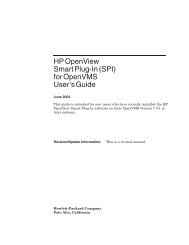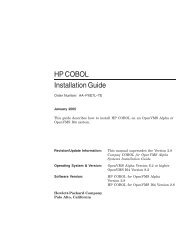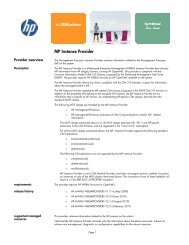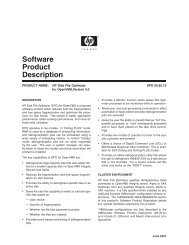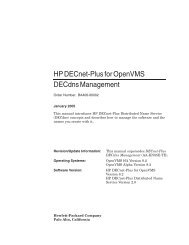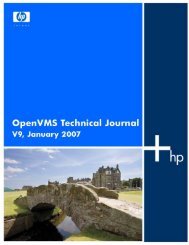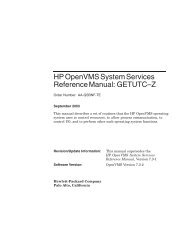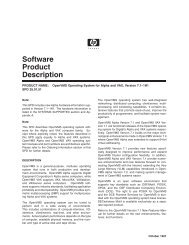HP Archive Backup System for OpenVMS Guide to Operations
HP Archive Backup System for OpenVMS Guide to Operations
HP Archive Backup System for OpenVMS Guide to Operations
You also want an ePaper? Increase the reach of your titles
YUMPU automatically turns print PDFs into web optimized ePapers that Google loves.
7.2.1 Res<strong>to</strong>ring The <strong>System</strong> Disk<br />
To res<strong>to</strong>re your system disk you need <strong>to</strong> use Standalone BACKUP.<br />
Preparing For Disaster Recovery<br />
7.2 Prolog and Epilog Procedure<br />
• For Alpha systems, see the section "Backing Up the <strong>System</strong> Disk" in the Appendix of the<br />
“Alpha Upgrade and Installation Manual” in the <strong>OpenVMS</strong> Documentation.<br />
• For VAX systems see the chapter “Using BACKUP” in the “<strong>System</strong> Manager’s Manual” in<br />
the <strong>OpenVMS</strong> Documentation.<br />
Use the in<strong>for</strong>mation from the ABS save log <strong>to</strong> specify the parameters <strong>for</strong> the BACKUP command<br />
line:<br />
a. /LABEL=(volume_1,volume_2,...volume_n) - the volume IDs of the tapes being used<br />
b. The saveset name<br />
c. The target disk<br />
d. /IMAGE/NOASSIST qualifiers<br />
Example 7–5 BACKUP Command <strong>to</strong> Res<strong>to</strong>re the <strong>System</strong> Disk<br />
$ BACKUP/IMAGE MKA500:24DEC20012359590./LABEL=(GKF011,GKF022) -<br />
_$DGA100:/NOASSIST<br />
This res<strong>to</strong>res an image of your system disk in saveset “24DEC20012359590.” on tape volumes<br />
“GKF011” and “GKF022” <strong>to</strong> disk device “DGA100”.<br />
After a successful res<strong>to</strong>re, boot from your res<strong>to</strong>red system disk. If your system does not boot all<br />
the way through you may have <strong>to</strong> disable the execution of your “SYSTARTUP_VMS.COM”<br />
command procedure by using a conversational boot and renaming the file.<br />
7.2.2 Res<strong>to</strong>ring Remaining Savesets<br />
Once your system is up-and-running you can res<strong>to</strong>re other save sets necessary <strong>to</strong> complete the<br />
disaster recovery: Make sure that all of these components or products are shut down be<strong>for</strong>e you<br />
res<strong>to</strong>re the individual files. Use the following res<strong>to</strong>re order:<br />
1. First, any other product required by ABS, such as your 3rd party scheduler data if it has<br />
been saved separately. You should startup the component or product just res<strong>to</strong>red.<br />
2. Res<strong>to</strong>re MDMS$ROOT if it has been saved separately. After the res<strong>to</strong>re rename the<br />
“MDMS$*_DB.DAT_COPY” files <strong>to</strong> “*.DAT”. You can startup MDMS now.<br />
3. Res<strong>to</strong>re ABS$ROOT if it has been saved separately. Res<strong>to</strong>re any other save used <strong>to</strong> save the<br />
catalog files which are located outside of ABS$ROOT. After the res<strong>to</strong>re you can startup<br />
ABS.<br />
Use the in<strong>for</strong>mation from the ABS save log <strong>to</strong> specify the parameters <strong>for</strong> the BACKUP command<br />
lines:<br />
a. /LABEL=(volume_1,volume_2,...volume_n) - the volume IDs of the tapes being used<br />
b. The saveset name<br />
c. The target disk<br />
d. /IMAGE/NOASSIST qualifiers<br />
Preparing For Disaster Recovery 7–7