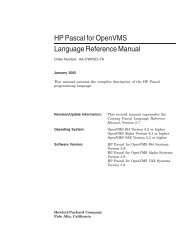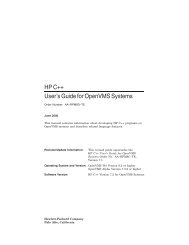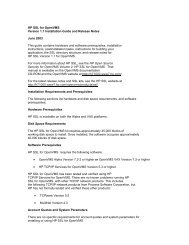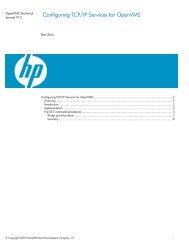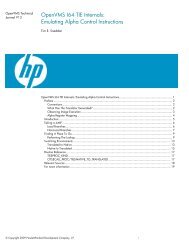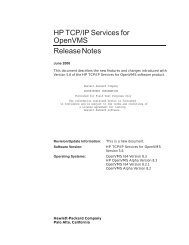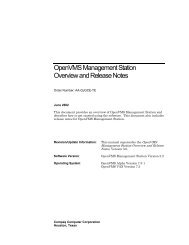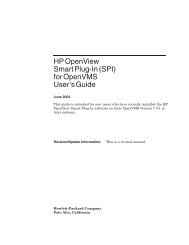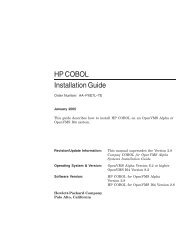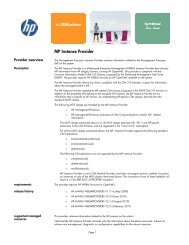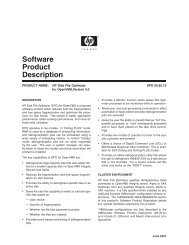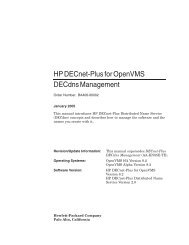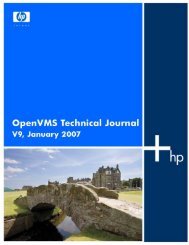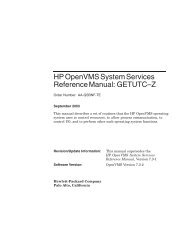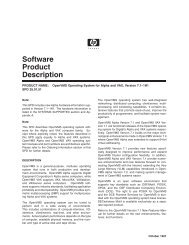HP Archive Backup System for OpenVMS Guide to Operations
HP Archive Backup System for OpenVMS Guide to Operations
HP Archive Backup System for OpenVMS Guide to Operations
Create successful ePaper yourself
Turn your PDF publications into a flip-book with our unique Google optimized e-Paper software.
Preparing For Disaster Recovery<br />
7.1 Disaster Recovery <strong>for</strong> <strong>OpenVMS</strong> <strong>System</strong>s<br />
Execution Nodes: BONFYR<br />
Explicit Interval:<br />
Frequency: DAILY<br />
Groups:<br />
Incremental: NO<br />
Job Number: 0<br />
Prologue:<br />
Schedule: SYSTEM_DISK_SAVE_SCHED<br />
Sequence Option: SEQUENTIAL<br />
Skip Time: NONE<br />
Start Date: NONE<br />
Transaction Status:<br />
Selections: SYSTEM_DISK_SAVE_SEL_DEF<br />
Default Selection -<br />
- Data Select Type: VMS_FILES<br />
- Include: $1$DUA300:<br />
- Exclude:<br />
- Source Node:<br />
This SAVE uses the standard archive of DISASTER_RECOVERY and the standard environment<br />
of DISASTER_RECOVERY _ENV which comes with ABS. If these objects do not exist<br />
on your system run the ABS database initialization program:<br />
$ RUN SYS$SYSTEM:ABS$DB_INIT<br />
This program adds all the missing default ABS objects <strong>to</strong> the MDMS database.<br />
Saving an <strong>OpenVMS</strong> system disk online produces many errors <strong>for</strong> files open <strong>for</strong> write by the<br />
operating system and layered products. Even though, the image backup produced can be used <strong>to</strong><br />
res<strong>to</strong>re a bootable system disk. The problem comes when executing the site-specific<br />
SYSTARTUP_VMS.COM. For example when starting the <strong>OpenVMS</strong> Queue Manager the command<br />
could hang because the Queue Manager files had been saved in an inconsistent state.<br />
There are three ways <strong>to</strong> avoid these kind of problems.<br />
• Do a standalone backup of your system disk.<br />
For Alpha systems, see the section "Backing Up the <strong>System</strong> Disk" in the Appendix of the<br />
“Alpha Upgrade and Installation Manual” in the <strong>OpenVMS</strong> Documentation.<br />
For VAX systems see the chapter “Using BACKUP” in the “<strong>System</strong> Manager’s Manual” in<br />
the <strong>OpenVMS</strong> Documentation.<br />
• Shutdown components of your system until all critical files are closed be<strong>for</strong>e starting the<br />
backup of your system disk. To find out which files are open <strong>for</strong> write use the following<br />
method:<br />
$ BACKUP/IMAGE/IGNORE=INTERLOCK SYS$SYSDEVICE: NLA0:DUMMY.SAV/SAVE<br />
Be<strong>for</strong>e the backup shutdown all components <strong>for</strong> which BACKUP reported:<br />
%BACKUP-W-ACCONFLICT, SYS$SYSDEVICE:[SYS0.SYSCOMMON.SYSEXE]QMAN$MAS-<br />
TER.DAT;1 is open <strong>for</strong> write by another user<br />
Shutdown of these components can be done in the prolog procedure in environment<br />
DISASTER_RECOVER_ENV. The same components can be au<strong>to</strong>matically restarted in the<br />
epilog procedure.<br />
• Ignore any error messages during the save operation. After res<strong>to</strong>ring your system disk boot<br />
in<strong>to</strong> conversational boot and rename your SYSTARTUP_VMS.COM and SYLOGI-<br />
CALS.COM <strong>to</strong> prevent any startup of extra components or layered products and reboot.<br />
7-2 Preparing For Disaster Recovery