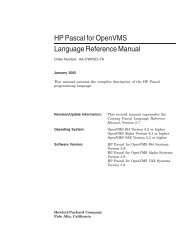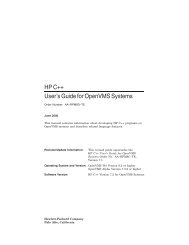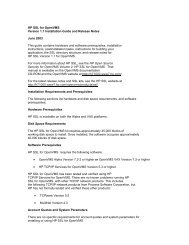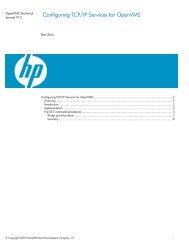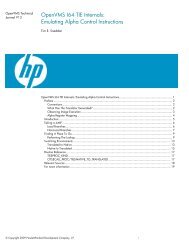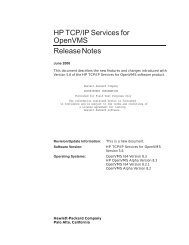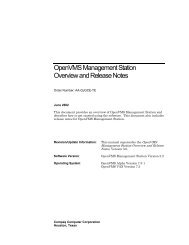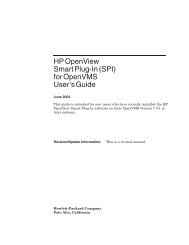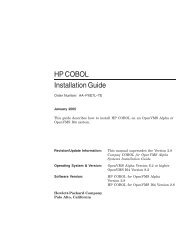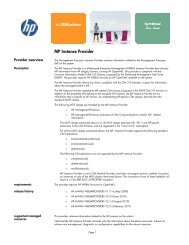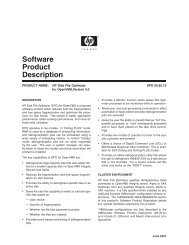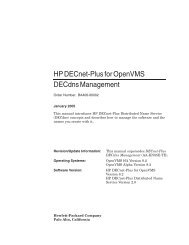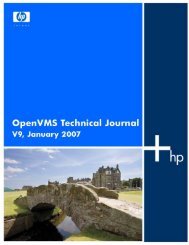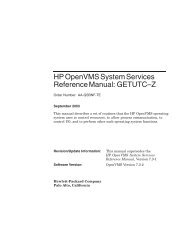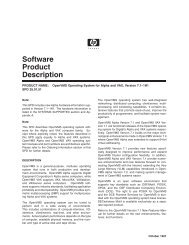HP Archive Backup System for OpenVMS Guide to Operations
HP Archive Backup System for OpenVMS Guide to Operations
HP Archive Backup System for OpenVMS Guide to Operations
Create successful ePaper yourself
Turn your PDF publications into a flip-book with our unique Google optimized e-Paper software.
User Interfaces<br />
6.1 Graphical User Interface<br />
– A Show Access tab, which shows the access controls on the object. This is in a common<br />
<strong>for</strong>mat <strong>for</strong> all objects. If your site does not use access controls, you can disable these<br />
tabs using the view menu: View>No Access Control Tabs<br />
– The Show screen <strong>for</strong> Jukeboxes and Magazines also has a Contents tab that shows the<br />
current contents of the drives and slots in the jukebox, and the slots in a magazine.<br />
– Saves and Res<strong>to</strong>res have a selections tab, that shows all selections <strong>for</strong> the save or<br />
res<strong>to</strong>re, and a log tab that displays the latest version of the associated log file.<br />
If you select the Show screen and wish <strong>to</strong> modify attributes, use the <strong>to</strong>ol tip text <strong>for</strong> help on any<br />
field. Select appropriate values (from all the show tabs as needed), then click on Set. This sends<br />
the currently displayed values from all tabs <strong>to</strong> the MDMS server. If you just wish <strong>to</strong> view the<br />
object’s attributes without modification, click on Cancel after viewing the attributes. This returns<br />
you <strong>to</strong> the object class screen.<br />
MDMSView supports switching from one object <strong>to</strong> another during displaying of values. For<br />
objects that appear in combo boxes or lists, you can view related objects without losing the context<br />
of the current object. Each combo box or list attribute supports two methods of viewing,<br />
selecting and creating objects:<br />
• Click on a small but<strong>to</strong>n <strong>to</strong> the right of the combo box or list <strong>to</strong> receive a popup menu <strong>for</strong> the<br />
field<br />
• Right-click on the combo box or list and receive the same popup menu <strong>for</strong> the field<br />
From the menu, there are the following options:<br />
• Show - To show the selected object<br />
• Create - To create a new object<br />
• Reset - To go back <strong>to</strong> the previously selected objects<br />
• Clear - To clear the selection<br />
• Add and Remove (list only) - To add and remove an object by name<br />
• List all (list only), lists all the objects<br />
If you select Show or Create, you will go <strong>to</strong> an appropriate screen. When you then complete your<br />
operation on that object, you will come back <strong>to</strong> the original object.<br />
User Interfaces 6–7