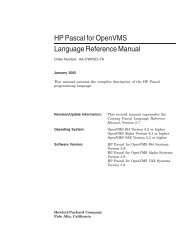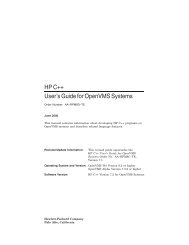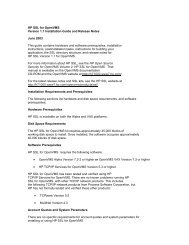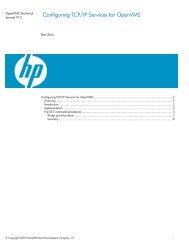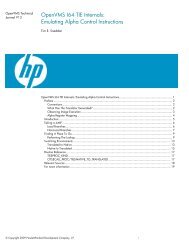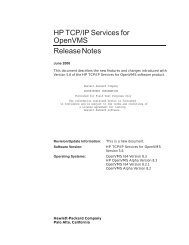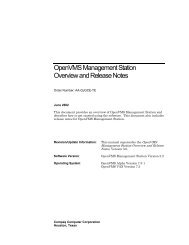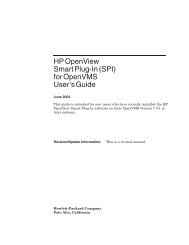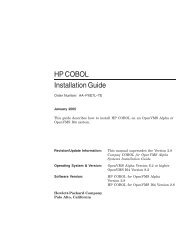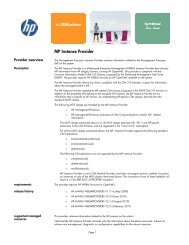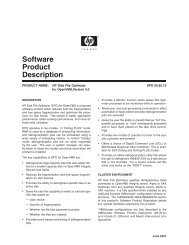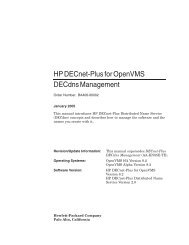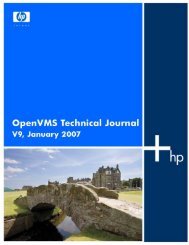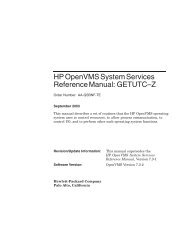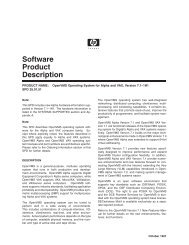HP Archive Backup System for OpenVMS Guide to Operations
HP Archive Backup System for OpenVMS Guide to Operations
HP Archive Backup System for OpenVMS Guide to Operations
You also want an ePaper? Increase the reach of your titles
YUMPU automatically turns print PDFs into web optimized ePapers that Google loves.
User Interfaces<br />
6.1 Graphical User Interface<br />
6.1.1 Starting MDMSView<br />
6.1.1.1 <strong>OpenVMS</strong> <strong>System</strong>s<br />
6.1.1.2 Windows <strong>System</strong>s<br />
6.1.2 Look and Feel<br />
• Task View - While both the domain and object view allow manipulation on a single object at<br />
a time, the task view allows you <strong>to</strong> per<strong>for</strong>m operations on multiple objects at once, or use<br />
selection criteria <strong>to</strong> allocate objects. For example, you can create, show, delete and modify<br />
multiple objects (of the same type) in one operation.<br />
• Event View - This view allows you <strong>to</strong> look at the<br />
MDMS$LOG:MDMS$LOGFILE_.LOG file. It also allows you <strong>to</strong> reset the log,<br />
starting a new file, and set the logfilter (MDMS$LOGFILTER logical).<br />
Each view is provided in a tab from the main screen, and you can be working in several views at<br />
the same time, although only one is visible at a time. When switching from one view tab <strong>to</strong><br />
another, the contents of the tab you are leaving are retained, and you can return <strong>to</strong> it at any time.<br />
MDMSView is installed at installation time on <strong>OpenVMS</strong> systems. Please refer <strong>to</strong> the Installation<br />
<strong>Guide</strong> <strong>for</strong> instructions on how <strong>to</strong> install MDMSView and Java on <strong>OpenVMS</strong> systems.<br />
Once the installation is complete, the following commands are required <strong>to</strong> activate the GUI:<br />
$ RUN YOUR VERSION SPECIFIC JAVA SETUP.COM FILE<br />
$ SET DISPLAY/CREATE/NODE=nodename/TRANSPORT=TCPIP<br />
$ MDMS/INTERFACE=GUI<br />
where nodename is the TCP/IP node name of the system on which the MDMSView display is <strong>to</strong><br />
appear. Although the GUI itself must run on an Alpha or an I64 system, the MDMSView display<br />
can be redirected <strong>to</strong> any <strong>OpenVMS</strong> system, including VAX systems. The minimum version of<br />
Java on an Alpha system is 1.2 and the minimum version of Java on an I64 system is 1.4.2.<br />
A SETUP.EXE package is also installed on <strong>OpenVMS</strong> systems <strong>for</strong> use on Microsoft Windows<br />
(R) PCs. This file may then be transported <strong>to</strong> any Microsoft Windows PC and executed. The<br />
SETUP.EXE will install MDMSView at a default location of C:\MDMSView, although alternative<br />
locations are possible. Once the PC installation is complete, you can execute MDMSView<br />
by clicking on the mdmsview.bat file in that direc<strong>to</strong>ry. This batch file may need <strong>to</strong> be edited <strong>to</strong><br />
include the machine and/or version specific direc<strong>to</strong>ry of jave.exe if entering java in the command<br />
line does not invoke java.exe from the installed location. Also, if you prefer not <strong>to</strong> use the<br />
default C:\MDMSView direc<strong>to</strong>ry <strong>for</strong> the GUI files, you will need <strong>to</strong> edit those direc<strong>to</strong>ries in the<br />
batch file.<br />
Once MDMSView is started, it will come up with the default look and feel <strong>for</strong> the system. For<br />
<strong>OpenVMS</strong> systems, this is the Java/Metal look and feel. For Windows systems, this is the Windows<br />
look and feel. You can adjust the look and feel <strong>to</strong> your taste by using the View menu as follows:<br />
• <strong>OpenVMS</strong> systems: View>Java Look and Feel or View>Motif Look and Feel<br />
• Windows systems: View>Java Look and Feel, View>Motif Look and Feel or View>Windows<br />
look and feel<br />
Changing the look and feel requires a new login, so it’s a good idea <strong>to</strong> change this be<strong>for</strong>e logging<br />
in. The value is saved in the MDMSView initialization file, and is used on all subsequent invocations<br />
from this location.<br />
6-2 User Interfaces