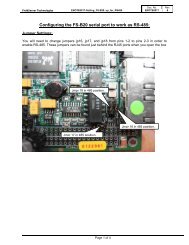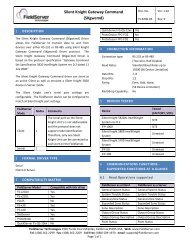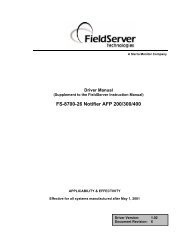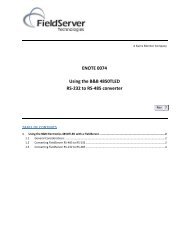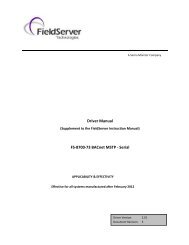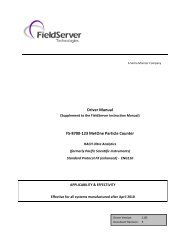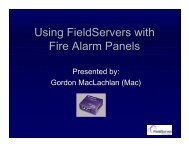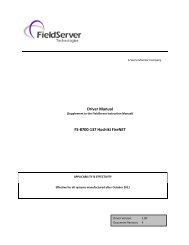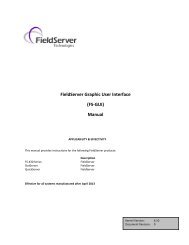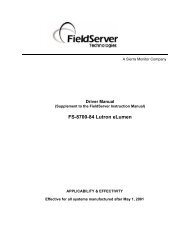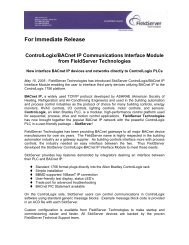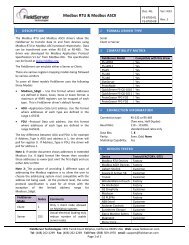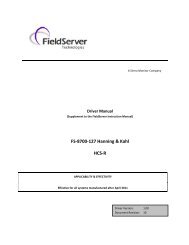ENOTE0087: Recovering the ProtoNode - FieldServer Technologies
ENOTE0087: Recovering the ProtoNode - FieldServer Technologies
ENOTE0087: Recovering the ProtoNode - FieldServer Technologies
Create successful ePaper yourself
Turn your PDF publications into a flip-book with our unique Google optimized e-Paper software.
Doc. No. Rev.<br />
<strong>FieldServer</strong> <strong>Technologies</strong> <strong>ENOTE0087</strong> - <strong>Recovering</strong>_<strong>the</strong>_<strong>ProtoNode</strong> <strong>ENOTE0087</strong> 1<br />
Introduction<br />
<strong>Recovering</strong> <strong>the</strong> <strong>ProtoNode</strong><br />
A stalled <strong>ProtoNode</strong> can be identified by <strong>the</strong> CPU LED not flashing at a 1Hz rate after a few minutes after<br />
cycling power to <strong>the</strong> <strong>ProtoNode</strong>. For larger configurations it could take up to 5 minutes to load before <strong>the</strong><br />
CPU LED will start flashing.<br />
Recovery from a Bad Config Download<br />
This procedure requires <strong>the</strong> IP address of <strong>the</strong> <strong>ProtoNode</strong>. If not known, proceed to <strong>the</strong> Recovery using<br />
<strong>the</strong> Basic Firmware section.<br />
• Power cycle <strong>the</strong> <strong>ProtoNode</strong>.<br />
• Connect <strong>the</strong> <strong>ProtoNode</strong> E<strong>the</strong>rnet port to <strong>the</strong> PC using a cat5 cable.<br />
• Set <strong>the</strong> PC to a static IP address that matches <strong>the</strong> subnet of <strong>the</strong> <strong>ProtoNode</strong>.<br />
• Open a Windows command prompt window on <strong>the</strong> PC.<br />
• Type <strong>the</strong> following: ping (e.g. ping 192.168.1.168)<br />
• If <strong>the</strong> ping fails, proceed to <strong>the</strong> Recovery using <strong>the</strong> Basic Firmware section.<br />
• If <strong>the</strong> ping passes, type telnet (e.g. telnet 192.168.1.168)<br />
• Enter <strong>the</strong> following information:<br />
o User: fst<br />
o Password: GkL91aMz<br />
• For older units, use <strong>the</strong> following information:<br />
o User: root<br />
o Password: password<br />
• Type ‘cd jffs2’ and <strong>the</strong>n hit <strong>the</strong> ‘enter’ key.<br />
• Type ‘cd <strong>ProtoNode</strong>’ and <strong>the</strong>n hit <strong>the</strong> ‘enter’ key.<br />
• Type ‘rm config.csv’ and <strong>the</strong>n hit <strong>the</strong> ‘enter’ key.<br />
• Type ‘reboot’ and <strong>the</strong>n hit <strong>the</strong> ‘enter’ key.<br />
• Connect to <strong>the</strong> <strong>ProtoNode</strong> using Remote User Interface (RUINET) and download a config file. After<br />
downloading <strong>the</strong> config, restart <strong>the</strong> <strong>ProtoNode</strong> for <strong>the</strong> changes to take effect.<br />
Recovery using <strong>the</strong> Basic Firmware<br />
The following is needed for this procedure:<br />
- Basic firmware files (PNjffs2.gz and PNuClinux.gz)<br />
- Original firmware file (nlpn.bin)<br />
- Original config file (config.csv)<br />
- Null modem cable<br />
- Cat5 cable<br />
- TFTP Server (we recommend Solar Winds TFTP Server.<br />
http://www.solarwinds.com/products/freetools/free_tftp_server.aspx)<br />
• Obtain <strong>the</strong> basic firmware files and <strong>the</strong> original firmware file from Tech Support.<br />
• Set <strong>the</strong> PC to a static IP address of 192.168.1.11.<br />
• Connect <strong>the</strong> <strong>ProtoNode</strong> E<strong>the</strong>rnet port to <strong>the</strong> PC using a cat5 cable.<br />
• Start <strong>the</strong> TFTP server.<br />
• Configure <strong>the</strong> TFTP server to transmit and receive files from <strong>the</strong> directory where <strong>the</strong> basic firmware<br />
files are saved.<br />
• Using a null modem cable, connect serial port 1 of <strong>the</strong> <strong>ProtoNode</strong> to <strong>the</strong> serial port of <strong>the</strong> PC.<br />
• Start a HyperTerminal connection and set it for <strong>the</strong> following:<br />
o Baud – 9600<br />
o Data Bits – 8<br />
o Stop Bits – 1<br />
o Parity – None<br />
o Flow Control – None<br />
<strong>FieldServer</strong> <strong>Technologies</strong> 1991 Tarob Court Milpitas, California 95035 USA Web: www.fieldserver.com<br />
Tel: (408) 262 2299 Fax: (408) 262 2269 Toll Free: (888) 509 1970 email: support@fieldserver.com<br />
Page 1 of 2
Doc. No. Rev.<br />
<strong>FieldServer</strong> <strong>Technologies</strong> <strong>ENOTE0087</strong> - <strong>Recovering</strong>_<strong>the</strong>_<strong>ProtoNode</strong> <strong>ENOTE0087</strong> 1<br />
• Power cycle <strong>the</strong> <strong>ProtoNode</strong>.<br />
• While <strong>the</strong> serial LEDs are flashing, type in ‘password’ in <strong>the</strong> HyperTerminal window.<br />
• Type “net my_ip=192.168.1.168” and and hit <strong>the</strong> ‘enter’ key.<br />
• Type “save” and hit <strong>the</strong> ‘enter’ key.<br />
• Type "update -os sip=192.168.1.11 file=PNuClinux.gz".<br />
• Hit <strong>the</strong> ‘enter’ key.<br />
• When prompted, type 'y' and hit <strong>the</strong> ‘enter’ key. Wait for <strong>the</strong> download to complete.<br />
• When <strong>the</strong> download is complete, type "update -jffs2 sip=192.168.1.11 file=PNjffs2.gz".<br />
• Hit <strong>the</strong> ‘enter’ key.<br />
• When prompted, type 'y' and hit <strong>the</strong> ‘enter’ key. Wait for <strong>the</strong> download to complete.<br />
• Type ‘exit’ to restart <strong>the</strong> <strong>ProtoNode</strong>.<br />
• Connect to <strong>the</strong> <strong>ProtoNode</strong> using Remote User Interface (RUINET) and download <strong>the</strong> original<br />
firmware file and <strong>the</strong> original config file. After downloading, restart <strong>the</strong> <strong>ProtoNode</strong> for <strong>the</strong> changes to<br />
take effect.<br />
<strong>FieldServer</strong> <strong>Technologies</strong> 1991 Tarob Court Milpitas, California 95035 USA Web: www.fieldserver.com<br />
Tel: (408) 262 2299 Fax: (408) 262 2269 Toll Free: (888) 509 1970 email: support@fieldserver.com<br />
Page 2 of 2