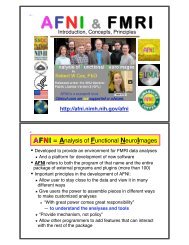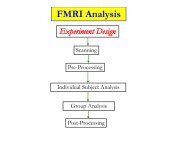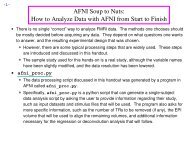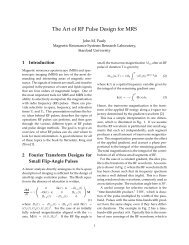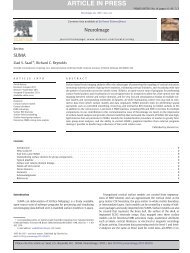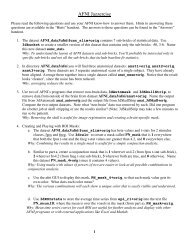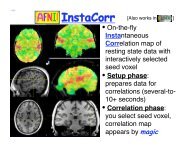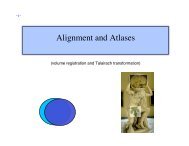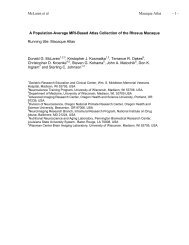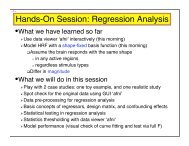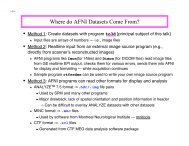Create successful ePaper yourself
Turn your PDF publications into a flip-book with our unique Google optimized e-Paper software.
SUMA<br />
Statistical & Scientific Computing Core<br />
29 Oct 2009 SSCC/NIMH 1
29 Oct 2009 SSCC/NIMH 2
29 Oct 2009 SSCC/NIMH 3
29 Oct 2009 SSCC/NIMH 4
SUMA<br />
29 Oct 2009 SSCC/NIMH 5
SUrface MApping with AFNI<br />
• Surface mapping & viewing program tightly linked to<br />
interactive AFNI — but SUMA is a separate program<br />
• Complements AFNI’s slice and volume rendering<br />
modes<br />
– AFNI works with data defined over volumes<br />
– SUMA works with data defined over surfaces<br />
• Provides a framework for fast and user-customizable<br />
surface-based analysis<br />
• Supports surface models created by:<br />
FreeSurfer http://surfer.nmr.mgh.harvard.edu<br />
SureFit/Caret http://stp.wustl.edu/resources/display.html<br />
BrainVoyager http://www.brainvoyager.com<br />
• Allows representation of 2D and 3D objects in<br />
projection frame or surface coordinate space.<br />
29 Oct 2009 SSCC/NIMH 6
The Process of Using SUMA<br />
PreSUMA (setup phase):<br />
<br />
<br />
Collect, align, and average high-quality, high-resolution anatomical data<br />
On NIMH’s GE 3 Tesla scanners, 2-4 MPRAGE datasets do well<br />
Correct image non-uniformity<br />
Using AFNI’s 3dUniformize or the N3 normalization tool [J.G. Sled et al. 98]<br />
<br />
Create and correct surfaces<br />
Using FreeSurfer, SureFit, or BrainVoyager<br />
CircumSUMA:<br />
<br />
<br />
<br />
<br />
Create standard-mesh version of surface models<br />
Align surface with experimental data<br />
Using @SUMA_AlignToExperiment<br />
Map experimental volumetric data to surface<br />
Using AFNI and SUMA (interactively or with command line program)<br />
Time series analysis on datasets defined over surface domain<br />
Smoothing, statistics, clustering, group analysis.<br />
29 Oct 2009 SSCC/NIMH 7
The Simpler and Lesser Process<br />
• For display (mostly) of Talairach data:<br />
Use the Talairach surfaces created from the N27<br />
brain dataset using FreeSurfer.<br />
Ready to use, no surface creation or alignment<br />
needed (but match to your subject’s anatomy will<br />
not be very good)<br />
29 Oct 2009 SSCC/NIMH 8
A: Preparing surface models<br />
for SUMA<br />
High-Res.<br />
Anatomical<br />
MRI data<br />
Create Surface<br />
Models<br />
(FreeSurfer,<br />
Caret, etc.)<br />
@SUMA_Make_Spec_*<br />
SurfVol<br />
AFNI-format Surface Volume<br />
that is aligned with surface<br />
models<br />
Spec File<br />
ASCII file defining<br />
relationships between<br />
different surfaces<br />
29 Oct 2009 SSCC/NIMH 9
@SUMA_Make_Spec_* scripts<br />
• These scripts prepare surfaces and volumes for use with SUMA:<br />
★ @SUMA_Make_Spec_FS<br />
★ @SUMA_Make_Spec_SF<br />
for FreeSurfer surfaces<br />
for SureFit surfaces<br />
★ @SUMA_Make_Spec_Caret for Caret surfaces<br />
• Output of these scripts include:<br />
★ Surface Volume: SurfVol<br />
★ AFNI dataset created from anatomical MRI, used to create the<br />
surfaces<br />
★ AFNI volumes of cortical and subcortical segmentations (FreeSurfer)<br />
★ ASCII versions of all surfaces (FreeSurfer)<br />
★ Surface specifications file: (*.spec)<br />
★ ASCII file defining relationships between family of surfaces.<br />
29 Oct 2009 SSCC/NIMH 10
Viewing Surfaces with SUMA<br />
• After @SUMA_Make_Spec_* scripts are run, surface models should<br />
be in excellent alignment with SurfVol<br />
★ Use SUMA to verify alignment<br />
★ Scroll through the volume to make sure surfaces are accurate<br />
➥Check especially for inferior temporal and occipital areas<br />
• Demo using FreeSurfer surfaces:<br />
★ cd suma_demo/SurfData/SUMA<br />
➥This is where the output of @SUMA_Make_Spec_FS resides<br />
★ afni –niml &<br />
➥launches AFNI to allow the viewing of DemoSubj_lh.spec<br />
➥the –niml option tells AFNI to listen to connections from SUMA<br />
★ suma –spec DemoSubj_lh.spec –sv DemoSubj_SurfVol+orig &<br />
➥or execute the script: tcsh run_suma<br />
Hands-On<br />
29 Oct 2009 SSCC/NIMH 11
Check for proper alignment and defects<br />
• With both SUMA and AFNI running<br />
★ Press ‘t’ in the suma window to ‘talk’ to AFNI<br />
★This sends anatomically correct surface(s) to AFNI<br />
★ Switch AFNI Underlay to DemoSubj_SurfVol+orig<br />
★Contours are the intersection of the surface with the slice.<br />
Hands-On<br />
➭ You could also see boxes representing the nodes that are within ± 1 / 2<br />
slice from the center of the slice in view.<br />
➭ Colors and node box visibility can be changed to suit your desires<br />
from the Control Surface button in AFNI.<br />
★ Navigate through the volume in AFNI<br />
➥make sure you have an excellent alignment between volume and<br />
surface<br />
➥make sure surface adequately represents areas of the brain that<br />
are difficult to segment<br />
➭occipital cortex<br />
➭inferior frontal and inferior temporal regions<br />
➭Surface may look good in SUMA, but may not match anatomy in<br />
some places — this is why you check surfaces in AFNI display<br />
29 Oct 2009 SSCC/NIMH 12
Check for proper alignment and defects<br />
• The Surface Volume and the surfaces must be in nearly perfect<br />
alignment.<br />
★ If you have an improper alignment, it should be addressed<br />
here and now<br />
➥This should not happen for FreeSurfer and SureFit surfaces<br />
created in the standard fashion.<br />
★ Watch for error messages and warnings that come up in the<br />
shell as the surfaces are read in. These messages should be<br />
examined once per subject, since they do not change unless<br />
the surface’s geometry or topology is changed.<br />
★ Viewed without the volume underlay, it is extremely difficult to<br />
tell if surface models with no topological defects accurately<br />
represent the cortical surface.<br />
Hands-On<br />
29 Oct 2009 SSCC/NIMH 13
Basic SUMA viewer functions<br />
• Rotating the surface:<br />
★ Mouse button-1: keep it down while moving the mouse left to<br />
right. This rotates the surface about the screen's Y-axis (dotted<br />
green). Let go of button-1 (usually the left button).<br />
★ Repeat with up and down motion for rotation about X-axis and<br />
motion in various directions for rotations mimicking those of a<br />
trackball interface.<br />
★ Also try up/down/left/right ↑ ↓ ← → arrow keys.<br />
➥Arrow keys rotate by increments specified by the Unix<br />
environment variable: SUMA_ArrowRotAngle (degrees).<br />
➥You can set SUMA environment variables in file ~/.sumarc<br />
Hands-On<br />
29 Oct 2009 SSCC/NIMH 14
Basic SUMA viewer functions<br />
• Translating the surface:<br />
★ Mouse button-2: keep it down while moving the mouse to<br />
translate surface along screen X and Y axes or any<br />
combinations of the two.<br />
★ Also try Shift+arrow keys.<br />
• Zooming in/out:<br />
★ Both buttons 1&2 or Shift+button 2: while pressing buttons,<br />
move mouse down or up to zoom in and out, respectively.<br />
★ Also try keyboard buttons 'Z' and 'z' for zooming in and out,<br />
respectively.<br />
Hands-On<br />
29 Oct 2009 SSCC/NIMH 15
Basic SUMA viewer functions<br />
• Picking a Node or Facet:<br />
★ Mouse button 3: press over a location on a surface to pick the<br />
closest facet and node to the location of the pointer.<br />
➥The closest node is highlighted with a blue sphere<br />
➥The closest facet is highlighted with a gray triangle<br />
★ Note the information written to the shell regarding the properties<br />
of the picked Node and Facet.<br />
★ When connected to AFNI (after having pressed ‘t’), watch the<br />
AFNI crosshair jump to the corresponding location in the volume.<br />
★ Conversely, position the crosshair in AFNI (left click) at a position<br />
close to the surface and watch the crosshair relocate in SUMA.<br />
• You can swap button 1 & 3’s functions using the environment<br />
variable: SUMA_SwapButtons_1_3<br />
Hands-On<br />
29 Oct 2009 SSCC/NIMH 16
Basic SUMA viewer functions<br />
• Cardinal views (along coordinate directions):<br />
★ ctrl + Left/Right: Views along LR axis<br />
★ ctrl + Up/Down: Views along SI axis<br />
★ ctrl + shift + Up/down: Views along AP axis<br />
• Resetting the view point:<br />
★ Press Home to get back to the original vantage point.<br />
• Using momentum feature:<br />
★ Press ‘m’ to toggle momentum on. Click the left mouse button<br />
and release the button as you are dragging the mouse.<br />
• Lots more:<br />
★ Function keys modify various aspects of the display<br />
★ ctrl+h opens a help window for all interactive options.<br />
Hands-On<br />
29 Oct 2009 SSCC/NIMH 17
Recording your beautiful SUMA images<br />
• Using ‘r’ in SUMA to record the current scene (a single image).<br />
• Using ‘r’ on the colorbar creates an image of the colorbar.<br />
• Using ‘R’ to record continuously the rendered scene, as you change it.<br />
• Images are captured by an AFNI-esque image viewer.<br />
★ Identical consecutive images are rejected<br />
★ Images caused by window expose events are ignored<br />
★ Images can be saved in all ways allowed by AFNI, including MPEG<br />
and animated GIF movies<br />
★ If you let the recorder run continuously with very large images, you<br />
might quickly run out of memory on your computer!<br />
• You can save/load viewer setting used to create a figure<br />
★ Use FileSave View and FileLoad View<br />
Hands-On<br />
29 Oct 2009 SSCC/NIMH 18
world ↔ AFNI ↔ SUMA ↔ world<br />
• AFNI and SUMA are independent programs and communicate using<br />
NIML formatted data elements (a subset of XML)<br />
★ Via shared memory or TCP/IP network sockets<br />
★ Both AFNI and SUMA can also communicate with other programs<br />
• NIML: NeuroImaging Markup Language (developed by RW Cox)<br />
★ NIML is the main format for SUMA’s data storage<br />
• NIML API library for packing/unpacking data is available<br />
• Protocol allows independent program to communicate with AFNI<br />
• Advantages include:<br />
★ Programs execute on separate machines<br />
★ Fast development (programming with NIML is pretty easy)<br />
★ Screen real-estate (more displays)<br />
• Blemishes include:<br />
★ Only one AFNI can be listening for connections<br />
★ Only one SUMA can connect to AFNI<br />
29 Oct 2009 SSCC/NIMH 19
What’s a surface made of?<br />
Node<br />
Edge<br />
29 Oct 2009 SSCC/NIMH 20
Relationships between surface models<br />
• Surface Geometry:<br />
★ refers to the spatial coordinates of nodes forming a surface model<br />
• Surface Topology:<br />
★ refers to the connectivity between nodes forming a surface model<br />
• A family of surfaces with different geometry but similar topology is<br />
created for each surface model.<br />
★ white/grey, pial, inflated, spherical, flattened, etc.<br />
• Some models’ geometries are anatomically correct<br />
★ Pial and/or white matter surfaces can be used for relating to volume<br />
data.<br />
★ Inflated, flattened and spherical cannot be directly linked to volume<br />
data. The link is done via their corresponding anatomically-correct<br />
surfaces.<br />
• Those relationships are encoded in the Spec file.<br />
29 Oct 2009 SSCC/NIMH 21
Geometry and Topology<br />
• Geometry: Spatial location<br />
★ X,Y,Z coordinates of brain<br />
structures<br />
• Topology: Spatial connectivity<br />
★ Relative positions of brain<br />
structures along the surface<br />
• Geometric proximity does not imply topological proximity<br />
• If you care about the topology of activation, you should transfer<br />
FMRI data onto the surface before spatial manipulations of the data<br />
29 Oct 2009 SSCC/NIMH 22
SmoothWm<br />
Inflated<br />
Pial<br />
Inflated,<br />
Occipital<br />
cut<br />
Spherical<br />
Overlay of<br />
anatomically<br />
correct Pial and<br />
SmoothWm<br />
surfaces over<br />
anatomical<br />
volume<br />
Flattened,<br />
Occipital<br />
cut<br />
29 Oct 2009 SSCC/NIMH 23
# delimits comments<br />
# define the group<br />
Group = DemoSubj<br />
Sample Spec File<br />
# define various States<br />
StateDef = smoothwm<br />
StateDef = pial<br />
StateDef = inflated<br />
NewSurface<br />
SurfaceFormat = ASCII<br />
SurfaceType = FreeSurfer<br />
FreeSurferSurface =<br />
lh.smoothwm.asc<br />
LocalDomainParent = SAME<br />
SurfaceState = smoothwm<br />
EmbedDimension = 3<br />
NewSurface<br />
SurfaceFormat = ASCII<br />
SurfaceType = FreeSurfer<br />
FreeSurferSurface = lh.pial.asc<br />
LocalDomainParent =<br />
lh.smoothwm.asc<br />
SurfaceState = pial<br />
EmbedDimension = 3<br />
Hands-On<br />
NewSurface<br />
SurfaceFormat = ASCII<br />
SurfaceType = FreeSurfer<br />
FreeSurferSurface = lh.inflated.asc<br />
LocalDomainParent = lh.smoothwm.asc<br />
SurfaceState = inflated<br />
EmbedDimension = 3<br />
NewSurface<br />
SurfaceFormat = ASCII<br />
SurfaceType = FreeSurfer<br />
FreeSurferSurface = lh.sphere.asc<br />
LocalDomainParent = lh.smoothwm.asc<br />
SurfaceState = sphere<br />
EmbedDimension = 3<br />
29 Oct 2009 SSCC/NIMH 24
Details of the Spec file:<br />
• The Spec file contains information about the surfaces that will be<br />
viewed.<br />
★ Information is specified in the format: field = value.<br />
★ The = sign must be preceded and followed by a space<br />
character.<br />
★ # delimit comment lines, empty lines and tabs are ignored.<br />
★ In addition to fields, there is also the NewSurface tag which is<br />
used to announce a new surface.<br />
★ Unrecognized text will cause the program parsing a Spec file<br />
to complain and exit.<br />
Hands-On<br />
29 Oct 2009 SSCC/NIMH 25
Details of the Spec file:<br />
• The fields are:<br />
★ Group: Usually the Subject's ID. In the current SUMA version,<br />
you can only have one group per spec file. All surfaces read by<br />
SUMA must belong to a group.<br />
★ FreeSurferSurface: Name of the FreeSurfer surface.<br />
★ SurfaceFormat: ASCII or BINARY<br />
★ SurfaceType: FreeSurfer, Caret, BrainVoyager, Ply, etc.<br />
★ SurfaceState: Surfaces can be in different states such as<br />
inflated, flattened, etc. The label of a state is arbitrary and can be<br />
defined by the user. The set of available states must be defined<br />
with StateDef at the beginning of the Spec file.<br />
Hands-On<br />
29 Oct 2009 SSCC/NIMH 26
Details of the Spec file:<br />
• The fields are:<br />
★ StateDef: Used to define the various states. This must be placed<br />
before any of the surfaces are specified.<br />
★ Anatomical: Used to indicate whether surface is anatomically correct<br />
(Y) or not (N). Anatomically correct surfaces are sent to AFNI.<br />
★ LocalDomainParent: Name of a surface whose mesh is shared by<br />
other surfaces in the spec file.<br />
The default for FreeSurfer surfaces is the smoothed gray matter/ white<br />
matter boundary. For SureFit it is the fiducial surface. Use SAME when<br />
the LocalDomainParent for a surface is the surface itself.<br />
➥A node-to-node correspondence is maintained across surfaces<br />
sharing the same domain parent.<br />
★ EmbedDimension: Embedding Dimension of the surface, 2 for<br />
surfaces in the flattened state, 3 for other.<br />
29 Oct 2009 SSCC/NIMH 27
Viewing the group of surfaces<br />
• Switch Viewing States:<br />
★ '.' (period) switches to next viewing state (pial then inflated, …)<br />
★ ',' (comma) switches to previous viewing state<br />
★ Navigate on any of the surfaces and watch AFNI’s crosshair<br />
track surface<br />
★ SPACE toggles between current state and Mapping<br />
Reference state<br />
• Viewing multiple states concurrently:<br />
★ ctrl+n opens a new SUMA controller (up to 6 allowed, more<br />
possible but ridiculous)<br />
★ switch states in any of the viewers<br />
★ all viewers are still connected to AFNI (if any are)<br />
Hands-On<br />
29 Oct 2009 SSCC/NIMH 28
Viewing the group of surfaces<br />
• Controlling link between viewers:<br />
★ Open SUMA controller with ctrl+u or View->SUMA Controller<br />
★ SUMA controller crosshair locking options:<br />
➥ ‘-’: no locking<br />
➥ ‘i’: node index locking (i.e., topology based)<br />
➥ ‘c’: node coordinate locking (i.e., geometry based)<br />
★ SUMA controller view point locking<br />
➥ ‘v’: depress toggle button to link view point across viewers.<br />
➭ Surface rotation and translation in one viewer is reflected<br />
in all linked viewers<br />
Hands-On<br />
29 Oct 2009 SSCC/NIMH 29
Standardizing Surfaces For Group Analysis<br />
• Now that surfaces have been checked for quality, we will<br />
transform them for group analysis<br />
• This step is the equivalent of standard-space normalization for<br />
volume-based analysis.<br />
• In volume-based analysis:<br />
– goal is to have the same voxel spatial location correspond to<br />
the same anatomical location in all subjects<br />
• In surface-based analysis<br />
– goal is to have the same node index correspond to the same<br />
anatomical location in all subjects<br />
29 Oct 2009 SSCC/NIMH 30
Group analysis<br />
• Group analysis requires data defined over a<br />
spatial domain common to all subjects<br />
★ Talairach space for volume-based analysis<br />
★ With low order registration<br />
+ Small amount of geometric distortion<br />
- No respect for topology of activation<br />
★ With high order registration<br />
+ Preserves the topology of action<br />
- Considerable geometric distortion<br />
★ Spherical coordinate system for surface-based<br />
analysis<br />
+ Preserves the topology of activation<br />
- Considerable geometric distortion<br />
• Preserving the topology of activation is Good<br />
in general and crucial for<br />
★ Retinotopy<br />
★ Plasticity<br />
★ High-resolution Mapping<br />
29 Oct 2009 SSCC/NIMH 31
Subject data<br />
Spherical Warping<br />
Yellow strip<br />
is one sulcus<br />
being matched<br />
Surface-based warping (based on matching geometrical features like<br />
sulci and gyri) is more accurate than the more common low order<br />
Talairach volume-based analysis because it preserves the topology of<br />
the cortical sheet and uses more landmarks for the warping<br />
29 Oct 2009 SSCC/NIMH 32
Mapping data<br />
Problem is that<br />
surfaces from<br />
different subjects<br />
are not<br />
topologically<br />
isomorphic<br />
(different meshes).<br />
One Solution:<br />
Data from each<br />
subject are mapped<br />
onto the icosahedral<br />
surface for group<br />
analysis<br />
Cumbersome and<br />
unnecessary second<br />
interpolation<br />
n 2<br />
n 1<br />
n 3<br />
29 Oct 2009 SSCC/NIMH 33
Our Way<br />
Instead of interpolating<br />
data values to the<br />
icosahedral nodes,<br />
interpolate using the<br />
coordinates of the<br />
original surface’s node.<br />
This results in a new<br />
surface that is virtually<br />
identical in geometry<br />
to the original surface<br />
but with the mesh of<br />
the icosahedron - the<br />
same mesh for each<br />
subject.<br />
Cross-subject surface<br />
based analysis is thus<br />
reduced to nodebased<br />
analysis<br />
29 Oct 2009 SSCC/NIMH 34
Compare surfaces: Original and Standard<br />
29 Oct 2009 SSCC/NIMH 35
Standard meshes for 6 subjects<br />
• 6 standard-mesh<br />
surface models from<br />
different subjects.<br />
• Node colors encode<br />
for node index n on<br />
the standard mesh.<br />
• Nodes with similar<br />
indices correspond to<br />
comparable sulcal<br />
landmarks despite<br />
anatomical variability<br />
across subjects.<br />
29 Oct 2009 SSCC/NIMH 36
• Original-mesh versions of standard-mesh surfaces with same coloration scheme<br />
• Surfaces have differing numbers of nodes, some colors may not be represented<br />
• Nodes with similar indices no longer correspond to comparable anatomical areas<br />
• Small clusters of red color show new nodes later added to correct topological<br />
errors<br />
29 Oct 2009 SSCC/NIMH 37
Creating Standard-Mesh Surfaces<br />
• Required Data:<br />
– Original Surface models<br />
– Warped Spherical surface<br />
– Spec file of the surfaces above (i.e. DemoSubj_lh.spec)<br />
• Creating the standard-mesh versions of the original surfaces<br />
MapIcosahedron -spec Demo_Subj_lh.spec \ Written by B. Argall<br />
-ld 141 \<br />
-prefix ld141<br />
-spec SpecFile: option specifying spec file with original surfaces<br />
-ld n : number of subdivisions for each edge of the icosahedron.<br />
Nv = 2 + 10n 2<br />
(198812 vertices)<br />
Nt = 20n 2<br />
(397620 triangles)<br />
Ne = 30n 2<br />
(596430 edges)<br />
-prefix: prefix assigned to standard mesh surfaces<br />
• Script run_stdmeshes was used to generate standard-mesh<br />
surfaces for the hands-on material<br />
29 Oct 2009 SSCC/NIMH 38
Using Standard-Mesh Surfaces<br />
• Subsequent analysis will use standard-mesh surfaces, not originals<br />
★ Map single-subject data to corresponding standard-mesh surfaces.<br />
★ Use any of AFNI’s 3dXXX voxel-based statistical tools to perform withinand<br />
cross-subject analysis in the surface domain<br />
★<br />
3dXXX programs can read/write NIML-formatted datasets defined over<br />
surface domains as well as true 3D volume files<br />
• Creating standard-mesh surfaces takes a couple of minutes per subject<br />
• You can compare original and standard surfaces using:<br />
– SUMA<br />
• create a spec file containing both original and standard-mesh<br />
surfaces.<br />
• open two views, one showing original surface and one showing<br />
standard-mesh surfaces<br />
• link viewers by coordinates (not by node index) from the SUMA<br />
controller (ctrl+u)<br />
– CompareSurfaces Written by Shruti Japee<br />
• a program that calculates the distance from each node on surface 1<br />
along its normal to surface 2<br />
– SurfaceMetrics<br />
• a program that calculates metrics of the mesh like edge lengths,<br />
triangle areas, curvature, etc.<br />
29 Oct 2009 SSCC/NIMH 39
Artifacts with standard meshes<br />
• In the past, there have been localized distortions between the<br />
standard-mesh surface and the original surface.<br />
• These had all been caused by topological errors in the original<br />
spherical surfaces.<br />
• SurfQual was written to highlight these errors<br />
★ if causing distortions, errors must be fixed with the program used to<br />
generate them.<br />
★ These topological errors can be ignored if they do not cause any visible<br />
distortions in the standard-mesh surfaces.<br />
29 Oct 2009 SSCC/NIMH 40
B: Aligning Surface w/ Experiment Data<br />
SurfVol<br />
Surface Volume<br />
Anatomically<br />
correct surface<br />
@SUMA_AlignToExperiment<br />
ExpVol<br />
Experiment Volume<br />
SurfVol_Alnd_Exp<br />
(SurfVol Aligned to<br />
ExpVol<br />
W/ Alignment Xform)<br />
Apply<br />
Alignment<br />
Xform<br />
Func. 1<br />
Func. 2<br />
Func. N<br />
AFNI<br />
Cortical Surface<br />
Aligned to<br />
Experiment data<br />
29 Oct 2009 SSCC/NIMH 41
B: Aligning Surface w/ Experiment Data<br />
• Functional data are assumed to be in register with experiment’s<br />
anatomical<br />
★ Align Anatomical to EPI using: align_epi_anat.py.<br />
• Surface Volume is aligned to experiment’s anatomical volume<br />
with rigid-body or affine transformation<br />
★ The script @SUMA_AlignToExperiment simplifies this step<br />
and rarely fails. If it does, you could try manual registration<br />
with 3dTagalign<br />
★ Brain coverage and image types should be comparable, not<br />
necessarily identical<br />
• Functional data are not interpolated<br />
29 Oct 2009 SSCC/NIMH 42
B: Aligning Surface w/ Experiment Data<br />
• Demo: (close previous SUMA and AFNI sessions)<br />
★ cd suma_demo/afni<br />
➥DemoSubj_spgrax+orig (experiment’s high-res. anatomical scan)<br />
➥DemoSubj_EccExpavir+orig & DemoSubj_EccExpavir.DEL+orig (EPI<br />
timeseries and function.)<br />
★ To perform the alignment we ran the SUMA package script:<br />
@SUMA_AlignToExperiment \<br />
-exp_anat DemoSubj_spgrsa+orig \<br />
-surf_anat<br />
../SurfData/SUMA/DemoSubj_SurfVol+orig<br />
➥This script uses 3dvolreg or 3dAllineate to align the experiment’s<br />
anatomical volume to the Surface Volume.<br />
➥The script takes care of resampling (with 3dresample) the experiment’s<br />
anatomical volume to match the Surface Volume if need be.<br />
➥The output volume is named with the prefix of the Surface Volume with<br />
the suffix _Alnd_Exp (read “Aligned to Experiment”).<br />
Hands-On<br />
29 Oct 2009 SSCC/NIMH 43
• Launch AFNI to check that volumes aligned well:<br />
<br />
B: Aligning Surface w/ Experiment Data<br />
afni –niml &<br />
<br />
<br />
<br />
Switch Underlay to DemoSubj_SurfVol_Alnd_Exp+orig<br />
Switch Overlay to DemoSubj_spgrsa+orig<br />
Visually check the alignment:<br />
<br />
For example, with pointer in slice viewing window:<br />
<br />
<br />
press 'o' on the keyboard to turn off the overlay<br />
press 'u' repeatedly to toggle between displaying the two volumes<br />
★ Launch SUMA to check alignment of surface with volumes<br />
suma –spec ../SurfData/SUMA/std.DemoSubj_lh.spec \<br />
–sv DemoSubj_SurfVol_Alnd_Exp+orig &<br />
➥ or execute the script: tcsh run_suma<br />
Press ‘t’ to talk to AFNI<br />
➥ You should see a surface overlaid onto DemoSubj_SurfVol_Alnd_Exp+orig<br />
➥ Alignment should be proper, otherwise you have a problem.<br />
Hands-On<br />
29 Oct 2009 SSCC/NIMH 44
C: Mapping FMRI Data Onto Surface<br />
SurfVol<br />
B<br />
Align To<br />
Experiment<br />
A<br />
Create<br />
Surface<br />
Models<br />
Alignment<br />
Xform<br />
SUMA<br />
ExpVol<br />
Apply<br />
Alignment<br />
Xform<br />
Func. 1<br />
Func. 2<br />
Func. N<br />
AFNI<br />
C<br />
Mapping<br />
Engine<br />
29 Oct 2009 SSCC/NIMH 45
Mapping Options<br />
• Surface/volume Intersection • Shell/volume Intersection<br />
29 Oct 2009 SSCC/NIMH 46
Mapping options<br />
• Surface/volume Intersection<br />
★ One voxel per node<br />
(whatever voxel that node lies inside of)<br />
(Pial surface)<br />
(Gray/White<br />
matter<br />
surface)<br />
• Shell/volume Intersection<br />
Multiple voxels possible per<br />
node<br />
29 Oct 2009 SSCC/NIMH 47
Mapping Habits<br />
• When mapping data from volume to surface domains<br />
★ If mapping assigns multiple voxels to one node<br />
➥How do you deal with functional datasets?<br />
➭ Do you average statistics?<br />
➭ Do you apply a threshold before or after averaging?<br />
» What if some of the voxels are active and some are not?<br />
➥These problems are best avoided by:<br />
➭ Mapping the time series data onto the surface<br />
➭ Performing statistical analysis directly in the surface domain using<br />
3dXXX AFNI programs<br />
• When combining surface data across subjects<br />
★ Same concerns as with volumetric group analysis<br />
• You can also create volumetric data from surface-based data<br />
★ use 3dSurf2Vol, the inverse of 3dVol2Surf<br />
29 Oct 2009 SSCC/NIMH 48
Interactive Mapping Onto Surface<br />
• Interactive mapping is controlled by AFNI’s Vol2Surf plugin<br />
★ Mapping is done using anatomically correct surfaces sent to AFNI<br />
with the overlay data volume.<br />
➥See plugin’s help for details.<br />
★ Only colors (not data values) are sent from AFNI to SUMA.<br />
• Demo (<strong>Continued</strong>): To map data from volume to surface interactively:<br />
★ Switch Overlay to DemoSubj_EccExpavir.DEL<br />
★ Define Overlay with:<br />
➥Olay: Delay<br />
➥Thr: Corr. Coef.<br />
➥Pos. color mapping<br />
➥#20 color map<br />
➥See Function<br />
➭ You should see the function on the surface model in SUMA.<br />
➭ The colors are applied to all topologically related surfaces<br />
➭ NOTE: Only AFNI controller A sends function back to SUMA<br />
➥Change threshold in AFNI and watch change in SUMA<br />
Hands-On<br />
29 Oct 2009 SSCC/NIMH 49
Command-line Mapping<br />
• 3dVol2Surf maps data from a 3D volume dataset directly onto the<br />
cortical surface, creating a new dataset defined over a surface<br />
3dVol2Surf<br />
-spec ../SurfData/SUMA/std.DemoSubj_lh.spec \<br />
-surf_A lh.smoothwm.asc \<br />
-surf_B lh.pial.asc \<br />
-sv DemoSubj_SurfVol_Alnd_Exp+orig \<br />
-grid_parent DemoSubj_EccExpavir.DEL+orig \<br />
-map_func ave \<br />
-f_steps 10 \<br />
-f_index nodes \<br />
-out_niml<br />
v2s.DEL.niml.dset<br />
Written by Rick Reynolds<br />
(see output of 3dVol2Surf -help for details.)<br />
• Execute script tcsh run_3dVol2Surf to map various types of data onto<br />
the surfaces<br />
Hands-On<br />
29 Oct 2009 SSCC/NIMH 50
Options for 3dVol2Surf example<br />
★<br />
Basic Parameters:<br />
-spec: SUMA spec file containing surface(s) to be used in mapping.<br />
-surf_A (-surf_B): Surface(s) to be used in the mapping.<br />
-sv: Surface Volume used to align surface to data<br />
-grid_parent: AFNI volume containing data to be mapped.<br />
-map_func: Method for handling voxels to node mapping<br />
-out_niml: Output dataset file in NIML format<br />
★<br />
Optional parameters (just a few of them):<br />
-cmask: Option for masking data in DataVol on the fly..<br />
-oom_value V0 : Assign V0 to nodes in masked voxels<br />
-oob_value V1: Assign V1 to nodes that are not covered by any voxels<br />
-oom_value and -oob_value are useful for creating ‘full’ datasets.<br />
29 Oct 2009 SSCC/NIMH 51
Format of surface-based datasets<br />
• The output dataset can be thought of as a table of numbers.<br />
• Each column represents data from one sub-brick in the volume<br />
• Each row represents the values mapped to a node<br />
• By default, a surface dataset is ‘sparse’; containing only rows for the nodes<br />
that had data mapped onto them<br />
• When combining surface-based datasets, it is safest to work with ‘full’<br />
datasets which contain a row for each node<br />
• ConvertDset can turn ‘sparse’ datasets into ‘full’ ones.<br />
• Useful tools for manipulating datasets:<br />
• 3dinfo (Information as viewed by AFNI’s 3dXXX progams)<br />
• SurfDsetInfo (Information as viewed by SUMA)<br />
• ConvertDset (A tool to convert between formats)<br />
• Selection qualifiers to dataset names<br />
[SEL] to select certain columns (sub-bricks)<br />
{SEL} to select certain rows<br />
#SEL# to select certain nodes<br />
• The format of SEL is the same as in AFNI, see section 'INPUT DATASET<br />
NAMES' in 3dcalc -help for details.<br />
[i] to select the node index column (NIML dsets only)<br />
29 Oct 2009 SSCC/NIMH 52
A trivial cross-subject analysis<br />
• Calculate the mean value at each node from 3 subjects:<br />
1deval -a 'DataSurf_s1.1D.dset[6]' \<br />
-b 'DataSurf_s2.1D.dset[6]' \<br />
-c 'DataSurf_s3.1D.dset[6]' \<br />
-expr '(a + b + c) / 3' \<br />
-index 'DataSurf_s1.1D.dset[0]' > DataSurf_mean.1D.dset<br />
• 1deval works much like 3dcalc but with 1D files<br />
– -index option allows the addition of an index column (node indices) to<br />
the output.<br />
– DataSurf_mean.1D.dset will contain 2 columns: node index and mean<br />
value<br />
• Appreciate why we forced an output for all node indices<br />
• Things to be careful about:<br />
★ 1D files do not explicitly encode domain information<br />
➥Up to you to make sure that the i th entry in all 1D files corresponds to the<br />
same node.<br />
➥You must have the same number of values in all files<br />
29 Oct 2009 SSCC/NIMH 53
Sample FMRI data: Eccentricity Mapping<br />
• Scan Parameters:<br />
★ EPI: NIH-EPI, TR=2sec, 17 Coronal Slices, 134<br />
samples, 3.75 x 3.75 x 4 mm<br />
★ Anat: SPGR, 0.94 x 0.94 x 1.1, 120 axial slices<br />
• Stimulus Timing:<br />
Eccentricity<br />
ON<br />
OFF<br />
0 10 30<br />
0 10 s.<br />
• Activation delay estimated with 3ddelay<br />
• Demo:<br />
★ Rotate color map in AFNI and watch changes in SUMA<br />
➥note how colors progress along the calcarine sulcus<br />
➥try the dance on inflated and spherical surfaces<br />
60<br />
s.<br />
29 Oct 2009 SSCC/NIMH 54
Surface-based Datasets (Dsets)<br />
• These datasets form matrices with one column representing the<br />
node index (ni, a.k.a node id) followed by k values (i_val. 0 …<br />
i_val. k-1) associated with each node.<br />
• Those k values can potentially be any assortment of parameters,<br />
though some dataset formats will be limited.<br />
• In some instances, the node index column may be missing and<br />
the node’s index is assumed to be equal to the row index.<br />
• Unlike its volumetric counterpart, the domain over which the data<br />
are defined is not implicitly defined in the dataset.<br />
★ Such a dataset alone cannot be visualized without specifying<br />
its surface domain (location and connectivity of the nodes).<br />
• Dsets can be colorized interactively (the fun way) using SUMA’s<br />
Surface Controller interface<br />
★ or offline using ScaleToMap<br />
• A colorized dataset is called a “color plane” in SUMA<br />
29 Oct 2009 SSCC/NIMH 55
Colorizing Results Interactively<br />
• Demo (continued):<br />
★ In SUMA, press ‘ctrl+s’ to open Surface Controller.<br />
➥Use ViewSurface Controller if you were born after 1981.<br />
Hands-On<br />
29 Oct 2009 SSCC/NIMH 56
• Demo (continued):<br />
Graphing Time Series<br />
★ Press “Load Dset” and read in “v2s.TS.niml.dset”<br />
➥In SUMA, press ‘g’ to graph data points at the selected node<br />
➥Select other nodes to see data at other nodes<br />
➥Press ‘Freeze’ on graph window to preserve current graph<br />
➥Clicking on other nodes will start a new graph<br />
That’s an old bug<br />
Hands-On<br />
29 Oct 2009 SSCC/NIMH 57
• Demo (continued):<br />
Colorizing results interactively<br />
★ Press “Load Dset” and read in “v2s.DEL.niml.dset”<br />
➥SUMA will colorize the loaded Dset (create a color plane for Dset) and<br />
display it on the top of pre-existing color planes.<br />
➥We begin by describing the right side block “Dset Mapping” which is<br />
used to colorize a Dset. Many of the options mimic those in AFNI’s<br />
“Define OverLay” controls.<br />
➥Many features are not mentioned here. See online docs. and BHelp.<br />
★ From the Dset Mapping block (right side of interface)<br />
➭ Note:<br />
➥Select column Corr. Coef. for Threshold (T)<br />
➭ Press ‘v’ button to apply thresholding<br />
➭ Use scale to set the threshold. Nodes whose cross correlation value<br />
does not pass the threshold will not get colored<br />
➭ Note p (uncorrected), and q values (FDR) below the slider<br />
➭ For simplicity, we mapped a statistical dataset onto the surface. This<br />
resulted in statistical parameters being averaged without being normalized<br />
➭ A better approach would be to map the time series, and then perform the<br />
statistical computation. See script ./run_3dVol2Surf for examples.<br />
Hands-On<br />
29 Oct 2009 SSCC/NIMH 58
Dset Mapping block<br />
• Demo (continued):<br />
• Mapping Parameters Table:<br />
➥Used for setting the clipping ranges.<br />
➥Clipping is only done for color mapping. Actual data values do not<br />
change.<br />
★ Column Min:<br />
➥Minimum clip value. Clips values (v) in the Dset less than<br />
Minimum (min): if v < min then v = min<br />
★ Column Max:<br />
➥Maximum clip value. Clips values (v) in the Dset larger than<br />
Maximum (max): if v > max then v = max<br />
★ Row I<br />
➥Intensity clipping range. Values in the intensity data that are less<br />
than Min are colored by the first (bottom) color of the colormap.<br />
Values larger than Max are mapped to the top color.<br />
★ Left click on the I locks ranges from automatic resetting when you<br />
choose a different dataset column for I<br />
★ Right click on the I resets values to full range in data<br />
Hands-On<br />
29 Oct 2009 SSCC/NIMH 59
• Demo (continued):<br />
• Col:<br />
<br />
Switch between color mapping modes.<br />
<br />
<br />
<br />
• Cmp:<br />
<br />
<br />
<br />
<br />
Int: Interpolate linearly between colors in colormap<br />
NN : Use the nearest color in the colormap.<br />
Dir: Use intensity values as indices into the colormap. In Dir mode,<br />
the intensity clipping range is of no use.<br />
Switch between available color maps. If the number of colormaps is<br />
too large for the menu button, right click over the 'Cmp' label and a<br />
chooser with a slider bar will appear.<br />
Alternately, as with many of SUMA’s menus, detach the menu by<br />
selecting the dashed line at the top of the menu list. Once detached,<br />
the menu window can be resized so you can access all elements in<br />
very long lists.<br />
More help is available via ctrl+h while mouse is over the colormap<br />
Bias: This is mostly for fun — shifts node coordinates by the data value<br />
Hands-On<br />
Dset Mapping block<br />
29 Oct 2009 SSCC/NIMH 60
• Demo (continued):<br />
• The Colormap:<br />
The colormap is actually a display surface in disguise and shares<br />
some of the functions of SUMA’s viewers:<br />
<br />
<br />
Keyboard Controls while mouse cursor is over colormap:<br />
<br />
<br />
<br />
<br />
<br />
<br />
r : record image of colormap<br />
Ctrl+h : a help message for the Dset Mapping block<br />
z : Zoom in on colormap<br />
Maximum zoom shows 2 colors in the map<br />
Z : Zoom out on colormap<br />
Minimum zoom shows all colors in the map<br />
Up/Down arrows : rotate colormap up/down.<br />
Home : Reset zoom and translation parameters<br />
Mouse Controls<br />
<br />
Dset Mapping block<br />
None yet, some maybe coming someday<br />
Hands-On<br />
29 Oct 2009 SSCC/NIMH 61
• Demo (continued):<br />
• |T| :<br />
Dset Mapping block<br />
★ Toggle Absolute thresholding.<br />
➥OFF: Hide node color for nodes ‘n’ that have:<br />
T(n) < Tscale<br />
➥ON: Hide node color for nodes that have:<br />
| T(n) | < Tscale<br />
where: Tscale is the value set by the threshold scale.<br />
T(n) is the value in the selected threshold column (T).<br />
• sym I :<br />
★ Toggle Intensity range symmetry about 0.<br />
➥ON : Intensity clipping range is forced to go from -val to val . This allows<br />
you to mimic AFNI's color ranging mode.<br />
➥OFF: Intensity clipping range can be changed to your liking.<br />
• shw 0 :<br />
★ Toggle color hiding of nodes with intensity = 0<br />
➥ON : 0 intensities are mapped to the colormap as any other values.<br />
➥OFF: 0 intensities are hidden, a là AFNI<br />
Hands-On<br />
29 Oct 2009 SSCC/NIMH 62
• Demo (continued):<br />
• Data Range Table:<br />
★ Full range of values in Dset.<br />
Dset Mapping block<br />
➥Right click in “Node” columns to have crosshairs jump to that<br />
node’s location.<br />
➥ You might have to move the surface around to see where<br />
the crosshairs have jumped<br />
Hands-On<br />
29 Oct 2009 SSCC/NIMH 63
• Demo (continued):<br />
• Xhr:<br />
Xhair Info block<br />
★ Crosshair coordinates on this controller's surface. Entering new coordinates<br />
makes the crosshair jump to that location (like 'ctrl+j').<br />
➥Use 'alt+l' (that’s a lower-case ‘ell’) to center crosshairs in your viewer.<br />
• Node:<br />
★ Node index of node in focus on this controller's surface. Nodes in focus are<br />
highlighted by the blue sphere in the crosshair. Entering a new node's index<br />
will put that node in focus and send the crosshair to its location (like 'j').<br />
• Node Values Table:<br />
★ Data Values at node in focus<br />
➥Column Intens: Intensity (I) value<br />
➥Column Thresh: Threshold (T) value<br />
➥Column Bright: Brightness modulation (B) value<br />
➥Row Val: Data Values at node in focus<br />
• Node Label Table:<br />
★ Row Lbl:<br />
➥Color from the selected Dset at the node in focus. For the moment, only<br />
color is displayed. The plan is to display labels of various sorts here.<br />
Hands-On<br />
29 Oct 2009 SSCC/NIMH 64
• Demo (<strong>Continued</strong>):<br />
• Dset Info Table:<br />
★ Row Lbl: Label of Dset.<br />
Dset Controls block<br />
★ Row Par: Parent surface of Dset.<br />
• Ord:<br />
★ Order of Dset's colorplane. Dset with highest number is on top of the<br />
stack. Separate stacks exits for foreground (fg:) and background<br />
planes (bg:).<br />
• Opa:<br />
Hands-On<br />
★ Opacity of Dset's colorplane. Opaque planes have an opacity of 1,<br />
transparent planes have an opacity of 0. Opacities are used when<br />
mixing planes within the same stack foreground (fg:) or background<br />
(bg:).<br />
★ Opacity values are not applied to the first plane in a group.<br />
Consequently, if you have just one plane to work with, opacity value<br />
is meaningless.<br />
★ Color mixing can be done in two ways, use F7 to toggle between<br />
mixing modes.<br />
29 Oct 2009 SSCC/NIMH 65
Dset Controls block<br />
• Demo (<strong>Continued</strong>):<br />
• Dim:<br />
★ Dimming factor to apply to colormap before mapping the intensity (I)<br />
data. The colormap, if displayed on the right, is not visibly affected by<br />
Dim but the colors mapped onto the surface are.<br />
★ For RGB Dsets (.col files), Dim is applied to the RGB colors directly.<br />
• view:<br />
★ View (ON)/Hide Dset node colors.<br />
• 1 Only:<br />
Hands-On<br />
★ If ON, view only the selected Dset’s colors. No mixing of colors in the<br />
foreground stack is done.<br />
★ If OFF, mix the color planes in the foreground stack.<br />
★ This option makes it easy to view one Dset’s colors at a time without<br />
having to worry about color mixing, opacity, and stacking order.<br />
★ Needless to say, options such as ‘Ord:’ and ‘Opa:’ in this panel are of<br />
little use when this button is ON.<br />
29 Oct 2009 SSCC/NIMH 66
Colorizing results with ScaleToMap:<br />
• This step is no longer necessary with SUMA’s new interface for colorizing<br />
• Formerly: ScaleToMap was only way for getting node-based results into SUMA<br />
• Execute: tcsh run_ScaleToMap<br />
• ScaleToMap -input out_Del.1D.dset 0 6 \<br />
-cmap afni_p20 \<br />
-apr 30 \<br />
-msk -3.0 -0.1 \<br />
-nomsk_col > out_Del.1D.col<br />
★ -input : Specify the 1D format input file and the columns containing the<br />
node index and the node data<br />
★ -cmap : Specify the colormap to use.<br />
➥Here we are using AFNI’s standard colormaps (positive, 20 colors).<br />
➥Could use your own colormaps, see MakeColorMap<br />
★ -apr: AFNI positive range value.<br />
➥Scaling a là AFNI, other scaling methods that do not require 0 range<br />
or –range range are also available<br />
➥When data are integer valued (such as ROI datasets), you can use a<br />
direct mapping where a node with value i gets mapped to the ith color in<br />
the map.<br />
★ -msk: Mask data values in the specified range (inclusive)<br />
★ -nomsk_col: Do not color masked nodes (default is a dark gray).<br />
➥You can specify your own mask color<br />
★ The output of ScaleToMap goes to stdout, which can be redirected with ‘ > ‘<br />
symbol to a text file<br />
29 Oct 2009 SSCC/NIMH 67
Viewing a color file in SUMA<br />
• A color file, such as ScaleToMap’s output out_Del.1D.col is of the<br />
format:<br />
#Node_Index R G B<br />
23 0.3 0.8 0.6<br />
127 0.8 0.91 0.12<br />
… … …. …<br />
• You can load it into SUMA with the ‘c’ key or ‘Load Col’<br />
★ The color data is loaded into a new dataset (Dset) of the type<br />
RGB. No “Dset Mapping” block is available for RGB Dsets.<br />
★ The recently loaded Dset obscures planes below it because it<br />
has a default opacity of 1<br />
➥We will discuss color plane opacity and order next.<br />
➥ Unlike AFNI, SUMA allows you to overlay multiple<br />
datasets in color at the same time<br />
29 Oct 2009 SSCC/NIMH 68
Color overlay planes<br />
• Colorized Dsets are organized into layered color planes<br />
★ 2 commonly used planes are:<br />
➥Surface Convexity (usually in gray scale)<br />
➥AFNI Function (usually in color)<br />
★ Planes are assigned to two groups<br />
➥Background planes (like Convexity)<br />
➥Foreground planes (like AFNI Function)<br />
★ Many other planes can be added to either group.<br />
• Color planes of the same group are mixed together:<br />
★ Planes are stacked based on their order and opacity.<br />
★ Opacity of 1 st plane in a group does not affect color mixing.<br />
★ There are 2 modes for mixing colors. See F7 key in SUMA.<br />
Plane 1: 80% opacity<br />
Plane 2: 30% opacity<br />
29 Oct 2009 SSCC/NIMH 69
Color overlay planes<br />
• Node colors displayed on surface are obtained by:<br />
★ 1 st : mixing background planes<br />
★ 2 nd : mixing foreground planes<br />
★ 3 rd : layering mixed foreground atop mixed background plane<br />
➥When foreground colors overlap background colors, they either<br />
mask (hide) or get attenuated by the background’s brightness.<br />
29 Oct 2009 SSCC/NIMH 70
Layering fore- & background planes<br />
• Demo (continued):<br />
★ View an inflated surface with function from AFNI<br />
★ Turn foreground plane(s) off by pressing ‘f’ once<br />
➥Now all you see is the background plane(s)<br />
★ Turn background planes off by pressing ‘b’ once<br />
➥Now all you see is “No Color” color on all nodes<br />
★ Turn foreground plane(s) back on with ‘f’<br />
➥Now you have foreground without background<br />
★ Turn background plane(s) back on with ‘b’<br />
➥Now you have foreground atop background<br />
➥You can still see the background underneath the<br />
foreground—this is due to the background<br />
brightness attenuation of the foreground colors.<br />
★ Toggle background intensity attenuation off and on<br />
with ‘a’ and see the effect on the resultant maps.<br />
Hands-On<br />
29 Oct 2009 SSCC/NIMH 71
Playing with color plane opacity<br />
• Demo (continue from inflated view with function)<br />
★ ‘ctrl+s’ or ViewSurface Controller to open surface controller<br />
➥Turn OFF ‘1 Only’<br />
★ Load in color plane lh.1D.col with ‘Load Col’ or ‘c’<br />
➥This is an RGB Dset, color mapping controls are hidden<br />
➥Plane is placed atop of the foreground group<br />
➥Its opacity is 1 so it will obscure the functional data<br />
➥Background attenuation is not affected by plane’s opacity.<br />
➭ try turning it on and off again with ‘a’<br />
➥Now lower the opacity of lh.1D.col with Opa: and watch the<br />
colors from the planes below start to show through<br />
Hands-On<br />
29 Oct 2009 SSCC/NIMH 72
Playing with color plane order<br />
• Demo (continue from inflated view with function)<br />
★ You could put lh.1D.col below the function<br />
➥Switch Dset to get a list of available planes<br />
➥Prefixes fg: and bg: denote plane’s group membership<br />
➥Select lh.1D.col and lower its order with the Ord: button<br />
➥Select FuncAfni_0 and play with its opacity<br />
➥Note: You can’t make a plane change its group membership, yet.<br />
★ You can’t delete a loaded color plane yet, but you can hide it.<br />
★ Turn ‘1 Only’ ON if you just want to see the selected plane.<br />
• Test!<br />
★ The one whose label is shown in the surface controller<br />
★ Find a way to flip between the mapping from AFNI and the mapping<br />
done with 3dVol2Surf before.<br />
➥Appreciate the differences between the two mappings.<br />
Hands-On<br />
29 Oct 2009 SSCC/NIMH 73
• Demo<br />
Drawing surface-based ROIs<br />
★ ‘Ctrl+d’ or ToolsDraw ROI to open ROI drawing tool<br />
➥When in Draw ROI mode (cursor turns into target circles)<br />
➭ The pick (usually third) mouse button is used for drawing<br />
➭ Picking is done by combining shift key and pick button<br />
➥If pen mode is selected (cursor turns into a pen)<br />
➭ Drawing and picking (with shift) are done with the 1 st mouse button<br />
and rotations are done with the third button<br />
★ When you draw for the first time, a new “drawn ROI” is created.<br />
➥Note the Parent: field in the ROI frame gets filled when you draw<br />
Hands-On<br />
29 Oct 2009 SSCC/NIMH 74
Drawing surface-based ROIs<br />
• Demo<br />
★<br />
Move the mouse to a new location and click again to draw a line<br />
from the location of the first click to a new one.<br />
★<br />
★<br />
Or click while dragging the mouse to create a smoother line.<br />
Both drawing methods might fail if you are drawing over very<br />
rough terrain.<br />
➥ When that happens, you continue from where the drawing<br />
stopped.<br />
➥ Drawing in 3D looks easy but it isn’t.<br />
★<br />
★<br />
Use Undo and Redo when you get your drawings messed up.<br />
To close a loop you can press ‘Join’ button or double click<br />
Hands-On<br />
29 Oct 2009 SSCC/NIMH 75
Drawing surface-based ROIs<br />
• Demo (<strong>Continued</strong>)<br />
★ To fill a closed loop, click inside the loop.<br />
➥Note: If you have patterns that make a figure 8 jealous you might<br />
have to do multiple fills.<br />
★ Press Finish when you are done drawing and have set the drawing<br />
label and value to your liking.<br />
★ Now you can draw another ROI, and another and another.<br />
★ Drawing can be started/continued on any of the related surfaces<br />
➥When you hit ‘Join’, the loop is closed using the surface where the<br />
ROI was created<br />
★ Switch ROI to switch between ROIs and delete/modify them.<br />
★ Load to load ROIs from file<br />
★ Save to save ROIs to file<br />
➥1D or NIML = Format of ROI file<br />
➥This or All = which ROI to save into the file<br />
Hands-On<br />
29 Oct 2009 SSCC/NIMH 76
Surface ROI Volume ROI<br />
• ROIs files should be transformed to dataset files (Dset).<br />
★ A dataset file has an equal number of values for each node<br />
★ You can draw two ROIs, such that some nodes belong to<br />
more than one ROI (i.e., they have more than one value)<br />
• The program ROI2dataset is used to change ROIs to datasets<br />
• Execute: tcsh run_ROI2dataset<br />
ROI2dataset -prefix OccROIs.1D.dset \<br />
-of 1D \<br />
-input OccROIs.niml.roi<br />
• Note the warning:<br />
Warning SUMA_ROIv2dataset:<br />
155/2536 nodes had duplicate entries.<br />
(ie same node part of more than 1 ROI)<br />
Duplicate entries were eliminated.<br />
★ At the moment, duplicate entries are ignored, 1 st come, 1 st<br />
adopted. More options could be added if truly necessary.<br />
Hands-On<br />
29 Oct 2009 SSCC/NIMH 77
Surface ROI Volume ROI<br />
• OccROIs.1D.dset (created on the previous slide) can be transformed into a<br />
volume ROI with 3dSurf2Vol<br />
• Execute: source run_3dSurf2Vol<br />
3dSurf2Vol -spec../SurfData/SUMA/DemoSubj_lh.spec \<br />
-surf_A lh.smoothwm.asc \<br />
-surf_B lh.pial.asc \<br />
-sv DemoSubj_SurfVol_Alnd_Exp+orig \<br />
-grid_parent DemoSubj_SurfVol_Alnd_Exp+orig \<br />
-map_func max \<br />
-f_steps 10 \<br />
-f_p1_mm -0.5 -f_pn_fr 0.5 \<br />
-sdata_1D OccROIs.1D.dset \<br />
-prefix OccROIs<br />
-grid_parent specifies the output volume’s geometric properties<br />
-f_p1_mm, -f_pn_fr: Specify extensions on node pair segment, either in mm or<br />
fractions of segment length (both used simultaneously here for illustration)<br />
-sdata_1D: Specify surface data file<br />
Hands-On<br />
29 Oct 2009 SSCC/NIMH 78
Surface ROI Volume ROI<br />
check your own OccROIs+orig in AFNI<br />
Hands-On<br />
29 Oct 2009 SSCC/NIMH 79
Smoothing data on surface models<br />
• Data smoothing (along the surface) is done with SurfSmooth<br />
★ The difficulty in smoothing lies in calculating geodesic distances between<br />
node pairs.<br />
★ Smoothing can be performed by solving the diffusion equation on the<br />
surface. However effect of the kernel is is somewhat poorly estimated.<br />
Number of iterations needed is a wild guess with numerical accuracy<br />
issues. Better smooth until a certain smoothness is reached.<br />
★ SurfSmooth can estimate smoothness<br />
★ until desired smoothness is reached<br />
★ or until additional smoothness is achieved<br />
• Demo (close SUMA and afni)<br />
Hands-On<br />
★ Execute: tcsh run_SurfSmooth_data<br />
➥The script will use the output of 3dVol2Surf in run_3dVol2Surf to map<br />
timeseries data onto the surfaces<br />
➥SUMA is then launched and the script waits for you to setup the<br />
recorder ON with ‘R’<br />
➥Hit Enter twice (in the shell) to launch the smoothing program<br />
➥Watch the smoothing progress with each iteration. You can play the<br />
whole sequence at the end.<br />
29 Oct 2009 SSCC/NIMH 80
Look At Your Data!<br />
Solution:<br />
Increase Niter<br />
29 Oct 2009 SSCC/NIMH 81
Smoothing geometry of surface<br />
• Surface geometry smoothing can also be done with SurfSmooth<br />
★ The difficulty in geometry smoothing is in preventing the surface<br />
from shrinking in size.<br />
★ SurfSmooth uses the smoothing algorithm by (Taubin G. 2000)<br />
• Demo (close SUMA and AFNI)<br />
★ Execute: tcsh run_SurfSmooth_geom<br />
➥The script will add noise to the smoothwm surface, then filter it<br />
➥SUMA is then launched and the script waits for you to setup<br />
➭Turn off background colors (‘b’)<br />
➭Switch to noisy surface (‘.’)<br />
➭Turn recorder ON (‘R’)<br />
➥Hit Enter twice (in the shell) to launch the smoothing program<br />
➥Watch the smoothing progress with each iteration. You can<br />
play the whole sequence at the end (e.g., with the ‘v’ key in the<br />
image viewer window)<br />
Hands-On<br />
29 Oct 2009 SSCC/NIMH 82
Talairach data display, for panache<br />
• Without creating individualized surfaces, you can display data on a<br />
Talairach-ed surface model.<br />
★ The surface models were created with FreeSurfer from the N27<br />
dataset. (Holmes, CJ et al. JCAT 1998)<br />
★ Anatomical volume and surfaces were Talairach-ed using AFNI and<br />
SUMA, respectively. (Surfaces created by Brenna Argall)<br />
• Demo: (close previous SUMA and AFNI sessions)<br />
★ cd suma_demo/afni_tlrc<br />
➥You should find Anat+tlrc and a functional dataset in Talairach space<br />
★ afni –niml &<br />
➥setup function as shown in the earlier slides<br />
suma –spec ../SurfData_tlrc/SUMA/N27_lh_tlrc.spec \<br />
–sv Anat+tlrc<br />
➥start communication with AFNI<br />
➥map function onto surface<br />
➥appreciate the geometric limitations of this approach<br />
➥ignore the limitation and make cool pictures<br />
Hands-On<br />
29 Oct 2009 SSCC/NIMH 83
Auxiliary programs<br />
• To see a list of all programs in SUMA:<br />
★ suma –progs<br />
• 3dSurf2Vol (by R. Reynolds)<br />
★ Maps data in surface domain volumetric domain<br />
• 3dVol2Surf (by R. Reynolds)<br />
★ Maps data in volume domain to surface domain<br />
• CompareSurfaces (by S. Japee)<br />
★ calculates the distance along the normal from one surface to<br />
the next<br />
• ConvertSurface<br />
★ Converts surfaces between the different formats that SUMA<br />
can read:<br />
➥FreeSurfer<br />
➥SureFit<br />
➥Simple ASCII matrix format<br />
➥PLY format<br />
➥GIFTI (XML-based) format<br />
★ Converts surface coordinates to Talairach space<br />
• ConvexHull<br />
★ Finds the convex hull of a volume or a set of points<br />
29 Oct 2009 SSCC/NIMH 84
• CreateIcosahedron (by B. Argall)<br />
Auxiliary programs<br />
★ Creates Icosahedral meshes of varying node counts<br />
• inspec<br />
★ Outputs information about a spec file<br />
• IsoSurface<br />
★ Creates an isosurface from a volumetric dataset<br />
• MakeColorMap<br />
★ Creates colormaps for use with AFNI<br />
• MapIcosahedron (by B. Argall)<br />
★ transforms the topology of surface models to standard<br />
models without distorting the geometry (tested with<br />
FreeSurfer’s spherical mapping).<br />
★ use to check for errors in topology of spherical surfaces<br />
• quickspec<br />
★ Creates a spec file for one or a set of surfaces (quick and<br />
dirty)<br />
• ROI2dataset<br />
★ Transforms ROI files into surface datasets<br />
29 Oct 2009 SSCC/NIMH 85
• ScaleToMap<br />
Auxiliary programs<br />
★ Transforms a set of node values to node colors based on chosen<br />
color map<br />
• SurfaceMetrics<br />
★ Outputs other information about the surface such as the edge list,<br />
curvature, triangle areas (mostly for debugging use)<br />
• SurfClust<br />
★ Clustering on the surface<br />
• SurfMeasures (by R. Reynolds)<br />
★ Outputs node-based surface measures such as areas, volumes,<br />
thickness, surface normals, etc. etc.<br />
• SurfSmooth<br />
★ a program for filtering surface data and/or surface geometry<br />
• SurfPatch<br />
★ Creates surface patches from a set of nodes.<br />
• SurfQual<br />
★ Locates topological errors in spherical surfaces.<br />
29 Oct 2009 SSCC/NIMH 86
Getting Helped<br />
• suma –help for SUMA’s command line usage<br />
• ‘ctrl+h’ opens a window with help for:<br />
★ SUMA’s usage when cursor is in viewer<br />
★ SUMA’s colormap usage when cursor is over colormap<br />
• BHelp provides help for most buttons in the GUI interface<br />
• AFNI’s web site:<br />
★ http://afni.nimh.nih.gov/<br />
★ http://afni.nimh.nih.gov/afni/community/board<br />
• AFNI’s Message Board<br />
• E-mail to saadz@mail.nih.gov<br />
• If you can’t get help here, please get help somewhere.<br />
29 Oct 2009 SSCC/NIMH 87
Developers:<br />
Brenna Argall<br />
Shruti Japee<br />
Rick Reynolds<br />
Thanks to:<br />
Critics:<br />
Mike Beauchamp<br />
Pat Bellgowan<br />
Data and Documentation:<br />
Peggy Christidis<br />
Getting Help Somewhere:<br />
Karen Dutton<br />
SysAdmin:<br />
Brian Pittman<br />
Testing: Samia Saad<br />
MRI Pulse Sequence and<br />
Segmentation<br />
Hauke Heekeren<br />
Sean Marrett<br />
29 Oct 2009 SSCC/NIMH 88