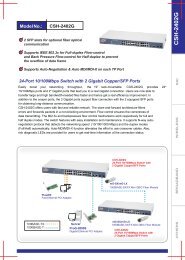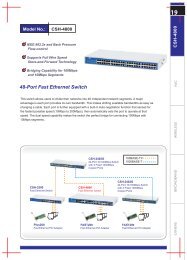Upgrade Firmware Guide - CNet
Upgrade Firmware Guide - CNet
Upgrade Firmware Guide - CNet
You also want an ePaper? Increase the reach of your titles
YUMPU automatically turns print PDFs into web optimized ePapers that Google loves.
CBR-980<br />
<strong>Upgrade</strong> <strong>Firmware</strong> <strong>Guide</strong>
Please save the configuration before you upgrade F/W<br />
1. How to save the configuration<br />
a. Open the browser, like Internet Explorer, and fill in the CBR-980 IP (the<br />
default IP is 192.168.1.1). Please enter the username and password. The<br />
default user name is admin, the password is admin.<br />
b. Click “System Management”, and then click “Profile Save”. Please click “Save”<br />
button to save the configuration.
c. Click “Save” button to save the configuration.<br />
d. Select the file location then click “Save” button to save the configuration.
2. How to upload the firmware<br />
Note:<br />
1. Do not Power Off the device when the <strong>Firmware</strong> is being upgraded<br />
2. To prevent that <strong>Firmware</strong> upgrading is interrupted by other wireless singals<br />
and cause failure. We recommend use Wired connection during upgrading.<br />
a. Click the “Browse” button to select the firmware
. Browse the F/W location then click “Open” button<br />
c. Click the “Upload” button to upload the firmware.<br />
d. After CBR-980 reboot, CBR-980 already uploads the firmware successful.
3. Load the configuration<br />
a. Click “Profile save” then click “Browse” to select the configuration file.<br />
b. Select the configuration file the click “Open” button
c. Click “Upload” button to start load configuration process.<br />
d. CBR-980 will show the message as below, after 65 seconds, device will reboot.<br />
After reboot CBR-980 will have latest firmware and previous configure.