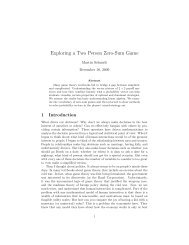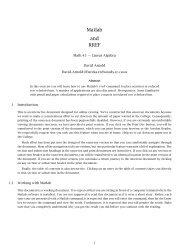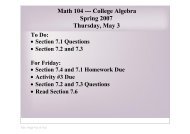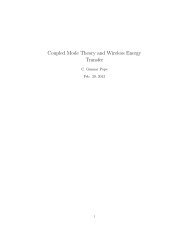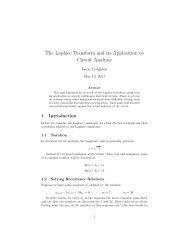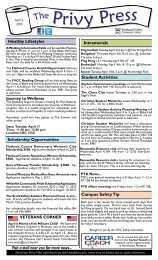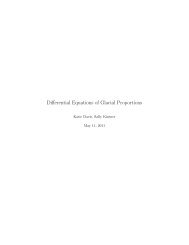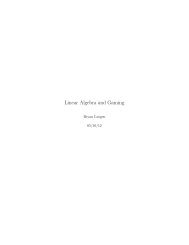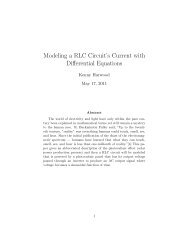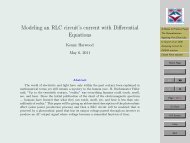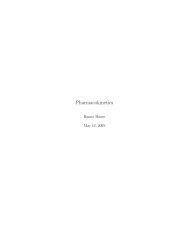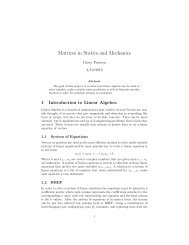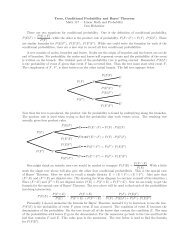Writing Scientific Papers in LATEX - College of the Redwoods
Writing Scientific Papers in LATEX - College of the Redwoods
Writing Scientific Papers in LATEX - College of the Redwoods
Create successful ePaper yourself
Turn your PDF publications into a flip-book with our unique Google optimized e-Paper software.
<strong>Writ<strong>in</strong>g</strong> <strong>Scientific</strong> <strong>Papers</strong><br />
<strong>in</strong><br />
<strong>LATEX</strong><br />
Introduction<br />
Hello World!<br />
<strong>Scientific</strong> <strong>Papers</strong> <strong>in</strong> LaTeX<br />
Gett<strong>in</strong>g and Install<strong>in</strong>g a . . .<br />
Support and Reference . . .<br />
Home Page<br />
Title Page<br />
◭◭ ◮◮<br />
David Arnold<br />
September 21, 2001<br />
◭<br />
◮<br />
Page 1 <strong>of</strong> 21<br />
Go Back<br />
Full Screen<br />
Close<br />
Quit
1. Introduction<br />
We assume that our readers 1 have a work<strong>in</strong>g TEX system on <strong>the</strong>ir computers. If this is not <strong>the</strong><br />
case, see Section 5, Gett<strong>in</strong>g and Install<strong>in</strong>g a TeX System.<br />
There are a number <strong>of</strong> editors that work well with TEX, but Micros<strong>of</strong>t Word is not one <strong>of</strong><br />
<strong>the</strong>m (unless you save <strong>the</strong> Word files as pure text). These editors range <strong>in</strong> complexity, from<br />
<strong>the</strong> simple Notepad program that comes with all W<strong>in</strong>dows systems, to GNU Emacs, a powerful<br />
text editor, perhaps <strong>the</strong> favorite <strong>of</strong> <strong>the</strong> math and science community. However, we will use a<br />
shareware program called W<strong>in</strong>Edt <strong>in</strong> all <strong>of</strong> our demonstrations <strong>in</strong> <strong>the</strong>se pages. There are two<br />
reasons for this choice:<br />
1. W<strong>in</strong>Edt is <strong>in</strong>stalled on all <strong>of</strong> our systems at <strong>College</strong> <strong>of</strong> <strong>the</strong> <strong>Redwoods</strong>..<br />
2. W<strong>in</strong>Edt comes configured to run with MiKTeX, mak<strong>in</strong>g it <strong>in</strong>f<strong>in</strong>itely easier to <strong>in</strong>stall a TEX<br />
system on your home computer.<br />
This article does not pretend to be a complete <strong>in</strong>troduction to L A TEX. There are plenty <strong>of</strong><br />
tutorials written on <strong>the</strong> <strong>in</strong>ternet that already give complete descriptions <strong>of</strong> <strong>the</strong> L A TEX language<br />
(see Section 6, entitled Support and Reference Materials, for a number <strong>of</strong> books and tutorials<br />
on L A TEX and TEX). Ra<strong>the</strong>r, we have a simple goal: get you up to speed on us<strong>in</strong>g L A TEX to type<br />
<strong>the</strong> project paper due at <strong>the</strong> end <strong>of</strong> <strong>the</strong> term.<br />
With that goal <strong>in</strong> m<strong>in</strong>d, we beg<strong>in</strong> by writ<strong>in</strong>g a simple “Hello, World!” document, just to get<br />
you up and runn<strong>in</strong>g. We <strong>the</strong>n show how to set <strong>the</strong> title page and abstract and spend some time<br />
discuss<strong>in</strong>g section headers. We will spend quite some time discuss<strong>in</strong>g ma<strong>the</strong>matics, but aga<strong>in</strong>,<br />
this is by no means a complete discussion. See <strong>the</strong> reference texts <strong>in</strong> Support and Reference<br />
Materials for fur<strong>the</strong>r assistance <strong>in</strong> typesett<strong>in</strong>g ma<strong>the</strong>matics. Also, you might want to <strong>in</strong>vestigate<br />
1 Note that this document is fully hyperl<strong>in</strong>ked. Some l<strong>in</strong>ks are obvious (see <strong>the</strong> control panel at <strong>the</strong> right),<br />
but <strong>the</strong>re are o<strong>the</strong>rs that may not immediately be apparent. In general, colored text <strong>in</strong> <strong>the</strong> narrative has a high<br />
probability <strong>of</strong> be<strong>in</strong>g a l<strong>in</strong>k. One color is used for l<strong>in</strong>ks with<strong>in</strong> <strong>the</strong> document, ano<strong>the</strong>r color for URL’s and l<strong>in</strong>ks<br />
to documents outside this document. Pass<strong>in</strong>g your mouse over a l<strong>in</strong>k will reveal <strong>the</strong> nature <strong>of</strong> <strong>the</strong> l<strong>in</strong>k. Click<br />
<strong>the</strong>se l<strong>in</strong>ks for more <strong>in</strong>formation, <strong>the</strong>n use <strong>the</strong> “Back” <strong>in</strong> <strong>the</strong> panel at <strong>the</strong> right or <strong>in</strong> your browser to return to<br />
your previous position <strong>in</strong> this document and cont<strong>in</strong>ue read<strong>in</strong>g.<br />
Introduction<br />
Hello World!<br />
<strong>Scientific</strong> <strong>Papers</strong> <strong>in</strong> LaTeX<br />
Gett<strong>in</strong>g and Install<strong>in</strong>g a . . .<br />
Support and Reference . . .<br />
Home Page<br />
Title Page<br />
◭◭ ◮◮<br />
◭<br />
◮<br />
Page 1 <strong>of</strong> 21<br />
Go Back<br />
Full Screen<br />
Close<br />
Quit
<strong>the</strong> American Ma<strong>the</strong>matical Society’s User’s Guide. Any good scientific writer will eventually<br />
need to reference sections, equations, figures, etc., so we spend a bit <strong>of</strong> time on referenc<strong>in</strong>g, <strong>the</strong>n<br />
we complete our discussion with a word about bibliographies. These are <strong>the</strong> ma<strong>in</strong> <strong>in</strong>gredients<br />
<strong>of</strong> any well written scientific article.<br />
Let’s beg<strong>in</strong>.<br />
2. Hello World!<br />
Every programm<strong>in</strong>g class opens with a “Hello, World!” program, whe<strong>the</strong>r it be C++ or Fortan<br />
or Lisp. The idea is to write and compile an extremely simple program, just to get you started.<br />
We will follow that lead here. Open W<strong>in</strong>Edt, create a new document, <strong>the</strong>n enter <strong>the</strong> follow<strong>in</strong>g<br />
source code.<br />
\documentclass{article}<br />
\beg<strong>in</strong>{document}<br />
Hello, World!<br />
\end{document}<br />
Save <strong>the</strong> document as <strong>in</strong>tro.tex. 2 After sav<strong>in</strong>g your file, click <strong>the</strong> L A TEX icon on W<strong>in</strong>Edt’s<br />
toolbar. A DOS box will open and you can watch a number <strong>of</strong> responses scroll by as your file<br />
is compiled. If <strong>the</strong>re are no errors, close <strong>the</strong> DOS box (if it doesn’t close itself) and return to<br />
W<strong>in</strong>Edt. If <strong>the</strong>re are errors, close <strong>the</strong> DOS box, fix <strong>the</strong> errors (see Section 2.2, A Word on<br />
Errors), <strong>the</strong>n recompile by click<strong>in</strong>g <strong>the</strong> L A TEX icon on W<strong>in</strong>Edt’s toolbar.<br />
Once you’ve successfully compiled <strong>in</strong>tro.tex, click <strong>the</strong> Explorer icon on W<strong>in</strong>Edt’s toolbar.<br />
This will open W<strong>in</strong>dow’s Explorer <strong>in</strong> <strong>the</strong> directory (folder) conta<strong>in</strong><strong>in</strong>g <strong>in</strong>tro.tex. Note that<br />
2 A word about file organization. It is not a good idea to lump all files <strong>in</strong>to one common directory. Good<br />
organization <strong>of</strong> directories (folders) is a must. So, for this activity, create a folder called Intro on your hard drive<br />
(or <strong>in</strong> your network folder at school) and save <strong>the</strong> file <strong>in</strong>tro.tex <strong>in</strong> this folder. Later, when you are work<strong>in</strong>g on<br />
your f<strong>in</strong>al project, create a folder called Project and place all files associated with your project <strong>in</strong> your Project<br />
folder.<br />
Introduction<br />
Hello World!<br />
<strong>Scientific</strong> <strong>Papers</strong> <strong>in</strong> LaTeX<br />
Gett<strong>in</strong>g and Install<strong>in</strong>g a . . .<br />
Support and Reference . . .<br />
Home Page<br />
Title Page<br />
◭◭ ◮◮<br />
◭<br />
◮<br />
Page 2 <strong>of</strong> 21<br />
Go Back<br />
Full Screen<br />
Close<br />
Quit
<strong>the</strong>re are now several files <strong>in</strong> this directory that weren’t <strong>the</strong>re before you compiled <strong>in</strong>tro.tex,<br />
files with names like <strong>in</strong>tro.aux, <strong>in</strong>tro.log, and <strong>in</strong>tro.dvi. The file <strong>in</strong>tro.aux is used to<br />
manage references and you need not pay any attention to this file. The file <strong>in</strong>tro.log conta<strong>in</strong>s<br />
a complete log <strong>of</strong> <strong>the</strong> compilation process and is accessible from <strong>the</strong> Project menu <strong>in</strong> W<strong>in</strong>Edt.<br />
It is useful for debugg<strong>in</strong>g purposes, but you will rarely have need <strong>of</strong> this file. However, <strong>the</strong><br />
third file, <strong>in</strong>tro.dvi, is called a “device <strong>in</strong>dependent file (DVI),” and is <strong>the</strong> direct result <strong>of</strong> our<br />
compil<strong>in</strong>g <strong>in</strong>tro.tex. This DVI file is <strong>the</strong> file that allows you to read your work <strong>in</strong> textbook<br />
form. Click <strong>the</strong> DVI preview icon <strong>in</strong> W<strong>in</strong>Edt. This will open <strong>the</strong> file <strong>in</strong>tro.dvi <strong>in</strong> <strong>the</strong> previewer<br />
for view<strong>in</strong>g.<br />
Return to W<strong>in</strong>Edt 3 and click <strong>the</strong> dvi → ps icon. This action takes <strong>the</strong> device <strong>in</strong>dependent<br />
file, <strong>in</strong>tro.dvi, and creates from it a Postscript file hav<strong>in</strong>g <strong>the</strong> same name but a different<br />
extension, <strong>in</strong>tro.ps. Return to <strong>the</strong> W<strong>in</strong>dows Explorer and note <strong>the</strong> existence <strong>of</strong> this new file.<br />
Return to W<strong>in</strong>Edt and note that <strong>the</strong> little Ghost icon on <strong>the</strong> W<strong>in</strong>Edt tool bar has lit up and is<br />
now enabled. Click <strong>the</strong> Ghost icon and <strong>the</strong> file <strong>in</strong>tro.ps will open <strong>in</strong> GSView, an application<br />
designed for view<strong>in</strong>g Postscript files. GSView is <strong>the</strong> application <strong>of</strong> choice for pr<strong>in</strong>t<strong>in</strong>g <strong>the</strong> f<strong>in</strong>al<br />
draft <strong>of</strong> your document.<br />
2.1. New Paragraphs<br />
You start a new paragraph by enter<strong>in</strong>g a blank l<strong>in</strong>e <strong>in</strong> your source code (two consecutive strik<strong>in</strong>gs<br />
<strong>of</strong> <strong>the</strong> Enter key). At this po<strong>in</strong>t, it would be a good exercise to just do some normal typ<strong>in</strong>g to<br />
get <strong>the</strong> feel <strong>of</strong> how easy L A TEX can be. So, type <strong>in</strong> a few paragraphs, separat<strong>in</strong>g each with a<br />
blank l<strong>in</strong>e <strong>in</strong> <strong>the</strong> source, <strong>the</strong>n recompile and view <strong>the</strong> result<strong>in</strong>g DVI file <strong>in</strong> YAP.<br />
3 The best way to toggle between runn<strong>in</strong>g applications on a W<strong>in</strong>dows platform is <strong>the</strong> Alt+Tab keystroke<br />
comb<strong>in</strong>ation. Hold <strong>the</strong> Alt key down with your left thumb, <strong>the</strong>n reach up and press <strong>the</strong> Tab key <strong>the</strong> appropriate<br />
number <strong>of</strong> times until <strong>the</strong> W<strong>in</strong>Edt icon is selected. Release all keys. Of course, you can also use <strong>the</strong> mouse<br />
to select <strong>the</strong> W<strong>in</strong>Edt icon from <strong>the</strong> taskbar, but this necessitates remov<strong>in</strong>g your hands from <strong>the</strong> keyboard, an<br />
annoy<strong>in</strong>g waste <strong>of</strong> time.<br />
Introduction<br />
Hello World!<br />
<strong>Scientific</strong> <strong>Papers</strong> <strong>in</strong> LaTeX<br />
Gett<strong>in</strong>g and Install<strong>in</strong>g a . . .<br />
Support and Reference . . .<br />
Home Page<br />
Title Page<br />
◭◭ ◮◮<br />
◭<br />
◮<br />
Page 3 <strong>of</strong> 21<br />
Go Back<br />
Full Screen<br />
Close<br />
Quit
2.2. A Word on Errors<br />
As you enter your source code <strong>in</strong> W<strong>in</strong>Edt, you will constantly make errors. Sometimes you will<br />
catch <strong>the</strong>se errors as you type, but more <strong>of</strong>ten than you would like to see, errors will show up<br />
when you compile your document. For example, edit <strong>the</strong> first l<strong>in</strong>e <strong>of</strong> <strong>in</strong>tro.tex so that <strong>the</strong> file<br />
reads as follows.<br />
\documentclass{article<br />
\beg<strong>in</strong>{document}<br />
Hello, World!<br />
\end{document}<br />
Note that we left <strong>of</strong>f <strong>the</strong> clos<strong>in</strong>g brace after <strong>the</strong> word ‘article.’ Click <strong>the</strong> L A TEX icon to compile<br />
<strong>the</strong> file. On our system, <strong>the</strong> DOS box rema<strong>in</strong>s open and reports <strong>the</strong> follow<strong>in</strong>g error.<br />
Runaway argument? {article \beg<strong>in</strong> {document} Hello, World! \end<br />
{document} ! File ended while scann<strong>in</strong>g use <strong>of</strong> \@fileswith@ptions.<br />
〈<strong>in</strong>serted text〉<br />
\par<br />
〈* 〉 Intro.tex<br />
?<br />
First time users <strong>of</strong> TEX systems are <strong>of</strong>ten frustrated with <strong>the</strong> error messages supplied by <strong>the</strong><br />
compiler. Not to worry, even advanced TEX users f<strong>in</strong>d <strong>the</strong>se error messages somewhat cryptic.<br />
However, a little common sense and <strong>the</strong> patience to read <strong>the</strong> error message will usually cure <strong>the</strong><br />
error. In this case, for example, <strong>the</strong> compiler is report<strong>in</strong>g a “Runaway argument.” This usually<br />
means that we’ve left <strong>of</strong>f a clos<strong>in</strong>g brace on <strong>the</strong> argument to some command, as is certa<strong>in</strong>ly <strong>the</strong><br />
case here <strong>in</strong> <strong>the</strong> first l<strong>in</strong>e where we have entered \documentclass{article.<br />
Note how <strong>the</strong> system has paused, pr<strong>in</strong>t<strong>in</strong>g a question mark on <strong>the</strong> screen, and is await<strong>in</strong>g<br />
a response from <strong>the</strong> user. At this po<strong>in</strong>t you can enter <strong>the</strong> letter h and hit <strong>the</strong> Enter key. The<br />
compiler will attempt to provide some help.<br />
Introduction<br />
Hello World!<br />
<strong>Scientific</strong> <strong>Papers</strong> <strong>in</strong> LaTeX<br />
Gett<strong>in</strong>g and Install<strong>in</strong>g a . . .<br />
Support and Reference . . .<br />
Home Page<br />
Title Page<br />
◭◭ ◮◮<br />
◭<br />
◮<br />
Page 4 <strong>of</strong> 21<br />
Go Back<br />
Full Screen<br />
Close<br />
Quit
? h I suspect you have forgotten a ‘}’, caus<strong>in</strong>g me to read past<br />
where you wanted me to stop. I’ll try to recover; but if <strong>the</strong> error<br />
is serious, you’d better type ‘E’ or ‘X’ now and fix your file.<br />
?<br />
Hitt<strong>in</strong>g x followed by <strong>the</strong> Enter key closes <strong>the</strong> DOS box and returns to <strong>the</strong> editor. Hitt<strong>in</strong>g<br />
<strong>the</strong> letter e followed by <strong>the</strong> Enter key also closes <strong>the</strong> DOS box, but, if your system is configured<br />
properly, this will also <strong>in</strong>struct <strong>the</strong> compiler to return to <strong>the</strong> l<strong>in</strong>e <strong>in</strong> <strong>the</strong> source where <strong>the</strong> error<br />
occurred. This is very useful <strong>in</strong> <strong>the</strong> debugg<strong>in</strong>g process.<br />
One f<strong>in</strong>al command is useful, and that is <strong>the</strong> keystroke comb<strong>in</strong>ation Ctrl+Z. This will usually<br />
close <strong>the</strong> DOS box <strong>in</strong> sticky situations and return to <strong>the</strong> editor. One f<strong>in</strong>al desperate measure is<br />
<strong>the</strong> keystroke comb<strong>in</strong>ation Ctrl+Break, should someth<strong>in</strong>g go horribly wrong.<br />
Important! Don’t leave DOS boxes open. If you don’t take care <strong>of</strong> <strong>the</strong> error and leave a<br />
DOS box open, it will probably <strong>in</strong>terfere with subsequent compilations.<br />
3. <strong>Scientific</strong> <strong>Papers</strong> <strong>in</strong> LaTeX<br />
Every well written scientific paper conta<strong>in</strong>s <strong>the</strong>se key <strong>in</strong>gredients: <strong>the</strong> title, author, and date,<br />
an abstract, logically arranged sections and subsections, good references throughout, and a<br />
bibliography cit<strong>in</strong>g references.<br />
Let’s beg<strong>in</strong> with <strong>the</strong> title page.<br />
3.1. The Title Page<br />
The area <strong>in</strong> <strong>the</strong> source that lies between <strong>the</strong> open<strong>in</strong>g \documentclass{article} and <strong>the</strong> l<strong>in</strong>e<br />
<strong>in</strong>dicat<strong>in</strong>g <strong>the</strong> beg<strong>in</strong>n<strong>in</strong>g <strong>of</strong> <strong>the</strong> ma<strong>in</strong> body, \beg<strong>in</strong>{document}, is called <strong>the</strong> preamble <strong>of</strong> <strong>the</strong><br />
document. It is <strong>in</strong> this area that you <strong>in</strong>itialize <strong>the</strong> title, author, and date.<br />
Introduction<br />
Hello World!<br />
<strong>Scientific</strong> <strong>Papers</strong> <strong>in</strong> LaTeX<br />
Gett<strong>in</strong>g and Install<strong>in</strong>g a . . .<br />
Support and Reference . . .<br />
Home Page<br />
Title Page<br />
◭◭ ◮◮<br />
◭<br />
◮<br />
Page 5 <strong>of</strong> 21<br />
Go Back<br />
Full Screen<br />
Close<br />
Quit
Add this additional code to your source, <strong>in</strong>ro.tex, recompile and view <strong>the</strong> result <strong>in</strong> YAP. 4<br />
\documentclass{article}<br />
\title{Hello, World!}<br />
\author{Your Name}<br />
\date{Today’s Date}<br />
\beg<strong>in</strong>{document}<br />
\maketitle<br />
Hello, World!<br />
\end{document}<br />
Note that <strong>the</strong> title, author, and date are <strong>in</strong>itialized <strong>in</strong> <strong>the</strong> preamble, but <strong>the</strong> actual mak<strong>in</strong>g <strong>of</strong><br />
<strong>the</strong> title is accomplished with <strong>the</strong> \maketitle command, which is placed immediately follow<strong>in</strong>g<br />
<strong>the</strong> \beg<strong>in</strong>{document} command.<br />
Sometimes it is preferred to have a separate title page. This is easily accomplished with one<br />
<strong>of</strong> <strong>the</strong> many options available to <strong>the</strong> \documentclass command. Adjust your source as follows,<br />
recompile, <strong>the</strong>n view <strong>the</strong> result<strong>in</strong>g DVI file <strong>in</strong> YAP.<br />
\documentclass[titlepage]{article}<br />
\title{Hello, World!}<br />
\author{Your Name}<br />
\date{Today’s Date}<br />
\beg<strong>in</strong>{document}<br />
\maketitle<br />
Hello, World!<br />
\end{document}<br />
Next, every good article must have an abstract.<br />
4 There are a large number <strong>of</strong> DVI viewers available on <strong>the</strong> <strong>in</strong>ternet. MiKTeX’s viewer is called YAP, which<br />
stands, somewhat facetiously, for “Yet Ano<strong>the</strong>r Previewer.”<br />
Introduction<br />
Hello World!<br />
<strong>Scientific</strong> <strong>Papers</strong> <strong>in</strong> LaTeX<br />
Gett<strong>in</strong>g and Install<strong>in</strong>g a . . .<br />
Support and Reference . . .<br />
Home Page<br />
Title Page<br />
◭◭ ◮◮<br />
◭<br />
◮<br />
Page 6 <strong>of</strong> 21<br />
Go Back<br />
Full Screen<br />
Close<br />
Quit
3.2. The Abstract<br />
An abstract is a short synopsis <strong>of</strong> your article. The basic idea is simple. It must be short and to<br />
<strong>the</strong> po<strong>in</strong>t, but it must also be a hook. You want people to read fur<strong>the</strong>r. It is <strong>of</strong>ten <strong>the</strong> case, due<br />
to <strong>the</strong> vast amount <strong>of</strong> <strong>in</strong>formation available on <strong>the</strong> <strong>in</strong>ternet and <strong>in</strong> databases, that readers will<br />
read no fur<strong>the</strong>r if <strong>the</strong>y don’t f<strong>in</strong>d what <strong>the</strong>y need <strong>in</strong> your abstract. So, writ<strong>in</strong>g a good abstract<br />
is essential to <strong>the</strong> success <strong>of</strong> your article.<br />
As our abstract is for demonstration purposes only, we’ll keep it short. Adjust your source<br />
to <strong>in</strong>clude <strong>the</strong> new l<strong>in</strong>es that follow, recompile, and view <strong>the</strong> result <strong>in</strong> YAP. Note that we’ve<br />
removed <strong>the</strong> titlepage option.<br />
Introduction<br />
Hello World!<br />
<strong>Scientific</strong> <strong>Papers</strong> <strong>in</strong> LaTeX<br />
Gett<strong>in</strong>g and Install<strong>in</strong>g a . . .<br />
Support and Reference . . .<br />
\documentclass{article}<br />
\title{Hello, World!}<br />
\author{Your Name}<br />
\date{Today’s Date}<br />
\beg<strong>in</strong>{document}<br />
\maketitle<br />
\beg<strong>in</strong>{abstract}<br />
This is a very short abstract.<br />
\end{abstract}<br />
Hello, World!<br />
\end{document}<br />
Replace <strong>the</strong> titlepage option (as <strong>in</strong> \documentclass[titlepage]{article}) and recompile. In<br />
this case, <strong>the</strong> abstract is put on a separate page, which may be desirable <strong>in</strong> articles that run<br />
for many pages. However, <strong>in</strong> <strong>the</strong> case <strong>of</strong> a ten-page term paper, it might be better to have <strong>the</strong><br />
abstract on <strong>the</strong> same page as <strong>the</strong> title and <strong>the</strong> open<strong>in</strong>g l<strong>in</strong>es <strong>of</strong> text. This is accomplished by<br />
remov<strong>in</strong>g <strong>the</strong> titlepage option as was done <strong>in</strong> <strong>the</strong> source above.<br />
Any good scientific paper must have sound logical structure. This is best accomplished by<br />
break<strong>in</strong>g your ideas <strong>in</strong>to sections and subsections.<br />
Home Page<br />
Title Page<br />
◭◭ ◮◮<br />
◭<br />
◮<br />
Page 7 <strong>of</strong> 21<br />
Go Back<br />
Full Screen<br />
Close<br />
Quit
3.3. Section Headers<br />
A section is similar <strong>in</strong> form to <strong>the</strong> paragraph. A good paragraph has a topic sentence, and when<br />
you beg<strong>in</strong> to move away from <strong>the</strong> central <strong>the</strong>me <strong>in</strong>troduced by your topic sentence, it’s time to<br />
start a new paragraph. Sections are similar. A section discusses a central idea, but it is usually<br />
composed <strong>of</strong> several paragraphs. However, all <strong>of</strong> <strong>the</strong> paragraphs are usually constructed about<br />
a unify<strong>in</strong>g central idea. When <strong>the</strong> flow <strong>of</strong> <strong>the</strong> writ<strong>in</strong>g moves on to ano<strong>the</strong>r central idea, it might<br />
be time to create a new section.<br />
With<strong>in</strong> each section, you might feel <strong>the</strong> need to break your central idea <strong>in</strong>to smaller logical<br />
units to ease <strong>the</strong> explanation <strong>of</strong> <strong>the</strong> central idea. If this is <strong>the</strong> case, <strong>the</strong>n use subsections. An<br />
excellent way to organize your writ<strong>in</strong>g is to craft a good outl<strong>in</strong>e. Th<strong>in</strong>k <strong>of</strong> <strong>the</strong> sections and<br />
subsections <strong>of</strong> your paper as <strong>the</strong> headers and subheaders listed <strong>in</strong> your outl<strong>in</strong>e.<br />
Once you’ve decided on <strong>the</strong> logical structure <strong>of</strong> your paper, it is an easy task to set sections<br />
and subsections. There are even subsubsections, but <strong>the</strong> good writer will be careful not to<br />
get too carried away. Just because you can do someth<strong>in</strong>g, doesn’t mean you should. Without<br />
fur<strong>the</strong>r ado, we add a simple section and subsection to our source code. Make <strong>the</strong>se changes to<br />
<strong>in</strong>tro.tex, recompile, and view <strong>the</strong> result <strong>in</strong> YAP.<br />
\documentclass{article}<br />
\title{Hello, World!}<br />
\author{Your Name}<br />
\date{Today’s Date}<br />
\beg<strong>in</strong>{document}<br />
\maketitle<br />
\section{Introduction}<br />
\subsection{Proclomation}<br />
Hello, World!<br />
\end{document}<br />
By necessity, scientific papers are likely to conta<strong>in</strong> a lot <strong>of</strong> ma<strong>the</strong>matical expressions and<br />
symbols. This is <strong>the</strong> ma<strong>in</strong> reason that TEX and L A TEX are used to typeset ma<strong>the</strong>matical and<br />
Introduction<br />
Hello World!<br />
<strong>Scientific</strong> <strong>Papers</strong> <strong>in</strong> LaTeX<br />
Gett<strong>in</strong>g and Install<strong>in</strong>g a . . .<br />
Support and Reference . . .<br />
Home Page<br />
Title Page<br />
◭◭ ◮◮<br />
◭<br />
◮<br />
Page 8 <strong>of</strong> 21<br />
Go Back<br />
Full Screen<br />
Close<br />
Quit
scientific papers. With TEX and L A TEX, you get textbook quality typesett<strong>in</strong>g <strong>of</strong> ma<strong>the</strong>matics.<br />
3.4. Typesett<strong>in</strong>g Ma<strong>the</strong>matics<br />
It is beyond <strong>the</strong> scope <strong>of</strong> this <strong>in</strong>troductory article to give a complete rendition <strong>of</strong> ma<strong>the</strong>matical<br />
typesett<strong>in</strong>g. Ra<strong>the</strong>r, we have a less l<strong>of</strong>ty <strong>in</strong>tent. We just want to learn enough to get you on<br />
your way. After that, you will learn new ma<strong>the</strong>matical typesett<strong>in</strong>g rout<strong>in</strong>es as <strong>the</strong> need arises.<br />
To save space, we will no longer display <strong>the</strong> entire source file. Ra<strong>the</strong>r, we will give you<br />
fragments <strong>of</strong> code that you are to <strong>in</strong>sert and test <strong>in</strong> <strong>the</strong> file <strong>in</strong>tro.tex. It is best to put <strong>the</strong>se<br />
fragments directly after <strong>the</strong> l<strong>in</strong>e Hello, World! <strong>in</strong> <strong>the</strong> source. Then recompile and view <strong>the</strong><br />
result. Let’s beg<strong>in</strong>.<br />
There are two basic types <strong>of</strong> ma<strong>the</strong>matical typesett<strong>in</strong>g, <strong>in</strong>-l<strong>in</strong>e code and displayed code. Inl<strong>in</strong>e<br />
ma<strong>the</strong>matics appears right <strong>in</strong> <strong>the</strong> l<strong>in</strong>e <strong>of</strong> type, as <strong>in</strong> f(x) = a 1 x 2 + a 2 x + a 3 . But displayed<br />
ma<strong>the</strong>matics appears on separate l<strong>in</strong>es, centered <strong>in</strong> <strong>the</strong> middle <strong>of</strong> <strong>the</strong> paper or screen for affect.<br />
Introduction<br />
Hello World!<br />
<strong>Scientific</strong> <strong>Papers</strong> <strong>in</strong> LaTeX<br />
Gett<strong>in</strong>g and Install<strong>in</strong>g a . . .<br />
Support and Reference . . .<br />
Home Page<br />
Title Page<br />
f(x) = a 1 x 2 + a 2 x + a 3<br />
◭◭<br />
◮◮<br />
There are two basic types <strong>of</strong> ma<strong>the</strong>matical typesett<strong>in</strong>g, <strong>in</strong>-l<strong>in</strong>e<br />
code and displayed code. In-l<strong>in</strong>e ma<strong>the</strong>matics appears right <strong>in</strong> <strong>the</strong><br />
l<strong>in</strong>e <strong>of</strong> type, as <strong>in</strong> $f(x)=a_1x^2+a_2x+a_3$. But displayed ma<strong>the</strong>matics<br />
appears on separate l<strong>in</strong>es, centered <strong>in</strong> <strong>the</strong> middle <strong>of</strong> <strong>the</strong> paper or<br />
screen for affect.<br />
$$f(x)=a_1x^2+a_2x+a_3$$<br />
Just surround <strong>in</strong>-l<strong>in</strong>e ma<strong>the</strong>matics with s<strong>in</strong>gle-dollar signs, and displayed ma<strong>the</strong>matics with<br />
double-dollar signs. What could be simpler? Note that <strong>the</strong> symbol ^ takes <strong>the</strong> very next<br />
character and typesets it as a superscript, while <strong>the</strong> symbol _ (<strong>the</strong> underscore) is used for<br />
subscripts. To typeset a ij , use braces as group<strong>in</strong>g symbols, as <strong>in</strong> $a_{ij}$.<br />
In many situations, one can almost guess <strong>the</strong> appropriate L A TEX command. For example,<br />
\frac is used to construct fractions.<br />
◭<br />
◮<br />
Page 9 <strong>of</strong> 21<br />
Go Back<br />
Full Screen<br />
Close<br />
Quit
In l<strong>in</strong>e fractions should be typeset differently than displayed fractions. For example, <strong>the</strong><br />
form f(x) = (x + 1)/(x − 1) is most appropriate for <strong>in</strong>l<strong>in</strong>e display, but <strong>the</strong> displayed fraction<br />
should be typeset as follows.<br />
f(x) = x + 1<br />
x − 1<br />
In l<strong>in</strong>e fractions should be typeset differently than displayed<br />
fractions. For example, <strong>the</strong> form $f(x)=(x+1)/(x-1)$ is most<br />
appropriate for <strong>in</strong>l<strong>in</strong>e display, but <strong>the</strong> displayed fraction should<br />
be typeset as follows.<br />
$$f(x)=\frac{x+1}{x-1}$$<br />
If we had used <strong>the</strong> \frac command <strong>in</strong>l<strong>in</strong>e, it would have caused an <strong>in</strong>ord<strong>in</strong>ate amount <strong>of</strong> spac<strong>in</strong>g<br />
to appear between l<strong>in</strong>es. Aga<strong>in</strong>, just because someth<strong>in</strong>g is possible, it doesn’t mean that its use<br />
is appropriate <strong>in</strong> all situations.<br />
It’s easy to guess <strong>the</strong> command for square root, and trig functions and greek letters are<br />
naturally def<strong>in</strong>ed.<br />
√<br />
1 − s<strong>in</strong> 2 θ = cos θ<br />
It’s easy to guess <strong>the</strong> command for square root, and trig<br />
functions and greek letters are naturally def<strong>in</strong>ed.<br />
$$\sqrt{1-\s<strong>in</strong>^2\<strong>the</strong>ta}=\cos\<strong>the</strong>ta$$<br />
Use your mouse and right-click W<strong>in</strong>Edt’s toolbar. From <strong>the</strong> result<strong>in</strong>g popup menu, check<br />
Show GUI Page Control. There are literally hundreds <strong>of</strong> icons on this toolbar. Click on any one<br />
<strong>of</strong> <strong>the</strong>m and note that W<strong>in</strong>Edt places <strong>the</strong> correspond<strong>in</strong>g L A TEX code for <strong>the</strong> symbol <strong>in</strong> your<br />
document.<br />
Introduction<br />
Hello World!<br />
<strong>Scientific</strong> <strong>Papers</strong> <strong>in</strong> LaTeX<br />
Gett<strong>in</strong>g and Install<strong>in</strong>g a . . .<br />
Support and Reference . . .<br />
Home Page<br />
Title Page<br />
◭◭ ◮◮<br />
◭<br />
◮<br />
Page 10 <strong>of</strong> 21<br />
Go Back<br />
Full Screen<br />
Close<br />
Quit
3.5. AMS Math<br />
The American Ma<strong>the</strong>matical Society provides an additional set <strong>of</strong> macros for typesett<strong>in</strong>g ma<strong>the</strong>matics.<br />
In <strong>the</strong> preamble <strong>of</strong> your documents, enter <strong>the</strong> command \usepackage{amsmath}. You<br />
now have access to literally hundreds <strong>of</strong> new commands.<br />
The amsmath package provides a number <strong>of</strong> commands for typesett<strong>in</strong>g matrices. The ampersand<br />
& is used to separate elements <strong>in</strong> a row and \\ is used to signal <strong>the</strong> end <strong>of</strong> a row.<br />
A 3 × 3 Hilbert matrix is def<strong>in</strong>ed by H = (h ij ), where<br />
h ij =<br />
1<br />
i + j − 1 .<br />
Introduction<br />
Hello World!<br />
<strong>Scientific</strong> <strong>Papers</strong> <strong>in</strong> LaTeX<br />
Gett<strong>in</strong>g and Install<strong>in</strong>g a . . .<br />
Support and Reference . . .<br />
The Hilbert matrix <strong>in</strong> this case is<br />
⎛<br />
1 1/2<br />
⎞<br />
1/3<br />
H = ⎝1/2 1/3 1/4⎠ .<br />
1/3 1/4 1/5<br />
Home Page<br />
Title Page<br />
◭◭ ◮◮<br />
A $3\times 3$ Hilbert matrix is def<strong>in</strong>ed by $H=(h_{ij})$, where<br />
$$h_{ij}=\frac{1}{i+j-1}.$$<br />
The Hilbert matrix <strong>in</strong> this case is<br />
$$H=\beg<strong>in</strong>{pmatrix}<br />
1 & 1/2 & 1/3\\<br />
1/2 & 1/3 & 1/4\\<br />
1/3 & 1/4 & 1/5<br />
\end{pmatrix}.$$<br />
The delimiters \beg<strong>in</strong>{bmatrix}...\end{bmatrix} produce bracketed matrices, while <strong>the</strong> delimiters<br />
\beg<strong>in</strong>{vmatrix}...\end{vmatrix} are used to typeset <strong>the</strong> determ<strong>in</strong>ant.<br />
The amsmath package also provides a number <strong>of</strong> environments for typesett<strong>in</strong>g displayed<br />
equations <strong>in</strong> your document. For example, to number and label an equation for future reference,<br />
◭<br />
◮<br />
Page 11 <strong>of</strong> 21<br />
Go Back<br />
Full Screen<br />
Close<br />
Quit
use <strong>the</strong> equation environment.<br />
ln x =<br />
∫ x<br />
Now you can refer to this equation (1) later <strong>in</strong> <strong>the</strong> narrative.<br />
1<br />
1<br />
dt (1)<br />
t<br />
For example, to number and label an equation for future<br />
reference, use <strong>the</strong> equation environment.<br />
\beg<strong>in</strong>{equation}\label{eq:1}<br />
\ln x=\<strong>in</strong>t_1^x\frac{1}{t}\,dt<br />
\end{equation}<br />
Now you can refer to this equation~\eqref{eq:1} later <strong>in</strong> <strong>the</strong><br />
narrative.<br />
The align environment is used to align a sequence <strong>of</strong> equations. For example, if a k =<br />
1/k − 1/(k + 1), <strong>the</strong>n<br />
n∑<br />
a k =<br />
k=1<br />
=<br />
n∑<br />
( 1<br />
k − 1 )<br />
k + 1<br />
k=1<br />
(<br />
1 − 1 )<br />
+<br />
2<br />
= 1 − 1<br />
n + 1<br />
( 1<br />
2 − 1 3)<br />
+ · · · +<br />
( 1<br />
n − 1 )<br />
n + 1<br />
Introduction<br />
Hello World!<br />
<strong>Scientific</strong> <strong>Papers</strong> <strong>in</strong> LaTeX<br />
Gett<strong>in</strong>g and Install<strong>in</strong>g a . . .<br />
Support and Reference . . .<br />
Home Page<br />
Title Page<br />
◭◭ ◮◮<br />
◭<br />
◮<br />
Page 12 <strong>of</strong> 21<br />
Go Back<br />
Full Screen<br />
Close<br />
Quit
For example, if $a_k=1/k-1/(k+1)$, <strong>the</strong>n<br />
\beg<strong>in</strong>{align*}<br />
\sum_{k=1}^na_k<br />
&=\sum_{k=1}^n\left(\frac{1}{k}-\frac{1}{k+1}\right)\\<br />
&=\left(1-\frac12\right)+\left(\frac12-\frac13\right)<br />
+\cdots+\left(\frac1n-\frac1{n+1}\right)\\<br />
&=1-\frac1{n+1}<br />
\end{align*}<br />
Note that <strong>the</strong> ampersand & is used to align <strong>the</strong> equations, <strong>in</strong> this case, on <strong>the</strong> equal sign on<br />
each l<strong>in</strong>e. Fur<strong>the</strong>r, note that a new l<strong>in</strong>e is <strong>in</strong>dicated with \\. The construct \left(, which must<br />
always be matched with a correspond<strong>in</strong>g \right), provides paren<strong>the</strong>ses that expand <strong>in</strong> height<br />
to match what is conta<strong>in</strong>ed between <strong>the</strong>m. Note that we used align*, which suppresses <strong>the</strong><br />
number<strong>in</strong>g <strong>of</strong> equations. Try <strong>the</strong> above code <strong>in</strong> a \beg<strong>in</strong>{align}...\end{align} environment<br />
and note <strong>the</strong> difference.<br />
The amsmath package provides a method for number<strong>in</strong>g and labell<strong>in</strong>g a block <strong>of</strong> equations.<br />
For example, solve <strong>the</strong> system<br />
x 1 + 2x 2 − 3x 3 = 1<br />
for x 1 , x 2 , and x 3 . Is system (2) nons<strong>in</strong>gular?<br />
2x 1 + x 2 + 4x 3 = 0<br />
−x 1 − x 2 + 5x 3 = 0<br />
(2)<br />
Introduction<br />
Hello World!<br />
<strong>Scientific</strong> <strong>Papers</strong> <strong>in</strong> LaTeX<br />
Gett<strong>in</strong>g and Install<strong>in</strong>g a . . .<br />
Support and Reference . . .<br />
Home Page<br />
Title Page<br />
◭◭ ◮◮<br />
◭<br />
◮<br />
Page 13 <strong>of</strong> 21<br />
Go Back<br />
Full Screen<br />
Close<br />
Quit
For example, solve <strong>the</strong> system<br />
\beg<strong>in</strong>{equation}\label{sys:1}<br />
\beg<strong>in</strong>{aligned}<br />
x_1+2x_2-3x_3&=1\\<br />
2x_1+x_2+4x_3&=0\\<br />
-x_1-x_2+5x_3&=0<br />
\end{aligned}<br />
\end{equation}<br />
for $x_1$, $x_2$, and $x_3$. Is system~\eqref{sys:1} nons<strong>in</strong>gular?<br />
The packages from <strong>the</strong> American Ma<strong>the</strong>matical Society also provide a variety <strong>of</strong> new symbols.<br />
If you place \usepackage{amssymb} <strong>in</strong> <strong>the</strong> preamble <strong>of</strong> your document source, <strong>the</strong>n $\mathbb{R}$<br />
will produce <strong>the</strong> symbol used for <strong>the</strong> set <strong>of</strong> real numbers by ma<strong>the</strong>maticians.<br />
3.6. The Bibliography<br />
Any good writer will <strong>in</strong>clude a list <strong>of</strong> references at <strong>the</strong> end <strong>of</strong> her paper. Researchers with<br />
vast arrays <strong>of</strong> reference materials will use an application called BiBTeX to manage citations.<br />
However, for smaller papers, it is probably easier to manage your own references. So, how to<br />
proceed?<br />
At <strong>the</strong> end <strong>of</strong> your paper, start a new section between a \beg<strong>in</strong>{<strong>the</strong>bibliography}{99}...<br />
\end{<strong>the</strong>bibliography} pair. In this scenario, citations will be numbered <strong>in</strong> <strong>the</strong> output. The<br />
number 99 is used to save space. It is not say<strong>in</strong>g that you expect to list 99 references. Ra<strong>the</strong>r,<br />
you are reserv<strong>in</strong>g space for <strong>the</strong> numbers <strong>of</strong> your references, and you don’t expect that any<br />
number <strong>in</strong> your list will take up more space than <strong>the</strong> number 99.<br />
Once you have started your environment, list your references with <strong>the</strong> \bibitem command.<br />
For numbered citations, use \bibitem{label}. For example,<br />
\bibitem{kn:gnus} D. E. Knudson. {\em 1966 World Gnus Almanac.}<br />
Introduction<br />
Hello World!<br />
<strong>Scientific</strong> <strong>Papers</strong> <strong>in</strong> LaTeX<br />
Gett<strong>in</strong>g and Install<strong>in</strong>g a . . .<br />
Support and Reference . . .<br />
Home Page<br />
Title Page<br />
◭◭ ◮◮<br />
◭<br />
◮<br />
Page 14 <strong>of</strong> 21<br />
Go Back<br />
Full Screen<br />
Close<br />
Quit
A completed bibliography will look someth<strong>in</strong>g like this.<br />
\beg<strong>in</strong>{<strong>the</strong>bibliography}{99}<br />
\bibitem{kn:gnus} D. E. Knudson. {\em 1966 World Gnus Almanac.}<br />
\end{bibliography}<br />
F<strong>in</strong>ally, <strong>in</strong> your source, should you want to reference one <strong>of</strong> <strong>the</strong> works <strong>in</strong> your bibliography,<br />
use \cite{kn:gnus}.<br />
4. Homework Exercise<br />
Consider <strong>the</strong> matrix<br />
⎛<br />
A = ⎝ 2 2 −4 ⎞<br />
4 4 0 ⎠<br />
−3 2 1<br />
1. By hand, perform an LU decomposition <strong>of</strong> matrix A. In your writeup, on notebook<br />
paper, craft an explanation <strong>of</strong> <strong>the</strong> steps <strong>of</strong> your process similar to what you would read<br />
<strong>in</strong> a textbook. Use lots <strong>of</strong> prose expla<strong>in</strong><strong>in</strong>g how you went from matrix to matrix <strong>in</strong> <strong>the</strong><br />
decomposition process. Give your paper a title, author name, date, and abstract. Label<br />
equations and make references <strong>in</strong> <strong>the</strong> narrative to labelled equations, systems, and/or<br />
matrices. Create a bibliography at <strong>the</strong> end, list<strong>in</strong>g any reference materials used. This<br />
handwritten paper is due Friday, at <strong>the</strong> beg<strong>in</strong>n<strong>in</strong>g <strong>of</strong> class.<br />
2. Once your handwritten paper is complete, typeset your paper us<strong>in</strong>g L A TEX. This typeset<br />
version is due at <strong>the</strong> beg<strong>in</strong>n<strong>in</strong>g <strong>of</strong> class <strong>the</strong> follow<strong>in</strong>g Friday.<br />
Introduction<br />
Hello World!<br />
<strong>Scientific</strong> <strong>Papers</strong> <strong>in</strong> LaTeX<br />
Gett<strong>in</strong>g and Install<strong>in</strong>g a . . .<br />
Support and Reference . . .<br />
Home Page<br />
Title Page<br />
◭◭ ◮◮<br />
◭<br />
◮<br />
Page 15 <strong>of</strong> 21<br />
Go Back<br />
Full Screen<br />
Close<br />
Quit
5. Gett<strong>in</strong>g and Install<strong>in</strong>g a TeX System<br />
The first step is download<strong>in</strong>g all <strong>of</strong> <strong>the</strong> s<strong>of</strong>tware that you will need. We list <strong>the</strong> appropriate<br />
l<strong>in</strong>ks for you here. Note that a complete TEX system requires extensive download<strong>in</strong>g <strong>of</strong> files,<br />
which really takes a long time us<strong>in</strong>g modem and dial up connections. Therefore, you might<br />
want to br<strong>in</strong>g a zip disk to school and see me for <strong>the</strong> files. I will copy all <strong>of</strong> <strong>the</strong>m onto your zip<br />
disk for you. Alternatively, if you want personal experience download<strong>in</strong>g <strong>the</strong> required files, you<br />
can download <strong>the</strong> necessary files <strong>in</strong> <strong>the</strong> lab and transfer <strong>the</strong>m to a zip disk.<br />
• You will need Ghostscript. The s<strong>of</strong>tware you download depends on your platform, all<br />
<strong>of</strong> which can be found at http://www.cs.wisc.edu/˜ghost/doc/AFPL/get700.htm. For<br />
W<strong>in</strong>dows 95, 98, and 2000, you want to download and <strong>in</strong>stall<br />
ftp://mirror.cs.wisc.edu/pub/mirrors/ghost/AFPL/gs700/gs700w32.exe.<br />
It is an easy <strong>in</strong>stall, simply double-click <strong>the</strong> downloaded file and accept all <strong>of</strong> <strong>the</strong> defaults.<br />
• You will also need to download and <strong>in</strong>stall <strong>the</strong> Ghostscript viewer so that you can view<br />
postscript and encapsulated postscript files. It is called GSView and is located on <strong>the</strong><br />
same page as Ghostscript. For w<strong>in</strong>dows 95, 98, and 2000, download and <strong>in</strong>stall<br />
ftp://mirror.cs.wisc.edu/pub/mirrors/ghost/ghostgum/gsv40w32.exe.<br />
It is an easy <strong>in</strong>stall, simply double-click <strong>the</strong> downloaded file and accept all <strong>of</strong> <strong>the</strong> defaults.<br />
• The next download is a bit more <strong>in</strong>volved. First, go to http://www.miktex.org/. There<br />
you will f<strong>in</strong>d a number <strong>of</strong> important l<strong>in</strong>ks regard<strong>in</strong>g <strong>the</strong> MiKTeX s<strong>of</strong>tware. However, <strong>the</strong><br />
download page is located at<br />
http://www.miktex.org/2.1/<strong>in</strong>dex.html<br />
Introduction<br />
Hello World!<br />
<strong>Scientific</strong> <strong>Papers</strong> <strong>in</strong> LaTeX<br />
Gett<strong>in</strong>g and Install<strong>in</strong>g a . . .<br />
Support and Reference . . .<br />
Home Page<br />
Title Page<br />
◭◭ ◮◮<br />
◭<br />
◮<br />
Page 16 <strong>of</strong> 21<br />
Go Back<br />
Full Screen<br />
Close<br />
Quit
Here, click <strong>the</strong> “MiKTeX Install Now” icon. This will open a Save As dialog. Click <strong>the</strong><br />
Save button to save <strong>the</strong> file setup.exe to your mach<strong>in</strong>e.<br />
1. Once <strong>the</strong> download is complete, double-click <strong>the</strong> file setup.exe, start<strong>in</strong>g <strong>the</strong> MiKTeX<br />
setup wizard. Click Next to proceed.<br />
2. Select “Download only,” <strong>the</strong>n click Next to proceed.<br />
3. You must choose your package set. At this po<strong>in</strong>t, you could select “Small,” and<br />
later use MiKTeX’s Package Installer to <strong>in</strong>stall new packages as you need <strong>the</strong>m, but<br />
select<strong>in</strong>g “Large” at this stage has always been a good choice for <strong>the</strong> applications I<br />
use <strong>in</strong> my daily work with TEX and L A TEX. Click <strong>the</strong> Next button.<br />
4. You must now select a download site (some are slow, o<strong>the</strong>rs are quicker). I have had<br />
fair success with <strong>the</strong> Sunsite addresses. Click Next.<br />
5. You are asked where you want <strong>the</strong> files stored. Accept <strong>the</strong> default or change locations<br />
and click Next. I like to put <strong>the</strong> download files <strong>in</strong> <strong>the</strong> same directory where I placed<br />
<strong>the</strong> setup.exe file. Click Next after mak<strong>in</strong>g your directory selection.<br />
6. You will be given a screen review<strong>in</strong>g <strong>the</strong> choices you’ve made. Click Next and <strong>the</strong><br />
download beg<strong>in</strong>s. Go and get a cup <strong>of</strong> c<strong>of</strong>fee.<br />
• Once <strong>the</strong> download <strong>of</strong> <strong>the</strong> MiKTeX <strong>in</strong>stallation files is complete, transfer <strong>the</strong> files to your<br />
zip disk and take it home with you. Once home, transfer <strong>the</strong> files to your hard disk as <strong>the</strong><br />
<strong>in</strong>stallation will be faster. Double-click <strong>the</strong> setup.exe file aga<strong>in</strong> to start <strong>the</strong> <strong>in</strong>stallation.<br />
1. Click <strong>the</strong> Next button to beg<strong>in</strong>.<br />
2. Select <strong>the</strong> “Install” radio button and click Next.<br />
3. Select <strong>the</strong> same package size and you selected dur<strong>in</strong>g <strong>the</strong> download process and click<br />
Next.<br />
4. Locate <strong>the</strong> directory where you placed <strong>the</strong> files on your home system and click Next.<br />
Introduction<br />
Hello World!<br />
<strong>Scientific</strong> <strong>Papers</strong> <strong>in</strong> LaTeX<br />
Gett<strong>in</strong>g and Install<strong>in</strong>g a . . .<br />
Support and Reference . . .<br />
Home Page<br />
Title Page<br />
◭◭ ◮◮<br />
◭<br />
◮<br />
Page 17 <strong>of</strong> 21<br />
Go Back<br />
Full Screen<br />
Close<br />
Quit
5. You will be asked for a dest<strong>in</strong>ation to <strong>in</strong>stall Miktex. Typically, a first <strong>in</strong>stallation<br />
recommends C:/Program Files/Miktex. However, spaces <strong>in</strong> file names are a big<br />
NoNo, so I recommend C:/Miktex, or on ano<strong>the</strong>r partition, D:/Miktex, or <strong>the</strong> like.<br />
Click Next.<br />
6. Accept <strong>the</strong> Program Folder default name and click Next.<br />
7. Create a local TEXMF tree. This is used to store fonts that are created on-<strong>the</strong>fly,<br />
and it is also an area to save changes local to your system. I typically use<br />
C:/localtexmf, or <strong>the</strong> like, abhorr<strong>in</strong>g spaces <strong>in</strong> filenames with a passion. Click Next<br />
after mak<strong>in</strong>g this selection.<br />
8. Don’t add any additional TEXMF trees. Click Next to cont<strong>in</strong>ue.<br />
9. You are given a chance to review setup <strong>in</strong>formation. Click Next to start <strong>the</strong> <strong>in</strong>stallation.<br />
10. I would normally say “Go and get a cup <strong>of</strong> c<strong>of</strong>fee,” but it is <strong>in</strong>formative to watch<br />
what files and applications are be<strong>in</strong>g <strong>in</strong>stalled. No need to take notes, it happens too<br />
fast, but you may remember some <strong>of</strong> <strong>the</strong> names later.<br />
• The next step is to download W<strong>in</strong>Edt, <strong>the</strong> editor that is preconfigured to run with MiK-<br />
TeX. Be careful to note <strong>the</strong> spell<strong>in</strong>g, W<strong>in</strong>Edt. It is not W<strong>in</strong>Edit. Be careful, <strong>the</strong>re is<br />
actually a page, http://www.w<strong>in</strong>edit.com, which is ano<strong>the</strong>r editor completely unrelated<br />
to our task. The correct download site is<br />
http://www.w<strong>in</strong>edt.com/<br />
where you can f<strong>in</strong>d all <strong>of</strong> <strong>the</strong> <strong>in</strong>formation you need about W<strong>in</strong>Edt.<br />
downloaded at <strong>the</strong> follow<strong>in</strong>g l<strong>in</strong>k.<br />
ftp://ctan.tug.org/tex-archive/systems/w<strong>in</strong>32/w<strong>in</strong>edt/w<strong>in</strong>edt5.exe<br />
The actual file is<br />
Click<strong>in</strong>g this l<strong>in</strong>k will open a Save As dialog. Click Save to store w<strong>in</strong>edt5.exe on your<br />
system. Remember where you place <strong>the</strong> file.<br />
Introduction<br />
Hello World!<br />
<strong>Scientific</strong> <strong>Papers</strong> <strong>in</strong> LaTeX<br />
Gett<strong>in</strong>g and Install<strong>in</strong>g a . . .<br />
Support and Reference . . .<br />
Home Page<br />
Title Page<br />
◭◭ ◮◮<br />
◭<br />
◮<br />
Page 18 <strong>of</strong> 21<br />
Go Back<br />
Full Screen<br />
Close<br />
Quit
• Install<strong>in</strong>g W<strong>in</strong>Edt is a two-step process.<br />
1. First, double-click w<strong>in</strong>edt5.exe to unzip all <strong>of</strong> <strong>the</strong> files for <strong>the</strong> <strong>in</strong>stallation process.<br />
Select a folder dest<strong>in</strong>ation and click Unzip.<br />
2. Move to <strong>the</strong> folder where <strong>the</strong> <strong>in</strong>stallation files were unzipped. Double-click <strong>the</strong><br />
setup.exe file. Accept all <strong>the</strong> defaults. Easy <strong>in</strong>stallation.<br />
3. Once W<strong>in</strong>Edt is <strong>in</strong>stalled, start <strong>the</strong> program. You will be presented with a configuration<br />
screen that is way too complicated to worry about. Close it up and you can<br />
beg<strong>in</strong> us<strong>in</strong>g W<strong>in</strong>Edt. Later, when you become more expert <strong>in</strong> <strong>the</strong> use <strong>of</strong> W<strong>in</strong>Edt,<br />
you can revisit this screen and make changes, should you deem <strong>the</strong>m necessary.<br />
• There are a couple <strong>of</strong> configuration tasks to be done.<br />
1. From W<strong>in</strong>Edt, open <strong>the</strong> file /Miktex/miktex/config/miktex.<strong>in</strong>i. Make <strong>the</strong>se changes<br />
to <strong>the</strong> <strong>in</strong>i file.<br />
Introduction<br />
Hello World!<br />
<strong>Scientific</strong> <strong>Papers</strong> <strong>in</strong> LaTeX<br />
Gett<strong>in</strong>g and Install<strong>in</strong>g a . . .<br />
Support and Reference . . .<br />
Home Page<br />
Title Page<br />
;; Editor=notepad "%f"<br />
Editor=f:\w<strong>in</strong>edt\w<strong>in</strong>edt.exe<br />
;; Editor=emacs +%l "%f"<br />
;; Editor=notepad "%f"<br />
"[Open(|%f|);SelL<strong>in</strong>e(%l,7)]"<br />
◭◭<br />
◭<br />
◮◮<br />
◮<br />
Here, <strong>the</strong> double-semicolons are comments. Note that I’ve commented out <strong>the</strong><br />
notepad editor, uncommented <strong>the</strong> W<strong>in</strong>Edt editor, and made some changes. Note<br />
that my W<strong>in</strong>Edt may be located on a different drive and <strong>in</strong> a different directory than<br />
on your system. Make <strong>the</strong> appropriate changes. Save and close <strong>the</strong> miktex.<strong>in</strong>i file.<br />
2. In America, we use US Letter size paper as <strong>the</strong> default. In W<strong>in</strong>Edt, open /Miktex/dvips/config/config.ps<br />
and rearrange pr<strong>in</strong>t<strong>in</strong>g l<strong>in</strong>es <strong>in</strong> <strong>the</strong> follow<strong>in</strong>g order. This<br />
assures that US Letter is selected by default.<br />
@ letterSize 8.5<strong>in</strong> 11<strong>in</strong><br />
Page 19 <strong>of</strong> 21<br />
Go Back<br />
Full Screen<br />
Close<br />
Quit
@ letter 8.5<strong>in</strong> 11<strong>in</strong><br />
@+ %%Beg<strong>in</strong>PaperSize: Letter<br />
@+ letter<br />
@+ %%EndPaperSize<br />
@ a4 210mm 297mm<br />
@+ ! %%DocumentPaperSizes: a4<br />
@+ %%Beg<strong>in</strong>PaperSize: a4<br />
@+ a4<br />
@+ %%EndPaperSize<br />
• Registration <strong>of</strong> W<strong>in</strong>Edt is free for 30 days. After that you must register <strong>the</strong> product.<br />
Student registration costs $30 and <strong>in</strong>formation regard<strong>in</strong>g registration can be located at<br />
http://www.w<strong>in</strong>edt.com/registration.html<br />
Introduction<br />
Hello World!<br />
<strong>Scientific</strong> <strong>Papers</strong> <strong>in</strong> LaTeX<br />
Gett<strong>in</strong>g and Install<strong>in</strong>g a . . .<br />
Support and Reference . . .<br />
Home Page<br />
Title Page<br />
Pay <strong>the</strong> $30! This is <strong>the</strong> f<strong>in</strong>est editor around, worth every penny! I use it for everyth<strong>in</strong>g,<br />
HTML, Perl, TEX programm<strong>in</strong>g <strong>in</strong> C, to writ<strong>in</strong>g letters <strong>of</strong> recommendation.<br />
◭◭<br />
◮◮<br />
• F<strong>in</strong>ally, <strong>in</strong> fairness, <strong>the</strong>re is an alternate plan for <strong>in</strong>stallation, one that <strong>in</strong>volves MiKTeX,<br />
AucTeX, and Emacs, one <strong>of</strong> <strong>the</strong> world’s most powerful editors, usually used by people<br />
on UNIX and L<strong>in</strong>ux systems, but now be<strong>in</strong>g ported to W<strong>in</strong>dows. All <strong>of</strong> <strong>the</strong> applications<br />
named are freeware. The <strong>in</strong>stallation is a bit more <strong>in</strong>volved, but Claus Dethlefsen has<br />
written an excellent set <strong>of</strong> <strong>in</strong>structions, should you choose this path.<br />
http://www.math.auc.dk/˜dethlef/Tips/<br />
6. Support and Reference Materials<br />
There is a huge amount <strong>of</strong> <strong>in</strong>formation on TEX and L A TEX on <strong>the</strong> web. There are also a large<br />
variety <strong>of</strong> texts written on TEX and L A TEX. Let’s beg<strong>in</strong> with <strong>the</strong> books.<br />
◭<br />
◮<br />
Page 20 <strong>of</strong> 21<br />
Go Back<br />
Full Screen<br />
Close<br />
Quit
• The TEXBook, Donald Knuth, Addison Wesley. This is <strong>the</strong> def<strong>in</strong>itive source on TEX<br />
written by <strong>the</strong> person who created TEX. Any serious ma<strong>the</strong>matics and/or science student<br />
should have this text on <strong>the</strong>ir shelf.<br />
• L A TEX, A Document Preparation System. User’s Guide and Reference Manual, Leslie<br />
Lamport, Addison Wesley. This is <strong>the</strong> def<strong>in</strong>itive guide for L A TEX, written by <strong>the</strong> creator<br />
<strong>of</strong> L A TEX.<br />
• There are a number <strong>of</strong> free tutorials on <strong>the</strong> web. I list four <strong>of</strong> <strong>the</strong> f<strong>in</strong>est I know about.<br />
1. A Gentle Introduction to TEX is just that, one <strong>of</strong> <strong>the</strong> easiest <strong>in</strong>troductions to <strong>the</strong><br />
TEX language I’ve seen. About 100 pages, and once you’re through, you are pretty<br />
pr<strong>of</strong>icient <strong>in</strong> <strong>the</strong> use <strong>of</strong> pla<strong>in</strong> TEX.<br />
http://www.ctan.org/tex-archive/<strong>in</strong>fo/gentle/gentle.pdf<br />
2. The Not So Short Introduction to L A TEX2e is an excellent beg<strong>in</strong>ner’s tutorial for <strong>the</strong><br />
L A TEX language.<br />
http://www.ctan.org/ctan/tex-archive/<strong>in</strong>fo/lshort/english/lshort.pdf<br />
3. For graphics <strong>in</strong> L A TEX documents, <strong>the</strong>re is no f<strong>in</strong>er <strong>in</strong>troduction than Us<strong>in</strong>g Imported<br />
Graphics <strong>in</strong> L A TEX2e.<br />
http://www.ctan.org/tex-archive/<strong>in</strong>fo/epslatex.pdf<br />
4. F<strong>in</strong>ally, an excellent <strong>in</strong>troduction to <strong>the</strong> math constructs <strong>of</strong> <strong>the</strong> American Ma<strong>the</strong>matical<br />
Society’s amsmath package is <strong>the</strong> Short Math Guide for L A TEX.<br />
ftp://ftp.ams.org/pub/tex/doc/amsmath/short-math-guide.pdf<br />
Introduction<br />
Hello World!<br />
<strong>Scientific</strong> <strong>Papers</strong> <strong>in</strong> LaTeX<br />
Gett<strong>in</strong>g and Install<strong>in</strong>g a . . .<br />
Support and Reference . . .<br />
Home Page<br />
Title Page<br />
◭◭ ◮◮<br />
◭<br />
◮<br />
Page 21 <strong>of</strong> 21<br />
Go Back<br />
Full Screen<br />
Close<br />
Quit