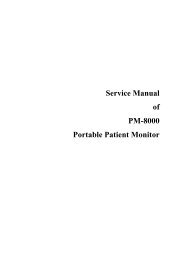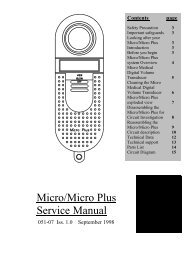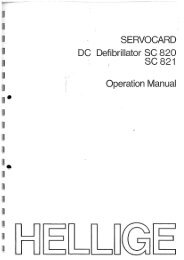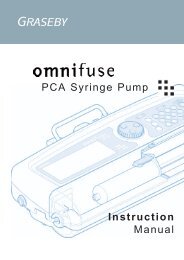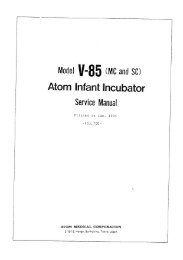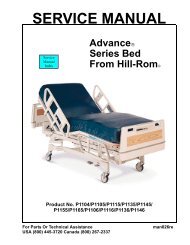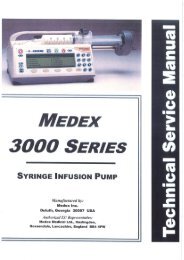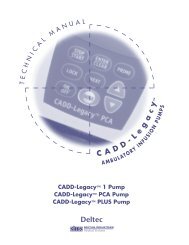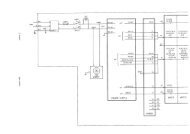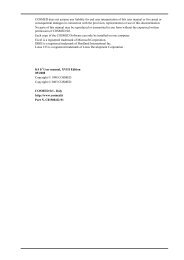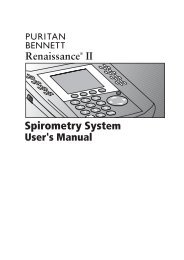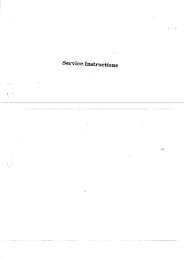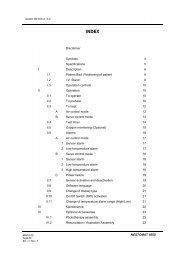Cosmed Quark PFT - User manual.pdf - Frank's Hospital Workshop
Cosmed Quark PFT - User manual.pdf - Frank's Hospital Workshop
Cosmed Quark PFT - User manual.pdf - Frank's Hospital Workshop
Create successful ePaper yourself
Turn your PDF publications into a flip-book with our unique Google optimized e-Paper software.
Calibrating Sensors<br />
The software allows to automatically calibrate zero, gain and delay of gas sensors. Even<br />
if the program doesn't force you to carry out the calibration we strongly recommend to<br />
execute it before each test.<br />
Running the Calibration program<br />
Start the program and choose Calibration from the Test Menu. The software runs the<br />
Calibration software and the main menu changes accordingly.<br />
Log file<br />
The program creates and updates as default the calibration log file, containing the<br />
conditions and the results of all the calibrations performed by the user.<br />
To access the file select File/Report File... from the calibration program.<br />
Setting reference values<br />
Before starting calibrating make sure that the system has been configured correctly by<br />
setting the right values of gas concentration of: room air (i.e. 20.95% O 2 and 0.03%<br />
CO 2 ), of gas mixture contained in the cylinders and the volume of the calibration<br />
syringe (i.e. 3 litres).<br />
To set the reference values<br />
This operation must be performed only the first time. The next times, the system keeps<br />
stored the reference values entered in this step.<br />
1. Select Reference Values from the Calibration menu.<br />
2. Type the correct values for the O 2 and CO 2 room air concentration (i.e. 2093 for<br />
20.93%), and do the same for the gas concentration of the calibration cylinder.<br />
3. Type the volume of the calibration syringe (i.e. 3000 for a 3 litres calibration<br />
syringe).<br />
4. Press OK button to confirm changes.<br />
44 - <strong>Quark</strong> <strong>PFT</strong> <strong>User</strong> Manual