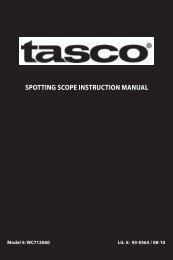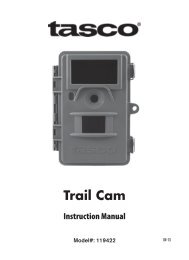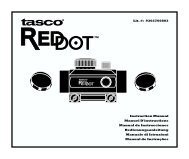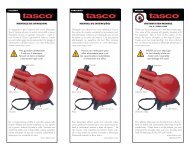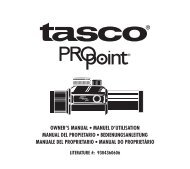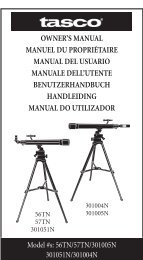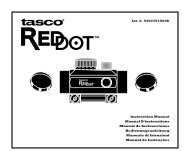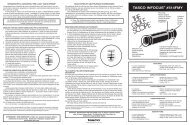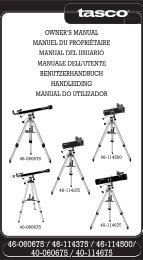Trail Cam 119256CW - Tasco
Trail Cam 119256CW - Tasco
Trail Cam 119256CW - Tasco
You also want an ePaper? Increase the reach of your titles
YUMPU automatically turns print PDFs into web optimized ePapers that Google loves.
ABOUT THE SETUP MENU<br />
Slide the power switch to the On position. You’ll see “WAIT” on the display,<br />
then the setup menu screen. Before you start using the camera, you’ll no<br />
doubt want to set the date/time so they are imprinted correctly on your<br />
photos, and maybe change the trigger delay time and image resolution<br />
to your preferences. This is done by editing the settings of an item listed<br />
in the Setup Menu.<br />
To enter the Setup Menu at any time, press the SETUP button (to left of<br />
the power switch).<br />
USING THE SETUP MENU<br />
The Setup Menu has 5 different items, which appear on a list in the left<br />
frame of the display. Here’s how to edit (change) the setting of a menu<br />
item:<br />
1. Select the menu item you want to edit by pressing the UP or DOWN<br />
button until the item is blinking. Note: you can see the current/<br />
default setting for each item (without changing it) in the main center<br />
frame as you move up and down the list of items.<br />
2. Press the OK button.<br />
3. You can now select the setting you prefer for the selected item by<br />
pressing the UP or DOWN button (do not hold the button down). The<br />
setting displayed in the center frame will blink until you press OK to<br />
confirm it is the setting you want to save.<br />
4. To exit the Setup menu at any time, simply press the Setup button.<br />
SETUP MENU DISPLAY<br />
Battery Level<br />
SELECTED<br />
MENU<br />
ITEM<br />
CURRENT<br />
SETTING OF<br />
SELECTED ITEM<br />
Indicates Photo (1P or 3P) or Movie Mode<br />
9