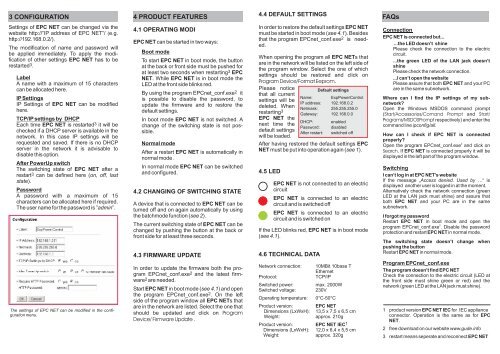Expert Power Control NET - Manual - Gude Analog
Expert Power Control NET - Manual - Gude Analog
Expert Power Control NET - Manual - Gude Analog
Create successful ePaper yourself
Turn your PDF publications into a flip-book with our unique Google optimized e-Paper software.
3 CONFIGURATION 4 PRODUCT FEATURES<br />
Settings of EPC <strong>NET</strong> can be changed via the<br />
website http://”IP address of EPC <strong>NET</strong>”/ (e.g.<br />
http://192.168.0.2/).<br />
The modification of name and password will<br />
be applied immediately. To apply the modification<br />
of other settings EPC <strong>NET</strong> has to be<br />
restarted 3.<br />
Label<br />
A name with a maximum of 15 characters<br />
can be allocated here.<br />
IP Settings<br />
IP Settings of EPC <strong>NET</strong> can be modified<br />
here.<br />
TCP/IP settings by DHCP<br />
Each time EPC <strong>NET</strong> is restarted 3 it will be<br />
checked if a DHCP server is available in the<br />
network. In this case IP settings will be<br />
requested and saved. If there is no DHCP<br />
server in the network it is advisable to<br />
disable this option.<br />
After <strong>Power</strong>Up switch<br />
The switching state of EPC <strong>NET</strong> after a<br />
restart 3 can be defined here (on, off, last<br />
state).<br />
Password<br />
A password with a maximum of 15<br />
characters can be allocated here if required.<br />
The user name for the password is ”admin”.<br />
The settings of EPC <strong>NET</strong> can be modified in the configuration<br />
menu.<br />
4.1 OPERATING MODI<br />
EPC <strong>NET</strong> can be started in two ways:<br />
Boot mode<br />
To start EPC <strong>NET</strong> in boot mode, the button<br />
at the back or front side must be pushed for<br />
at least two seconds when restarting 3 EPC<br />
<strong>NET</strong>. While EPC <strong>NET</strong> is in boot mode the<br />
LED at the front side blinks red.<br />
By using the program EPCnet_conf.exe 2 it<br />
is possible to disable the password, to<br />
update the firmware and to restore the<br />
default settings.<br />
In boot mode EPC <strong>NET</strong> is not switched. A<br />
change of the switching state is not possible.<br />
Normal mode<br />
After a restart EPC <strong>NET</strong> is automatically in<br />
normal mode .<br />
In normal mode EPC <strong>NET</strong> can be switched<br />
and configured.<br />
4.2 CHANGING OF SWITCHING STATE<br />
A device that is connected to EPC <strong>NET</strong> can be<br />
turned off and on again automatically by using<br />
the batchmode function (see 2).<br />
The current switching state of EPC <strong>NET</strong> can be<br />
changed by pushing the button at the back or<br />
front side for at least three seconds.<br />
4.3 FIRMWARE UPDATE<br />
In order to update the firmware both the program<br />
EPCnet_conf.exe2 and the latest firmware2<br />
are needed.<br />
Start EPC <strong>NET</strong> in boot mode (see 4.1) and open<br />
2<br />
the program EPCnet_conf.exe . On the left<br />
side of the program window all EPC <strong>NET</strong>s that<br />
are in the network are listed. Select the one that<br />
should be updated and click on Program<br />
Device/ Firmware Update .<br />
4.4 DEFAULT SETTINGS<br />
In order to restore the default settings EPC <strong>NET</strong><br />
must be started in boot mode (see 4.1). Besides<br />
that the program EPCnet_conf.exe2 is needed.<br />
When opening the program all EPC <strong>NET</strong>s that<br />
are in the network will be listed on the left side of<br />
the program window. Select the one of which<br />
settings should be restored and click on<br />
Program Device/Format Eeprom.<br />
Please notice<br />
that all current<br />
settings will be<br />
deleted. When<br />
restarting3<br />
EPC <strong>NET</strong> the<br />
next time the<br />
default settings<br />
will be loaded.<br />
After having restored the default settings EPC<br />
<strong>NET</strong> must be put into operation again (see 1).<br />
4.5 LED<br />
EPC <strong>NET</strong> is not connected to an electric<br />
circuit<br />
EPC <strong>NET</strong> is connected to an electric<br />
circuit and is switched off<br />
EPC <strong>NET</strong> is connected to an electric<br />
circuit and is switched on<br />
If the LED blinks red, EPC <strong>NET</strong> is in boot mode<br />
( see 4.1 ).<br />
4.6 TECHNICAL DATA<br />
Default settings<br />
Name: Exp<strong>Power</strong><strong>Control</strong><br />
IP address: 192.168.0.2<br />
Netmask: 255.255.255.0<br />
Gateway: 192.168.0.0<br />
DHCP: enabled<br />
Password: disabled<br />
After restart: switched off<br />
Network connection: 10MBit 10base T<br />
Ethernet<br />
Protocol: TCP/IP<br />
Switched power: max. 2000W<br />
Switched voltage: 230V<br />
Operating temperature: 0°C-50°C<br />
Product version: EPC <strong>NET</strong><br />
Dimensions (LxWxH): 13,5 x 7,5 x 6,5 cm<br />
Weight: approx. 210g<br />
1<br />
Product version: EPC <strong>NET</strong> IEC<br />
Dimensions (LxWxH): 12,0 x 6,4 x 5,5 cm<br />
Weight: approx. 320g<br />
FAQs<br />
Connection<br />
EPC <strong>NET</strong> is connected but...<br />
...the LED doesn’t shine<br />
Please check the connection to the electric<br />
circuit.<br />
...the green LED of the LAN jack doesn’t<br />
shine<br />
Please check the network connection.<br />
...I can’t open the website<br />
Please assure that both EPC <strong>NET</strong> and your PC<br />
are in the same subnetwork.<br />
Where can I find the IP settings of my subnetwork?<br />
Open the Windows MSDOS command prompt<br />
(Start/Accessories/Comand Prompt and Start/<br />
Programs/MSDOSPrompt respectively) and enter the<br />
command line ipconfig/all.<br />
How can I check if EPC <strong>NET</strong> is connected<br />
properly?<br />
2<br />
Open the program EPCnet_conf.exe and click on<br />
Search. If EPC <strong>NET</strong> is connected properly it will be<br />
displayed in the left part of the program window.<br />
Switching<br />
I can’t log in at EPC <strong>NET</strong>’s website<br />
If the message „Access denied. Used by …“ is<br />
displayed another user is logged in at the moment.<br />
Alternatively check the network connection (green<br />
LED at the LAN jack must shine) and assure that<br />
both EPC <strong>NET</strong> and your PC are in the same<br />
subnetwork.<br />
I forgot my password<br />
Restart EPC <strong>NET</strong> in boot mode and open the<br />
2<br />
program EPCnet_conf.exe . Disable the password<br />
protection and restart EPC <strong>NET</strong> in normal mode.<br />
The switching state doesn’t change when<br />
pushing the button<br />
Restart EPC <strong>NET</strong> in normal mode.<br />
Program EPCnet_conf.exe<br />
The program doesn’t find EPC <strong>NET</strong><br />
Check the connection to the electric circuit (LED at<br />
the front side must shine green or red) and the<br />
network (green LED at the LAN jack must shine).<br />
1 product version EPC <strong>NET</strong> IEC for IEC appliance<br />
connector. Operation is the same as for EPC<br />
<strong>NET</strong>.<br />
2 free download on our website www.gude.info<br />
3 restart means seperate and reconnect EPC <strong>NET</strong>