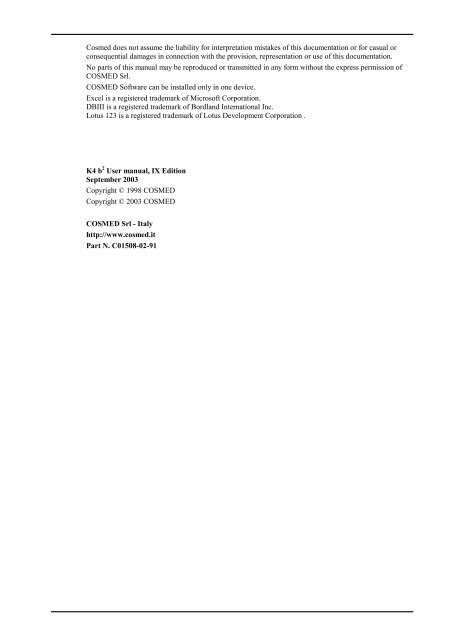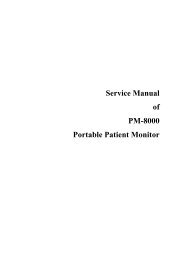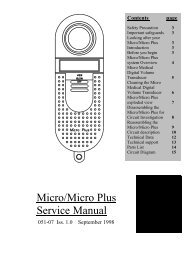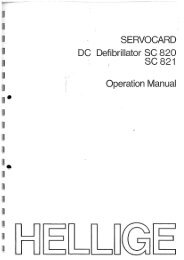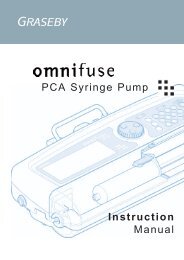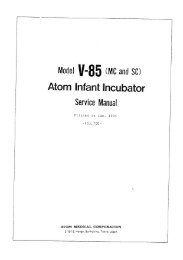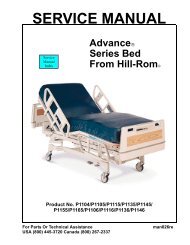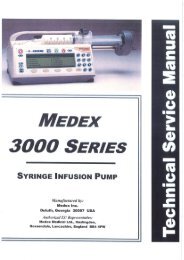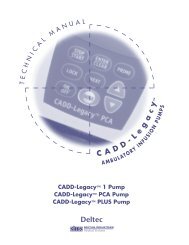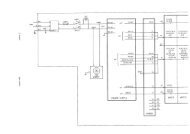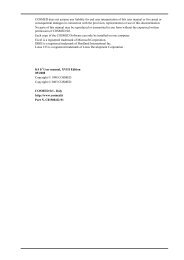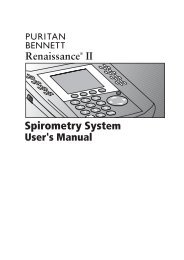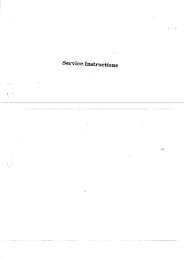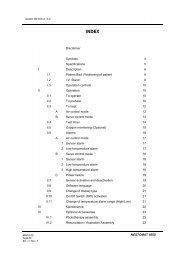Cosmed K4 - Frank's Hospital Workshop
Cosmed K4 - Frank's Hospital Workshop
Cosmed K4 - Frank's Hospital Workshop
You also want an ePaper? Increase the reach of your titles
YUMPU automatically turns print PDFs into web optimized ePapers that Google loves.
<strong>Cosmed</strong> does not assume the liability for interpretation mistakes of this documentation or for casual or<br />
consequential damages in connection with the provision, representation or use of this documentation.<br />
No parts of this manual may be reproduced or transmitted in any form without the express permission of<br />
COSMED Srl.<br />
COSMED Software can be installed only in one device.<br />
Excel is a registered trademark of Microsoft Corporation.<br />
DBIII is a registered trademark of Bordland International Inc.<br />
Lotus 123 is a registered trademark of Lotus Development Corporation .<br />
<strong>K4</strong> b 2 User manual, IX Edition<br />
September 2003<br />
Copyright © 1998 COSMED<br />
Copyright © 2003 COSMED<br />
COSMED Srl - Italy<br />
http://www.cosmed.it<br />
Part N. C01508-02-91
Table of contents<br />
Getting started 13<br />
Important notices............................................................................ 14<br />
Intended use ............................................................................. 14<br />
Warnings .................................................................................. 14<br />
Contraindication ............................................................................. 16<br />
Contraindications for the Spirometer tests............................... 16<br />
Absolute contraindications............................................. 16<br />
Relative contraindications.............................................. 16<br />
Contraindications for Bronchial provocation tests................... 16<br />
Absolute contraindications............................................. 16<br />
Relative contraindications.............................................. 16<br />
Contraindications for Exercise testing ..................................... 16<br />
Environmental condition of use ...................................................... 17<br />
Safety and conformity..................................................................... 18<br />
Safety ............................................................................. 18<br />
EMC............................................................................... 18<br />
Telemetry....................................................................... 18<br />
Quality Assurance.......................................................... 18<br />
Medical Device Directive (CE mark) ............................ 18<br />
Keynotes ......................................................................................... 19<br />
Typographic keynotes .............................................................. 19<br />
Graphic keynotes...................................................................... 19<br />
System overview ............................................................................. 20<br />
Portable Unit (PU).................................................................... 20<br />
Telemetry Data Transmission, Receiver Unit (RU)................. 20<br />
Battery Charger Unit (CU)....................................................... 20<br />
Flowmeter ................................................................................ 21<br />
Gas analysers............................................................................ 21<br />
PC Software ............................................................................. 21<br />
Before starting................................................................................ 22<br />
Checking the packing contents................................................. 22<br />
<strong>K4</strong> b 2 standard packaging .............................................. 22<br />
Warranty registration ..................................................................... 23<br />
Register the product via software .................................. 23<br />
How to contact COSMED ............................................. 23<br />
Complain, feedback and suggestions............................. 23<br />
Options/Accessories........................................................................ 24<br />
Accessories............................................................................... 24<br />
Options..................................................................................... 24<br />
Telemetry data transmission .......................................... 24<br />
Spirometry Kit ............................................................... 24<br />
PC configuration required .............................................................. 25<br />
2 - <strong>K4</strong> b 2 User Manual
Technical features ...........................................................................26<br />
Portable Unit.................................................................. 26<br />
Receiver Unit................................................................. 26<br />
Battery charger Unit ...................................................... 26<br />
Flowmeter...................................................................... 26<br />
Oxygen Sensor (O 2 )....................................................... 26<br />
Carbon Dioxide Sensor (CO 2<br />
)........................................ 26<br />
Humidity absorber ......................................................... 26<br />
Power Supply................................................................. 26<br />
Environmental Sensors .................................................. 26<br />
Measurements 27<br />
Pulmonary function tests and measured parameters ....................28<br />
Breath by Breath exercise testing............................................. 28<br />
Indirect Calorimetry................................................................. 28<br />
Lactate Threshold (V-Slope).................................................... 28<br />
O2 Kinetics .............................................................................. 29<br />
Spirometry Tests (option) ........................................................ 29<br />
FVC - Forced Vital Capacity......................................... 29<br />
VC/IVC - Slow Vital Capacity and Ventilatory pattern 29<br />
MVV - Maximum Voluntary Ventilation...................... 30<br />
Bronchoprovocation Response ...................................... 30<br />
Installation 31<br />
Installation sequence ......................................................................32<br />
Battery Charger Unit................................................................ 32<br />
Check voltage ................................................................ 32<br />
Turn the Unit on ............................................................ 32<br />
Charge the batteries ....................................................... 32<br />
Battery low .................................................................... 33<br />
Portable Unit ............................................................................ 33<br />
Warm up ........................................................................ 34<br />
Warming-up the unit by main power............................. 34<br />
Turning on/off the portable unit .................................... 34<br />
Connect the rechargeable battery................................... 34<br />
Receiver Unit ........................................................................... 35<br />
Turning on/off the receiver unit..................................... 35<br />
Receiver unit power supply ........................................... 35<br />
Calibration Gas Cylinder ......................................................... 35<br />
Connecting the <strong>K4</strong> b 2 to the patient................................................36<br />
Assemble the mask and the flowmeter .................................... 36<br />
Using the "Ultimate Seal"........................................................ 36<br />
Apply the seal to the mask............................................. 37<br />
To remove seal on mask ................................................ 37<br />
Assembling the flowmeter for spirometry tests ....................... 37<br />
Fixing the <strong>K4</strong> b 2 to the patient ................................................. 38<br />
Index - 3
Connecting the <strong>K4</strong> b 2 to the PC ....................................................... 39<br />
Connect the Portable Unit to the PC ........................................ 39<br />
Connect the Receiver Unit to the PC ....................................... 39<br />
Software installation....................................................................... 40<br />
Installing the software.............................................................. 40<br />
Run the software ...................................................................... 40<br />
PC port configuration............................................................... 40<br />
Software main features .................................................................. 41<br />
Display ..................................................................................... 41<br />
Tool bar.................................................................................... 41<br />
Show/hide the toolbar .................................................... 41<br />
Dialog windows ....................................................................... 41<br />
Use of the keyboard ....................................................... 41<br />
Use of the mouse............................................................ 41<br />
Scroll bars ................................................................................ 41<br />
On line help.............................................................................. 41<br />
Software version....................................................................... 41<br />
Calibration 43<br />
Gas calibration procedures ............................................................ 44<br />
Running the Calibration program............................................. 44<br />
Log file..................................................................................... 44<br />
Setting reference values ........................................................... 44<br />
Set the reference values using the PC software ............. 44<br />
Set the reference values using the Portable Unit............ 45<br />
Room air calibration................................................................. 45<br />
Room air calibration using the PC software .................. 45<br />
Room air calibration using the Portable Unit................. 45<br />
Reference gas calibration ......................................................... 45<br />
The calibration unit........................................................ 46<br />
Reference gas calibration using the PC software........... 46<br />
Reference gas calibration using the Portable Unit......... 46<br />
Gas delay calibration................................................................ 47<br />
Delay calibration using the PC software........................ 47<br />
Delay calibration using the Portable Unit...................... 47<br />
Print the calibration report ....................................................... 48<br />
Edit the calibration factors ....................................................... 48<br />
Turbine calibration ......................................................................... 49<br />
Assembling the flowmeter for calibration .................... 49<br />
Calibrating the turbine.............................................................. 49<br />
Turbine calibration using the PC software..................... 49<br />
Turbine calibration using the Portable Unit................... 50<br />
Checking the system signals........................................................... 51<br />
The control panel...................................................................... 51<br />
Using the control panel.................................................. 51<br />
4 - <strong>K4</strong> b 2 User Manual
Operating modes 53<br />
<strong>K4</strong> b 2 Operating modes ..................................................................54<br />
Holter Data Recorder ............................................................... 54<br />
Telemetry Data Transmission (option) .................................... 54<br />
Serial (Laboratory) Station....................................................... 54<br />
Portable Unit User Interface diagram ............................................55<br />
Holter Data Recorder Mode ............................................................56<br />
Operating sequence.................................................................. 56<br />
Warming-up the system................................................. 56<br />
Enter new patient........................................................... 56<br />
Calibrate and start the test.............................................. 56<br />
Stop the test ................................................................... 57<br />
Transferring test to PC................................................... 57<br />
Telemetry Data Transmission Mode................................................58<br />
Operating sequence.................................................................. 58<br />
Warming-up the system................................................. 58<br />
Connect the receiver unit to the PC ............................... 58<br />
Enable transmission....................................................... 58<br />
Enter new patient........................................................... 58<br />
Enable reception on PC ................................................. 59<br />
Calibrate and start the test.............................................. 59<br />
Stop the test ................................................................... 60<br />
Transferring test to PC................................................... 60<br />
Serial Mode .....................................................................................61<br />
Operating sequence.................................................................. 61<br />
Warming-up the system................................................. 61<br />
Connect the Portable unit to the PC............................... 61<br />
Calibrate the system....................................................... 61<br />
Enter patient data........................................................... 61<br />
Start the test ................................................................... 62<br />
Stop the test ................................................................... 62<br />
Database Management 63<br />
Exercise testing patient's database.................................................64<br />
Enter a new patient................................................................... 64<br />
Find a patient............................................................................ 64<br />
Edit patient data ....................................................................... 64<br />
Delete a patient ........................................................................ 64<br />
Uploading tests from the Portable Unit..........................................65<br />
Archive maintenance ......................................................................66<br />
Reorganise the archive............................................................. 66<br />
Delete the archive .................................................................... 66<br />
Delete a test.............................................................................. 66<br />
Backup and restore................................................................... 66<br />
Backup........................................................................... 66<br />
Restore........................................................................... 66<br />
Index - 5
Spirometry patient's database........................................................ 67<br />
Patient Card.................................................................... 67<br />
Visit Card....................................................................... 67<br />
Test Card........................................................................ 68<br />
Import/export a Tests card ....................................................... 68<br />
Diagnosis Database .................................................................. 68<br />
Spirometry program settings.......................................................... 69<br />
Graphs............................................................................ 69<br />
Serial port....................................................................... 69<br />
Units of measurements................................................... 69<br />
Using extra fields........................................................... 69<br />
Customise the fields....................................................... 69<br />
Exercise testing 71<br />
Recommendations for the exercise testing..................................... 72<br />
The evaluation of the cardiorespiratory function ..................... 72<br />
Precautions............................................................................... 72<br />
Laboratory...................................................................... 72<br />
Ending the test ............................................................... 72<br />
Preparing the patient ................................................................ 72<br />
Before testing................................................................. 72<br />
Patient assent.................................................................. 73<br />
Ending the test ............................................................... 73<br />
Real time test .................................................................................. 74<br />
Start a test....................................................................... 74<br />
Abort the test without saving data ................................. 74<br />
End the test saving data ................................................. 74<br />
View data in real-time.............................................................. 74<br />
View graphs in real-time................................................ 74<br />
Parameters to view ................................................................... 74<br />
Manual protocol ....................................................................... 75<br />
Enter Load and Phase .................................................... 75<br />
Set the markers............................................................... 75<br />
Automatic protocol................................................................... 75<br />
Modify the load during the test...................................... 75<br />
Set the BPM alarm ................................................................... 75<br />
Enter the BPM ............................................................... 75<br />
Data management.......................................................................... 76<br />
Viewing data ............................................................................ 76<br />
View data in table form ................................................. 76<br />
Creating graphs ........................................................................ 76<br />
View data in graph form ................................................ 76<br />
Customise the graphs..................................................... 77<br />
Switch from graph to data and vice versa...................... 77<br />
Viewing predicted values......................................................... 78<br />
View predicted values.................................................... 78<br />
6 - <strong>K4</strong> b 2 User Manual
Anaerobic (Lactate) Threshold detection................................. 78<br />
View the Lactate Threshold........................................... 78<br />
Detect the Lactate Threshold......................................... 78<br />
Customise graphs for the LT viewing............................ 78<br />
Fittings ..................................................................................... 79<br />
Fit a graph with a linear regression................................ 79<br />
Fit a graph with a Mono-exponential regression ........... 79<br />
Calculate the "Mean Value" .......................................... 80<br />
Oxygen Kinetic ........................................................................ 80<br />
Run the O2 Kinetic function.......................................... 80<br />
Information about the Test....................................................... 81<br />
View the Information..................................................... 81<br />
Modify the information.................................................. 81<br />
Summary.................................................................................. 81<br />
View the summary......................................................... 81<br />
Print the data ............................................................................ 81<br />
Print the current window ............................................... 82<br />
Print the report............................................................... 82<br />
View the report ........................................................................ 82<br />
Data Editing ....................................................................................83<br />
Editing values and input numerical values .................... 83<br />
Data filtering.................................................................. 83<br />
Using the User fields ..................................................... 84<br />
Deleting steps ................................................................ 84<br />
Advanced Editing .......................................................... 84<br />
Restore the original test ................................................. 85<br />
Overwrite the original test ............................................. 85<br />
Customise the desktop ............................................................. 85<br />
Customise the display colours ....................................... 85<br />
Smart edit................................................................................. 85<br />
Apply the graphical noise suppression .......................... 85<br />
Apply the threshold noise suppression .......................... 85<br />
Customise the parameters ........................................................ 86<br />
Create a new parameter ................................................. 86<br />
Create a new predicted parameter................................... 86<br />
Exporting data.......................................................................... 87<br />
Export a test................................................................... 87<br />
DDE with Excel............................................................. 87<br />
Creating Test Protocols....................................................................88<br />
Create a new protocol .................................................... 88<br />
Software configuration....................................................................89<br />
Data viewing ............................................................................ 89<br />
Select the parameters to view ........................................ 89<br />
Select the parameters to view during the test ................ 89<br />
Sort the parameters ........................................................ 89<br />
Steady State.............................................................................. 89<br />
Index - 7
Customise the Steady State detection criteria................ 89<br />
Printout reports............................................................................... 90<br />
Set up the printout.......................................................... 90<br />
Select parameters to be printed...................................... 90<br />
Customise the printout header ....................................... 90<br />
Electronic reports (*.pdf)............................................... 91<br />
Print the current window.......................................................... 91<br />
Print the customised report....................................................... 91<br />
Events management during exercise testing ................................. 92<br />
Flow Volume loops.................................................................. 92<br />
Flow Volume loop during the test ................................. 92<br />
O2, CO2 vs Time ..................................................................... 92<br />
O2, CO2 vs Time during the test ................................... 92<br />
O2 Saturation (optional)........................................................... 93<br />
O2 Saturation during the test ......................................... 93<br />
Spirogram................................................................................. 93<br />
Spirogram during the test............................................... 93<br />
View the events after the test ................................................... 93<br />
Raw data................................................................................... 93<br />
Save Raw data................................................................ 94<br />
Resting Metabolic Rate Test 95<br />
8 - <strong>K4</strong> b 2 User Manual<br />
Metabolism ..................................................................................... 96<br />
Total Metabolic Rate................................................................ 96<br />
Resting Metabolic Rate (RMR)................................................ 96<br />
Importance to measure RMR ................................................... 96<br />
Measure of the rest metabolic rate with indirect calorimetry... 96<br />
How to perform a RMR test..................................................... 96<br />
Recommendations .......................................................................... 97<br />
Performing a test ............................................................................ 98<br />
Calibrations .............................................................................. 98<br />
How to prepare a patient .......................................................... 98<br />
Start the test.............................................................................. 98<br />
Viewing the test........................................................................ 99<br />
How to modify the average interval....................................... 100<br />
Print........................................................................................ 100<br />
Sub-maximal Exercise Testing 103<br />
Introduction .................................................................................. 104<br />
Pre-test screening ................................................................... 104<br />
Sub-maximal exercise testing....................................................... 105<br />
Considerations with sub-maximal exercise testing ................ 105<br />
Staffing................................................................................... 106<br />
Test termination ..................................................................... 106<br />
Considerations for accuracy.......................................................... 107<br />
Performing the test ....................................................................... 108<br />
An example of testing protocol.............................................. 108
Spirometry 109<br />
Setting spirometry options ............................................................110<br />
Spirometry.............................................................................. 110<br />
Automatic Interpretation.............................................. 110<br />
Quality control............................................................. 110<br />
Parameters manager ............................................................... 111<br />
Predicted values manager....................................................... 111<br />
Predicteds set ............................................................... 111<br />
Set the current predicted .............................................. 112<br />
Formula definition ....................................................... 112<br />
Page set-up............................................................................. 113<br />
Spirometry tests.............................................................................114<br />
Forced Vital Capacity (pre)............................................................115<br />
Recommendations.................................................................. 115<br />
Perform a FVC (pre) test........................................................ 115<br />
Test encouragement ............................................................... 115<br />
Perform the FVC test with the encouragement............ 116<br />
Slow Vital Capacity........................................................................117<br />
Perform a SVC test ................................................................ 117<br />
Maximum Voluntary Ventilation ...................................................118<br />
Perform a MVV test............................................................... 118<br />
Bronchial Provocation Test............................................................119<br />
Bronchodilator test................................................................. 119<br />
Methacholine and Histamine Bronchial provocation Tests ... 119<br />
Perform the test...................................................................... 120<br />
Bronchial Provocation protocols Database ............................ 120<br />
Enter a new Bronchial provocation protocol in the<br />
archive ......................................................................... 120<br />
Viewing results..............................................................................121<br />
Tests of the current patient .......................................... 121<br />
Delete a test ................................................................. 121<br />
Printing results ..............................................................................122<br />
Printing Reports ..................................................................... 122<br />
Printing the active window .................................................... 122<br />
To print the active window.......................................... 122<br />
Printing a series of reports ..................................................... 122<br />
Electronic reports (*.pdf) ....................................................... 122<br />
Export data............................................................................. 123<br />
Export a test................................................................. 123<br />
External devices 125<br />
GPS ................................................................................................126<br />
GPS initialisation ................................................................... 126<br />
Initialize the GPS......................................................... 126<br />
Fixing the antenna to the subject............................................ 126<br />
Operating sequence................................................................ 127<br />
Run a test with GPS..................................................... 127<br />
Index - 9
Monitoring GPS parameters in real time ..................... 128<br />
Pulse Oximeter (option) ................................................................ 129<br />
Operating Sequence ............................................................... 129<br />
System maintenance 131<br />
System maintenance..................................................................... 132<br />
Cleaning and disinfection....................................................... 132<br />
Cleaning the turbine flowmeter ................................... 132<br />
Precautions during the cleaning of the turbine............. 133<br />
Suggested disinfection solutions.................................. 133<br />
Masks cleaning and disinfection ............................................ 133<br />
Disassembling the different parts of the mask............. 133<br />
Cleaning the mask........................................................ 133<br />
Disinfecting the mask .................................................. 133<br />
Permapure maintenance ......................................................... 134<br />
Inspections ............................................................................. 134<br />
Replace the fuses.................................................................... 134<br />
Appendix 137<br />
Service - Warranty ........................................................................ 138<br />
Warranty and limitation of liability........................................ 138<br />
Return goods policy for warranty or non warranty repair...... 138<br />
Repair Service Policy............................................................. 139<br />
Privacy Information ...................................................................... 140<br />
Personal data treatment and purposes .................................... 140<br />
How your personal data are treated........................................ 140<br />
The consent is optional, but… ............................................... 140<br />
Holder of the treatment .......................................................... 140<br />
Customer rights ...................................................................... 140<br />
Converting factors configuration .................................................. 141<br />
Calculations references................................................................. 142<br />
VO 2<br />
and VCO 2<br />
........................................................................ 142<br />
Anaerobic threshold (modified V-Slope)............................... 142<br />
O 2 kinetics .............................................................................. 142<br />
ATS 94 recommendations ............................................................. 143<br />
ATS recommendations........................................................... 143<br />
Predicted values ........................................................................... 144<br />
ERS93 .................................................................................... 144<br />
Reference Adult:.......................................................... 144<br />
Reference Paediatric: ................................................... 144<br />
KNUDSON 83 ....................................................................... 144<br />
Reference Adult/ Paediatric:........................................ 144<br />
ITS (White race)..................................................................... 144<br />
Reference Adult/ Paediatric:........................................ 144<br />
ITS (Black race) ..................................................................... 144<br />
Reference Adult/ Paediatric:........................................ 144<br />
10 - <strong>K4</strong> b 2 User Manual
LAM....................................................................................... 144<br />
Reference Adult/ Paediatric:........................................ 144<br />
Multicéntrico de Barcelona.................................................... 144<br />
Reference Adult/ Paediatric:........................................ 144<br />
NHANES III .......................................................................... 144<br />
Reference Adult/ Paediatric:........................................ 144<br />
Automatic diagnosis (algorithm) ........................................... 145<br />
Quality Control Messages...................................................... 145<br />
References .....................................................................................146<br />
Gas Exchange References............................................ 146<br />
Indirect calorimetry ..................................................... 146<br />
Spirometry ................................................................... 146<br />
Sub-maximal testing .................................................... 146<br />
Index - 11
12 - <strong>K4</strong> b 2 User Manual
Getting started
Important notices<br />
Intended use<br />
Warnings<br />
The measurement of oxygen uptake during sport or real life activities is of great interest<br />
for the development of training programs and the study of their effects on elite athletes<br />
or for assessing the efficacy of a rehabilitation therapy.<br />
A common method for assessing the effects of endurance training is the monitoring of<br />
various respiratory parameters during submaximal exercise.<br />
One difficulty to achieve this goal during sport that cannot be simulated in the<br />
laboratory is to use a reliable and valid portable system to measure VO 2 and VCO 2 in a<br />
field setting.<br />
Such a portable apparatus may also be useful to determine the energy cost of many sport<br />
and real life activities.<br />
<strong>K4</strong> b 2 is an electrical medical device designed to perform pulmonary function tests. It is<br />
to be used by physicians or by trained personnel on a physician responsibility.<br />
Caution: Federal law restricts this device to sale by or on the order of a physician.<br />
This equipment has been conceived with the aim of providing an auxiliary instrument<br />
allowing:<br />
• the formulation of lung pathology diagnosis;<br />
• important studies concerning human physiology;<br />
• the collection of important information in sport medicine.<br />
No responsibility attaches COSMED Srl for any accident happened after a wrong use of<br />
the device, such as:<br />
• use by non qualified people;<br />
• non respect of the device intended use;<br />
• non respect of the hereunder reported precautions and instructions.<br />
The device, the programme algorithms and the presentation of measured data have been<br />
developed according to the specifications of ATS (American Thoracic Society) and<br />
ERS (European Respiratory Society). Other international references have been followed<br />
when these were not available. All bibliography references are reported in Appendix.<br />
The present handbook has been developed with respect of the European Medical Device<br />
Directive requirements which sort <strong>K4</strong> b 2 within Class II a.<br />
It is recommended to read carefully the following precautions before putting the device<br />
into operation.<br />
The precautions reported below are of fundamental importance to assure the safety of<br />
all COSMED equipment users.<br />
1. This user manual is to be considered as a part of the medical device and should<br />
always be kept on hand.<br />
2. Safety, measure accuracy and precision can be assured only:<br />
• using the accessories described in the manual or given with the device. Actually<br />
non recommended accessories can affect safety unfavourable. Before using non<br />
recommended accessories it is necessary to get in touch with the manufacturer;<br />
• ordinary equipment maintenance, inspections, disinfection and cleaning are<br />
performed in the way and with the frequency described;<br />
• any modification or fixing is carried out by qualified personnel;<br />
• the environmental conditions and the electrical plants where the device operates<br />
are in compliance with the specifications of the manual and the present regulations<br />
concerning electrical plants. In particular grounding reliability and leakage current<br />
suppression can only be assured when the device three – wire receptacle is<br />
connected to a yellow - green return connected to earth ground. Attempting to<br />
defeat the proper connection of the ground wire is dangerous for users and<br />
equipment.<br />
14 - <strong>K4</strong> b 2 User Manual
3. Before powering the system, check the power cables and the plugs. Damaged<br />
electrical parts must be replaced immediately by authorised personnel.<br />
4. Large gas cylinders, which may be given by the manufacturer or purchased by the<br />
customer, should be secured with cylinder safety chains or safety stands.<br />
5. When removing the protective cap, inspect the cylinder valve for damaged threads,<br />
dirt, oil or grease. Remove any dust or dirt with a clean cloth. If oil or grease is<br />
present on the valve of a cylinder which contains oxygen, do not attempt to use.<br />
Such combustible substances in contact with oxygen are explosive.<br />
6. Be certain that the materials of the pressure regulators are chemically compatible<br />
with the intended gas service before installation. Inspect the regulator for the proper<br />
connection and note the ranges of the pressure gauges. Also examine the physical<br />
condition of the regulator including threads and fittings. Remove any dust or dirt<br />
from the regulator or cylinder valve with a clean cloth. Do not install a regulator on<br />
a cylinder valve containing oxygen if grease or oil is present on either. Such<br />
substances in contact with oxygen are explosive.<br />
7. Cleaning residue, particulates, and other contaminates (including pieces of torn or<br />
broken components) in the breathing circuit pose a safety risk to the patient during<br />
testing procedures. Aspiration of contaminates can potentially be life-threatening.<br />
You must follow all the cleaning procedures in System Maintenance, and you must<br />
thoroughly inspect the components after cleaning and before each patient test.<br />
8. This device is not suitable for use in presence of flammable anaesthetics. It is not<br />
an AP nor an APG device (according to the EN 60 601-1 definitions).<br />
9. Keep the device away from heat and flame source, flammable or inflammable<br />
liquids or gases and explosive atmospheres.<br />
10. In accordance with their intended use <strong>K4</strong> b 2 is not to be handled together with other<br />
medical devices unless it is clearly declared by the manufacturer itself.<br />
11. It is recommended to use a computer with electromagnetic compatibility CE<br />
marking and with low radiation emission displays.<br />
12. It is necessary to make the PC, connected to the <strong>K4</strong> b 2 , compliant with EN 60601-1<br />
by means of an isolation transformer.<br />
13. Graphical symbols used in accordance to present specifications are described here<br />
below:<br />
Equipment type B (EN60601-1)<br />
Danger: high temperature<br />
OFF<br />
ON<br />
Protective earth ground<br />
Alternating current<br />
Chapter 1 - Getting started - 15
Contraindication<br />
The physical strain to execute the respiratory manoeuvre is contraindicated in case of<br />
some symptoms or pathology. The following list is not complete and must be<br />
considered as a piece of mere information.<br />
Contraindications for the Spirometer tests<br />
Absolute contraindications<br />
For FVC, VC and MVV tests:<br />
• Post-operating state from thoracic surgery<br />
For FVC tests:<br />
• Severe instability of the airways (such as a destructive bronchial emphysema)<br />
• Bronchial non-specific marked hypersensitivity<br />
• Serious problems for the gas exchange (total or partial respiratory insufficiency)<br />
Relative contraindications<br />
For FVC tests:<br />
• spontaneous post-pneumothorax state<br />
• arterial-venous aneurysm<br />
• strong arterial hypertension<br />
• pregnancy with complications at the 3 rd month.<br />
For MVV test:<br />
• hyperventilation syndrome<br />
Contraindications for Bronchial provocation tests<br />
The bronchial provocation tests must be executed according to the doctor’s discretion.<br />
There are not data that reveal specific contraindication for the bronchial provocation test<br />
through inhalation.<br />
The modern standard processes have been revealing secure in several clinical studies.<br />
However it is recommendable to respect the following contraindications:<br />
Absolute contraindications<br />
• Serious bronchial obstruction (FEV1 in adults)<br />
• Recent myocardium infarct<br />
• Recent vascular-cerebral accident<br />
• Known arterial aneurysm<br />
• Incapacity for understanding the provocation test procedures and its implications.<br />
Relative contraindications<br />
• Bronchial obstruction caused by the respiratory manoeuvre.<br />
• Moderate or serious bronchial obstruction. For ex. Predicted value FEV1 less than<br />
1.51 in men and predicted value FEV1 in women less than 1.21.<br />
• Recent infection in the superior air tracts<br />
• During the asthmatic re-acuting<br />
• Hypertension<br />
• Pregnancy<br />
• A pharmacology treatment epilepsy<br />
Contraindications for Exercise testing<br />
Read carefully the exercise testing chapter.<br />
16 - <strong>K4</strong> b 2 User Manual
Environmental condition of use<br />
COSMED units have been conceived for operating in medically utilised rooms without<br />
potential explosion hazards.<br />
The units should not be installed in vicinity of x-ray equipment, motors or transformers<br />
with high installed power rating since electric or magnetic interferences may falsify the<br />
result of measurements or make them impossible. Due to this the vicinity of power lines<br />
is to be avoided as well.<br />
<strong>Cosmed</strong> equipment are not AP not APG devices (according to EN 60601-1): they are<br />
not suitable for use in presence of flammable anaesthetic mixtures with air, oxygen or<br />
nitrogen protoxide.<br />
If not otherwise stated in the shipping documents, <strong>Cosmed</strong> equipment have been<br />
conceived for operating under normal environmental temperatures and conditions [IEC<br />
601-1(1988)/EN 60 601-1 (1990)].<br />
• Temperature range 10°C (50°F) and 40°C (104°F).<br />
• Relative humidity range 20% to 80%<br />
• Atmospheric Pressure range 700 to 1060 mBar<br />
• Avoid to use it in presence of noxious fumes or dusty environment and near heat<br />
sources.<br />
• Do not place near heat sources.<br />
• Cardiopulmonary resuscitation emergency equipment accessible.<br />
• Adequate floor space to assure access to the patient during exercise testing.<br />
• Adequate ventilation in the room.<br />
Chapter 1 - Getting started - 17
Safety and conformity<br />
Safety<br />
IEC 601-1 (1988) /EN 60 601-1 (1990);<br />
Find reported below the complete classification of the device:<br />
• Class I type B device<br />
• Protection against water penetration: IP00, ordinary equipment unprotected against<br />
water penetration<br />
• Non sterile device<br />
• Device not suitable in the presence of flammable anaesthetics;<br />
• Continuous functioning equipment;<br />
EMC<br />
The system meets the EMC Directive 89/336<br />
EN 60601-1-2<br />
EN 55011 Class B (emission), IEC 1000-4-2, IEC 1000-4-3, IEC 1000-4-4<br />
Telemetry<br />
I-ETS 300 220, CEPT T/R 01-04<br />
pr ETS RES 0908 (CE type conformity)<br />
Transmission frequency and output power can be changed upon request according to the<br />
destination country requirements.<br />
Quality Assurance<br />
UNI ISO 9001 (Registration n° 387 Cermet)<br />
Medical Device Directive (CE mark)<br />
MDD 93/42/EEC (Notified Body 0476).<br />
Class IIa<br />
18 - <strong>K4</strong> b 2 User Manual
Keynotes<br />
Here are the keynotes used to make the manual easier to read.<br />
Typographic keynotes<br />
These are the typographic keynotes used in the manual.<br />
Style<br />
Bold<br />
“Italic”<br />
Description<br />
indicates a control or a key to be pressed.<br />
indicates a messages shown by the firmware.<br />
Graphic keynotes<br />
These are the graphic keynotes used in the manual.<br />
Illustration<br />
Description<br />
shows the button to click in the software to activate the related feature.<br />
Chapter 1 - Getting started - 19
System overview<br />
Portable Unit (PU)<br />
It is fixed to the patient during the test by an anatomic<br />
harness. The PU contains the O 2 and CO 2 analyzers, sampling<br />
pump, UHF transmitter, barometric sensors and electronics. It<br />
is powered by the rechargeable battery fixed to the back side<br />
of the harness.<br />
<strong>K4</strong> b² is also provided with a small display, the PU shows in<br />
real time the following parameters: VT, VE, VO 2 , VCO 2 , R,<br />
HR, Rf Marker, battery charge level, temperature and<br />
barometric pressure.<br />
Besides data processing and presentation, the Portable Unit<br />
has the following functions:<br />
• Patient data input<br />
• Environment data input (humidity)<br />
• Gas and turbine calibration (automatic)<br />
• Memory functions<br />
• Tests data management<br />
• Data loading to a PC (via RS232)<br />
Telemetry Data Transmission, Receiver Unit (RU)<br />
The RU consists of a small unit connected to a PC through the<br />
RS 232 serial port. The transmission is achieved by a<br />
miniaturized transmitter module located inside the Portable<br />
Unit.<br />
Battery Charger Unit (CU)<br />
The CU allows the simultaneously charge of the 3 Ni-Cd<br />
batteries and to supply the PU during the warm up time.<br />
20 - <strong>K4</strong> b 2 User Manual
Flowmeter<br />
Gas analysers<br />
PC Software<br />
The system uses a bi-directional digital turbine. It opposes a very low resistance to flow<br />
(
Before starting<br />
Before operating the <strong>K4</strong> b 2 we strongly recommend to check the equipment and register<br />
you as a customer.<br />
Checking the packing contents<br />
Make sure that the package contains the items listed below. In case of missing or<br />
damaged parts, please contact <strong>Cosmed</strong> technical assistance.<br />
<strong>K4</strong> b 2 standard packaging<br />
Code Qty Description<br />
C00950-01-04 1 <strong>K4</strong> b 2 Portable Unit (only non telemetric version)<br />
C00952-01-04 1 <strong>K4</strong> b 2 Portable Unit (only telemetric version)<br />
C01599-01-04 1 <strong>K4</strong> b 2 Receiver Unit (only telemetric version)<br />
C00260-01-04 1 <strong>K4</strong> b 2 Battery Charger Unit<br />
C01570-01-06 1 Antenna<br />
C00342-01-12 1 Antenna cable<br />
C02120-01-05 1 Turbine Ø 28mm<br />
C02200-01-11 1 Kit optoelectronic reader <strong>K4</strong> b 2<br />
A 800 900 001 2 Head cap for the adult masks<br />
C02210-01-08 1 Permapure L73cm<br />
C02125-01-10 1 Mask mouth/nose breath adult S<br />
C02135-01-10 1 Mask mouth/nose breath adult M<br />
C02145-01-10 1 Mask mouth/nose breath adult L<br />
A 661 200 001 1 HR elastic belt<br />
A 661 200 002 1 HR polar transmitter<br />
A 182 320 001 2 Anti moisture filter<br />
C01460-01-06 1 RH/TA probe<br />
A 362 060 001 1 Power cord Schuko 2m<br />
C01507-01-12 1 RS232 cable <strong>K4</strong> b 2<br />
C00659-01-12 1 Cigar light adapter<br />
A 410 110 002 4 Battery size AA 1,5V<br />
C02100-02-06 3 Battery pack TX <strong>K4</strong> b 2<br />
C00341-01-12 1 Cable power supply BNCxRF<br />
C01577-01-12 1 Cable power supply RX unit<br />
C01929-01-08 1 Harness <strong>K4</strong> b 2 adult<br />
C01143-01-98 1 Velcro strips (set 8 pieces)<br />
C01800-01-05 1 Kit gas calibration<br />
C01509-01-30 1 Carrying case<br />
C01588-01-20 1 Holder Portable Unit<br />
A 680 023 500 2 Time lag fuses 5x20 250V T500mA<br />
A 680 044 500 1 Fuses 6,3x32 250V F5A<br />
C01506-02-35 1 PC software<br />
C01999-02-DC 1 Conformity declaration<br />
C00067-02-94 1 Registration card<br />
C01508-02-91 1 <strong>K4</strong> b 2 User Manual<br />
22 - <strong>K4</strong> b 2 User Manual
Warranty registration<br />
Before using the system, please take a moment to fill in the registration form and the<br />
warranty and return them to COSMED, by doing this you are eligible to the customers<br />
assistance service.<br />
For further information, please refer to the enclosed registration and warranty form. If<br />
the form is not enclosed in the packaging, please contact directly COSMED.<br />
Register the product via software<br />
Together with the PC software, a registration software is supplied. With this software it<br />
is possible to fill in an electronic form with the customer information.<br />
1. To run the software, double click on the icon Registration or select Registration…<br />
from ? menu.<br />
2. Type the requested information and click Send… to send the form via e-mail to<br />
COSMED.<br />
How to contact COSMED<br />
For any information you may need, please contact the manufacturer directly at the<br />
following address:<br />
COSMED S.r.l.<br />
Via dei Piani di Monte Savello, 37<br />
P.O. Box n. 3<br />
00040 - Pavona di Albano<br />
Rome - ITALY<br />
Voice: +39 (06) 931.5492<br />
Fax: +39 (06) 931.4580<br />
email: customersupport@cosmed.it<br />
Internet: http: //www.cosmed.it<br />
Complain, feedback and suggestions<br />
If you have any complain, feedback information or suggestion, please inform us at<br />
complain@cosmed.it.<br />
Chapter 1 - Getting started - 23
Options/Accessories<br />
Accessories<br />
Code Quantity Description<br />
C02150-01-11 1 Adapter Spirometry kit x opto-reader 2000<br />
C00600-01-11 1 3 liters syringe for flows and volume calibration<br />
C02115-01-10 1 Adult face mask with x Turbine 2000<br />
C01278-01-30 1 Mask mouth/nose breath ID28 paediatric L<br />
C01277-01-30 1 Mask mouth/nose breath ID28 paediatric S<br />
A 800 900 004 1 Paediatric Headcap<br />
Options<br />
Telemetry data transmission<br />
The optional Telemetry data transmission allows the researcher to transmit data on line<br />
to a PC up to a distance of 800 meters. All signals are in real time transmitted via radio<br />
to the RU to be saved and displayed on-line to any PC.<br />
Spirometry Kit<br />
Optional software and accessories designed for performing screening Spirometry such<br />
as Forced Vital Capacity, Slow Vital Capacity, Maximum Voluntary Ventilation and<br />
broncho-challenge tests.<br />
24 - <strong>K4</strong> b 2 User Manual
PC configuration required<br />
• Pentium 133 MHz.<br />
• Windows 95, 98, XP.<br />
• 16 Mb RAM .<br />
• 3.5 drive.<br />
• VGA, SVGA monitor.<br />
• Serial Port RS 232 available (2 serial ports in case of Ergometer control). An USB<br />
port can replace one RS232 serial port, if using the USB-RS232 adaptor (<strong>Cosmed</strong><br />
code A 388 410 001).<br />
• Any Mouse and Printer compatible with the MS Windows operative system.<br />
• PC conform to European Directive 89/336 EMC<br />
Chapter 1 - Getting started - 25
Technical features<br />
Portable Unit<br />
Memory<br />
Display LCD<br />
Keyboard:<br />
Serial Port<br />
Power supply:<br />
Thermometer:<br />
Barometer:<br />
Dimensions PU :<br />
Dimensions battery:<br />
Weight:<br />
16,000 breaths<br />
2 lines x 16 characters<br />
waterproof, 6 keys<br />
RS 232C<br />
Ni-MH rechargeable batteries 3 hours endurance<br />
0-50°C<br />
53-106 Kpa<br />
170x55x100 mm,<br />
120x20x80 mm<br />
400g<br />
Receiver Unit<br />
Transmission range: 800 meters<br />
Battery:<br />
4 x 1.5 V AA<br />
Dimension:<br />
170 x 48 x 90 mm<br />
Weight:<br />
550 g<br />
PC interface: RS 232<br />
Battery charger Unit<br />
Power supply<br />
Power consumption<br />
120V - 240 V<br />
25 W<br />
Flowmeter<br />
Type:<br />
Bidirectional digital turbine Ø 28 mm<br />
Flow Range:<br />
0,03-20 L/sec<br />
Accuracy: ± 2%<br />
Resistance:<br />
Measurements
Pulmonary function tests and measured parameters<br />
Breath by Breath exercise testing<br />
Indirect Calorimetry<br />
Symbol UM Parameter<br />
VO2 ml/min Oxygen Uptake<br />
VCO2 ml/min Carbon Dioxide production<br />
Vt l Tidal Volume<br />
FetO2 % End Tidal O2<br />
FetCO2 % End Tidal CO2<br />
R --- Respiratory Quotient<br />
VE l/min Ventilation<br />
HR 1/min Heart Rate<br />
Qt l Cardiac output<br />
AT --- Anaerobic Threshold<br />
VE l/min Ventilation<br />
SV l/min Stroke volume<br />
RF 1/min Respiratory Frequency<br />
FeO2, FeCO2 % Averaged expiratory concentration of O2 e CO<br />
VE/VO2 --- ventilatory equivalent for O2<br />
VE/VCO2 --- ventilatory equivalent for CO2<br />
VO2/HR ml/beat Oxygen pulse<br />
VO2/Kg ml/min/Kg VO2 per Kg<br />
Ti, Te, Ti/Ttot sec time breaths<br />
Vd/Vt --- Vd/Vt ratio<br />
PaCO2 mmHg arterial PCO2 (estimated)<br />
P(a-et)CO2 mmHg Delta PaCO2 – PetCO2<br />
Lactate Threshold (V-Slope)<br />
Symbol UM Parameter<br />
EE Kcal/day Energy Expenditure<br />
EE/BSA Kcal/day/m 2 Energy Expenditure/Body surface area<br />
EE/Kg Kcal/day/Kg Energy Expenditure pro Kg<br />
FAT Kcal/day Fats<br />
CHO Kcal/day Carbohydrate<br />
PRO Kcal/day Protein<br />
FAT% % % Fat<br />
CHO% % % Carbohydrate<br />
PRO% % % Protein<br />
npRQ —- Respiratory quotient not protein<br />
Symbol UM Description<br />
VO 2<br />
@ LT l/m Lactate (Anaerobic) Threshold STPD<br />
R @ LT -- Respiratory Quotient @ LT<br />
Time @ LT hh:mm:ss Time @ LT<br />
VCO 2<br />
ml/min CO2 output @ LT STPD<br />
VE l/min Ventilation @ LT BTPS<br />
28 - <strong>K4</strong> b 2 User Manual
HR bpm Heart Rate @ LT<br />
O2 Kinetics<br />
Spirometry Tests (option)<br />
Parameter UM Calculation<br />
O 2 deficit l/m VO2@work*tau<br />
O 2 debt l/m VO2'@work*tau<br />
FVC - Forced Vital Capacity<br />
Symbol UM Parameter<br />
FVC l Forced Expiratory Vital Capacity<br />
FEV1 l Forced Expiratory Volume in 1 sec<br />
FEV1/FVC% % FEV1 as a percentage of FVC<br />
PEF l/sec Peak Expiratory Flow<br />
FEV0.5 l Forced Expiratory Volume in 0.5 sec<br />
FEV6 l Forced Expiratory Volume in 6 sec<br />
FEV1/FEV6 % FEV1 as a percentage of FEV6<br />
FEV6/FVC% % FEV6 as a percentage of FVC<br />
Best FVC l Best Forced Expiratory Vital Capacity<br />
Best FEV1 l Best Forced Expiratory Volume in 1 sec<br />
Best PEF l/sec Best Peak Expiratory Flow<br />
Vmax25% l/sec Expiratory Flow when 75% of the FVC remains to be exhaled<br />
Vmax50% l/sec Expiratory Flow when 50% of the FVC remains to be exhaled<br />
Vmax75% l/sec Expiratory Flow when 25% of the FVC remains to be exhaled<br />
FEF25-75% l/sec Mid-exp flow between 25-75%FVC<br />
FET100% sec Forced expiratory time<br />
FEV2 l Forced Expiratory Volume in 2 sec<br />
FEV3 l Forced Expiratory Volume in 3 sec<br />
FEV2/FVC% % FEV2 as a percentage of FVC<br />
FEV3/FVC% % FEV3 as a percentage of FVC<br />
FEV1/VC% % Tiffenau index<br />
FEF50-75% l/sec Mid-exp flow between 50-75%FVC<br />
FEF75-85% l/sec Mid-exp flow between 75-85%FVC<br />
FEF0.2-1.2% l/sec Mid-exp flow between 0.2 l - 1.2 l<br />
FiVC L Inspiratory Forced Vital Capacity<br />
FiF25-75% l/sec Forced mid-inspiratory flow<br />
FiV1 l/sec Forced Inspiratory Volume in 1 sec<br />
PIF l/sec Peak Inspiratory Flow<br />
VEXT ml Extrapolated Volume (back extrapolation)<br />
PEFT msec Time to PEF (10% - 90%)<br />
VC/IVC - Slow Vital Capacity and Ventilatory pattern<br />
Symbol UM Parameter<br />
EVC l Expiratory Vital Capacity<br />
IVC l Inspiratory Vital Capacity<br />
ERV l Expiratory Reserve Volume<br />
IRV l Inspiratory Reserve Volume<br />
IC l Inspiratory Capacity<br />
Chapter 2 - Measurements - 29
VE<br />
l/min Expiratory Minute Ventilation<br />
Vt l Tidal Volume<br />
Rf<br />
1/min Respiratory Frequency<br />
Ti sec Duration of Inspiration<br />
Te sec Duration of Expiration<br />
Ttot sec Duration of Total breathing cycle<br />
Ti/Ttot —- Ti/Ttot ratio<br />
Vt/ti l/sec Vt/ti ratio<br />
MVV - Maximum Voluntary Ventilation<br />
Symbol UM Parameter<br />
MVV l/min Maximum Voluntary Ventilation<br />
MVt l Tidal Volume (during MVV)<br />
MRf<br />
1/min Maximum Respiratory frequency<br />
MVVt sec MVV duration time<br />
Bronchoprovocation Response<br />
Symbol UM Parameter<br />
FallFEV1 % Fall in FEV1 from baseline or post diluent<br />
FallVmax50% % Fall in Vmax50% from baseline or post diluent<br />
P10 —- Provocative dose causing FEV1 to fall 10% from baseline<br />
P15 —- Provocative dose causing FEV1 to fall 15% from baseline<br />
P20 —- Provocative dose causing FEV1 to fall 20% from baseline<br />
30 - <strong>K4</strong> b 2 User Manual
Installation
Installation sequence<br />
Before starting operating with the system make sure to meet the environmental and<br />
operational conditions reported in Chapter 1.<br />
Battery Charger Unit<br />
The Battery Charger Unit allows the following functions:<br />
• Charge 3 rechargeable batteries simultaneously.<br />
• Charge batteries by means of the car lighter plug.<br />
• Supply the <strong>K4</strong> b 2 Portable Unit directly by the main power.<br />
<br />
Warning: Before turning the<br />
Battery Charger Unit on, check<br />
the voltage switch selected<br />
meets your main voltage.<br />
Check voltage<br />
The Battery Charger Unit is provided with a switch that allows to change the voltage<br />
according to the following values:<br />
• 115V 50-60 Hz (100V-120V)<br />
• 220V 50-60 Hz (200V-240V)<br />
To change setting, move the switch on the new voltage by using a small screwdriver or<br />
a pen.<br />
Turn the Unit on<br />
1. Connect the Charger Unit to the main plug.<br />
2. Turn on the Unit by pressing the orange power switch.<br />
Charge the batteries<br />
1. Insert the batteries into the places on the top of the unit as shown in the illustration<br />
below.<br />
2. The small green LED placed on the front panel warns the charge in progress. The<br />
battery is charged when the light signal placed on the front panel of the Charger<br />
Unit starts blinking.<br />
32 - <strong>K4</strong> b 2 User Manual
Battery low<br />
It is recommended to charge batteries before each test. When the batteries are low the<br />
warning message is prompted on the PU by two beeps for an half charged battery and<br />
three beeps for a complete discharged battery.<br />
As soon as the message appears, you must change batteries immediately since the<br />
system has only few minutes of endurance still available. The system allows to change<br />
the battery during testing as well.<br />
During the test, it is possible to monitor the battery status in real time by selecting<br />
Information from View menu.<br />
Portable Unit<br />
The PU can be supplied either by the Charger Unit or by rechargeable batteries. It is<br />
recommended during Warm-up to supply it exclusively by the Charger Unit time in<br />
order to save the battery used normally during the test.<br />
The control panel of the Portable Unit is mainly composed by a keyboard, and 4 plugs<br />
for power supply, turbine, antenna, heart frequency and sampling tube connections. The<br />
following illustrations show in detail the control panel.<br />
A<br />
B<br />
C<br />
D<br />
E<br />
F<br />
Marker key<br />
Display<br />
Cancel key<br />
Enter key<br />
Scroll up/down key<br />
On/Off switch<br />
Chapter 3 - Installation - 33
Important: In order to ensure<br />
accurate gas measurements,<br />
you must wait for a warming-up<br />
time before operating the <strong>K4</strong><br />
b². During this period the PU<br />
must be turned on for at least<br />
45 minutes.<br />
<br />
Warning: Supply <strong>K4</strong> b 2 with<br />
Charger Unit for warming up<br />
only.<br />
Warm up<br />
The <strong>K4</strong> b 2 uses O 2 and CO 2 heated sensors. We strongly recommend at least 45 minutes<br />
warm-up time at an ambient temperature of 20°C. More time is necessary if the<br />
environmental temperature is lower. Calibration or testing before warm-up time is<br />
completed, can cause wrong results.<br />
Warming-up the unit by main power<br />
1. Connect the Charger Unit to the main power by the AC power cable.<br />
2. Connect the power-supply cable both in the Charger Unit and <strong>K4</strong> b 2 as shown<br />
below and turn both the units on.<br />
Turning on/off the portable unit<br />
To turn the <strong>K4</strong> b 2 on or off press the on/off key.<br />
Connect the rechargeable battery<br />
Plug the power supply cable into the battery socket as shown in the following<br />
illustration.<br />
<br />
Warning: During testing make<br />
sure to change the battery as<br />
fast as possible, since a long<br />
time could compromise the<br />
reliability of measurements.<br />
Sometime you might need to change the battery during the test. To do this you must<br />
change the battery in the shorter time possible. The Portable Unit does not transmit data<br />
while it is not powered.<br />
34 - <strong>K4</strong> b 2 User Manual
Receiver Unit<br />
Optionally the <strong>K4</strong> b 2 is provided with a transmitter board (located inside the <strong>K4</strong> b 2 unit)<br />
and a Receiver Unit to monitor "on-line" exercise tests performed either in the field or<br />
in the lab. All data measured by the <strong>K4</strong> b 2 are transmitted "breath by breath" to the<br />
Receiver Unit in real time. The RU (illustrated below) must be connected to a Personal<br />
Computer with any RS 232 serial port to display data "on-line" in the management<br />
software. The transmission range is 800 meters in open field. However during<br />
transmission the test is stored in the memory of the <strong>K4</strong> b 2 Unit so that, in case of<br />
transmission interference no data is lost.<br />
Calibration Gas Cylinder<br />
Turning on/off the receiver unit<br />
To turn the receiver unit on or off use the switch on the front side of the unit.<br />
Receiver unit power supply<br />
The <strong>K4</strong> b 2 Receiver Unit is provided with four 1.5 V AA batteries. Before turning the<br />
unit on be sure that batteries are charged. If the status battery indicator blinks red you<br />
must replace the 4 batteries. The unit can be also supplied by 6V DC power through the<br />
cable provided in the equipment.<br />
The receiver unit can be supplied by two different sources:<br />
• by the Battery Charger Unit: connect the units by the 6V DC cable.<br />
• by 4 AA 1,5V batteries.<br />
In order to calibrate the sensors you need to have available calibration cylinder with the<br />
following gas concentration:<br />
Cylinder Recommended Gas mixture<br />
Calibration O 2 16%, CO 2 5%, N 2 Balance<br />
For the calibration procedure, see the Calibration chapter.<br />
Chapter 3 - Installation - 35
Connecting the <strong>K4</strong> b 2 to the patient<br />
<strong>K4</strong> b 2 is a portable system with a total weight lower than 1 kg. <strong>Cosmed</strong> has developed a<br />
special harness to fix the unit to any subject. The harness consists of a belt that can be<br />
adjusted to fit different sizes and positions. I.e. if you need to test cyclist or rower<br />
athletes we recommend to locate both units (<strong>K4</strong> b 2 and battery) on the back of the<br />
subject to increase comfort and to avoid any obstacles during movements. For this<br />
reasons plates are provided with the harness and they can be easily removed and placed<br />
in different positions.<br />
Assemble the mask and the flowmeter<br />
<strong>K4</strong> b² is provided with a turbine flowmeter that can be easily disassembled for allowing<br />
cleaning and disinfection.<br />
1. Plug the turbine in the mask adapter by pushing and rotating it clock-wise till you<br />
feel a stop.<br />
2. Insert the optoelectronic reader over the turbine and press it till the mask.<br />
3. Plug the wind cover as described in point 1.<br />
4. Plug the sampling tube in the little hole located in the optoelectronic-electronic<br />
reader.<br />
5. Plug the turbine cable in the Turbine plug control panel of the <strong>K4</strong> b 2 .<br />
<br />
Notice: In order to preserve<br />
items composing the mask, it's<br />
recommended to grease<br />
periodically O-rings in the<br />
optoelectronic reader with<br />
Silicone compound grease.<br />
Using the "Ultimate Seal"<br />
The "ultimate seal" is a moulded of Elasto-Gel, a glycerine based hydrogel. This<br />
product is a unique polymer gel that forms an intimate seal between the face and the<br />
mask. It has to be used for mask applications on hard to seal faces and where leaks are<br />
not tolerated.<br />
• Will not irritate the skin<br />
• Contains no adhesives.<br />
• Has no odour<br />
• Will not dry out<br />
• Single patient use<br />
36 - <strong>K4</strong> b 2 User Manual
Notice: Avoid the exposure<br />
to the sun. Do not put the<br />
seal into the water.<br />
Apply the seal to the mask<br />
Apply seal to clean, residue-free mask only and follow the instructions below:<br />
1. Remove the plastic tray from the bag. Peel off clear film and retain for later use.<br />
2. While holding tray align the nose area of mask to nose area of Ultimate Seal gel.<br />
Press together and roll mask down over the surface of the gel seal attaching it to the<br />
mask and releasing it from the tray.<br />
3. If needed, adjust the position of the seal, aligning it with the outer perimeter of the<br />
mask sealing surface.<br />
4. The mask is now ready to be placed on the subject's face.<br />
To remove seal on mask<br />
• The Ultimate Seal have been conceived for a single patient use only, it can not be<br />
cleaned or sterilised.<br />
• If mask requires cleaning for a new patient application then pull off and dispose of<br />
the Ultimate Seal.<br />
• To keep the seal clean between use, keep it attached to the mask and place the clear<br />
film against the Ultimate Seal gel on the mask. When the seal becomes<br />
discoloured or opaque (approximately two weeks) dispose of the current seal and<br />
replace it with a new one.<br />
Assembling the flowmeter for spirometry tests<br />
In case the spirometry kit option is purchased assemble the turbine as shown in the<br />
illustration below.<br />
Chapter 3 - Installation - 37
Fixing the <strong>K4</strong> b 2 to the patient<br />
<br />
Notice: Be sure to fix the<br />
Heart rate probe on the left<br />
side, while the other cables<br />
have to be fixed on the right<br />
side. This must be done for<br />
avoiding interferences<br />
between cables.<br />
1. Fix the heart belt to the patient’s box thorax.<br />
2. Fix the <strong>K4</strong> b 2 unit to the front of the harness. Do the same operation with the battery<br />
on the back .<br />
3. Connect the battery cable to the 6V plug of the <strong>K4</strong> b 2 control panel. Be sure that the<br />
red plug, that repairs the plug from water or sweat drops, is on the Portable Unit<br />
side.<br />
4. Connect the antenna cable to the Antenna plug of Portable Unit control panel.<br />
5. Insert the heart frequency receiver and temperature probe cable in the HR-Temp<br />
plug placed on the control panel.<br />
6. Insert the male connector of the turbine in the Turbine plug on the control panel.<br />
7. Fix the power supply cables, antenna and turbine on the right side of the jacket with<br />
the velcro stripes provided in the equipment. Fix the heart frequency probe on the<br />
left side.<br />
<br />
Notice: Fix all cables with<br />
the velcro strips provided<br />
with the equipment.<br />
38 - <strong>K4</strong> b 2 User Manual
Connecting the <strong>K4</strong> b 2 to the PC<br />
<strong>K4</strong> b 2 can be connected to any PC provided with serial port in order to monitor "online"<br />
physiological data during any kind of activity.<br />
Connect the Portable Unit to the PC<br />
Connect the <strong>K4</strong> b 2 Portable Unit to a serial port available in the PC. Be sure to set the<br />
<strong>K4</strong> b 2 software to the proper serial port for the transmission.<br />
Connect the Receiver Unit to the PC<br />
Connect the telemetry module to a serial port available in the PC. Be sure to set the <strong>K4</strong><br />
b 2 software to the proper serial port for the transmission.<br />
Chapter 3 - Installation - 39
Software installation<br />
The software is made of two programs: one for the ergometry and the other one for the<br />
spirometry (option). The two programs share the same archive and use the same<br />
program for the system calibration, even if they are used for performing completely<br />
different tests.<br />
Installing the software<br />
1. Select Run... from Windows Start menu.<br />
<br />
Notice: The software is<br />
copy-protected. Install the<br />
software from the original<br />
disk.<br />
2. In the Command line box, type a:\install (assuming the disk is in drive A:).<br />
3. Click on OK (or press ENTER key).<br />
4. The program will load up a dialog box and ask for a directory where to be installed.<br />
5. When the installation is over, the program will advise you with a message<br />
indicating that the installation has been successfully completed, click on End.<br />
Note: the directory for the Spiro software must be the same of the <strong>K4</strong> b 2 (ergo).<br />
Run the software<br />
1. In the Windows Start menu, open the Program Group in which the software was<br />
installed.<br />
2. Click the <strong>K4</strong> b 2 icon.<br />
PC port configuration<br />
The first time the software is used, it is necessary to configure the communication port<br />
with the PC (USB, COM1, COM2,…).<br />
For further details, see the chapter Database management.<br />
40 - <strong>K4</strong> b 2 User Manual
Software main features<br />
Display<br />
Tool bar<br />
The program may contain several windows. The active window is highlighted with a<br />
different colour of the caption. Some functions of the program are "active window"<br />
sensitive (Print, right key of the mouse).<br />
Many of the functions that may be selected from the menu can be activated more<br />
rapidly by clicking with the mouse on the corresponding icon in the tool bar.<br />
Positioning the mouse cursor on one of the buttons of the toolbar (if the option Hints is<br />
enabled), the description of the corresponding function is shown in a label.<br />
Show/hide the toolbar<br />
Select Toolbar from Options menu in order to show or hide the toolbar.<br />
Dialog windows<br />
The typical operating environment of Microsoft Windows is the Dialog box. This<br />
window is provided with a series of fields in which input the information.<br />
Use of the keyboard<br />
• To move the cursor among fields, press the Tab key until you reach the desired<br />
field.<br />
• Press the Enter key to confirm the information input on the dialog box or press the<br />
Esc key to cancel changes.<br />
Use of the mouse<br />
• To move the cursor among fields, move the mouse on the desired field and leftclick.<br />
• Click on the OK button with the Left button of the mouse to confirm the<br />
information input on the dialog box or click on Cancel button to cancel changes.<br />
Scroll bars<br />
On line help<br />
Software version<br />
Some windows are provided with scroll bars that help to see data exceeding the window<br />
space available.<br />
• To move the scroll bar row by row click the scroll arrows at the end of the scroll<br />
bars<br />
• To move the scroll bar page by page click on the grey area at both sides of the<br />
scroll fields<br />
COSMED <strong>K4</strong> b 2 Help is a complete on-line reference tool that you can use at any time.<br />
Help is especially useful when you need information quickly or when the user manual is<br />
not available. Help contains a description of each command and dialog box, and<br />
explains many procedures for accomplishing common tasks.<br />
To get the Help on line, press the F1 key.<br />
To know the software version and the serial number of the software, select About…<br />
from ? menu.<br />
Chapter 3 - Installation - 41
42 - <strong>K4</strong> b 2 User Manual
Calibration
Gas calibration procedures<br />
The system can be calibrated according to the following procedures:<br />
1. Room air calibration<br />
2. Reference gas calibration<br />
3. Delay calibration<br />
4. Turbine calibration<br />
The Room air calibration, forced by the system before every test, consists of a sampling<br />
room air. It updates the baseline of the CO 2 analyzer and the gain of the O 2 analyzer, in<br />
order to match the readings with the predicted athmospheric values (20.93% for O 2 and<br />
0.03% for CO 2 ).<br />
The Reference gas calibration, recommended to be carried out daily, consists of<br />
sampling a gas with a known composition (i.e. 16.00% for O 2 and 5.00% for CO 2 ) from<br />
a calibration cylinder, and updating the baseline and the gain (span) of the analyzers in<br />
order to match the readings with the predicted values (i.e. 16.00% for O 2 and 5.00% for<br />
CO 2 ).<br />
The Delay calibration, recommended to be carried out ones a week or whenever the<br />
sampling line is replaced, is necessary to measure accurately the time necessary for the<br />
gas sample to pass through the sampling line before being analyzed.<br />
The Turbine calibration, recommended to be carried out quarterly, consists in measuring<br />
the volume of a 3 litres calibration syringe and in updating the gain of the flowmeter in<br />
order to match the predicted value.<br />
Running the Calibration program<br />
Start the program and choose Calibration from the Test Menu. The software runs the<br />
Calibration software and the main menu changes accordingly.<br />
Log file<br />
The program creates and updates as default the calibration log file, containing the<br />
conditions and the results of all the calibrations performed by the user.<br />
To access the file select File/Report File... from the calibration program.<br />
Setting reference values<br />
Before starting calibrating make sure that the system has been configured correctly by<br />
setting the right values of gas concentration of: room air (i.e. 20.95% O 2 and 0.03%<br />
CO 2 ), of gas mixture contained in the cylinders and the volume of the calibration<br />
syringe (i.e. 3 litres).<br />
Set the reference values using the PC software<br />
This operation must be performed only the first time. The next times, the system keeps<br />
stored the reference values entered in this step.<br />
1. Select Reference Values from the Calibration menu.<br />
2. Type the correct values for the O 2 and CO 2 room air concentration (i.e. 2093 for<br />
20.93%), and do the same for the gas concentration of the calibration cylinder.<br />
3. Type the volume of the calibration syringe (i.e. 3000 for a 3 litres calibration<br />
syringe).<br />
4. Press OK button to confirm changes.<br />
44 - <strong>K4</strong> b 2 User Manual
Room air calibration<br />
<br />
Note: After turning on the<br />
unit, wait 45 minutes warm<br />
up time before starting the<br />
calibration procedure.<br />
Set the reference values using the Portable Unit<br />
To set reference values from the <strong>K4</strong> b 2 Portable Unit go to the main menu, choose<br />
Calibration and scroll tasks up to choose Set Cal. Predicted Values, type the values<br />
using the arrow keys and press Enter to confirm changes.<br />
Room Air calibration is forced to be performed before each test. With this procedure the<br />
system calibrates both gas analyzers according to the Room Air Concentrations<br />
(20.95% O 2 and 0.03% for CO 2 ). You can run this procedure either with the software or<br />
directly with the Portable Unit.<br />
<br />
Important: During<br />
calibration always remove<br />
the sampling tube from the<br />
optoelectronic reader. Do<br />
not remove the sampling<br />
tube from the Portable Unit<br />
otherwise calibration could<br />
be affected.<br />
Room air calibration using the PC software<br />
1. Connect the Portable Unit to the PC by the serial port. Remove the sampling plug<br />
from the flowmeter.<br />
2. Run the calibration program and choose Room air from the Calibration menu.<br />
3. The message "Room air calibration in progress..." will appear and a graph will<br />
show in real time the O 2 and CO 2 calibration. At the end of the manoeuvre the<br />
message "Calibration done" will be visualized.<br />
4. The following dialogue box will appear showing the calibration results, press OK<br />
to confirm the calibration.<br />
<br />
Caution: During Room Air<br />
calibration be sure to put the<br />
sampling line far from the<br />
expired gas otherwise<br />
calibration could be affected.<br />
<br />
Caution: Room Air calibration<br />
performed in small ambients<br />
(high concentration of CO 2)<br />
affects the calibration results<br />
and the accuracy of the<br />
following test.<br />
Room air calibration using the Portable Unit<br />
1. Remove the sampling plug from the flowmeter.<br />
2. In the main menu choose Calibration menu, choose Room Air Calibration and<br />
confirm by pressing Enter.<br />
3. The procedure is automatically performed until the message "Calibration done"<br />
appears, the O 2 and CO 2 values will be visualized on the display.<br />
Reference gas calibration<br />
<br />
Notice: Do not use mixtures<br />
with a O 2 concentration above<br />
24% since it is out of the<br />
oxygen sensor range<br />
The software allows to automatically calibrate zero, gain and alignments of the gases<br />
sensors. Even if the program doesn't force you to carry out the calibration, the system<br />
should be calibrated before each test. To perform the sensor calibration is necessary to<br />
Chapter 4 - Calibration - 45
have available a cylinder filled of a concentration known of mixed gas. It is suggested<br />
to use CO 2 5,00% , O 2 16% concentrations and N 2 for balance.<br />
<br />
Notice: Before calibrating be<br />
sure the "Reference values"<br />
of room air and reference<br />
gas are properly entered.<br />
<br />
Caution: Be sure that the<br />
cylinder pressure out is<br />
regulated to 3 and 5 bar.<br />
The calibration unit<br />
The gas regulator has an adjustable second stage that must be open every time the<br />
cylinder is used for the calibration. This is necessary to avoid a small leakage in the<br />
connections can discharge the bottle in few time.<br />
1. Make sure you wait for warm-up time before starting calibrating. Be sure the highpressure<br />
tube supplied together with the system is connected to the "Cylinder" plug.<br />
2. Open the cylinder valve by turning the valve counter-clockwise, the pressure value<br />
must be set within a range of 300-500 Kpa (3-5 bars or 44-73 Psi).<br />
<br />
Notice: If the pressure<br />
regulator is set at a different<br />
pressure from what<br />
specified, room air could be<br />
mixed together with<br />
reference gas and the<br />
calibration could be affected.<br />
After these operation, please operate as follows.<br />
<br />
Notice: Before calibrating be<br />
sure the "Reference values"<br />
of room air and reference<br />
gas are properly entered.<br />
Reference gas calibration using the PC software<br />
1. Connect the <strong>K4</strong> b 2 unit to the PC by the serial port. Remove the sampling plug from<br />
the optoelectronic reader.<br />
2. Run the calibration program and choose Gas from the Calibration menu.<br />
3. The message "Gas calibration in progress..." will appear and a graph will show in<br />
real time the O 2 and CO 2 calibration. The software runs first the Room Air<br />
calibration, so do not connect the sample plug to cylinder output until the message<br />
"Sample reference gas..." will be displayed. At the end of the procedure the<br />
message "Calibration done" will be visualized.<br />
4. The dialogue box showing the calibration results will appear, press OK to confirm<br />
the calibration.<br />
Reference gas calibration using the Portable Unit<br />
1. Remove the sampling plug from the flowmeter.<br />
2. In the main menu choose Calibration menu, choose Refernce gas calibration and<br />
confirm by pressing Enter.<br />
3. The <strong>K4</strong> b 2 runs first the Room Air calibration, so do not connect the sample plug to<br />
cylinder output until the message " Sample reference gas..." will be displayed. At<br />
the end of the procedure the message "Calibration done" will be visualized.<br />
46 - <strong>K4</strong> b 2 User Manual
Gas delay calibration<br />
The delay calibration procedure is a calibration included in the software due the time<br />
alignment between flow and gas concentration measurements is one of the potential<br />
problems to consider to assure accurate readings during test. The gas delay calibration is<br />
the measurement of time required by the gas to reach the gas analyzer.<br />
For "breath by breath" analysis it is essential that the instantaneous flow rate must be<br />
multiplied by the proper time-matched expired gas concentration. Although flow can be<br />
instantaneously measured, gas concentration measurements can be calculated with a<br />
delay related both to the time necessary for the gas to be transported to the sensor and to<br />
intrinsic characteristics of the analyzer principle.<br />
Two factors contribute to the time alignments delay. <strong>K4</strong> b 2 uses a capillary sampling<br />
tube with a pump to draw a continuous gas sample into the analyzers. The gas transport<br />
time depends on the dimensions of the tube and on the pump flow rate. Additionally the<br />
gas sensors have a response time that must be added to the above delay for calculating<br />
the total delay.<br />
The software of the <strong>K4</strong> b 2 by carrying out the Gas Delay procedure calculates this delay<br />
and introduces a correction to realign both flow and gas measurements.<br />
This procedure must be carried out each time some changes occur in the sampling<br />
system, i.e. when the sampling tube is changed. However it is recommended to carry<br />
out this calibration each week in order to prevent wrongs measurements.<br />
Delay calibration using the PC software<br />
1. Connect the <strong>K4</strong> b 2 unit to the PC by the serial port. Remove the sampling plug from<br />
the optoelectronic reader.<br />
2. Run the calibration program and choose Delay from the Calibration menu.<br />
3. The message "Gas calibration in progress..." will appear and a graph will show in<br />
real time the O 2 and CO 2 calibration. The software first runs the Room Air<br />
calibration. At the end of the Room Air calibration the following message appears.<br />
4. Connect the sampling tube to the optoelectronic reader and press OK button to start<br />
breathing at a constant rate.<br />
5. The software helps to maintain a constant rate by means of a beep sound. It is not<br />
important to maintain the same rate suggested by the system but it is very important<br />
to breath constantly.<br />
6. Continue breathing some cycles until the message "Calibration done" appears. The<br />
software open a dialogue box with the new calibration factors and the new delay<br />
value. Press OK to confirm the calibration.<br />
Delay calibration using the Portable Unit<br />
1. On the main menu scroll the commands, choose Calibration and press Enter to<br />
confirm the choice.<br />
2. Choose O 2 /CO 2 delay calibration and press Enter to confirm.<br />
3. The following message appears, and the software automatically run the Room air<br />
Calibration.<br />
Chapter 4 - Calibration - 47
4. When the message “Connect the sampling line and press Enter” appears press<br />
Enter and start breathing at a constant rate. The software helps to maintain a<br />
constant rate by means of a beep sound. It is not important to maintain the same<br />
rate suggested by the system but it is most important to breath constantly.<br />
5. After some cycles a message will appear confirming the delay calibration and the<br />
new values will be shown on the display. Press Cancel to return to the previous<br />
menu.<br />
Print the calibration report<br />
In the Calibration program choose Print from the File menu.<br />
Edit the calibration factors<br />
The last sensors calibration factors can be either edited or viewed. To do this choose<br />
Gas Results… from the File menu.<br />
To view or edit the last Turbine calibration factor choose Turbine results… from the<br />
File menu.<br />
Note: To restore factory setting press Default button in the dialog box. Once you press<br />
the default button you must run a new calibration before testing.<br />
48 - <strong>K4</strong> b 2 User Manual
Turbine calibration<br />
The system uses a turbine flowmeter. It opposes a very low resistance to flow. The air<br />
passing through the helical conveyors, takes a spiral motion which causes the rotation of<br />
the turbine rotor. The rolling blade interrupts the infrared light beamed by the three<br />
diodes of the optoelectronic reader. Every interruption represents 1/6 turn of the rotor,<br />
this allows to measure the number of turn in the time. There is a constant ratio between<br />
air passing through the turbine and number of turns. This allows an accurate measure of<br />
flows and volume. The turbine flowmeter doesn't need daily calibrations as it is not<br />
affected by pressure, humidity and temperature.<br />
To work properly, the turbine only requires the rotor to rotate freely without any friction<br />
that might be caused by dust that can be easily avoided with an ordinary cleaning<br />
procedure (see Maintenance).<br />
However in order to ensure accuracy it's recommended to run periodically the<br />
calibration procedure. Calibration has to be carried out with a calibration syringe of 3<br />
litres volume, the calibration procedure is totally managed by software.<br />
A measurement system should be calibrated daily in order to ensure maximum accuracy<br />
and reliable test results. If a correct maintenance is provided it’s possible to check the<br />
calibration of the turbine flowmeter even at relatively long intervals (i.e. 1 month). The<br />
calibration procedure assures valid and verifiable results within a ±3% accuracy.<br />
Assembling the flowmeter for calibration<br />
1. Connect the Opto-reader to the calibration syringe through the adapter.<br />
2. Connect the flowmeter to the syringe with the rubber cylinder supplied in the<br />
standard packaging.<br />
Note: If a bacterial filter is used for the tests, do use it also during the turbine<br />
calibration.<br />
Calibrating the turbine<br />
<br />
Note: If you are using a slow<br />
PC, we recommend to set<br />
an higher refresh time.<br />
Turbine calibration using the PC software<br />
After having run the calibration program:<br />
1. Select Reference Values from the File menu. If your syringe has a different value<br />
from the default one (3 litres), please enter the correct value.<br />
2. Select Calibration/Turbine….<br />
3. When the Calibration Turbine dialog box appears with the syringe piston initially<br />
pushed all the way in, move the piston in and out for 5 inspiratory strokes and 5<br />
Chapter 4 - Calibration - 49
expiratory strokes in order to get the first values appearing on the display. Then<br />
move the syringe piston for other 10 strokes (IN and EX).<br />
4. At each of the 10 steps the software displays the results of the manoeuvre and the<br />
percentage error in the reading.<br />
5. At the end of this operation, the software displays the new calibration factors. Press<br />
OK to store the new value.<br />
Turbine calibration using the Portable Unit<br />
1. Screw up the adapter for the calibration syringe to the optoelectronic reader.<br />
2. Connect the optoelectronic reader to the calibration syringe. Before starting the<br />
calibration be sure to have inserted the right reference value for the syringe. To<br />
check it, select Volume Syringe from the Set predicted value menu.<br />
3. Then choose Calibration from the main menu and press Enter.<br />
4. Scroll the menu, choose Turbine Calibration and press Enter.<br />
5. Start moving the syringe till the message "Operate syringe" will disappear on the<br />
display. The display will show expired (E) and inspired (I) readings for each stroke.<br />
6. When the display visualizes the message "Calibration done" the Turbine has been<br />
calibrated, press Cancel to return to the main menu, the new calibration factor will<br />
be automatically stored.<br />
50 - <strong>K4</strong> b 2 User Manual
Checking the system signals<br />
The control panel<br />
The Control Panel, which can be activated from the Calibration/Control panel…<br />
menu item, is a useful tool to check the main hardware functions of <strong>K4</strong> b 2 .<br />
By using the controls on Control Panel you are able to do the following:<br />
1. Reading the signals acquired by the system both as voltages and processed data;<br />
2. Activating/Disactivating the valves, the sampling pump and other installed<br />
components (for example, oxymeter).<br />
Using the control panel<br />
mV / real values<br />
display<br />
Flowmeter<br />
on/off<br />
Buzzer<br />
on/off<br />
Select all<br />
channels<br />
Deselect all<br />
channels<br />
Signal refresh<br />
time<br />
edit parameters<br />
(name, unit,…)<br />
Sampling<br />
pump on/off<br />
Transmitter<br />
on/off Digital CO 2<br />
trimmer<br />
Chapter 4 - Calibration - 51
52 - <strong>K4</strong> b 2 User Manual
Operating modes
<strong>K4</strong> b 2 Operating modes<br />
Holter Data Recorder<br />
<strong>K4</strong> b 2 is a versatile system. You can use it in the field or in the lab without any kind of<br />
limitation. Test can be carried out in the following three different configuration:<br />
• Holter Data Recorder<br />
• Telemetry Data Transmission<br />
• Laboratory Station<br />
Using the system in the field without the Receiver unit you can store data "breath by<br />
breath" in high capacity memory (1 MB). The memory allows to store up to 16<br />
thousands breaths, when the test is completed, the results can be downloaded to the PC<br />
via the RS 232 port provided with the equipment.<br />
Telemetry Data Transmission (option)<br />
In case the telemetry Data Transmission module is available, the <strong>K4</strong> b 2 portable unit<br />
provided with a small transmitter that allows to send data by telemetry up to a distance<br />
of 800 meters. All data are transmitted "breath by breath" to the receiver unit. The<br />
Receiver Unit must be connected to a PC by serial port, it allows the resercher to<br />
monitor data on line both in table and graphic format. Anyway tests are stored in the<br />
memory of the portable unit, thus in case of transmission interferences no data are lost.<br />
By using the system with a PC the software <strong>K4</strong> b 2 can also control and synchronise<br />
ergometers by using user defined exercise protocol.<br />
Serial (Laboratory) Station<br />
Although <strong>K4</strong> b 2 has been designed for tests in the field, it can also be used as a<br />
conventional laboratory station as it offers the same features of the best stand alone<br />
devices. Under this operating mode the <strong>K4</strong> b 2 Portable Unit is simply connected to the<br />
PC through the RS232 serial port and all tasks, exactly like any conventional laboratory<br />
device. Anyway tests are stored on the memory of the portable unit as well.<br />
54 - <strong>K4</strong> b 2 User Manual
Portable Unit User Interface diagram<br />
Chapter 5 - Operating modes - 55
Holter Data Recorder Mode<br />
It is ideal operating modes if you need to test a patient difficult to monitor by Telemetry<br />
(i.e. climbing, long distances races, etc). The memory capacity of the <strong>K4</strong> b 2 is able to<br />
store data up to 16 thousands breaths. The system saves data for each breath, hence time<br />
storing capacity depends on the respiratory frequency.<br />
Operating sequence<br />
Warming-up the system<br />
Warm-up the <strong>K4</strong> b 2 for 45 minutes before testing or calibrating.<br />
Enter new patient<br />
1. Connect <strong>K4</strong> b 2 to the subject.<br />
2. Go to the <strong>K4</strong> b 2 control panel and choose Patient's data from Test menu.<br />
3. Move the cursor among fields with the Enter key and use the Up and Down keys<br />
to modify values.<br />
56 - <strong>K4</strong> b 2 User Manual<br />
The fields are shown in the following order:<br />
#: patient ID<br />
A: age in years<br />
H: height (cm or inch)<br />
W: weight (kg or Lbs)<br />
S: sex (M or F)<br />
HR: HR max<br />
4. The HR Max is automatically calculated by the formula 220-age, however it can be<br />
also changed according to physician experience and patient medical history. By<br />
confirming the HR rate value all the patient data are automatically saved.<br />
Calibrate and start the test<br />
1. Remove the sampling plug from the mask and put the tube far from expired gas<br />
concentrations.<br />
2. On the Patient's Data menu scroll down the menu and select Start Test from the<br />
main menu and press Enter to confirm.
3. The message "Insert relative humidity" will be visualized, type the correct value<br />
and press Enter.<br />
4. The <strong>K4</strong> b 2 runs automatically the Room Air calibration. The message "Do not<br />
breath near the sampling line" appears. Wait for few seconds until the message<br />
"Calibration done" will appear together with a double beep sound.<br />
5. Connect the sampling plug to the optoelectronic reader. Some values (Heart Rate,<br />
R, VO 2 , VCO 2 ,...) will be shown and updated each breath on the control panel<br />
display. The message "Press Enter to start the test" will be displayed each 10 secs.<br />
You can switch to different values by moving the Up and Down key.<br />
6. After having pressed the Enter key the test starts but the <strong>K4</strong>b2 is not storing data.<br />
In this phase the PU is checking the main parameters and you can visualize it on the<br />
PU display by the time is blinking.<br />
7. To start storing data press another time the Enter key. You can check the storing<br />
phase because the time parameter don't blink anymore.<br />
Stop the test<br />
To stop the test press Cancel. The message "Press enter to stop test" will appear, press<br />
Enter to stop the test.<br />
Transferring test to PC<br />
Once the test is concluded you may download all data stored in the <strong>K4</strong> b 2 to the<br />
management software.<br />
1. Turn the <strong>K4</strong> b 2 on.<br />
2. Connect the <strong>K4</strong> b 2 to the PC by the serial cable enclosed in the equipment.<br />
3. Run the <strong>K4</strong> b 2 software and choose Receive Test from the Test menu.<br />
4. To download a test you must link it to an existing patient file. Choose Find and<br />
then List to select an existing patient. If the patient is new than select Find and then<br />
New, fill in the fields and press OK to confirm.<br />
5. Select the test to link by using First, Previous, Next and Last buttons and press<br />
Download to confirm your choice and to store the test on the Hard Disk. You can<br />
use the Preview button to see some data and graph of the test in order to find out<br />
the proper one.<br />
Chapter 5 - Operating modes - 57
Telemetry Data Transmission Mode<br />
In case you need to monitor in real time the test you can use the Telemetry Data<br />
Transmission module that is provided by COSMED as an option. The transmission<br />
range can reach 800 m allowing to monitor exercise testing in the field. To use this<br />
option you need a personal computer to connect the receiver unit.<br />
Operating sequence<br />
Warming-up the system<br />
Warm-up the <strong>K4</strong> b 2 for 45 minutes before testing or calibrating.<br />
Connect the receiver unit to the PC<br />
Connect the receiver unit to PC with the serial cable provided in the standard packaging.<br />
Enable transmission<br />
1. Go to the <strong>K4</strong> b 2 control panel, verify that transmission is enabled by choosing<br />
Settings /On/Off Transmitter and press Enter.<br />
2. Enable the transmission by moving the "*" sign on Transmit. On and press Enter<br />
to confirm settings.<br />
Enter new patient<br />
1. Connect <strong>K4</strong> b 2 to the subject.<br />
2. Go to the <strong>K4</strong> b 2 control panel and choose Patient's data from Test menu.<br />
3. Move the cursor among fields with the Enter key and use the Up and Down keys<br />
to modify values.<br />
58 - <strong>K4</strong> b 2 User Manual<br />
The fields are shown in the following order:<br />
#: patient ID<br />
A: age in years<br />
H: height (cm or inch)<br />
W: weight (kg or Lbs)<br />
S: sex (M or F)<br />
HR: HR max
4. The HR Max is automatically calculated by the formula 220-age, however it can be<br />
also changed according to physician experience and patient medical history. By<br />
confirming the HR rate value all the patient data are automatically saved.<br />
Enable reception on PC<br />
1. Run <strong>K4</strong> b 2 software.<br />
2. Open patient data dialog box, select or type a new name and press OK to confirm.<br />
The name of the selected patient will appear in the status bar of the software.<br />
3. Choose Execute test from the Test menu.<br />
4. Type the patient information, select a protocol from the list and an ergometer if<br />
you are going to carry out a test with an ergometer.<br />
5. Chose Other Data if you want to insert other important informationon the the you<br />
are going to perform.<br />
6. Select the workspace you would like to see during the test (it can be also changed<br />
during test), check the option box Telemetry to enable software receiving of data<br />
and press OK to confirm. The software will show blank windows waiting for the<br />
first breath.<br />
Calibrate and start the test<br />
1. Remove the sampling plug from the mask and put the tube far from expired gas<br />
concentrations.<br />
2. On the Patient's Data menu scroll down the menu and select Start Test from the<br />
main menu and press Enter to confirm..<br />
3. The message "Insert relative humidity" will be visualized, type the correct value<br />
and press Enter.<br />
4. The <strong>K4</strong> b 2 runs automatically the Room Air calibration. The message "Do not<br />
breath near the sampling line" appears. Wait for few seconds until the message<br />
"Calibration done" will appear together with a double beep sound.<br />
Chapter 5 - Operating modes - 59
5. Connect the sampling plug to the optoelectronic reader. Some values (Heart Rate,<br />
R, VO 2 , VCO 2 ,...) will be shown and updated each breath on the control panel<br />
display. The message "Press Enter to start the test" will be displayed each 10 secs.<br />
You can switch to different values by moving the Up and Down key.<br />
6. After having pressed the Enter key the test starts but the <strong>K4</strong>b2 is not storing data.<br />
In this phase the PU is checking the main parameters and you can visualize it on the<br />
PU display by the time is blinking.<br />
7. To start storing data press another time the Enter key. You can check the storing<br />
phase because the time parameter don't blink anymore.<br />
Stop the test<br />
To stop the test press Cancel. The message "Press enter to stop test" will appear, press<br />
Enter to stop the test.<br />
Transferring test to PC<br />
If some interferences should occur during test execution by telemetry, some breaths<br />
could be lost. The software shows a message on the status bar warning that some steps<br />
missed . Since <strong>K4</strong> b 2 stores every time the complete test in the memory, it is possible to<br />
download the test later to the management software to recover all lost data.<br />
1. Turn the <strong>K4</strong> b 2 on.<br />
2. Connect the <strong>K4</strong> b 2 to the PC by the serial cable enclosed in the equipment.<br />
3. Run the <strong>K4</strong> b 2 software and choose Receive Test from the Test menu.<br />
4. To download a test you must link it to an existing patient file. Choose Find and<br />
then List to select an existing patient. If the patient is new than select Find and then<br />
New, fill in the fields and press OK to confirm.<br />
5. Select the test to link by using First, Previous, Next and Last buttons and press<br />
Download to confirm your choice and to store the test on the Hard Disk. You can<br />
use the Preview button to see some data and graph of the test in order to find out<br />
the proper one.<br />
60 - <strong>K4</strong> b 2 User Manual
Serial Mode<br />
When the <strong>K4</strong> b 2 is used in the serial mode the system works exactly as any other<br />
conventional laboratory station. In this mode the software controls completely the <strong>K4</strong> b 2<br />
portable unit so that any command such as calibration can be run by the software. You<br />
can also drive an ergometer if a second serial port is available in the PC.<br />
Operating sequence<br />
Warming-up the system<br />
Warm-up the <strong>K4</strong> b 2 for 45 minutes before testing or calibrating.<br />
Connect the Portable unit to the PC<br />
1. Connect <strong>K4</strong> b 2 to the PC by the serial cable<br />
2. Check that the Serial Port is properly selected by choosing RS 232 from the Option<br />
menu.<br />
3. Check the Ergometer connected to PC option box if you intend to use an<br />
ergometer for testing.<br />
Calibrate the system<br />
1. Run the <strong>K4</strong> b 2 software and choose Calibration from the Test menu.<br />
2. In the Calibration software select Analyzers -> Room Air from the Calibration<br />
menu.<br />
Enter patient data<br />
1. In the <strong>K4</strong> b 2 software and choose Patient from the File menu.<br />
2. Select a patient from the list or press New to enter a new name and press OK to<br />
confirm.<br />
Chapter 5 - Operating modes - 61
Start the test<br />
1. Open patient data dialogue box, select or type a new name and press OK to<br />
confirm. The name of the selected patient will appear in the status bar of the<br />
software.<br />
2. Choose Execute test from the Test menu.<br />
3. Type the patient information, select a protocol from the list and an ergometer if<br />
you are going to carry out a test with an ergometer.<br />
4. Chose Other Data if you want to insert other important informationon the the you<br />
are going to perform.<br />
5. Select the workspace you would like to see during the test (it can be also changed<br />
during test) and be sure that option box Telemetry is disabled since the<br />
transmission will be done by serial cable. Press OK button to start acquisition.<br />
6. The software displays the data according to the selected workspace. Check some<br />
breaths and press F2 to start testing.<br />
Stop the test<br />
To end the test press F3, press OK in the following dialogue box to confirm the end of<br />
the test. All data will be automatically saved on the Hard disk. Anyway test is stored on<br />
the memory of the portable unit as well.<br />
62 - <strong>K4</strong> b 2 User Manual
Database<br />
Management
Exercise testing patient's database<br />
The exercise testing software uses a different interface for presenting patient<br />
information. The patient database allows to:<br />
• Enter a new patient<br />
• Find patient data<br />
• Edit patient data<br />
• Delete patient data.<br />
Select Patients from the File menu.<br />
Enter a new patient<br />
1. Press New to show the Patient dialog box.<br />
2. Enter data of a new patient and press OK button to confirm.<br />
Find a patient<br />
Edit patient data<br />
Delete a patient<br />
Enter a search string into the Find field and press Find to view the data concerning a<br />
subject already in the database. You can search for “Last name”, “ID code” or<br />
“Progressive”.<br />
Or:<br />
Press List to view the list of patients in the database. Press Next or Previous to view<br />
the data corresponding to the next or to the last patient. Press OK to confirm.<br />
The Next and Previous buttons allow to move to the next or the previous patient in the<br />
database.<br />
1. Select the patient.<br />
2. Press Modify… in order to edit the patient’s data.<br />
3. Edit the desired values and press OK to confirm.<br />
1. Select the patient to be deleted.<br />
2. Press Delete.<br />
64 - <strong>K4</strong> b 2 User Manual
Uploading tests from the Portable Unit<br />
In telemetry and holter function you could need to upload data from the portable unit<br />
via serial port.<br />
1. Link up the PU to the PC with the RS232 cable supplied.<br />
2. Turn on the Portable Unit.<br />
3. Choose Receive Test from Test menu or press Alt F2.<br />
4. To be downloaded the test must be linked to a patient. If the current patient has<br />
already been inserted in the database, choose Find and then List select the patient<br />
and confirm. If the current patient doesn't belong to the archive he must be inserted,<br />
select Find and then New, fill in the fields and confirm. Now the download<br />
function is available and the test will be filed on the PC.<br />
5. Choose the test to link with the First, Previous, Next and Last buttons and press<br />
Download.<br />
6. A status bar will show the data acquisition in progress. At the end a message will<br />
indicate the end of data reception.<br />
Chapter 6 - Database Management - 65
Archive maintenance<br />
The software allows to manage files selecting Archive from the File menu.<br />
It is advisable to perform the archive reorganisation every month, in order to free space<br />
on the hard disk and/or to correct possible errors present within the database.<br />
It is possible also that your have no more hard disk space. So, you have to delete all the<br />
data. In this case, it is useful to perform the initialising.<br />
Reorganise the archive<br />
1. Select Reorganize archive from the File menu.<br />
2. Wait for the end of the operation before performing any other function.<br />
Delete the archive<br />
Delete a test<br />
1. Select Initialize Archive from the File menu.<br />
2. Wait for the end of the operation before performing any other function.<br />
To delete an ergometry test, select Test/Delete test.<br />
To delete a spirometry test, press the proper button in the Test Card.<br />
Backup and restore<br />
It is strongly recommended to backup files, a warning message will be displayed<br />
monthly. This function allows the user to restore the data if the PC or the HD will not<br />
work anymore.<br />
Backup<br />
1. Select Backup archive from the File menu.<br />
2. Selecting the destination path with the Browse key or press New to create a new<br />
directory. Press OK to confirm.<br />
3. In the dialog box it will appear an estimate of the number of floppy disks you need<br />
in order to back up the archives. Press OK.<br />
Restore<br />
1. Select Restore archive from the File menu.<br />
2. On the Restore dialog box specify the drive source and press OK, a dialog box<br />
will appear indicating all data of the backup processed.<br />
66 - <strong>K4</strong> b 2 User Manual
Spirometry patient's database<br />
The Patients database consists of a Patient Card, a Visit Card and a Test Card in which<br />
are listed all tests performed by the patient.<br />
Select Archive Navigator from the File menu or press the button by side.<br />
Patient Card<br />
It collects all the information of a patient (first name, last name, date of birth) which<br />
remain the same for each visit. For each patient there is only one Patient Card, which is<br />
created the first time the Patient performs a test.<br />
To move within the database use the following buttons:<br />
Move to the first patient in the archive<br />
<br />
Note: after having deleted a<br />
record (patient, visit or test),<br />
it is recommended to<br />
reorganize the archive in<br />
order to free disk space.<br />
Move to the previous patient in the archive<br />
Move to the next patient in the archive<br />
Move to the last patient in the archive<br />
Find a patient in the archive<br />
Enter a new patient in the archive<br />
Delete current patient from the archive<br />
Edit the current patient card<br />
Visit Card<br />
It collects all information relative to the visit (diagnosis, visit description...) and to the<br />
patient information subject to change between one visit and another (height, weight,<br />
smoke). Each patient can be related to several Visit Cards provided they have been<br />
created in different days. Before carrying out any spirometric test it is necessary to<br />
create a new Visit Card or to open the today’s Visit Card.<br />
To move within the database use the following buttons:<br />
Move to the first visit in the archive<br />
Move to the previous visit in the archive<br />
Move to the next visit in the archive<br />
Move to the last visit in the archive<br />
Find a visit in the archive<br />
Chapter 6 - Database Management - 67
Enter a new visit card in the archive<br />
Delete current visit card from the archive<br />
Edit the current visit card<br />
Test Card<br />
It contains all the information about the test.<br />
To move within the database use the following buttons:<br />
Delete current test from the archive.<br />
Edit the current test<br />
Import/export a Tests card<br />
This function allows to import /export a test card with the respective visit and patient<br />
card.<br />
1. Select the patient.<br />
2. Choose the test and press the key by side. All data will be imported/exported in the<br />
XPO file format (<strong>Cosmed</strong> proprietary).<br />
Diagnosis Database<br />
The program allows to manage a diagnosis database, whose records are composed by a<br />
diagnosis ID code and a string of text.<br />
The report of the visits can be done either by typing the desired text in the field<br />
“Diagnosis” of the Visit Card or, more quickly, retrieving from the diagnosis database<br />
the desired one.<br />
If you want to insert, modify or delete a diagnosis from the database select Database<br />
Diagnosis... from the File menu.<br />
68 - <strong>K4</strong> b 2 User Manual
Spirometry program settings<br />
The software allows to configure some options selecting Configure from the Option<br />
menu.<br />
Graphs<br />
All the graphs visualised and/or printed can be customised in colours and appearance.<br />
1. Select the desired colours of the curves (5 curves max can be overlapped on the<br />
same graph).<br />
2. Enable or disable the Grid option.<br />
3. Enable or disable the Show Info Test option.<br />
Serial port<br />
You must select the serial port RS 232 that will be used to connect the Quark b 2 with the<br />
PC.<br />
To select the serial port, click on the proper COM button (the selected port must be<br />
different from the mouse one).<br />
Units of measurements<br />
It is possible to configure the units of measurements, weight and height, for printing and<br />
viewing.<br />
To select the units of measurement click on cm/Kg or in/lb according to the desired<br />
format.<br />
Using extra fields<br />
The Patient’s database is organised in 3 different cards (Patient card, Visit Card and<br />
Test card.) where it is possible to store the information about patients and visits .<br />
Besides the standard information, it is possible to customise some fields (user free<br />
fields), entering and labelling measurements coming from other devices.<br />
The customisable free fields are:<br />
• 3 fields in the Patient Card (Patient’s information)<br />
• 3 fields in the Visit Card (information about the visits)<br />
• 3 fields (2 numeric) in the Test card information about Test)<br />
Customise the fields<br />
In the group User free fields type the desired text in the 9 fields available.<br />
Chapter 6 - Database Management - 69
70 - <strong>K4</strong> b 2 User Manual
Exercise testing
Recommendations for the exercise testing<br />
The evaluation of the cardiorespiratory function<br />
The physical training requires the interaction of physiological mechanisms that allow<br />
the cardiovascular and respiratory systems to supply the increasing demand of energy<br />
due to the contraction of the muscles.<br />
During the training the systems are both engaged, an adequate answer to the effort is the<br />
measure of theirs health state.<br />
The increase of the metabolic rate, during the exercise, needs an appropriate increase of<br />
oxygen in the muscles. At the same time, the CO 2<br />
muscles production must be removed<br />
in order to avoid the lactic acid making.<br />
To satisfy the increase in the gas exchange, necessary to the muscles during the<br />
exercise, is requested the intervention of many physiological mechanisms. This process<br />
involves lungs, the pulmonary circulation, the heart and the peripheral circulation.<br />
Precautions<br />
The physician has the responsibility that the patient subjects to the test is a suitable<br />
person able to execute an effort test.<br />
Laboratory<br />
The room, in which the test is performed, must be big enough to contain the whole<br />
necessary equipment, allowing an easier accessibility to the patient in case of<br />
emergency.<br />
In the room should be placed a thermometer and a hygrometer; the heart frequency and<br />
the perceived values of the effort rise as much as the ambient temperature increases, and<br />
the variability of the cardiovascular response grows for humidity values higher of 60%.<br />
Generally it is considered 22°C the temperature adequate for the test execution, even for<br />
short efforts, values till 26°C can be considered acceptable in presence of an efficient air<br />
ventilation.<br />
Ending the test<br />
The patient should be monitored with ECG for at least 8 minutes, in resting conditions<br />
or until he returns to the pre-exercise conditions.<br />
Preparing the patient<br />
To enhance the value of a diagnostic test it’s very important patient collaboration. In<br />
most cases a well-informed patient will make a better effort (in relation to his<br />
conditions) and will allow a reliable interpretation of the test. For this reason every<br />
ergometric test must be preceded from a precise training of the patient.<br />
Before testing<br />
The physician applying the exam must be provided with a written request including a<br />
brief description of the diagnosis (confirmed or suspected ), the request’s reason and the<br />
patient therapy carried out showing the dose and time of the drug assumption.<br />
To standardise the response to the test and reduce the patient’s anxiety it’s suggested to<br />
provide him either written (before the exam) or oral (at the same time of the test)<br />
information. At the scheduling time detailed instructions should be delivered to the<br />
patient, consisting in smoke and food abstinence three hours before an ergometric test,<br />
or eight hours before a scintigraphic test.<br />
Test are usually executed supporting the therapeutic outline in progress, but sometimes<br />
it could be necessary to stop some drugs, such as b-block or calcium antagonist, which<br />
could impair the effort response reducing the diagnostic accuracy of the exam.<br />
The patient must wear comfortable suit and gymnastic shoes and two hours before test<br />
stop any kind of drugs, eat light and avoid coffee and smoke.<br />
72 - <strong>K4</strong> b 2 User Manual
It’s very important acquire information on the patient’s clinical past before performing<br />
the test. Keep attention in particular way to the use of drugs, tobacco, to the physical<br />
fitness and symptoms produced with the exercise.<br />
Patient assent<br />
The patient is informed that he will be submitted to a maximum effort, which could be<br />
stopped at any moment, and of the risks of the test execution.<br />
Ending the test<br />
Test may end when the maximum value of the oxygen consumption has been reached<br />
and the patient’s response established.<br />
Chapter 7 - Exercise Testing - 73
Real time test<br />
Before starting exercise test type a new patient information or choose one from the list<br />
of patient in the file. As soon as a patient has been entered the software is ready to start<br />
a test. The name of the active patient is shown on the status bar of the program window.<br />
Start a test<br />
Start the test as described in the chapter Operating modes. If you use the device in<br />
Holter mode, please skip this until Data management. The following is applicable only<br />
to tests performed with the PC (telemetry or serial mode).<br />
The software environment will change showing a new Menu bar and toolbar while the<br />
first data will be displayed in a table format.<br />
At this point the software starts showing data on the monitor but without saving them,<br />
this in order to monitor the patient before starting the test. To start storing data press F2.<br />
Abort the test without saving data<br />
Choose Abort from the Test menu or press Alt+F3.<br />
End the test saving data<br />
1. Choose End from the Test menu or press F3.<br />
2. Choose Yes to end the test or No to continue.<br />
View data in real-time<br />
The visualisation features and capabilities of the data and graphs are identical to the<br />
ones described in the Data management chapter. Starting the test a small window will<br />
appear on the right corner displaying time, bmp and, if selected before, the ergo<br />
protocol and trainer.<br />
View graphs in real-time<br />
1. Choose Graph from the View menu.<br />
2. Follow the instructions described in data management section to edit the graphs.<br />
Parameters to view<br />
While the test is running, it is possible to choose the parameters to view.<br />
1. Select Parameters to view/Test execution… from the Options menu.<br />
2. Select the parameters and confirm.<br />
74 - <strong>K4</strong> b 2 User Manual
Manual protocol<br />
<br />
Tip: pressing the Shift key<br />
while choosing the marker<br />
option will allow you to enter<br />
the label for that marker.<br />
If you are using the <strong>K4</strong> b 2 with a treadmill without serial interface, it is possible to enter<br />
manually from the PC the event, the phase and the marker.<br />
Enter Load and Phase<br />
1. During the test select Load from the Events menu.<br />
2. Select the phase and/or type the value of the load and press OK to confirm.<br />
Set the markers<br />
Select Marker from the Events menu.<br />
Automatic protocol<br />
The software allows to automatically control the ergometer according to the protocol<br />
previously selected. Anyway it is allowed to change it even after the test is started.<br />
Modify the load during the test<br />
1. During the test choose Ergometric protocol from the Events menu.<br />
2. Select the row corresponding to the desired load and press OK to confirm.<br />
Set the BPM alarm<br />
The software allows the user to set the alarm level for the heart rate, in order to monitor<br />
the patient response.<br />
Enter the BPM<br />
1. Choose BPM alarm from the Events menu.<br />
2. Set the alarm by moving the scroll bar and press OK to confirm.<br />
It also allows to enable or disable the acoustic alarm by the option "Acoustic alarm".<br />
Chapter 7 - Exercise Testing - 75
Data management<br />
As soon as the test has been completed or downloaded, all data stored can be retrieved<br />
for a complete management.<br />
Viewing data<br />
Data can be viewed in the following formats:<br />
Table form numeric values of the various parameters (columns) corresponding to<br />
each step (rows).<br />
Graphic form graphical presentation on Y1, Y2, X charts.<br />
Summary results of the test and statistical analysis of the blocks.<br />
Predicted predicted values, maximum value measured.<br />
View data in table form<br />
1. Select Data… from the View menu.<br />
2. Select the test to visualise in the list box and press OK<br />
<br />
Note: Double-click in the<br />
window to open the edit test.<br />
Creating graphs<br />
The software is provided with powerful functions for creating charts. You can add<br />
custom graphs to create exactly what you need.<br />
View data in graph form<br />
1. Choose Graph… from the View menu.<br />
2. Select the tests to visualise from the list and press OK<br />
3. Choose the parameters you require on the X, Y1 and eventually for Y2; select if<br />
necessary some of the following options by pressing the more button and press OK<br />
to confirm.<br />
It is possible to access quickly 5 common graphs from the View/Graph… dialog box.<br />
76 - <strong>K4</strong> b 2 User Manual
Note: Double-click in the graph<br />
window to open the edit test<br />
Right-clicking, the graph can be exported in bmp file format.<br />
Customise the graphs<br />
1. With a graph on the screen, choose Customise graph from the View menu.<br />
2. On the Customise graph dialog box, select options to obtain the wished graph.<br />
Option<br />
Grid on X, Y axes<br />
Autoscale<br />
Ignore 0<br />
Not interpolated<br />
Marker<br />
Squared<br />
Without recovery<br />
Mark points<br />
Min. Max.<br />
Step<br />
Function<br />
show the grid lines in correspondence with x or y axes that<br />
make the graph easier for you to analyse data.<br />
maximum and minimum values of the graph will be measured<br />
automatically.<br />
points with 0 value measured won't be shown.<br />
make the graph scattered.<br />
highlight with a symbol all steps of the test in which the marker<br />
button was pressed.<br />
makes the graph a square<br />
exclude from the graph all points of the recovery phase.<br />
marks each point with a symbol<br />
allows to set manually the axes values.<br />
Set the axes' scale step.<br />
Switch from graph to data and vice versa<br />
When the active window is a graph (or a report in data form), it is possible to view very<br />
quickly the data (or the graph) corresponding to that test.<br />
Choose Current test data (if the active window is a graph) or Current test graph…<br />
(if the active window is a data report) from the View menu.<br />
Chapter 7 - Exercise Testing - 77
Viewing predicted values<br />
For some parameter it is possible to compare the maximum value measured during the<br />
test with its predicted value and the LT value both in percentage and absolute.<br />
View predicted values<br />
Choose Predicted from the View menu.<br />
Anaerobic (Lactate) Threshold detection<br />
The software allows to detect the Lactate Threshold (Anaerobic Threshold) according to<br />
the "Modified V-slope method" reference. The LT can be detected both manually and<br />
automatically.<br />
View the Lactate Threshold<br />
Choose Lactate Threshold from the View menu.<br />
Detect the Lactate Threshold<br />
1. Choose Calculate LT from the Test menu.<br />
2. For calculating it automatically on the "Lactate Threshold" dialog box click on the<br />
Auto detect button.<br />
3. For adjusting manually the point you want to detect, move the scroll bar on the<br />
dialog box by pressing the arrow buttons. Data and graph of the LT will be<br />
automatically redrawn.<br />
4. Press Ok button to save your choices.<br />
<br />
Note: Double-click in the<br />
window to open the<br />
corresponding dialog box.<br />
78 - <strong>K4</strong> b 2 User Manual<br />
Customise graphs for the LT viewing<br />
The software allows to customise two of the three graphs for the LT visualisation.<br />
1. Choose Lactate Threshold from the Options menu.<br />
2. Choose the parameters you want to be shown on the LT window and press OK to<br />
confirm your choices.
Fittings<br />
The purpose of the fitting function is to find the function that fits as better as possible<br />
the measured data.<br />
The software allows to fit data according to 3 different functions:<br />
Model Function Algorithm Available for<br />
Linear Y=A*X+B Least squares Any Y vs any X graph<br />
Mono-Exp Y=A+B*exp[(t-t 0 )/tau] Levemberg Marquardt Any Y vs Time Graph<br />
Mean value<br />
This function is available only if the active window is a single Y graph (i.e. VO 2 vs time<br />
or VO 2 vs Load).<br />
Fit a graph with a linear regression<br />
1. Make active the graph window (any Y vs any X graph).<br />
2. Right-click and select Fitting.<br />
3. Choose Linear in the type combo box<br />
4. Select the first point (X1) moving the mouse on the desired place in the graph<br />
pressing the Left key or using the + and – keys.<br />
5. Select the second point (X2) moving the mouse on the desired place in the graph<br />
pressing the Right key or using the + and – keys.<br />
6. Press OK to confirm.<br />
Fit a graph with a Mono-exponential regression<br />
1. Make active the graph window (any Y vs any X graph).<br />
2. Right-click and select Fitting.<br />
3. Choose Mono-exponential in the type combo box<br />
4. Select the first point (X1) moving the mouse on the desired place in the graph<br />
pressing the Left key or using the + and – keys.<br />
5. Select the second point (X2) moving the mouse on the desired place in the graph<br />
pressing the Right key or using the + and – keys.<br />
6. Enter (if necessary) the initial values of A, B and TAU (these are the values from<br />
which the iterative algorithm starts in order to reach the best values; the closer are<br />
the initial coefficients to the best ones the higher is the possibility to reach the best<br />
fit).<br />
7. Press OK to confirm.<br />
Chapter 7 - Exercise Testing - 79
Calculate the "Mean Value"<br />
1. Make active the graph window (any Y vs any X graph).<br />
2. Right-click and select Fitting.<br />
3. Choose Mean value in the type combo box<br />
4. Select the first point (X1) moving the mouse on the desired place in the graph<br />
pressing the Left key or using the + and – keys.<br />
5. Select the second point (X2) moving the mouse on the desired place in the graph<br />
pressing the Right key or using the + and – keys.<br />
6. Press OK to confirm.<br />
Note: The results of the O2 Fittings function are not stored therefore, in order to keep<br />
the information, print the page using File/print Active Window.<br />
Oxygen Kinetic<br />
This function is available only if the active window is a VO2 vs time graph and it has a<br />
sense only with Constant Load Exercise Tests.<br />
The aim of this function is to find the dynamic response of the rising and falling edges<br />
of the VO2 together with the Oxygen Deficit and Oxygen Debt.<br />
Run the O2 Kinetic function<br />
1. Make active a VO 2 vs Time graph window.<br />
2. Press the right key of the mouse and select O2 Kinetic.<br />
3. Select the beginning of the exercise phase (t1) moving the mouse on the desired<br />
place in the graph pressing the Left key or using the + and - keys.<br />
4. Select the beginning of the exercise phase (t2) moving the mouse on the desired<br />
place in the graph pressing the Right key or using the + and - keys.<br />
5. Enter (if necessary) the initial values for A, B and Tau (these are the values from<br />
which the iterative algorithm starts in order to reach the best values; the closer are<br />
the initial coefficients to the best ones the higher is the possibility to reach the best<br />
fit) and press OK. You can lock data checking the relative field<br />
80 - <strong>K4</strong> b 2 User Manual
Information about the Test<br />
The Test Information dialog box shows all the information concerning environmental<br />
data, patient data and some data about the test<br />
View the Information<br />
Choose Information from the View menu.<br />
Modify the information<br />
1. Press the Modify button on the Information dialog box.<br />
2. Change the values you want to modify and press OK to confirm.<br />
The software allows to assess the energy expenditure and metabolism substratum. In<br />
order to measure FAT and CHO, type the UN (Ureic Nitrogen) value into the field. All<br />
the nutritional parameter will be recalculate considering the UN value.<br />
Summary<br />
The summary feature allows to summarise test results according to the workload and<br />
phase during the test.<br />
View the summary<br />
1. Choose Summary from the View menu.<br />
2. The summary of the current test (active window) will be displayed.<br />
<br />
Tip: double-clicking on the<br />
Summary window the<br />
function Options/Summary<br />
is activated by which you<br />
may configure the structure<br />
of the data.<br />
Print the data<br />
It is possible to print graphs and data by means of two functions: Print report and<br />
Print current window. The last one is active only if the active window is a graph or a<br />
data report.<br />
Chapter 7 - Exercise Testing - 81
Print the current window<br />
1. Be sure that the current active window is the graph or the report you desire to print.<br />
2. Select Print current window from File menu.<br />
3. Press OK to print, or Setup to customise the print.<br />
Print the report<br />
1. Select the report to be printed from File menu.<br />
2. Press OK to print, or Setup to customise the print.<br />
3. To only view the report, without printing it, press Shift during the selection.<br />
View the report<br />
This function allows to show a preview of a selected report.<br />
1. Select Report from the View menu.<br />
2. Select the test and the report to visualise and press OK to confirm.<br />
82 - <strong>K4</strong> b 2 User Manual
Data Editing<br />
<br />
Nota: In Data view, doubleclick<br />
in the window to enter<br />
in “Data Editing”.<br />
The software allows the user to edit the data acquired during the test in the following<br />
ways:<br />
• deleting one or more steps<br />
• editing row data<br />
• input new parameters<br />
• data filtering (averaging or smoothing)<br />
• advanced data elaboration<br />
After data elaboration it is always possible to restore the original data file by pressing<br />
the Restore button .<br />
If you want to save permanently all the changes, press Overwrite; being aware this<br />
function replaces the original test definitely.<br />
Editing values and input numerical values<br />
1. Choose Edit test from the Test menu.<br />
2. Select the cell containing the value you want to replace with others values and press<br />
OK to confirm the editing.<br />
The software will recompute all the parameters. Both the tables and the graphs will be<br />
automatically updated.<br />
Data filtering<br />
1. Choose Edit test from the Test menu.<br />
2. Press the button Filtering and choose the option Discard invalid steps to<br />
automatically eliminate all the invalid steps<br />
3. Press the button Filtering and choose the option Averaging and type the desired<br />
value for points Ave/smooth to perform an averaging of the all acquired steps. This<br />
feature reduces the size of the original test.<br />
4. Press the button Filtering, select the option Smoothing and type the desired value<br />
for points. This feature doesn't reduce the size of the original test, although it<br />
smoothes the fluctuation of data.<br />
Chapter 7 - Exercise Testing - 83
Using the User fields<br />
The software is provided with three free fields in which the user may enter values<br />
coming from others devices such as lactate, blood pressure etc.<br />
To define the user fields:<br />
1. Choose User Fields from the Options menu<br />
2. Type the desired text in the input fields and press OK.<br />
To enter values in the user fields:<br />
1. Choose Edit test from the Test menu.<br />
2. Scroll horizontally until the fields USER 1, 2 and 3.<br />
3. Enter the desired values and press OK to confirm.<br />
Deleting steps<br />
This feature is useful whenever some steps acquired during the test are to be discarded<br />
(steps acquired before the start of the test, patient disconnected from the face mask....).<br />
1. Choose Edit tests from the Test menu.<br />
2. Position the cursor on the step you want to delete and press the button Delete step.<br />
Advanced Editing<br />
This feature allows to perform some advanced editing of the data stored in the software.<br />
1. Choose Edit test from the Test menu.<br />
2. Press the Advanced button and select from the following options:<br />
Option<br />
Delete steps<br />
Smoothing<br />
Edit parameter<br />
Function<br />
deletes the steps meeting the selection criteria<br />
applies a moving average to the selected parameter<br />
edits a parameter according to the selected criteria<br />
Edit parameter<br />
Value<br />
Correction %<br />
Offset<br />
Formula...<br />
Specifications<br />
replaces the value of the selected parameter with a new one.<br />
applies a percentage correction to the value of the selected<br />
parameter.<br />
adds an offset to the value of the selected parameter.<br />
replaces the value of the selected parameter with a<br />
mathematical function.<br />
Time range<br />
From, To<br />
All steps<br />
Specifications<br />
specifies the time range.<br />
applies the editing from the beginning to the end of the test.<br />
84 - <strong>K4</strong> b 2 User Manual
Apply to<br />
Specifications<br />
Parameter<br />
specifies the reference parameter<br />
>, >=, =,
Customise the parameters<br />
The software allows the user to create customised parameters and predicted values,<br />
derived from the standard parameters (the ones that are calculated by default) through<br />
any mathematical formula.<br />
All the customised parameters can be used freely for viewing and printing purposes.<br />
Create a new parameter<br />
1. Choose Customise parameters from the Options menu.<br />
2. Press the New button if you want to create a new parameter or Modify if you want<br />
to modify an existing one<br />
3. Type the desired value in the fields "Name", "unit of meas", "integers", "decimals"<br />
and "summary" (to present the parameter in the summary) and press the Formula<br />
button.<br />
4. Insert the mathematical formula by using the appropriate tools and press OK twice<br />
to confirm.<br />
Create a new predicted parameter<br />
1. Choose Customise predicted from the Options menu<br />
2. Press the New button if you want to create a new parameter or Modify if you<br />
intend to modify an existing one<br />
3. Type the desired value in the fields "Name", "unit of meas", "integers", "decimals".<br />
4. Select the group of the predicted values from the options boxes.<br />
5. Select the reference parameter in the "Compared to" list box.<br />
6. Press the buttons in the calculation group and insert the mathematical formulas for<br />
men and women, adults and paediatrics. Press OK twice to confirm.<br />
Once you create the new predicted you can see it in the predicted window.<br />
86 - <strong>K4</strong> b 2 User Manual
Exporting data<br />
With this function you can export the tests data and parameters in different file formats:<br />
• *.xpo (<strong>Cosmed</strong> proprietary file format)<br />
• *.txt (ASCII)<br />
• *.xls (Microsoft Excel)<br />
• *.wk1 (Lotus 123)<br />
Export a test<br />
1. Choose Export Tests from the Test menu.<br />
2. Select the test to export from the list box and press OK to confirm.<br />
3. Select the file output format from the list box, click on *.xpo, *.txt, *.xls or *. wk1.<br />
If you selected ASCII format, by clicking on Text button you can then select the<br />
Thousands sep. and Column sep. according to the program you want to use. With<br />
the xpo <strong>Cosmed</strong> format you can import/export the tests performed on another <strong>K4</strong><br />
b 2 equipment.<br />
4. Select the folder, type the file name and press OK to confirm.<br />
<br />
Note: The DDE function is<br />
available only if the user PC<br />
has Microsoft Excel<br />
installed.<br />
DDE with Excel<br />
If Microsoft Excel is installed on your PC, you can export a test simply pressing a<br />
button on the toolbar.<br />
To send a test to Excel, select Send to Excel from the Test menu.<br />
The program will show a status bar indicating the data transmission to Excel. At the end<br />
of the process a new sheet with all test data will be opened ready to be edited with the<br />
powerful functions of Microsoft Excel.<br />
Chapter 7 - Exercise Testing - 87
Creating Test Protocols<br />
The software allows to create different exercise protocols to use during the test. The<br />
load of the ergometer is automatically controlled by the software that change it<br />
according to the defined protocol.<br />
Create a new protocol<br />
1. Choose Real Time > Ergom. Tests Protocols from the Options menu.<br />
2. Press New and enter a name for the protocol.<br />
3. In the field "Message Time" type a number that means to get a message to advise<br />
when switching to the next load.<br />
4. Enable the "Drive Ergometer" check box to let the software control the ergometer.<br />
Select the "Initial Command" if the ergometer need it.<br />
5. Enabling the option "Relative Increments", the loads refer to the previous step.<br />
6. Press Generate and enter the values to generate a protocol from only one load (i.e.<br />
30 Watt each minute for a total of 20 steps) and press OK to confirm.<br />
7. Press Add if you want to add a new step.<br />
8. To edit a step, select it from the list and change the relative values in the Edit boxes<br />
below the list. Press the Tab button to save changes.<br />
9. To delete a step, highlight the step and press Delete.<br />
88 - <strong>K4</strong> b 2 User Manual
Software configuration<br />
The software can be customised as you wish. Most of the feature are easily editable to<br />
be tailored according to different purposes.<br />
Data viewing<br />
The software allows to calculate a huge number of parameters; it is advisable, in order<br />
to simplify the analysis of the results, view in the data window the only desired<br />
parameters.<br />
Select the parameters to view<br />
1. Choose Parameters to view/Test visualisation… from the Options menu.<br />
2. Select the parameters you require to view.<br />
3. Press OK to confirm the selected configuration.<br />
Select the parameters to view during the test<br />
1. Choose Parameters to view/Test execution… from the Options menu.<br />
2. Select the parameters you require to view.<br />
3. Press OK to confirm the selected configuration.<br />
Sort the parameters<br />
It is possible to sort the parameters (both for viewing and printing purposes) according<br />
to the desired order.<br />
1. Select Sorting parameters from the Options menu.<br />
2. Move the parameters in the order you want by pressing and holding the left mouse<br />
button.<br />
3. Press OK to maintain the current configuration.<br />
Steady State<br />
The program has an algorithm to tag sets of steps as Steady State.<br />
The algorithm considers belonging to the Steady State the only consecutive steps that<br />
meet the following conditions:<br />
• The value of VO2, VE and R do not vary from their mean values more than<br />
Threshold (%);<br />
• The number of consecutive steps that met the preceding criteria are at least<br />
Minimum number of steps.<br />
Customise the Steady State detection criteria<br />
1. Choose Steady State from the Options menu<br />
2. Type the desired values for Minimum number of steps, VO 2 threshold (%), VE<br />
threshold (%) and R threshold.<br />
The steps which satisfy these conditions will be highlighted with a yellow bar.<br />
Chapter 7 - Exercise Testing - 89
Printout reports<br />
The software allows the user to printout data and graphics according to 4 customisable<br />
reports. Further it allows the user to customise a printout header that will be printed in<br />
each page.<br />
Set up the printout<br />
1. Choose Reports from the Options menu.<br />
2. Define the desired features of the report and confirm. Enabling the option "Graphs<br />
in one page" all the graphs selected in the report will be printed in one page.<br />
3. Type the name you want apply to the report and press OK to save changes.<br />
Select parameters to be printed<br />
<strong>K4</strong> b 2 allows to print a large number of parameters; it is advisable, in order to simplify<br />
the analysis of the results, to printout desired parameters only.<br />
1. In the report configuration window select Parameters.<br />
2. Select the parameters you require to be printed in the data printout. The number of<br />
parameters which can be printed depends upon the size of the paper in use (see<br />
Printer Layout) and from the orientation of the sheet.<br />
3. Press OK to confirm the selected configuration.<br />
Customise the printout header<br />
1. Choose Printout header from the Options menu.<br />
2. On the "Report Header" dialog box type the text of the header.<br />
3. To insert an image click the Logo button. An image editor will be opened, draw the<br />
own logo and close the image editor to save changes.<br />
4. Press OK to save the Printout header.<br />
90 - <strong>K4</strong> b 2 User Manual
Electronic reports (*.pdf)<br />
If an Adobe PDF writer “Printer Driver” is installed and set as the default printer, it is<br />
possible to store the printout report automatically in any location of the HD or<br />
eventually LAN paths according to a customizable filename format.<br />
It is possible to define the created filename format selecting Options/Printout<br />
header..., and then Name format…<br />
Print the current window<br />
Print the customised report<br />
The print current window function is enabled when the active window is a graph or a<br />
data report.<br />
1. Select Print current window from File menu.<br />
2. Press OK to print, or Setup to customise the print.<br />
This function is enabled only after having customised a report.<br />
1. Select the customised report from File menu.<br />
3. Set the sheet format and press OK.<br />
Chapter 7 - Exercise Testing - 91
Events management during exercise testing<br />
By using <strong>K4</strong> b 2 in serial mode, beside standard measurements, the software allows also<br />
to save some extra "events". They are so called "events" since they are not continuously<br />
stored during the test but they can be saved upon user selection.<br />
Flow Volume loops<br />
This test is useful during exercise to detect abnormalities in the mechanics of ventilation<br />
in patients with pulmonary/ventilatory limitations to exercise.<br />
The test consists in acquiring some flow/volume loops during exercise at different<br />
workloads and overlapping them on the rest maximal flow/volume loop of a Forced<br />
Vital Capacity test.<br />
The majors information that you can get from this manoeuvres are the flow reserve<br />
(flow distance from the peak flow of the F/V loop during exercise to the corresponding<br />
flow on the superimposed F/V loop at rest) and the volume reserve (volume distance<br />
from the maximum volume of the F/V loop during exercise to the corresponding<br />
volume on the superimposed F/V loop at rest).<br />
The manoeuvre consists in the following phases:<br />
• Acquiring some Flow/Volume loops during the exercise<br />
• Making the patient inspire completely up to TLC level (this is necessary to place<br />
the loop correctly into the rest F\V loop of the forced Vital Capacity test)<br />
• Overlapping the F/V loop acquired during exercise and the F/V loop performed at<br />
rest.<br />
Flow Volume loop during the test<br />
1. Start with normal Exercise test and begin the memorisation of breath values (F2)<br />
2. During a steady state select F/V loops form Test/Event...<br />
3. As soon as 2 or 3 complete loops have been acquired ask the patient to inspire<br />
completely up to TLC level and press F3 to stop the acquisition.<br />
O2, CO2 vs Time<br />
The O2, CO2 event is useful to check the real-time readings of the O2 and CO2 signals<br />
during the test.<br />
O2, CO2 vs Time during the test<br />
1. Start with normal Exercise test and begin the memorisation of breath values (F2)<br />
2. During a steady state select O2, CO2 vs Time from Test/Event...<br />
3. As soon as 5 or 6 complete breaths have been acquired press F3 to stop the<br />
acquisition.<br />
92 - <strong>K4</strong> b 2 User Manual
O2 Saturation (optional)<br />
The O 2 Saturation event is useful to check the quality of SpO 2 signal acquired by the onboard<br />
Oxymeter (if available) during the test.<br />
O2 Saturation during the test<br />
1. Start with normal Exercise test and begin the memorisation of breath values (F2).<br />
2. Select O 2 Saturation from Test/Event...<br />
3. As soon as 5 or 6 complete pulses have been acquired press F3 to stop the<br />
acquisition.<br />
Spirogram<br />
The spirogram event allows to display and store the volume/time plot.<br />
Spirogram during the test<br />
1. Start with normal Exercise test and begin the memorisation of breath values (F2).<br />
2. During a steady state select Spirogram form Test/Event...<br />
3. Acquire volume/time plot until the window is filled and press F3 to stop the<br />
acquisition.<br />
View the events after the test<br />
1. Select Data... from the View menu<br />
2. Select the test during which spirogram event has been carried out in the list box and<br />
press OK<br />
3. Select View... from the Events menu, choose the desired event and press OK.<br />
4. Select Print Current Window... from the File menu to print the F/V curve page.<br />
It is possible to edit the F/V loops event in the following way:<br />
5. Select Edit... from the Event menu to change the F/V loop at rest (the list contains<br />
all the FVC test carried out by the same Patient with the Spirometry software) and<br />
press OK.<br />
It is possible to edit the Cardiac Output event in the following way:<br />
5. Select Edit... from the Event menu to change the parameters measured during the<br />
steady state before the rebreathing, the CO 2 concentration at the equilibrium and the<br />
calculation method.<br />
Raw data<br />
It's a particular feature with which the user can check and save some parameters (CO 2<br />
output, O 2 concentration and volumes) in Ascii file format in a archive apart at a<br />
sampling rate of 25 Hz.<br />
Chapter 7 - Exercise Testing - 93
Save Raw data<br />
1. During the test choose Event from Events menu.<br />
2. Select Raw Data from the list.<br />
3. On the save data box give a name to the file and select the destination folder.<br />
4. To stop saving Raw data press the stop icon or press F3 on the keyboard.<br />
94 - <strong>K4</strong> b 2 User Manual
Resting Metabolic<br />
Rate Test
Metabolism<br />
Metabolism can be understood as the conversion by the human body between food and<br />
accumulated fat into energy. The energy is used by the body to maintain constant<br />
temperature , to move and to make all the organ function. Measure of metabolism is:<br />
calories (cal).<br />
Total Metabolic Rate<br />
The total metabolic rate are the total calories that the human body needs in order to<br />
actuate the daily functional activities.<br />
Resting Metabolic Rate (RMR)<br />
Resting Metabolic Rate represents the calories that the vital organs need to properly<br />
operate at rest ( heart , brain , lungs , liver , kidneys etc.) . RMR represents between 60<br />
% and 75 % of the human ‘s total metabolism.<br />
Importance to measure RMR<br />
A knowledge of the RMR is very helpful in order to understand the nutritional needs<br />
and to properly manage it.<br />
Measure of the rest metabolic rate with indirect calorimetry<br />
Energy expenditure can be measured directly by putting a person in a calorimeter and<br />
measuring the amount of heat produced by the body mass.<br />
This is expensive and very impractical in the clinical setting. Energy expenditure can be<br />
measured indirectly with a metabolic cart by analysis of respired gases (usually expired)<br />
to derive volume of air passing through the lungs, the amount of oxygen extracted from<br />
it (i.e., oxygen uptake VO 2 ) and the amount of carbon dioxide, as a by-product of<br />
metabolism, expelled to atmosphere (CO 2 output – VCO 2 ). With these measurements<br />
the resting energy expenditure (RMR) and respiratory quotient (RQ) can be calculated.<br />
The RQ represents the ratio of carbon dioxide exhaled to the amount of oxygen<br />
consumed by the individual. RQ is useful in interpreting the results of the RMR. The<br />
abbreviated Weir equation is probably the most common calculation of RMR.<br />
Abbreviated Weir equation:<br />
RMR = [3.9 (VO2) + 1.1 (VCO2)] 1.44<br />
How to perform a RMR test<br />
For best results, when having a REE done, there are certain conditions that need to be<br />
controlled and others that just require documenting at the time of the test. During the<br />
test the individual is interfaced with a metabolic measurement system by means of a<br />
facemask.<br />
A mouthpiece with a nose clip is also sometimes used, but it may create overly stressful<br />
conditions to a subject (patient).<br />
Important considerations or conditions to improve the RMR measurement:<br />
• No food for at least 12 hours and no smoke for at least 2 hours before the test.<br />
• Maintain quiet surroundings when the test is in progress and normal temperature.<br />
The individual should not move arms or legs during the test.<br />
• Medications taken should be noted, such as stimulants or depressants.<br />
• The first 5 minutes of acquisition should be discarded by the computation of RMR<br />
• Steady state should be achieved, which would be identified clinically by the<br />
following criteria: 5 minute period when average minute VO 2 and VCO 2 changes<br />
by less than 10%, average RQ changes by less than 5%<br />
• Stable interpretable measurements should be obtained in a 15 to 20 minute test.<br />
• Renal failure patients requiring hemodialysis should not be tested during dialysis<br />
therapy.<br />
96 - <strong>K4</strong> b 2 User Manual
Recommendations<br />
1. Since the ventilation is very low (normally
Performing a test<br />
Calibrations<br />
Before the test, it is necessary to perform an ergo calibration (see Calibration chapter)<br />
and it is advisable to perform also a turbine calibration (see Recommendations in this<br />
chapter).<br />
How to prepare a patient<br />
The patient interfaces with the equipment by means of a face mask, like in the stress<br />
exercise. The mask has to be tight to the face, in order to avoid any air leakage.<br />
Start the test<br />
1. Enter in the ergometry program<br />
2. Select a patient or add a new one (File/Patients...)<br />
3. Select Start test from Test menu<br />
4. Enter the patient’s data and select the RMR mode (1st picture).<br />
5. Press Other Data… and enter the dead space value (50ml Small mask, 60ml<br />
Medium mask and 70ml Large mask). It is possible to enter the Ureic Nitrogen<br />
value NU (2 nd picture).<br />
6. Confirm and start the test by pressing OK.<br />
Selecting RMR the system set automatically the following options:<br />
• Data acquisition with a 30 seconds average<br />
• RMR protocol, which is:<br />
- 5 minutes discarded;<br />
- 10 minutes with data acquisition, of which the software will make an average at<br />
the end of the test;<br />
- automatic end of the test after the 16 th minute.<br />
• Selection of the RMR workspace (windows placement);<br />
The test is fully automatic, the software will stop it and save the data at the end of the<br />
16 th minute.<br />
The real time view is as shown in the following picture:<br />
98 - <strong>K4</strong> b 2 User Manual
Viewing the test<br />
At the rend of the test, it will be opened automatically a window with the test results.<br />
<br />
Nota: The percentage of used<br />
Proteins (PRO%) is calculated<br />
assuming 12 grams of Ureic<br />
Nitrogen in 24 hours. You can<br />
modify this value selecting<br />
View/Information… -><br />
Modify…<br />
At the end of the test, or if it is selected View/RMR, the main results are shown:<br />
• The average time interval (default: 10 minutes)<br />
• Average values of VO 2 , VCO 2 , R, RMR, RF, VE, HR, FAT% and CHO% and<br />
predicted values if available.<br />
• Body Mass Index (BMI) and interpretation<br />
• Graph of the energetic expenditure for all the data acquisition interval, highlighting<br />
the selected average interval.<br />
In order to verify the goodness of the test, check that the ventilation and respiratory<br />
frequency are similar to the predicted ones (12 breaths/min for the respiratory frequency<br />
and 6 litres/min for the ventilation), and the heart rate is the rest heart rate of the patient.<br />
Chapter 8 - Resting Metabolic Rate Test - 99
How to modify the average interval<br />
If the average interval (automatically identified by the software) is not satisfying, for<br />
example because the patient was speaking in the first minutes, it is possible to modify<br />
the interval of the average.<br />
Right-click and select Edit RMR…. It is possible to move the start and the end lines.<br />
To move the start line, left-click on the exact time in which you want to start the<br />
calculations, for the end line, right-click.<br />
Print<br />
The print of the current window generates a report similar to the one in the following<br />
page.<br />
100 - <strong>K4</strong> b 2 User Manual
Chapter 8 - Resting Metabolic Rate Test - 101
102 - <strong>K4</strong> b 2 User Manual
Sub-maximal<br />
Exercise Testing
Introduction<br />
Several physiological responses to exercise are used to evaluate cardiorespiratory<br />
fitness, including oxygen consumption, heart rate, and blood pressure. Measuring these<br />
variables during exercise, particularly maximum exercise, increase the chance of<br />
detecting any coronary artery disease or pulmonary disease.<br />
Unfortunately, maximum exercise tests are impractical because they are expensive,<br />
require extensive clinical supervision, and subject individuals to levels of physical stress<br />
that may be unnecessary depending on the objectives of the test. Consequently,<br />
maximal testing is reserved for clinical assessments, athletic evaluation, and research.<br />
A sub-maximal exercise test costs less and carries a lower risk for the individual.<br />
Although less sensitive and specific for detecting disease or estimating maximal oxygen<br />
consumption, correctly performed sub-maximal tests can provide a valid estimate of<br />
cardiorespiratory fitness.<br />
Pre-test screening<br />
Pre-test health screening is essential for risk stratification and for determining the type<br />
of test that should be performed and the need for an exercise test prior to exercise<br />
training. A thorough pretest health screening includes the following:<br />
• Complete medical history<br />
• Medical contraindications to exercise<br />
• Symptoms suggesting cardiac or pulmonary disease<br />
• Angina or other forms of discomfort at rest or during exercise<br />
• Unusual shortness of breath at rest or during exercise<br />
• Dizziness or light-headedness<br />
• Orthopaedic complications that may prevent adequate effort or compromise the<br />
validity of test results<br />
• Other unusual signs or symptoms that may preclude testing<br />
• Risk factors for coronary heart disease<br />
• History of major cardiorespiratory events<br />
• Current medications<br />
• Activity patterns<br />
• Nutritional habits<br />
• Reading and signing an informed consent form<br />
104 - <strong>K4</strong> b 2 User Manual
Sub-maximal exercise testing<br />
Heart rate varies linearly with VO 2 to the point of maximum exertion; thus, VO 2max may<br />
be estimated using the relation between heart rate and VO 2 without subjecting the<br />
individual to maximum levels of physical stress. During sub-maximal exercise testing,<br />
predetermined workloads are used to elicit a steady state of exertion (plateau of heart<br />
rate and VO 2 ). The steady-state heart rate at each work level is displayed graphically<br />
and extrapolated to the VO 2 at the age-predicted maximal heart rate (HR = 220-age). A<br />
variety of protocols for different exercise modalities (i.e., treadmill, stationary cycle,<br />
and step increments) can be used as long as the VO 2 requirements of each selected<br />
workload can be estimated with accuracy.<br />
The objectives of cardiorespiratory fitness assessments in the apparently healthy<br />
population are as follows:<br />
• Determine the level of cardiorespiratory fitness and establish fitness program goals<br />
and objectives.<br />
• Develop a safe, effective exercise prescription for the improvement of<br />
cardiorespiratory fitness.<br />
• Document improvements in cardiorespiratory fitness as a result of exercise training<br />
or other interventions.<br />
• Motivate individuals to initiate an exercise program or comply with an established<br />
program.<br />
• Provide information concerning health status.<br />
A few assumptions regarding testing are necessary to ensure the highest degree of<br />
accuracy when using sub-maximal exercise testing to estimate VO 2max :<br />
• Selected workloads are reproducible. A steady-state heart rate is obtained during<br />
each stage of the test. Usually, workload durations of 3 minutes or more are used to<br />
ensure steady state.<br />
• The maximal heart rate for a given age is uniform (HR = 220-age).<br />
• Heart rate and VO 2 have a linear relation over a wide range of values; thus, the<br />
slope of HR/VO 2 regression can be extrapolated to an assumed maximum heart<br />
rate.<br />
• Mechanical efficiency (i.e., VO 2 at a given work rate) is consistent.<br />
Although if done correctly, sub-maximal exercise tests provide valuable information<br />
concerning cardiorespiratory fitness, they have extremely limited diagnostic capabilities<br />
and should not be used as a replacement for clinical exercise tests or other clinical<br />
treatment or management modalities. Health care professionals should avoid detailed<br />
interpretation beyond the scope of the information obtained.<br />
Considerations with sub-maximal exercise testing<br />
Considerations for selection of protocol and equipment include any physical or clinical<br />
limitations that may preclude certain types of exercise (i.e., age, weight, arthritis,<br />
orthopaedic complications, individual comfort, level of fitness, type of exercise training<br />
that will be performed, and individual preference).<br />
For example, some individuals may perform better on a non-weight-bearing modality<br />
(cycle versus treadmill), while others may not have the required range of motion in the<br />
hip or knee to pedal and may perform better walking. Deconditioned, weak, or elderly<br />
persons may have to start the test at a low work level and increase the workload in small<br />
increments. Also, field tests may not be appropriate for those who require strict<br />
supervision during testing, who do not understand the concept of pacing, or who cannot<br />
be expected to put forth a good effort. More consistent results may be obtained by<br />
testing in a controlled environment such as a laboratory setting. Creativity when<br />
selecting protocols may allow adaptations of commonly used protocols to accommodate<br />
athletes competing in specific sports. Regardless of the type of exercise and protocol<br />
selected, the same type of exercise and protocol should be used for repeat testing if<br />
between-test comparisons are important.<br />
Chapter 9 - Sub-maximal Exercise Testing - 105
Staffing<br />
Test termination<br />
Staff members should be able to do the following:<br />
1. Establish rapport with the subject and make him or her feel comfortable.<br />
2. Recognize normal acute and chronic responses to exercise.<br />
3. Recognize abnormal signs and symptoms during exercise.<br />
4. Provide basic life support measures competently.<br />
5. Adhere to established procedures and protocols.<br />
6. Clearly explain test results to the individual.<br />
Sub-maximal tests should be terminated according to ACSM or other accepted<br />
guidelines (see table in the following). In the event of an abnormal response, the test<br />
should be terminated, the medical director of the facility and the individual’s primary<br />
care physician notified, and all specified follow-up procedures performed. In the event<br />
of mechanical or electrical failure that may compromise the accuracy of the test results<br />
or monitoring capabilities, the test should be terminated until the problem is corrected.<br />
General Indications for Stopping an Exercise Test in Apparently Healthy Adults<br />
Onset of angina or angina-like symptoms<br />
Significant drop (20 mmHg) in systolic blood pressure or a failure of the systolic blood<br />
pressure to rise with an increase in exercise intensity<br />
Excessive rise in blood pressure: systolic pressure >260 mmHg or diastolic pressure<br />
>115 mmHg<br />
Signs of poor perfusion: tight-headedness, confusion, ataxia, pallor, cyanosis, nausea, or<br />
cold and clammy skin<br />
Failure of heart rate to increase with increased exercise intensity<br />
Noticeable change in heart rhythm<br />
Subject requests to stop<br />
Physical or verbal manifestations of severe fatigue<br />
Failure of the testing equipment<br />
Assuming that testing is non-diagnostic and is being performed without direct physician<br />
involvement or electrocardiographic monitoring.<br />
106 - <strong>K4</strong> b 2 User Manual
Considerations for accuracy<br />
The ability to obtain valid and reproducible results is essential to ensure that any<br />
differences between pre-treatment and post-treatment test results are due to exercise<br />
training rather than variations in testing procedures. Some inconsistencies that are<br />
inherent may increase variability:<br />
• Sub-maximal heart rate is influenced by time of day, eating, smoking, and<br />
familiarization with test procedures.<br />
• Prediction equations for estimating VO 2max may overestimate trained individuals<br />
and underestimate untrained individuals.<br />
• The efficiency of motion during walking, running, and cycling varies.<br />
• Cardiac output and VO 2 have a test-retest variability of 3-4%.<br />
Psychological factors, such as pre-test anxiety, may influence the heart rate, especially<br />
at rates below 120 beats per minute and at low workloads. It is not unusual for the heart<br />
rate and/or blood pressure to be higher at rest than during the initial stages of exercise in<br />
these cases. Having the subject repeat the first test may improve reliability, particularly<br />
if the subject has never previously performed such a test.<br />
Factors that can cause variation in the heart rate response to testing:<br />
• Dehydration<br />
• Prolonged heavy exercise prior to testing<br />
• Environmental conditions (e.g., heat, humidity, ventilation)<br />
• Fever<br />
• Use of alcohol, tobacco, or caffeine 2 to 3 hours prior to testing<br />
Because of these inherent inconsistencies, standard procedures for each test must be<br />
strictly followed to ensure the greatest accuracy and reproducibility possible:<br />
• Standard testing protocol<br />
• The same testing modality and protocol for repeat testing<br />
• A constant pedal speed throughout cycle ergometry testing<br />
• Cycle seat height properly adjusted, recorded, and standard for each test<br />
• The time of day for repeat testing consistent<br />
• All data collection procedures standardized and consistent<br />
• Test conditions standard<br />
• Subjects free of infection and in normal sinus rhythm<br />
• Prior to the test, no intense or prolonged exercise for 24 hours, smoking for 2-3<br />
hours, caffeine for 3 hours, or heavy meal for 3 hours<br />
• Room temperature 18-20°C (64-68°F) with air movement provided<br />
Chapter 9 - Sub-maximal Exercise Testing - 107
Performing the test<br />
In this chapter it is supposed that the user is able to:<br />
• perform an exercise test<br />
• create exercise protocols<br />
• view, edit and print tests<br />
If this is not the case, please read the Exercise testing chapter.<br />
To perform a sub-maximal test, follow these instructions:<br />
1. Create a proper protocol (procedural guidelines for several sub-maximal testing<br />
protocols are provided in [ACSM’s Guidelines for Exercise Testing and<br />
Prescription, 6 th Edition Philadelphia: Williams&Wilkins, 2000:22-29]).<br />
2. Start an exercise test.<br />
3. Perform the test as it were a maximal exercise test, ending it when the heart rate<br />
reaches the 85% of the Hrmax, or it happens an event listed in the section Test<br />
termination.<br />
4. Display a VO 2 /Kg vs. HR plot<br />
5. Right-click on the graph and select VO 2 submax from the pop-up menu.<br />
If the predicted HR max (calculated as 220-age) is not suitable for the patient tested, it<br />
is possible to edit the HR max value from the View/Information… page.<br />
An example of testing protocol<br />
An example of protocol is reported here. The YMCA cycle ergometry protocol is<br />
defined as follows.<br />
1 st step: workload 150 kgm/min<br />
2 nd step: if the HR at the end of the 1 st step is: 100<br />
set the workload at (kgm/min) 750 600 450 300<br />
3 rd step: if the HR at the end of the 2 nd step is: 100<br />
set the workload at (kgm/min) 900 750 600 450<br />
4 th step: if the HR at the end of the 3 rd step is: 100<br />
set the workload at (kgm/min) 1050 900 750 600<br />
108 - <strong>K4</strong> b 2 User Manual
Spirometry
Setting spirometry options<br />
The software allows to configure some options selecting Configure from the Option<br />
menu.<br />
Spirometry<br />
Automatic Interpretation<br />
<strong>K4</strong> b 2 has the function of interpreting each test performed by a patient visualising an<br />
automatic diagnosis. The algorithm has been calculated basing on “Lung Function<br />
Testing: selection of reference values and interpretative strategies, A.R.R.D. 144/<br />
1991:1202-1218”.<br />
The automatic diagnosis is calculated at the end of the FVC Test if:<br />
• the automatic diagnosis option is enabled.<br />
• the patient’s anthropometric data allow the calculation of the LLN (Lower Limit of<br />
Normal range).<br />
• at least one FVC test has been performed.<br />
To enable/disable the automatic diagnosis:<br />
1. Click on Enable Automatic Interpretation checkbox to enable or disable the<br />
calculation and the visualisation of the automatic interpretation.<br />
2. Select the LLN (Lower Limit of Normal Range) criteria among the ATS<br />
(LLN=Pred-0.674*SD), ERS (LLN=Pred-1.647*SD) or 80%Pred (LLN=Pred*0.8)<br />
specifications.<br />
Quality control<br />
<strong>K4</strong> b 2 allows a quality test control. The calculation has been carried out referring to<br />
“Spirometry in the Lung Health Study: Methods and Quality Control, A.R.R.D. 1991;<br />
143:1215-1223”. The messages concerning the quality control are shown at the end of<br />
the test.<br />
To enable/disable the quality control, click on Enable Quality Control checkbox.<br />
110 - <strong>K4</strong> b 2 User Manual
Parameters manager<br />
The program allows to calculate a huge number of parameters; it is advisable, in order<br />
to simplify the analysis of the results, to view, to print and to sort the desired parameters<br />
only. Select the menu item Options/Parameters...<br />
View<br />
Move the parameters to view into the Selected parameters list.<br />
Print<br />
Move the parameters to print into the Selected parameters list.<br />
Sort<br />
Drag the parameter up or down with the mouse.<br />
Customise<br />
Add, modify and delete custom parameters.<br />
If it is necessary to restore the default parameters press the button in the left corner of<br />
the window to initialise the parameters database.<br />
Predicted values manager<br />
The program contains a preset of predicted equations, but the user is allowed to<br />
customise its own predicted sets. Select Predicteds... from Options menu.<br />
The window is divided into two forms: Predicteds set and Formula definition.<br />
Predicteds set<br />
This form allows the user to manage the set of predicteds. The following information<br />
define a set:<br />
Chapter 10 - Spirometry - 111
Name: identifies the set and cannot be duplicated;<br />
Description: free field;<br />
Age: the adult predicteds start since this age.<br />
To enter a new set of predicteds click on the New button. The field Name must be filled<br />
and must be unique. To stop without saving click on the Cancel button. To save the set,<br />
click on the Save button.<br />
To delete a set of predicteds click on the Delete button. If a set is deleted, also the<br />
associated formulae are deleted.<br />
It is possible to generate a new set of predicteds with the same attributes and the same<br />
formulae of the selected one. To do this click on the Copy... button and specify a new<br />
Name.<br />
To import a set of predicteds click on the Import... button and select a file of Predicteds<br />
files type.<br />
To export a set of predicteds click on the Export... button.<br />
In the list Set current predicteds choose the current predicteds for printing and<br />
viewing.<br />
Set the current predicted<br />
<strong>K4</strong> b 2 allows to calculate the predicted values according to the following configurable<br />
sets:<br />
Adult<br />
Paediatric<br />
ERS 93<br />
Zapletal<br />
Knudson83 Knudson83<br />
ITS white ITS white<br />
ITS black ITS black<br />
LAM<br />
LAM<br />
MC Barcellona MC Barcellona<br />
Nhanes III Nhanes III<br />
Select the desired choice in the group Predicted.<br />
Formula definition<br />
This form allows the user to manage the formulae associated to a set of predicteds.<br />
Select the set of predicteds from the list Predicteds set.<br />
To insert a new parameter click on the New... button.<br />
The parameter formulae can be:<br />
112 - <strong>K4</strong> b 2 User Manual
• calculated according to the predicteds in the list Use the predicteds formulae;<br />
• customised by the user with the option ...or the customised formulae.<br />
The Delete button deletes the selected parameter.<br />
The Copy button stores the selected parameter in memory.<br />
The Paste button inserts a new parameter from the one copied. If the name is not<br />
unique, the user is asked whether to specify a new name or to replace the existing<br />
parameter.<br />
Page set-up<br />
Select Page Setup... from the File menu.<br />
Header All the printouts carried out by the program are preceded by 3<br />
rows of customisable header (usually they contain the name<br />
and the address of the <strong>Hospital</strong> using the spirometer).<br />
Data<br />
Patient and visit information are printed below the header.<br />
These data are reported on 3 columns and 5 rows. the user may<br />
configure the disposition, change and eventually cancel the<br />
fields, as he prefers.<br />
Margins<br />
Configures the print margins from the borders of the paper.<br />
The unit of measure is decided in Units of measurements.<br />
Footer<br />
Configures information at the bottom of the page.<br />
Printed file name Defines the automatic name to be asssigned to the pdf file, if<br />
the report will be printed in this format.<br />
In the example it has been set to create a filename composed by<br />
followed by and .<br />
Chapter 10 - Spirometry - 113
Spirometry tests<br />
<br />
Note: Read carefully the<br />
contraindications in Chapter 1.<br />
Once completed the phases of the introduction of the patient’s data and the visit data, it<br />
is possible to carry out the spirometric tests.<br />
<strong>K4</strong> b 2 allows to perform the following tests:<br />
Key<br />
Test<br />
FVC pre Forced Vital Capacity<br />
FVC post Forced Vital Capacity after bronchial stimulation<br />
SVC Slow Vital Capacity<br />
MVV Maximum Voluntary Ventilation<br />
Before performing any test make sure that:<br />
1. <strong>K4</strong> b 2 is properly connected to your PC and the selected serial port (COM1, COM2)<br />
corresponds to the one effectively use.<br />
2. The name shown on the status bar corresponds to the patient who is to carrying out<br />
the tests.<br />
3. The today’s visit card exists.<br />
114 - <strong>K4</strong> b 2 User Manual
Forced Vital Capacity (pre)<br />
FVC is a reference test to verify obstructive (airflow limitations) and restrictive<br />
disorders (lung volume limitations). To achieve good test results it is fundamental a<br />
good manoeuvre (quality control messages, real time plots …)<br />
The main parameters measured during FVC tests are:<br />
FVC<br />
Forced Vital Capacity<br />
FEV1 Forced Expiratory Volume in 1 second<br />
FEV1/FVC% FEV1 as a percentage of FVC<br />
PEF<br />
Peak Expiratory Flow<br />
FEF25-75% Forced mid-Expiratory Flow<br />
The two representative plots are the Flow/Volume and Volume/Time loops.<br />
By comparing FVC, FEV1 and FEV1/FVC% values the software allows an automatic<br />
interpretation concerning the levels of obstructive and/or restrictive disorders.<br />
Recommendations<br />
• The flowmeter has to be disconnected from the breathing valve<br />
• The patient should wear the nose clips<br />
• The turbine has been recently calibrated (ATS recommends a daily calibration)<br />
• The paper mouthpiece or the antibacterial filter is properly connected to the<br />
flowmeter through the corresponding adapter<br />
For hygienic reasons, we strongly recommend the use of a bacterial filter.<br />
If a kid must perform the test it is recommended to enable the encouragement function<br />
which shows exactly the manoeuvre of the FVC test.<br />
Perform a FVC (pre) test<br />
1. Select Forced Vital Capacity pre from the Test menu and wait for the green led is<br />
prompted on the right side of the screen.<br />
2. Explain the manoeuvre to the patient and press the F2 key.<br />
3. Wait some seconds and perform the test.<br />
4. After having performed the test, press F3 or wait for the automatic end (5 seconds<br />
without flow), so that the software displays the F/V and V/t graphs, the main<br />
parameters, and the predicteds values.<br />
5. In order to visualise the F/V and V/t graph and the main parameters press the<br />
following buttons:<br />
view Flow Volume graph<br />
view Volume Time graph<br />
view data of the test<br />
6. Press Alt+F3 to stop the acquisition discarding the results.<br />
7. Repeat the test until it is correctly performed (ATS recommends 3 times).<br />
8. Press Exit to visualise the test list carried out during current session together with<br />
the results of the main parameters.<br />
9. Select the test that you want to save (the Best Test according to the ATS criteria is<br />
highlighted as default) and press OK.<br />
Test encouragement<br />
During FVC manoeuvre you might experience some lack of collaboration with kids or<br />
with other patients. In this case you may find a good help in using the encouragement<br />
software tool.<br />
Chapter 10 - Spirometry - 115
Perform the FVC test with the encouragement<br />
1. Select Encouragement from View menu.<br />
2. Perform the test as explained in the previous paragraph.<br />
116 - <strong>K4</strong> b 2 User Manual
Slow Vital Capacity<br />
Important test for assessing COPD (chronic obstructive pulmonary disease) patients<br />
affected by this disease might present a the Slow Vital Capacity could be higher than<br />
the Forced one (FVC).<br />
The main parameters measured during SVC tests are:<br />
EVC Expiratory Slow Vital Capacity<br />
IVC Inspiratory Slow Vital Capacity<br />
ERV Expiratory Reserve Volume<br />
IRV Inspiratory Reserve Volume<br />
If the inspiratory/expiratory maximal manoeuvre is preceded by a some breaths at tidal<br />
volume the software allows to measure the Respiratory Pattern, represented by the<br />
following parameters:<br />
VE Ventilation per minute<br />
Vt Tidal volume<br />
Rf Respiratory frequency<br />
Ttot Breath time<br />
Ti/Ttot Inspiratory time/Ttot<br />
Vt/Ti Vt/Ti<br />
Perform a SVC test<br />
1. Select Slow Vital Capacity from the Test menu and wait for the green led is<br />
prompted on the right side of the screen.<br />
2. Press F2 and instruct the Patient to breath normally until the message “carry out…”<br />
is prompted; then ask to perform a Slow Vital Capacity (deep inhalation, maximal<br />
slow expiration and deep inhalation again).<br />
3. Press F3 or wait for automatic interruption (5 seconds without flow) in order to<br />
visualise the V/t graph together with the main parameters compared to the predicted<br />
values<br />
4. To visualise the V/t graph and the main parameters press the follow buttons:<br />
view Volume Time graph<br />
view data of the test<br />
5. Press Alt+F3 to stop the acquisition discarding the results.<br />
6. Repeat the test until it is correctly performed (ATS recommends 3 times).<br />
7. Press Exit to visualise the test list carried out during current session together with<br />
the results of the main parameters.<br />
8. Select the test that you want to save (the Best Test according to the ATS criteria is<br />
highlighted by default) and press OK.<br />
The reference for the ERV calculation is displayed on the V/T graph.<br />
Chapter 10 - Spirometry - 117
Maximum Voluntary Ventilation<br />
Test for assessing the maximum ventilatory capacity. In the past, it was commonly<br />
performed during routine PF tests, however its clinical use declined over the years.<br />
Today MVV test is most commonly performed as part of the exercise tolerance tests,<br />
where it is used as an index of maximum ventilatory capacity. Test consists in breathing<br />
in and out deeply and rapidly for 12, 15 seconds. The expired volume during this short<br />
period is then extrapolated<br />
The most important measured parameter is the following:<br />
MVV Maximum Voluntary Ventilation<br />
Perform a MVV test<br />
1. Select Maximum Voluntary Ventilation from the test menu and wait for the<br />
green led is prompted on the right side of the screen.<br />
2. Press F2 and make the Patient breath as much deeply and rapidly as possible for at<br />
least 12 seconds.<br />
3. Press F3 or wait for automatic interruption (5 seconds without flow) in order to<br />
visualise the V/t graph together with the main parameters compared to the predicted<br />
values<br />
4. To visualise the V/t graph and the main parameters press the follow buttons:<br />
view Volume Time graph<br />
view data of the test<br />
5. Press Alt+F3 to stop the acquisition discarding the results.<br />
6. Repeat the test until it is correctly performed (ATS recommends 3 times).<br />
7. Press Exit to visualise the test list carried out during current session together with<br />
the results of the main parameters.<br />
8. Select the test that you want to save (the Best Test according to the ATS criteria is<br />
highlighted as default) and press OK.<br />
118 - <strong>K4</strong> b 2 User Manual
Bronchial Provocation Test<br />
Bronchodilator test<br />
<br />
Note: Read carefully the<br />
contraindications in Chapter 1.<br />
Bronchodilators are administered routinely in the b 2 laboratory to determine whether<br />
airflow obstruction is reversible. Bronchodilators increase airway calibre by relaxing<br />
airway smooth muscle.<br />
The test consists of comparing results between the reference FVC (FVC PRE) and the<br />
FVC POST performed after the administration of the drug. Increasing value of 13-15%<br />
of FEV1, respect to the basal value (FVC Pre) is considered as a reversible condition.<br />
Main parameters are the following:<br />
DFEV1%pre Change of FEV1 as a percentage of test PRE<br />
DFVC%pre Change of FVC as a percentage of test PRE<br />
DPEF%pre Change of PEF as a percentage of test PRE<br />
Some authors states that the above mentioned parameters are too dependent from the<br />
FVC Pre, hence latest reference (ERS93, [A comparison of six different ways of<br />
expressing the bronchodilating response in asthma and COPD; reproducibility and<br />
dependence of pre bronchodilator FEV1: E. Dompeling, C.P. van Schayck et Al; ERJ<br />
1992, 5, 975-981]) recommend the following parameters:<br />
DFEV1%pred Change of FVC as a percentage of predicted value<br />
DFEV1%poss Change of FEV1 as a percentage of “possible value”<br />
Methacholine and Histamine Bronchial provocation Tests<br />
The most common indication for performing methacholine and histamine bronchial<br />
challenges is to diagnose hyperresponsive airways. Some patients demonstrate normal<br />
baseline pulmonary function despite complaints of “tightness” wheezing, cough, and a<br />
little or not response to bronchodilator. Other patients demonstrate spirometric<br />
improvement after use of bronchodilator have diurnal variation in peak flows. In this<br />
groups aerosolised bronchial challenges are used to confirm a diagnosis of Asthma.<br />
We can summarise the use of the test as follows:<br />
1. Diagnose asthma<br />
2. Confirm a diagnosis of asthma<br />
3. Document the severity of hyperresponsivness<br />
4. Follow changes in hyperresponsivness<br />
When patients with hyperresponsive airways inhale certain pharmacologic agents (i.e.<br />
Methacholine or histamine) the airways respond by constricting.<br />
Test consists of executing repeated FVC following the pharmacologic agents inhalation<br />
according to an established protocol. The fall of the FEV1 parameter is used to calculate<br />
the bronchial hyperresponsivness. The most important parameter is the PD20 that is<br />
amount of drug (mg/ml) that causes a reduction of 20% of the FEV1 respect the basal<br />
value (without drug).<br />
Main parameters are:<br />
P10 Dose that causes a 10% fall of FEV1.<br />
P15 Dose that causes a 15% fall of FEV1.<br />
P20 Dose that causes a 20% fall of FEV1.<br />
The representative plot is the Dose/response curve, showing the percentage variation of<br />
FEV1 versus the Drug dose in logarithmic scale.<br />
The program assumes as the baseline test the best FVC pre carried out during the<br />
today’s visit. You can change the reference pre test editing the Post test.<br />
The name of the drug, its quantity and its unit of measurement, can be typed<br />
immediately before any FVC post manoeuvre (manual protocol) or can be stored in a<br />
database of bronchoprovocation (File/Bronchial Provocation protocols Database…).<br />
Chapter 10 - Spirometry - 119
Perform the test<br />
(During 1st step only) select Protocol... from the Test menu and choose the name of the<br />
bronchoprovocation protocol that you are going to use (manual protocol if you want to<br />
type the information about the agent before any manoeuvre)<br />
1. Select FVC post from the Test menu.<br />
2. Select an existing protocol or click on “manual protocol”, and wait the green leds<br />
turned on.<br />
3. Press F2, or the button by side, to start the test.<br />
4. Press F3, or the button by side, to achieve the test.<br />
5. In order to visualise the V/t graph and the main parameters press the follow<br />
buttons:<br />
view Flow Volume graph<br />
view data of the test<br />
view bronchial provocation response<br />
6. Press Alt+F3 to stop the acquisition discarding the results.<br />
7. Repeat the test until it is correctly performed (ATS recommends 3 times).<br />
8. Press Exit to visualise the test list carried out during current session together with<br />
the results of the main parameters.<br />
9. Select the test that you want to save (the Best Test according to the ATS criteria is<br />
highlighted as default) and press OK.<br />
Bronchial Provocation protocols Database<br />
The response to a bronchoprovocator is usually assessed in terms of change in the<br />
FEV1, vital capacity or airways resistance on the basis of serial measurements (FVC<br />
manoeuvres) in which the results of the initial test constitute the reference values. The<br />
international literature proposes several standardised protocols in order to address the<br />
methodological issues of the various available techniques.<br />
The possibility to store a bronchoprovocation protocol in a database is useful to simplify<br />
and automate the sequence of operations that the Physician need to execute during the<br />
bronchoprovocation tests.<br />
The typical sequence of activities to carry out a bronchoprovocation test are:<br />
1. Typing and storing a bronchoprovocation protocol in the database (usually only<br />
once).<br />
2. Selection of protocol among the list of the ones already present in the database<br />
before carrying out the FVC post tests (the selection of “manual protocol” allows to<br />
execute the test fully manually).<br />
3. Performing the Post tests.<br />
Enter a new Bronchial provocation protocol in the archive<br />
1. Select Bronchoprov. protocols database from the File menu.<br />
2. Type the Protocol name, the Bronchoprovocator name and the unit of measurement<br />
in the proper input fields.<br />
3. If the bronchoprovocator has a cumulative effect select the cumulative check<br />
button.<br />
4. Enter the quantities for each step and press the button .<br />
120 - <strong>K4</strong> b 2 User Manual
Viewing results<br />
All the visualisation functions refer to the test carried out by the Current Patient, whose<br />
name is indicated on the left-side of the status bar.<br />
To view tests results:<br />
1. Select the Patients from the File menu<br />
2. Select the patient corresponding to the test you want to view.<br />
3. Select in the list box of the tests up to 5 tests of the kind (FVC, VC/IVC, or MVV)<br />
and press OK.<br />
To switch between graph and or data use the following buttons on the toolbar:<br />
view Flow Volume graph (F5)<br />
view Volume Time graph (F6)<br />
view data of the test (F7)<br />
view bronchial provocation response.<br />
If you need more than one visualisation meantime use the New Window function from<br />
the Window menu.<br />
If you need to display a list of visits:<br />
• Select Visits list... from the File menu.<br />
• Type the name of the Company and/or the time interval desired or simply confirm<br />
for the complete list.<br />
Tests of the current patient<br />
If a current patient has been selected you can quickly view his tests selecting Test<br />
current patient... from the View menu.<br />
Delete a test<br />
1. Select Patients from the File menu or press the button by side.<br />
2. Select the test that you want to eliminate from the list of the tests referred to the<br />
Current Patient and press Delete.<br />
Chapter 10 - Spirometry - 121
Printing results<br />
You can print out in three different ways:<br />
• printing the Report<br />
• printing the Active Window<br />
• printing a series of reports<br />
Printing Reports<br />
To print a report of the current visit, select Print report… from File menu. The<br />
software will choose automatically the best performed test.<br />
The standard Report is composed by 1, 2 or 3 pages depending if you wish to printout<br />
the FVC data and the graphs together on the first page or if you wish to printout the<br />
bronchoprovocation response.<br />
• Selecting the option One page (no ATS) the report will contain, on one page, the<br />
F/V and V/t graphs of the best test, overlapped on the FVC Post, the patient data,<br />
the notes, the diagnosis and the test results.<br />
• Otherwise the report will contain two pages, the first with the patient data, the<br />
graphs and the diagnosis, and the second one with the measured parameters,<br />
according to the ATS recommendations.<br />
• The 3 rd page will contain the bronchoprovocation response.<br />
Select the desired options:<br />
FVC graph<br />
Prints the F/V and V/t curves for the best FVC test.<br />
One page (no ATS) Prints data and graphs on the first page.<br />
Response<br />
Prints the bronchoprovocator response.<br />
Preview<br />
Views a report preview on the screen.<br />
Printing the active window<br />
This printout function is only enabled when the active window (title bar highlighted) is<br />
one of the following objects:<br />
• Any kind of Graph.<br />
• Numeric data<br />
• List of visit<br />
To print the active window<br />
1. Ensure that the active window is one of the preceding objects.<br />
2. Select Print Active window from File menu.<br />
Printing a series of reports<br />
Electronic reports (*.pdf)<br />
Sometimes it is useful to printout automatically a series of reports (all tests carried out<br />
with the employees, all tests carried out in the today's session).<br />
To print out proceed as follows:<br />
1. Select Visit List from the File menu<br />
2. Set the criteria of the visits to be added in the list (from, to,...)<br />
3. Select Print Report from the File menu.<br />
If an Adobe PDF writer “Printer Driver” is installed and set as the default printer, it is<br />
possible to store the printout report automatically in any location of the HD or<br />
eventually LAN paths according to a customizable filename format.<br />
It is possible to define the created filename format selecting File/Page Set up... (see<br />
Page set-up).<br />
122 - <strong>K4</strong> b 2 User Manual
Export data<br />
With this function you can export the test data in 4 different formats:<br />
• *.txt (ASCII)<br />
• *.xls (Microsoft Excel)<br />
• *.wk1 (Lotus 123)<br />
• *.xpo (<strong>Cosmed</strong>)<br />
Export a test<br />
1. Select Export tests from the File menu.<br />
2. Select the test to export from the list box and press OK.<br />
3. Type the name and the format of the file in the dialog Save as. If the ASCII format<br />
is selected, the Text button in the dialog box Save as allows you to configure the<br />
separators for character based files.<br />
With the *.xpo <strong>Cosmed</strong> file format it is possible to import data from another <strong>K4</strong> b 2<br />
archive. Press OK to confirm.<br />
4. Select the folder for the export and type the file name. Press OK to confirm. A<br />
status bar will show the file creation.<br />
Chapter 10 - Spirometry - 123
124 - <strong>K4</strong> b 2 User Manual
External devices
GPS<br />
GPS initialisation<br />
The GPS operates on information gathered from satellites.To gather this information,<br />
take your GPS on outside and find large, open area that has a clear view of the sky (a<br />
nearby park would work fine). The GPS needs to receive at least three strong satellite<br />
signals to find your location.<br />
At the first power on the GPS needs to be initialized; the initialisation is a fundamental<br />
procedure for obtaining accurate and reliable data and should be performed on a large<br />
area where the sky is fully "visible".<br />
After the initial self test is complete, the GPS will begin the process of satellite<br />
acquisition and tracking. The acquisition process is fully automatic and, under normal<br />
circumstances, will take approximately 45 seconds to achieve a position fix (15 seconds<br />
if ephemeris data is known).<br />
Like all GPS receivers, COSMED GPS utilizes initial data such as last stored position,<br />
date and time as well as satellite orbital data to achieve maximum acquisition<br />
performance. If significant inaccuracy exists in the initial data, or if the orbital data is<br />
obsolete, it may take 5.0 minutes to achieve a navigation solution. The GPS<br />
Autolocate feature is capable of automatically determining a navigation solution<br />
without intervention from the user. This procedure may be required if one of the<br />
following situations occurs:<br />
1) Transportation over distances further than 1500 kilometers.<br />
2) Failure of the internal memory battery without system standby power.<br />
3) Stored date/time off by more than 30 minutes.<br />
The GPS will automatically update satellite orbital data as it operates. The intelligence<br />
of the GPS combined with its hardware capability allows these data to be collected and<br />
stored without intervention from the host system.<br />
Initialize the GPS<br />
1) If the receiver is not operated for a period of six (6) months or more, the unit will<br />
“search the sky” in order to collect satellite orbital information. This process is<br />
fully automatic and, under normal circumstances, will take 3-4 minutes to achieve a<br />
navigation solution.<br />
2) If the memory backup battery of the GPS fails, the receiver will search the sky as<br />
described above. Should the memory battery discharge, the unit needs to be<br />
powered on for several hours to insure a sufficient recharge to maintain several<br />
months of clock operation and memory storage.<br />
3) If the initial data is significantly inaccurate, the receiver perform an operation<br />
known as AutoLocate . This procedure is fully automatic and, under normal<br />
circumstances, will require 1.5 minutes to calculate a navigation solution.<br />
During the acquisition process a message "acquiring satellites...." is prompted on the<br />
display of the Portable unit.<br />
The AutoLocate function can be manually forced selecting GPS AutoLocate from<br />
the Calibration menu, in order to obtain the best accuracy.<br />
Fixing the antenna to the subject<br />
The GPS Receiver has to be positioned onto the harness of the <strong>K4</strong>b 2 according the<br />
following pictures, paying attention to keep the receiver in a position so that the sky will<br />
be always "visible" during the test.<br />
Some applications such as cycle racing and rowing may require different positioning of<br />
the antenna.<br />
126 - <strong>K4</strong> b 2 User Manual
Operating sequence<br />
Test with GPS module can be carried out with <strong>K4</strong> b 2 system in Holter Data Record or<br />
Telemetry Data Transmission mode only. In addition to the Operating sequence of this<br />
mode you must carry out the following operation.<br />
Run a test with GPS<br />
1. Connect the receiver antenna to the Portable Unit plugging phone jack into the<br />
RS232 port at the bottom of the PU.<br />
2. Select Settings then External device and press Enter.<br />
3. Enable the GPS option by moving the “*” sign on GPS and press Enter to confirm<br />
settings.<br />
4. Check the GPS module functionality choosing Calibration then GPS Control and<br />
press Enter. Display will show latitude and longitude.<br />
5. With the use of Up and Down key verify that the displayed altitude value (Alt) is<br />
different from zero. In case displayed altitude value is fixed on zero, please be sure<br />
that the antenna receiver is well plugged in, the “sky” is visible and wait until the<br />
Altitude value is shown.<br />
Chapter 11 - External devices - 127
Monitoring GPS parameters in real time<br />
To monitor in real time GPS parameters during Telemetry Mode Transmission or as<br />
soon as test has been stored or downloaded, go to the PC software and select<br />
Parameters to view/Test execution… (real time) or Parameters to view/Test<br />
visualization… (after download) from the Options menu.<br />
Select the following parameters:<br />
Velocity GPS Vel (m/sec)<br />
Distance GPS Dist (meters, incremented during exercise phases only)<br />
Latitude Lat (DD°MM.MMM’ N/S)<br />
Longitude Long (DD° MM.MMM’ E/W)<br />
Altitude Alt (meters)<br />
Only when test has been stored or downloaded you can verify the Graphical path<br />
(automatically drawn on a scaled X/Y plane oriented to North ) selecting on the PC<br />
software Visualization and GPS track.<br />
Note: Distance is automatically calculated only during the "exercise" phases.<br />
128 - <strong>K4</strong> b 2 User Manual
Pulse Oximeter (option)<br />
The oximeter option is useful to monitor SpO 2 value during the test. Test with this<br />
option can be carried out with <strong>K4</strong>b 2 system in Holter Data Record or Telemetry Data<br />
Transmission mode only.<br />
In addition to the Operating sequence of this mode you must carry out the following<br />
operation:<br />
Operating Sequence<br />
1. Connect the Oximeter module to the Portable Unit plugging phone jack into the<br />
RS232 port at the bottom of the PU<br />
2. Go to the <strong>K4</strong>b 2 control panel and select Oximeter like External device connected by<br />
choosing Settings than External device and press Enter<br />
3. Enable the Oximeter option by moving the “*” sign on Oximeter and press Enter<br />
to confirm settings.<br />
4. Positioning Finger or Ear Clip on the patient and fix well the cable with Velcro<br />
stripes on the harness to minimize motion artifact<br />
To monitoring in real time SpO 2 value during Telemetry Mode Transmission or as soon<br />
as test has been stored or downloaded, go to the PC software, select Parameters to<br />
view/Test execution… (real time) or Parameters to view/Test visualization… (after<br />
download) from the Options menu and select SpO 2 parameter.<br />
Chapter 11 - External devices - 129
130 - <strong>K4</strong> b 2 User Manual
System<br />
maintenance
System maintenance<br />
All service operations which are not specified in this user manual should be performed<br />
by qualified personnel in accordance with the service handbook (to be required to the<br />
manufacturer).<br />
Rubber mouthpieces, face masks, breathing valve and the other parts are not shipped<br />
sterile. They should be disinfected before using according to the following instructions.<br />
All materials used in the construction of the <strong>K4</strong> b 2 are non toxic and pose no safety risk<br />
to the patient or operator.<br />
Prior to the device cleaning, disinfection and inspection it is necessary to switch off the<br />
device and to disconnect adapters from the supply mains.<br />
In order to guarantee the highest accuracy of measurements we recommend you to<br />
disinfect the turbine periodically.<br />
Cleaning and disinfection<br />
Cleaning and disinfecting instructions are of fundamental importance to control<br />
infections and assure patient safety. In fact aspiration of residue, particles and<br />
contaminated agents are life – threatening.<br />
In this handbook we strongly recommend you to follow the rules worked out by ATS<br />
and ERS (see: ”Lung Volume Equipment and Infection Control” – ERS/ATS<br />
WORKSHOP REPORT SERIES, European Respiratory Journal 1997; 10: 1928 –<br />
1932), which are summarised and adapted for COSMED products as follows:<br />
• Accessible internal as well as external surfaces of equipment exposed to expired<br />
gas should be washed and disinfected prior to testing of subsequent patients.<br />
• Disinfecting should ideally be performed by heat sterilisation, but gas or liquid<br />
sterilisation can be used if the equipment is well cleaned first (no droplets of<br />
saliva/sputum remain).<br />
• Disposable gloves should be worn when handling mouthpieces, when cleaning<br />
equipment exposed to saliva or sputum and especially when drawing blood.<br />
• Laboratory staff should wash hands prior to testing of each patient.<br />
• Adopt particular precautions when testing patients with recognised high – risk<br />
communicable diseases (e.g. tuberculosis, multidrug – resistant staphylococcus). In<br />
these cases, the clinical need for such testing should justify the risks.<br />
During the disinfection:<br />
• do not use alcohol or other liquids containing gluteraldehyde on the exterior<br />
surfaces of the equipment. Actually they can damage polycarbonates plastics and<br />
may produce unhealthy substances.<br />
• do not use abrasive powders or glass cleaners containing alcohol or ammonia on the<br />
plexiglas components of the equipment<br />
• do not steam autoclave any parts of the equipment unless it is clearly specified.<br />
• do not immerse the optoelectronic reader.<br />
<br />
Warning: Do not use<br />
alcoholic solutions for the<br />
turbine, otherwise there can<br />
be damages to the plastic<br />
material.<br />
Cleaning the turbine flowmeter<br />
It is necessary to disinfect periodically the turbine for sanitary measures or/and for the<br />
correct device function.<br />
As disinfecting solution it is suggested Sodium hypochlorite 5% (bleach).<br />
The disinfecting procedure is easy and may be effected every time the user needs,<br />
keeping attention to some precautions:<br />
132 - <strong>K4</strong> b 2 User Manual
1. Take out the turbine.<br />
2. Dip it in a disinfectant solution (non alcoholic based) for about 1 hour.<br />
3. Rinse the turbine in a vessel, filled of clean water, shaking gently to remove the<br />
disinfectant (do not clean the turbine by putting it under running water!).<br />
4. Let it dry to air.<br />
5. After cleaning the turbine, check if the turbine propeller rotates freely even with a<br />
low speed air flow.<br />
6. Connect the turbine to the reader.<br />
Precautions during the cleaning of the turbine<br />
1. Do not expose the turbine to high heat and do not put it under running water.<br />
2. Do not ever dip the optoelectronic reader in any kind of solution, the liquid<br />
infiltration would damage the internal circuit.<br />
3. Do not use alcoholic solutions to clean the turbine.<br />
Suggested disinfection solutions<br />
Helipur H Plus Braun Melsungen AG<br />
Gigasept FF Schulke & Mayr GmbH<br />
Dismozon pur Bode Chemie GmbH<br />
TETA-S Fresenius AG<br />
CIDEX Johnson & Johnson<br />
Masks cleaning and disinfection<br />
The face masks should be cleaned and sterilised after each test.<br />
Disassembling the different parts of the mask<br />
1. Remove the valves from their place.<br />
2. Remove the adapter for the optoelectronic reader.<br />
<br />
Warning: Do not use<br />
synthetic or petroleumbased<br />
products for the<br />
masks cleaning.<br />
Cleaning the mask<br />
1. Clean the mask with hot water and a soap solution to remove the impurities.<br />
2. Rinse the mask with energy in running hot water.<br />
Disinfecting the mask<br />
It’s possible disinfecting the mask following these procedures:<br />
• Standard autoclaving method<br />
Rapid cycles of autoclave lasting 10 minutes at 132°C (270°F)<br />
Heavy cycles of autoclave lasting 30 minutes at 121°C (250°F)<br />
Pre vacuum cycles of autoclave lasting 30 minutes at 121°C (250°F)<br />
Chapter 12 - System maintenance - 133
• Hetilene oxide method (ETO)<br />
The hetilene oxide doesn’t deteriorate the face masks. Sterilisation by this method<br />
is not advised unless sufficient data is available regarding the time required for<br />
complete out-gassing of residual ETO. If you use this method, follow carefully the<br />
instruction provided by the maker of the sterilising product.<br />
• Pasteurisation<br />
The disinfecting with hot water is a sterilising method that may be used with the<br />
silicone masks.<br />
Permapure maintenance<br />
• Do not bend, squash or deform it.<br />
• Do not keep it in open air, if not used, especially in crowded or smoky places.<br />
• If saliva is entered in the tube, replace it immediately, because it lost its functions.<br />
• Periodically grease the o-ring on the connector in order to simplify the flowmeter<br />
connection.<br />
• Replace it every 100 test / 6 month.<br />
Inspections<br />
Replace the fuses<br />
The equipment requires easy inspections to be carried out in order to assure a proper<br />
electrical and mechanical safety level in the years.<br />
These inspections are highly recommended after a rough use of the equipment or after a<br />
period of storage in unfavourable environmental conditions.<br />
Referring to the electrical safety, it is important to check the conditions of insulation<br />
materials of cables, plugs and any other visible part by means of simple inspection,<br />
when the equipment is switched off and adapters (or electrical feeders) are disconnected<br />
from the supply mains.<br />
Mechanical parts to check are: the turbine and breathing circuits.<br />
Follow these instructions:<br />
• extract the turbine from the optoelectronic reader;<br />
• verify, by inspection, that the turbine axis fits correctly its seats and the blade is<br />
strongly fastened on the axis itself (it can be useful to shake slightly the turbine in<br />
order to note any anomalous movement).<br />
Check if there are any torn or broken components in the breathing circuits: remember<br />
that they can create safety risk to patients during tests.<br />
The fuses can be replaced easily in the following way:<br />
1. Open the power supply cover using a screwdriver as shown in the picture.<br />
2. Extract the fuse holder as shown in the picture<br />
134 - <strong>K4</strong> b 2 User Manual
3. Replace the damaged fuse(s).<br />
Note: Be careful to use proper fuses:<br />
A 680 023 500 (Time lag fuses 5x20 250V T500mA)<br />
Chapter 12 - System maintenance - 135
136 - <strong>K4</strong> b 2 User Manual
Appendix
Service - Warranty<br />
Warranty and limitation of liability<br />
COSMED provides a one (1) year limited warranty from the date of the original sale of<br />
COSMED products. All COSMED products are guaranteed to be free from defect upon<br />
shipment. COSMED’s liability for products covered by this warranty is limited<br />
exclusively to replacement, repair, or issuance of a credit for the cost of a defective<br />
product, at the sole discretion of COSMED. COSMED shall not be liable under the<br />
foregoing warranty unless (i) COSMED is promptly notified in writing by Buyer upon<br />
discovery of defect; (ii) the defective product is returned to COSMED, transportation<br />
charges prepaid by Buyer, (iii) the defective product is received by COSMED no later<br />
than four weeks after the last day of the one (1) year limited warranty period; and<br />
(iv) COSMED’s examination of the defective product establishes, to COSMED’s<br />
exclusive satisfaction, that such defect was not caused by misuse, neglect, improper<br />
installation, unauthorised repair or alteration, or accident. If the product is<br />
manufactured by a third-party, COSMED shall make available for the Buyer’s benefit<br />
only those warranties which COSMED has received from the third-party<br />
manufacturer(s). COSMED hereby specifically disclaims any and all warranties and/or<br />
liabilities arising from defect(s) and/or damage(s) to and/or caused by products<br />
manufactured by third-party manufacturers. Buyer must obtain written authorisation<br />
from COSMED prior to the repair or alteration of COSMED products(s). Failure of<br />
Buyer to obtain such written authorisation shall void this warranty.<br />
COSMED hereby specifically disclaims any and all other warranties of any kind,<br />
whether express or implied, in fact or by law, including, but without limitation, any and<br />
all warranties of merchantability and/or fitness for a particular purpose.<br />
COSMED shall not be liable for special, indirect and/or consequential damages, nor for<br />
damages of any kind arising from the use of any COSMED’s products, whether said<br />
products are used alone or in combination with other products or substances.<br />
Determination of the suitability of any of COSMED’s product(s) furnished hereunder<br />
for the use contemplated by Buyer is the sole risk and responsibility of Buyer, and<br />
COSMED has no responsibility in connection therewith. Buyer assumes all risks and<br />
liabilities for loss, damage or injury to persons or property of Buyer or others arising out<br />
of the use or possession of COSMED’s products.<br />
The limited warranty as herein above set forth shall not be enlarged, diminished,<br />
modified or affected by, and no obligation or liability shall arise or grow out of, the<br />
renderings of technical advice or service by COSMED, its agents or employees in<br />
connection with Buyer’s order or use of the product(s) furnished hereunder.<br />
Return goods policy for warranty or non warranty repair<br />
Goods shipped to COSMED for repair are subject to the following conditions:<br />
1. Goods may only be returned after your receipt of a Service Return Number<br />
(SRN) from COSMED S.r.l.<br />
2. Place your SRN report and Packing List outside the package.<br />
3. Goods returned must be shipped with freight and insurance charges prepaid.<br />
Collect shipments will not be accepted.<br />
4. The following list of goods are not eligible for return unless proven defective.<br />
- Special order items<br />
- Expendable products<br />
- Goods held over 30 days from COSMED’s invoice date.<br />
- Used goods not in original shipping containers.<br />
- Goods which have been altered or abused in any way.<br />
5. The following parts are not covered by warranty:<br />
- consumables<br />
- fragile glass or plastic parts<br />
- rechargeable batteries<br />
- damages at the<br />
- damages due to use of the device not conforming to the indication reported in this<br />
manual<br />
138 - <strong>K4</strong> b 2 User Manual
Repair Service Policy<br />
Goods returned to seller for Non-Warranty repair will be subject to conditions 1, 2, 3, 4.<br />
The returned goods need to re-enter COSMED together with the customs documents<br />
(Pro-forma Invoice and Customs Paper) as requested by the Italian law.<br />
• The shipment has to be qualified as a Temporary Export.<br />
• All the goods returned to COSMED without the customs papers will not be<br />
accepted.<br />
For European Community members:<br />
Pro-Forma invoice complete with:<br />
• Number<br />
• Description of the goods<br />
• Quantity<br />
• Serial Number<br />
• Value in €<br />
• Number of parcel<br />
• Gross weight<br />
• Net weight<br />
• Reason for resent (i.e. Resent for repair)<br />
In case you should send the system for repair please contact the nearest service centre or<br />
contact COSMED at the following address:<br />
COSMED S.r.l.<br />
Via dei Piani di Monte Savello 37<br />
P.O. Box 3<br />
00040 Pavona di Albano - Rome, Italy<br />
tel. +39 (06) 9315492<br />
fax +39 (06) 9314580<br />
E-mail: customersupport@cosmed.it<br />
For USA customers only please contact:<br />
COSMED USA Inc<br />
1808 North Halsted Street<br />
Chicago, IL 60614 USA<br />
Phone: +1 (312) 642-7222<br />
Fax: +1 (312) 642 7212<br />
email: usa.sales@cosmed.it<br />
To ensure that you receive efficient technical assistance, please specify as precisely as<br />
possible the nature of the problem as it is specified on the assistance information form.<br />
We advise you to save the original packaging. You may need it in case to ship the unit<br />
to a technical assistance centre.<br />
Chapter 13 - Appendix - 139
Privacy Information<br />
Dear Customer,<br />
we inform you that your personal data are gathered and will be used by <strong>Cosmed</strong> Srl in<br />
conformity with the requirements of the Italian privacy law (Decreto Legislativo<br />
196/2003). We believe it is important for you to know how we treat your personal data.<br />
Personal data treatment and purposes<br />
We request and process your personal data:<br />
a. to place an order, register a product, request a service, answer a survey, enter a<br />
contest, correspond with us (all of the above, in the following: “service”) and, if<br />
necessary, to supply the Competent Authorities with the required information;<br />
b. in order to define your commercial profile;<br />
c. in order to use your commercial profile for own marketing and advertising<br />
purposes;<br />
d. for accounting purposes, including e-mailing of commercial invoices;<br />
e. for providing your information to selected business partners (also abroad), in order<br />
to supply the service;<br />
How your personal data are treated<br />
Your personal data will be stored in electronic format, and protected at the best from<br />
destruction, loss (even accidental), not authorized accesses, not allowed treatment or use<br />
not in conformity with the purposes above listed.<br />
The consent is optional, but…<br />
If you deny the consent, we regret we cannot supply the service.<br />
Holder of the treatment<br />
The holder of the treatment is <strong>Cosmed</strong> Srl, Via dei Piani di Monte Savello 37, Pavona di<br />
Albano Laziale (RM). The responsible of the personal data treatment is indicated in the<br />
documentation stored by <strong>Cosmed</strong> Srl itself.<br />
Customer rights<br />
In accordance with art.7 of the Law, you can:<br />
a. obtain confirmation of the existence of your personal data and their communication<br />
in intelligible form;<br />
b. obtain:<br />
• updating, correction or integration of your data;<br />
• deletion or transformation in anonymous form of your personal data;<br />
c. deny your consent to the treatment of your personal data;<br />
These rights can be exercised directly requesting in writing to the holder of the<br />
treatment.<br />
140 - <strong>K4</strong> b 2 User Manual
Converting factors configuration<br />
You can edit the parameters shown in Control Panel by selecting Control Panel from<br />
the Calibration menu in the calibration program, then pressing the button by side.<br />
You might configure the following options:<br />
Name:<br />
identify the parameter<br />
Unit of meas.: unit of measurement<br />
Base line and Gain: factors used to convert the acquired raw data (mV) into the final<br />
format according to Y=(mV-BL)*Gain. The value entered for<br />
gain must be multiplied by 1000 (for Gain=1, enter 1000).<br />
Precision: the number of decimals shown as 0<br />
Chapter 13 - Appendix - 141
Calculations references<br />
VO 2<br />
and VCO 2<br />
"Energy Expenditure and Fuel Selection in Biological Systems: The Theory and<br />
Practice of Calculations Based on Indirect Calorimetry and Tracer Methods": M. Elia,<br />
G. Livesey, World Rev. Nutr. Diet. Basel, Karger, 1992, vol 70, pp 68-131.<br />
"Nutritional Assessment in Critical Care, A Training Handbook": Donald C. Zavala<br />
Anaerobic threshold (modified V-Slope)<br />
The break-point or intercept of the two slopes can be selected by a computer program<br />
that defines the VO2 above which VCO2 increases faster than VO2, without<br />
hyperventilation.<br />
During an incremental exercise above the Lactate Threshold, the net increase in lactic<br />
acid production results in an acceleration of the rate of increase in VCO2 relative to<br />
VO2. When these variables are plotted against each other (squared graph without<br />
recovery points), the relationship is composed of two apparently linear components, the<br />
lower of which has a slope of slightly less than 1.0, whereas the upper component has a<br />
slope steeper than 1.0. The intercept of these two slopes is the LT or AT point measured<br />
by gas exchange.<br />
The increase in VCO2 in excess of that derived from aerobic metabolism must be<br />
generated from the buffering of lactic acid. This is an obligatory gas exchange<br />
phenomenon seen in all subjects who exercise to work levels above their LT. This<br />
technique is referred to as the V-Slope method.<br />
OVS, Original V-Slope method: "A new method for detecting anaerobic threshold by<br />
gas exchange", Beaver, Wasswrman, Whipp, JAP 1986, 60:2020-2027.<br />
MVS, Modified V-Slope method: "Metabolic acidosis during exercise in patients with<br />
chronic obstructive pulmonary disease", Sue, Wasserman, CHEST 1988, 94:931-938.<br />
O 2 kinetics<br />
“Delayed Kinetics of VO2 in the Transition from prior Exercise. Evidence for O2<br />
Transport Limitation of VO2 Kinetics: A Review”; R.L. Hughson and M.A. Morrissey,<br />
Int. J. Sports Med. 4 (1983) 31-39<br />
ISO 8996: Ergonomics – Determination of metabolic heat production, 1990<br />
In the following picture it is shown how the O 2 debit and deficit values are computed.<br />
142 - <strong>K4</strong> b 2 User Manual
ATS 94 recommendations<br />
Reference: “Standardization of Spirometry: 1994 Update” “American J. Respiratory<br />
Critical Care Medicine”, Vol. 152, 1107-1136; 1995.<br />
ATS recommendations<br />
Volume range: 8l (BTPS)<br />
Flow range:<br />
±14 l/sec<br />
Volume accuracy: ±3% or < 50ml<br />
Flow accuracy: ±5% or < 200ml/sec<br />
Flowmeter resistance: ±3.5%, FEF25-75% >5.5%) during the<br />
measurement of the 24 standard waveforms must be lower than 4.<br />
Chapter 13 - Appendix - 143
Predicted values<br />
ERS93<br />
Reference Adult:<br />
Standardized Lung Function Testing: Official Statement of the European Respiratory<br />
Society, The European Respiratory Journal Volume 6, Supplement 16, March 1993.<br />
Reference Paediatric:<br />
Compilation of reference values for lung function measurements in children: Ph. H.<br />
Quanjer, J. Stocks, G.Polgar, M. Wise, J. Karlberg, G. Borsboom; ERJ 1989, 2,<br />
Supp.4,184s-261s.<br />
KNUDSON 83<br />
Reference Adult/ Paediatric:<br />
Changes in the Normal Maximal Expiratory Flow-Volume Curve with Growth and<br />
Anging: J. Knudson, D. Lebowitz, J. Holdberg, B. Burrows; ARRD 1983; 127:725-734<br />
Note: SD@FEV1/FVC e FEV1/VC da ERS93<br />
ITS (White race)<br />
Reference Adult/ Paediatric:<br />
Intermountain Thoracic Society: Clinical Pulmonary Function Testing, second edition<br />
(1984) pp 101, 144<br />
Note: SD@FEV1/FVC e FEV1/VC da ERS93<br />
ITS (Black race)<br />
Reference Adult/ Paediatric:<br />
Intermountain Thoracic Society: Clinical Pulmonary Function Testing, second edition<br />
(1984) pp 101, 144<br />
Note: SD@FEV1/FVC e FEV1/VC da ERS93<br />
LAM<br />
Reference Adult/ Paediatric:<br />
A survey of ventilatory capacity in Chinese subjects in Hong Kong: Lam Kwok-Kwong,<br />
Pang Shing et Al. Annals of Human Biology, 1982, vol. 9, No. 5, 459-472.<br />
Note: SD@FEV1/FVC e FEV1/VC da ERS93<br />
Multicéntrico de Barcelona<br />
Reference Adult/ Paediatric:<br />
Spirometric reference values from a Mediterranean population: J. Roca, J. Sanchis, A.<br />
Agusti-Vidal, F. Segarra, D. Navajas. R. Rodriguez-Roisin, P. Casan, S. Sans. Bull. Eur.<br />
Physiopathol. Respir. 1986, 22, 217-224.<br />
NHANES III<br />
Reference Adult/ Paediatric:<br />
Spirometric reference values from a sample of the general US population: John L.<br />
Hankinson, John. R. Odencrantz and Kathleen B. Fedan. Am J Respir Critr Care Med<br />
1999, 159, 1798-187.<br />
144 - <strong>K4</strong> b 2 User Manual
Automatic diagnosis (algorithm)<br />
Reference: “Lung Function Testing: selection of reference values and interpretative<br />
strategies”, A.R.R.D., 144/ 1991:1202-1218.<br />
LLN=Pred-0.674*SD (ATS, 50° percentile)<br />
LLN=Pred-1.647*SD (ERS, 95° percentile)<br />
LLN=Pred*0.8 (80%Pred)<br />
Message interpretation<br />
Criterion<br />
Normal Spirometry<br />
FVC and FEV1/FVC > LLN<br />
Obstructive abnormality (it may be physiological) % Pred FEV1 >= 100<br />
Obstructive abnormality: mild % Pred FEV1 < 100 and >= 70<br />
Obstructive abnormality: moderate % Pred FEV1 < 70 and >= 60<br />
Obstructive abnormality: moderately severe % Pred FEV1 < 60 and >= 50<br />
Obstructive abnormality: severe % Pred FEV1 < 50 and >= 34<br />
Obstructive abnormality: very severe % Pred FEV1 < 34<br />
Restrictive abnormality: mild FVC < LLN and % Pred FVC >= 70<br />
Restrictive abnormality: moderate % Pred FVC < 70 and >= 60<br />
Restrictive abnormality: moderately severe % Pred FVC < 60 and >= 50<br />
Restrictive abnormality: severe % Pred FVC < 50 and >= 34<br />
Restrictive abnormality: very severe % Pred FVC < 34<br />
Quality Control Messages<br />
Reference: Spirometry in the Lung Health Study: Methods and Quality Control, ARRD<br />
1991; 143:1215-1223.<br />
Message<br />
Criterion<br />
Start faster<br />
VEXT >5% of the FVC and >150ml<br />
Blast out harder<br />
PEFT >120 msec<br />
Avoid coughing<br />
50% drop in the flow in first second<br />
Blow out longer<br />
FET100% 0.2l/s within 20 ml of FVC<br />
Blow out harder<br />
dPEF
References<br />
Gas Exchange References<br />
[“On line computer analysis and breath by breath graphical display of exercise function<br />
tests.”; Beaver, Wasserman, Whipp, JAP , 34(1):128-132, 1973]<br />
[“Measurement and analysis of gas exchange during exercise using a programmable<br />
calculator”; Sue, Hansen, Blais, Wasserman, JAP, 49(3), 1980:456-461]<br />
[“Principles of exercise testing and interpretation, 2° edition”; Wasserman et Al, 1994]<br />
[“Clinical Exercise Testing, 3 rd edition”, Jones 1988]<br />
ERS task force on standardization of clinical exercise testing. “Clinical exercise testing<br />
with reference to lung disease: indications, standardization and interpretation<br />
strategies.” J. Roca, B. Whipp, S. Anderson, R. Casaburi, J.E. Cotes, P. Palange…., ERJ<br />
1997; 10: 2662-2689.<br />
Indirect calorimetry<br />
[“Energy Expenditure and Fuel Selection in Biological Systems: The Theory and<br />
Practice of Calculations Based on Indirect Calorimetry and Tracer Methods”: M. Elia,<br />
G. Livesey, World Rev. Nutr. Diet. Basel, Karger, 1992, vol 70, pp 68-131.]<br />
[“Nutritional Assessment in Critical Care, A Training Handbook”: Donald C. Zavala]<br />
Spirometry<br />
ATS ’94: “Standardization of Spirometry: 1994 Update”, American J. Respiratory<br />
Critical Care Medicine, Vol. 152, 1107-1136; 1995<br />
ERS ’93: “Standardised Lung Function Testing: Official Statement of the European<br />
Respiratory Society”, The European Respiratory Journal Volume 6, Supplement 16,<br />
March ”<br />
Lung function", J.E. Cotes, Blackwell scientific publications<br />
"Guidelines for Clinical Exercises Testing Laboratories", I.L. Pina, G.J. Balady, P.<br />
Hanson, A.J. Labovitz, D.W. Madonna, J. Myers. American Heart Association. 1995;<br />
91, 912.<br />
Sub-maximal testing<br />
[“Cardiorespiratory Assessment of Apparently Healthy Populations”, Timothy R.<br />
McConnell, in ACSM’s Resource Manual for Guidelines for Exercise Testing and<br />
Prescription, 4 th Edition, pp. 361-366]<br />
[Franklin BA, ed. ACSM’s Guidelines for Exercise Testing and Prescription, 6 th Edition<br />
Philadelphia: Williams&Wilkins, 2000:22-29]<br />
146 - <strong>K4</strong> b 2 User Manual