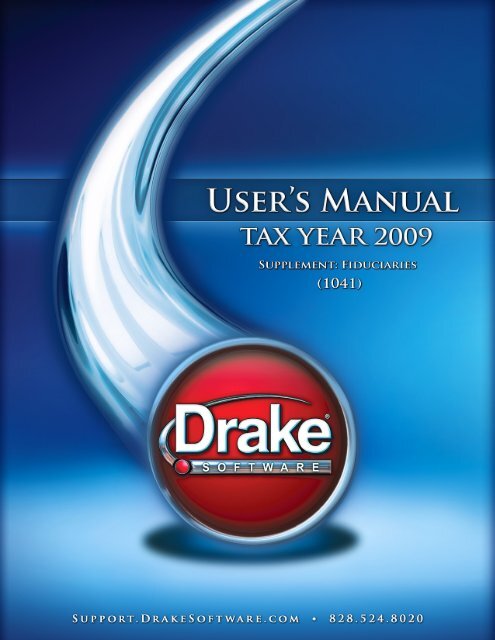Form 1041-A - Drake Software
Form 1041-A - Drake Software
Form 1041-A - Drake Software
You also want an ePaper? Increase the reach of your titles
YUMPU automatically turns print PDFs into web optimized ePapers that Google loves.
<strong>Drake</strong> <strong>Software</strong><br />
User’s Manual<br />
Tax Year 2009<br />
Supplement: Fiduciary Returns<br />
(<strong>1041</strong>)<br />
support.<strong>Drake</strong><strong>Software</strong>.com<br />
(828) 524-8020
Copyright<br />
Supplement to <strong>Drake</strong> <strong>Software</strong> User’s Manual<br />
Copyright<br />
The 2009 <strong>Drake</strong> <strong>Software</strong> User’s Manual Supplement: Fiduciary Returns, <strong>Drake</strong> Tax<br />
<strong>Software</strong>, and any other related materials are copyrighted material. All rights are<br />
reserved by <strong>Drake</strong> Enterprises, LTD, including all ownership rights. This document,<br />
associated software, and related material are the property of <strong>Drake</strong> Enterprises, LTD.<br />
<strong>Drake</strong> Enterprises, LTD, hereby authorizes you to download, display, print, and reproduce<br />
the material in this document in an unaltered form only for your personal, noncommercial<br />
use or for non-commercial use within your organization. Copyright,<br />
trademark, and other proprietary notices may not be removed.<br />
© 2009 <strong>Drake</strong> Enterprises, LTD. All rights reserved.<br />
While every attempt has been made to produce an accurate and complete manual,<br />
there is no warranty, expressed or implied, to that effect. <strong>Drake</strong> Enterprises, LTD,<br />
assumes no liability for damages or claims resulting from the use of the information<br />
contained herein.<br />
Trademarks<br />
The <strong>Drake</strong> <strong>Software</strong> Logo and <strong>Drake</strong> Tax are registered trademarks of <strong>Drake</strong><br />
Enterprises, LTD.<br />
Other product names mentioned in this manual may be trademarks or registered<br />
trademarks of their respective companies.<br />
ii Tax Year 2009
Supplement to <strong>Drake</strong> <strong>Software</strong> User’s Manual<br />
Table of Contents<br />
Table of Contents<br />
What’s New in <strong>Drake</strong> for Fiduciary Returns . . . . . . . . . . . . . . . . . . . . . . 1<br />
IRS Changes for <strong>Form</strong> <strong>1041</strong> . . . . . . . . . . . . . . . . . . . . . . . . . . . . . . . . . . . . . . . . . . . . . . . . . . 1<br />
<strong>Form</strong>s, Schedules, and Screens . . . . . . . . . . . . . . . . . . . . . . . . . . . . . . . . . . . . . . . . . . . . . . . . 2<br />
New and Revised Screens. . . . . . . . . . . . . . . . . . . . . . . . . . . . . . . . . . . . . . . . . . . . . . . . . . 2<br />
New <strong>Form</strong>s Supported . . . . . . . . . . . . . . . . . . . . . . . . . . . . . . . . . . . . . . . . . . . . . . . . . . . . 2<br />
Organization of Screens. . . . . . . . . . . . . . . . . . . . . . . . . . . . . . . . . . . . . . . . . . . . . . . . . . . . . . 3<br />
Hyperlinks within Screens. . . . . . . . . . . . . . . . . . . . . . . . . . . . . . . . . . . . . . . . . . . . . . . . . . . . 3<br />
Additional Enhancements to the <strong>1041</strong> Package. . . . . . . . . . . . . . . . . . . . . . . . . . . . . . . . . . . . 3<br />
Before You Start . . . . . . . . . . . . . . . . . . . . . . . . . . . . . . . . . . . . . . . . . . . . 4<br />
Updating a Prior-Year Return in <strong>Drake</strong>. . . . . . . . . . . . . . . . . . . . . . . . . . . . . . . . . . . . . . . . . . 4<br />
Understanding the F/B Boxes . . . . . . . . . . . . . . . . . . . . . . . . . . . . . . . . . . . . . . . . . . . . . . . . . 4<br />
Header Information . . . . . . . . . . . . . . . . . . . . . . . . . . . . . . . . . . . . . . . . . . 5<br />
Estate, Trust and Fiduciary Information . . . . . . . . . . . . . . . . . . . . . . . . . . . . . . . . . . . . . . . . . 5<br />
Tax Year . . . . . . . . . . . . . . . . . . . . . . . . . . . . . . . . . . . . . . . . . . . . . . . . . . . . . . . . . . . . . . . . . 5<br />
Boxes A through G . . . . . . . . . . . . . . . . . . . . . . . . . . . . . . . . . . . . . . . . . . . . . . . . . . . . . . . . . 6<br />
Types of Entities . . . . . . . . . . . . . . . . . . . . . . . . . . . . . . . . . . . . . . . . . . . . . . . . . . . . . . . . . 6<br />
About Grantor-Type Trusts . . . . . . . . . . . . . . . . . . . . . . . . . . . . . . . . . . . . . . . . . . . . . . . . 6<br />
Income . . . . . . . . . . . . . . . . . . . . . . . . . . . . . . . . . . . . . . . . . . . . . . . . . . . . 7<br />
Interest and Dividends . . . . . . . . . . . . . . . . . . . . . . . . . . . . . . . . . . . . . . . . . . . . . . . . . . . . . . . 7<br />
Business Income or Loss (Schedule C) . . . . . . . . . . . . . . . . . . . . . . . . . . . . . . . . . . . . . . . . . . 8<br />
Capital Gains and Losses (Schedule D). . . . . . . . . . . . . . . . . . . . . . . . . . . . . . . . . . . . . . . . . . 8<br />
Gain and Loss Entries . . . . . . . . . . . . . . . . . . . . . . . . . . . . . . . . . . . . . . . . . . . . . . . . . . . . . 8<br />
Other Schedule D Entries . . . . . . . . . . . . . . . . . . . . . . . . . . . . . . . . . . . . . . . . . . . . . . . . . . 8<br />
Rents, Royalties, Etc. (Schedule E). . . . . . . . . . . . . . . . . . . . . . . . . . . . . . . . . . . . . . . . . . . . . 8<br />
Income from Pass-Through Entities (Schedule K-1). . . . . . . . . . . . . . . . . . . . . . . . . . . . . . . . 9<br />
Farm Income or Loss (Schedule F) . . . . . . . . . . . . . . . . . . . . . . . . . . . . . . . . . . . . . . . . . . . . . 9<br />
Ordinary Gain or Loss From Sale of Assets (<strong>Form</strong> 4797). . . . . . . . . . . . . . . . . . . . . . . . . . . 10<br />
Other Income . . . . . . . . . . . . . . . . . . . . . . . . . . . . . . . . . . . . . . . . . . . . . . . . . . . . . . . . . . . . . 10<br />
Deductions . . . . . . . . . . . . . . . . . . . . . . . . . . . . . . . . . . . . . . . . . . . . . . . 10<br />
Deduction Allocation. . . . . . . . . . . . . . . . . . . . . . . . . . . . . . . . . . . . . . . . . . . . . . . . . . . . . . . 10<br />
Interest Deductions . . . . . . . . . . . . . . . . . . . . . . . . . . . . . . . . . . . . . . . . . . . . . . . . . . . . . . . . 11<br />
Taxes . . . . . . . . . . . . . . . . . . . . . . . . . . . . . . . . . . . . . . . . . . . . . . . . . . . . . . . . . . . . . . . . . . . 11<br />
Fiduciary Fees . . . . . . . . . . . . . . . . . . . . . . . . . . . . . . . . . . . . . . . . . . . . . . . . . . . . . . . . . . . . 12<br />
Charitable Deductions (Schedule A) . . . . . . . . . . . . . . . . . . . . . . . . . . . . . . . . . . . . . . . . . . . 12<br />
Attorney, Accountant, and Return Preparer Fees . . . . . . . . . . . . . . . . . . . . . . . . . . . . . . . . . 12<br />
Other Deductions. . . . . . . . . . . . . . . . . . . . . . . . . . . . . . . . . . . . . . . . . . . . . . . . . . . . . . . . . . 12<br />
Tax Year 2009<br />
iii
Table of Contents<br />
Supplement to <strong>Drake</strong> <strong>Software</strong> User’s Manual<br />
Income Distribution Deduction . . . . . . . . . . . . . . . . . . . . . . . . . . . . . . . . . . . . . . . . . . . . . . . 13<br />
Schedule B . . . . . . . . . . . . . . . . . . . . . . . . . . . . . . . . . . . . . . . . . . . . . . . . . . . . . . . . . . . . 13<br />
Schedule<br />
K-1 . . . . . . . . . . . . . . . . . . . . . . . . . . . . . . . . . . . . . . . . . . . . . . . . . . . . . . . . . . . . . . . . . . . . . . . . 13<br />
Estate Tax Deduction. . . . . . . . . . . . . . . . . . . . . . . . . . . . . . . . . . . . . . . . . . . . . . . . . . . . . . . 15<br />
Exemption . . . . . . . . . . . . . . . . . . . . . . . . . . . . . . . . . . . . . . . . . . . . . . . . . . . . . . . . . . . . . . . 16<br />
Tax and Payments . . . . . . . . . . . . . . . . . . . . . . . . . . . . . . . . . . . . . . . . . 16<br />
Tax Computation (Schedule G). . . . . . . . . . . . . . . . . . . . . . . . . . . . . . . . . . . . . . . . . . . . . . . 16<br />
Lump-Sum Distributions . . . . . . . . . . . . . . . . . . . . . . . . . . . . . . . . . . . . . . . . . . . . . . . . . 16<br />
Alt Min Tax . . . . . . . . . . . . . . . . . . . . . . . . . . . . . . . . . . . . . . . . . . . . . . . . . . . . . . . . . . . 16<br />
Credits. . . . . . . . . . . . . . . . . . . . . . . . . . . . . . . . . . . . . . . . . . . . . . . . . . . . . . . . . . . . . . . . 17<br />
Prior-Year<br />
Minimum Tax . . . . . . . . . . . . . . . . . . . . . . . . . . . . . . . . . . . . . . . . . . . . . . . . . . . . . . . . . . . . . . . 18<br />
Recapture Taxes . . . . . . . . . . . . . . . . . . . . . . . . . . . . . . . . . . . . . . . . . . . . . . . . . . . . . . . . 18<br />
Household Employment . . . . . . . . . . . . . . . . . . . . . . . . . . . . . . . . . . . . . . . . . . . . . . . . . . 18<br />
Line 7 Computation . . . . . . . . . . . . . . . . . . . . . . . . . . . . . . . . . . . . . . . . . . . . . . . . . . . . . 18<br />
Payments . . . . . . . . . . . . . . . . . . . . . . . . . . . . . . . . . . . . . . . . . . . . . . . . . . . . . . . . . . . . . . . . 19<br />
Estimated Payments and Amount Applied from Prior Year. . . . . . . . . . . . . . . . . . . . . . . 19<br />
Estimated Payments Allocated to Beneficiaries . . . . . . . . . . . . . . . . . . . . . . . . . . . . . . . . 19<br />
Tax Paid with Extension . . . . . . . . . . . . . . . . . . . . . . . . . . . . . . . . . . . . . . . . . . . . . . . . . . 20<br />
Federal Income Tax Withheld . . . . . . . . . . . . . . . . . . . . . . . . . . . . . . . . . . . . . . . . . . . . . 20<br />
Other Payments (<strong>Form</strong>s 2439 and 4136 . . . . . . . . . . . . . . . . . . . . . . . . . . . . . . . . . . . . . . 20<br />
Estimated Tax Penalty . . . . . . . . . . . . . . . . . . . . . . . . . . . . . . . . . . . . . . . . . . . . . . . . . . . . . . 21<br />
Applying OP to Next Year’s Tax . . . . . . . . . . . . . . . . . . . . . . . . . . . . . . . . . . . . . . . . . . . 21<br />
Other Information . . . . . . . . . . . . . . . . . . . . . . . . . . . . . . . . . . . . . . . . . . 21<br />
Tax-Exempt Income . . . . . . . . . . . . . . . . . . . . . . . . . . . . . . . . . . . . . . . . . . . . . . . . . . . . . . . 21<br />
WK_B2 Worksheet. . . . . . . . . . . . . . . . . . . . . . . . . . . . . . . . . . . . . . . . . . . . . . . . . . . . . . 22<br />
Foreign Bank, etc. . . . . . . . . . . . . . . . . . . . . . . . . . . . . . . . . . . . . . . . . . . . . . . . . . . . . . . . . . 22<br />
Seller-Provided Financing . . . . . . . . . . . . . . . . . . . . . . . . . . . . . . . . . . . . . . . . . . . . . . . . . . . 22<br />
Estate Open 2+ Years . . . . . . . . . . . . . . . . . . . . . . . . . . . . . . . . . . . . . . . . . . . . . . . . . . . . . . 22<br />
Elections . . . . . . . . . . . . . . . . . . . . . . . . . . . . . . . . . . . . . . . . . . . . . . . . . 23<br />
Other Program Features. . . . . . . . . . . . . . . . . . . . . . . . . . . . . . . . . . . . . 23<br />
Assets/Sales . . . . . . . . . . . . . . . . . . . . . . . . . . . . . . . . . . . . . . . . . . . . . . . . . . . . . . . . . . . . . . 23<br />
Available Assets/Sales Screens . . . . . . . . . . . . . . . . . . . . . . . . . . . . . . . . . . . . . . . . . . . . 24<br />
Depreciation . . . . . . . . . . . . . . . . . . . . . . . . . . . . . . . . . . . . . . . . . . . . . . . . . . . . . . . . . . . 24<br />
Credits . . . . . . . . . . . . . . . . . . . . . . . . . . . . . . . . . . . . . . . . . . . . . . . . . . . . . . . . . . . . . . . . . . 24<br />
Available Credit Screens . . . . . . . . . . . . . . . . . . . . . . . . . . . . . . . . . . . . . . . . . . . . . . . . . 24<br />
Passive Activity Credit . . . . . . . . . . . . . . . . . . . . . . . . . . . . . . . . . . . . . . . . . . . . . . . . . . . 25<br />
Other Screens. . . . . . . . . . . . . . . . . . . . . . . . . . . . . . . . . . . . . . . . . . . . . . . . . . . . . . . . . . . . . 26<br />
Miscellaneous Codes for Tracking . . . . . . . . . . . . . . . . . . . . . . . . . . . . . . . . . . . . . . . . . . . . 26<br />
iv Tax Year 2009
Supplement to <strong>Drake</strong> <strong>Software</strong> User’s Manual<br />
Table of Contents<br />
<strong>Form</strong> <strong>1041</strong>-A . . . . . . . . . . . . . . . . . . . . . . . . . . . . . . . . . . . . . . . . . . . . . . 27<br />
<strong>Form</strong> 5227 . . . . . . . . . . . . . . . . . . . . . . . . . . . . . . . . . . . . . . . . . . . . . . . . 27<br />
Signing the Return . . . . . . . . . . . . . . . . . . . . . . . . . . . . . . . . . . . . . . . . . 27<br />
<strong>Form</strong> 8879-F . . . . . . . . . . . . . . . . . . . . . . . . . . . . . . . . . . . . . . . . . . . . . . . . . . . . . . . . . . . . . 27<br />
<strong>Form</strong> 8453-F . . . . . . . . . . . . . . . . . . . . . . . . . . . . . . . . . . . . . . . . . . . . . . . . . . . . . . . . . . . . . 28<br />
Amending a Return. . . . . . . . . . . . . . . . . . . . . . . . . . . . . . . . . . . . . . . . . 28<br />
Filing an Extension . . . . . . . . . . . . . . . . . . . . . . . . . . . . . . . . . . . . . . . . . 29<br />
State-specific Information . . . . . . . . . . . . . . . . . . . . . . . . . . . . . . . . . . . 29<br />
Making Changes on the Fly . . . . . . . . . . . . . . . . . . . . . . . . . . . . . . . . . . 29<br />
Suppress or Force Printing. . . . . . . . . . . . . . . . . . . . . . . . . . . . . . . . . . . . . . . . . . . . . . . . . . . 29<br />
Items to Print. . . . . . . . . . . . . . . . . . . . . . . . . . . . . . . . . . . . . . . . . . . . . . . . . . . . . . . . . . . 29<br />
Items to Suppress . . . . . . . . . . . . . . . . . . . . . . . . . . . . . . . . . . . . . . . . . . . . . . . . . . . . . . . 30<br />
Overriding Other Printing Options . . . . . . . . . . . . . . . . . . . . . . . . . . . . . . . . . . . . . . . . . . . . 30<br />
Listing a Different Firm, Preparer, or ERO on a Return . . . . . . . . . . . . . . . . . . . . . . . . . . . . 31<br />
Electronic Filing . . . . . . . . . . . . . . . . . . . . . . . . . . . . . . . . . . . . . . . . . . . 31<br />
Name Control. . . . . . . . . . . . . . . . . . . . . . . . . . . . . . . . . . . . . . . . . . . . . . . . . . . . . . . . . . . . . 32<br />
Electronic Funds Withdrawal (Direct Debit). . . . . . . . . . . . . . . . . . . . . . . . . . . . . . . . . . . . . 32<br />
Program Defaults and Overrides. . . . . . . . . . . . . . . . . . . . . . . . . . . . . . . . . . . . . . . . . . . . 32<br />
Required Information . . . . . . . . . . . . . . . . . . . . . . . . . . . . . . . . . . . . . . . . . . . . . . . . . . . . 32<br />
State Balance Due. . . . . . . . . . . . . . . . . . . . . . . . . . . . . . . . . . . . . . . . . . . . . . . . . . . . . . . 32<br />
Foreign Accounts . . . . . . . . . . . . . . . . . . . . . . . . . . . . . . . . . . . . . . . . . . . . . . . . . . . . . . . 32<br />
Common Error Codes . . . . . . . . . . . . . . . . . . . . . . . . . . . . . . . . . . . . . . . . . . . . . . . . . . . . 33<br />
Tax Year 2009<br />
v
Table of Contents<br />
Supplement to <strong>Drake</strong> <strong>Software</strong> User’s Manual<br />
vi Tax Year 2009
Fiduciary Returns (<strong>1041</strong>)<br />
The basics of data entry on a fiduciary (<strong>1041</strong>) return are the same as for the 1040.<br />
Field- and screen-level help, hot keys, and navigation throughout data entry all function<br />
as they do in the 1040. See the <strong>Drake</strong> <strong>Software</strong> User’s Manual: Tax Year 2009 for<br />
the basics of using the program.<br />
What’s New in <strong>Drake</strong> for Fiduciary Returns<br />
<strong>Drake</strong> programs its tax software according to the latest IRS rules and regulations and<br />
reflects all changes to credits and deductions, including discontinuations.<br />
IRS Changes for <strong>Form</strong> <strong>1041</strong><br />
Some of the primary IRS changes are described below:<br />
• For tax years beginning in 2009, the requirement to file a return for a bankruptcy<br />
estate applies only if gross income is at least $9,350.<br />
• For 2009, qualified disability trusts can claim an exemption of up to $3,650. A<br />
trust with modified adjusted gross income of more than $166,800 loses part of the<br />
exemption deduction. See the IRS instructions for <strong>Form</strong> <strong>1041</strong>, line 20, for more<br />
details.<br />
• Section 13 of the Worker, Homeownership, and Business Assistance Act of 2009<br />
allows you to make, for one tax year, an election to carry back an applicable net<br />
operating loss (NOL) for a period of three, four, or five years instead of two years.<br />
In <strong>Drake</strong> this election is made using the SCH screen. See Rev. Proc. 2009-52,<br />
2009-49 I.R.B. 744, available at www.irs.gov/irb/2009-49_IRB/ar11.html.<br />
• You can now pay the taxes due on <strong>Form</strong> <strong>1041</strong> by credit or debit card. See the IRS<br />
instructions for <strong>Form</strong> <strong>1041</strong>, line 27, for more details.<br />
• A new law allows the option of treating certain charitable contributions of money<br />
made after January 11, 2010, and before March 1, 2010, for the relief of victims in<br />
areas affected by the January 12, 2010 earthquake in Haiti as if they were made on<br />
December 31, 2009. In <strong>Drake</strong>, this can be reported on line 1 of screen A (for<br />
1
What’s New in <strong>Drake</strong> for Fiduciary Returns<br />
Schedule A, Charitable Deduction). For more information on this new law, see the<br />
IRS instructions for <strong>Form</strong> <strong>1041</strong>.<br />
For a complete list of new and updated regulations for 2009, see the IRS instructions<br />
for <strong>Form</strong> <strong>1041</strong>.<br />
<strong>Form</strong>s, Schedules, and Screens<br />
Listed here are significant changes to forms, schedules, and screens for the 2009 program.<br />
New and<br />
Revised<br />
Screens<br />
The following screens are new or revised in the <strong>1041</strong> package for 2009:<br />
• PACR screen — The Passive Activity Credit Carryover (PACR) screen streamlines<br />
data entry and increases the number of passive credit carryforward amounts<br />
that can be updated annually. This feature affects individual (1040) and fiduciary<br />
(<strong>1041</strong>) returns that require passive activity credit calculations for <strong>Form</strong> 8582-CR<br />
(Passive Activity Credit Limitation) and <strong>Form</strong> 3800 (General Business Credit).<br />
For more information on this screen, see “Credits” on page 24. See also the <strong>Drake</strong><br />
<strong>Software</strong> User’s Manual: Tax Year 2009.<br />
• LOSS screen — The Net Operating Loss Carryforward (LOSS) screen has been<br />
added to match the equivalent screen in the 1040 package. It includes lines for the<br />
worksheet for NOL carryover entries and allows the <strong>1041</strong> package to function the<br />
same way the 1040 package does for <strong>Form</strong> 1045, Application for Tentative<br />
Refund. For more information on <strong>Form</strong> 1045 and <strong>Drake</strong>, see the <strong>Drake</strong> <strong>Software</strong><br />
User’s Manual: Tax Year 2009.<br />
• INT and DIV screens — <strong>Drake</strong>’s INT and DIV screens reflect the 1099-INT and<br />
1099-DIV forms. In addition, certain interest and dividend figures can be entered<br />
as amounts or percentages. These screens also include fields for state-specific<br />
information. For more information, see “Interest and Dividends” on page 7. See<br />
also the <strong>Drake</strong> <strong>Software</strong> User’s Manual: Tax Year 2009.<br />
Other screens have undergone minor revisions to reflect changes to IRS forms and<br />
changes in <strong>Drake</strong> functionality (for example, many screens now include hyperlinks;<br />
see “Hyperlinks within Screens” on page 3).<br />
New <strong>Form</strong>s<br />
Supported<br />
The following new forms are supported in the <strong>1041</strong> package for 2009:<br />
• <strong>Form</strong> 2210-F — To generate <strong>Form</strong> 2210-F, Underpayment of Estimated Tax by<br />
Farmers and Fishermen, go to the 2210 screen and select the Use <strong>Form</strong> 2210F<br />
check box.<br />
• <strong>Form</strong> 8855 — Enter data for <strong>Form</strong> 8855, Election to Treat a Qualified Revocable<br />
Trust as Part of an Estate on screen 8855. This screen is accessible from the Other<br />
tab.<br />
• <strong>Form</strong> 8868 — Enter data for <strong>Form</strong> 8868, Extension of Time to file an Exempt<br />
Organization Return on screen 8868. This screen is accessible from the <strong>1041</strong>-A<br />
Charitable tab.<br />
2
What’s New in <strong>Drake</strong> for Fiduciary Returns<br />
Organization of Screens<br />
If you are familiar with <strong>Drake</strong>’s tax software, you know that different types of screens<br />
can be located by clicking the various tabs of the Data Entry Menu. All tabs for the<br />
<strong>1041</strong> package are described below.<br />
Table 1: Tabs in 2009 Fiduciary Package<br />
Tab<br />
General<br />
Income<br />
Assets/Sales<br />
Credits<br />
Other<br />
Description<br />
Direct-entry screens for <strong>1041</strong> form; screens for Schedule K-1; screens<br />
for electronic filing and payments; Frequently Asked Questions (FAQs),<br />
printing options, and election options<br />
Screens for Schedules C, E, and F; screens for entering interest and<br />
dividends<br />
Screens for Schedule D, depreciation screens, and screens for other<br />
forms for reporting sales and assets<br />
Screens for reporting credits<br />
Miscellaneous statements; return information screens, including for billing,<br />
preparer info, letters, preparer notes, and unformatted schedules<br />
<strong>1041</strong>-A Charitable Screens for parts I through IV of <strong>Form</strong> <strong>1041</strong>-A, U.S. Information Return<br />
Trust Accumulation of Charitable Amounts<br />
5227 Split-Interest Screens for <strong>Form</strong> 5227, Split-Interest Trust Information Return, including<br />
for Schedule A, Distributions, Assets, and Donor Information<br />
States<br />
Screens for all states that require fiduciary tax returns<br />
Hyperlinks within Screens<br />
Many of the screens in <strong>Drake</strong> now include hyperlinks (Figure 1) for easier, more concise<br />
data entry.<br />
Figure 1: On screen 3, hyperlinks can quickly access the interest (INT)<br />
and dividend (DIV) screens for Schedule B.<br />
With hyperlinks, you can access related screens—and return to the original screen—<br />
without the intermediate step of opening the Data Entry Menu. For more information<br />
this new feature, see the <strong>Drake</strong> <strong>Software</strong> User’s Manual: Tax Year 2009.<br />
Additional Enhancements to the <strong>1041</strong> Package<br />
Other enhancements to the <strong>1041</strong> package include:<br />
3
Before You Start<br />
Before You Start<br />
• Deduction Allocations — Ability to allocate certain deductions to a specific type<br />
of income; see “Deduction Allocation” on page 10.<br />
• Tax-Exempt Allocations — Ability to enter more data in the Tax Exempt Allocation<br />
worksheet; see “Tax-Exempt Income” on page 21.<br />
• Calculation of Allocations Shown — Modification of the Worksheet for Income,<br />
Deductions, and Credit (WK_K1) to show the calculations of the allocations.<br />
• ERO Override Field — From screen 1, the ability to override the global setting<br />
for ERO (Electronic Return Originator) made in Setup > Options > EF.<br />
• EF Improvements — Improved trapping of EF errors and linking to the screen<br />
where the error occurred.<br />
Actions you might need to take before starting a <strong>1041</strong> return in <strong>Drake</strong> include:<br />
• Updating a prior-year return (if you prepared the tax return last year)<br />
• Learning to use the F/B boxes (See “Understanding the F/B Boxes” following.)<br />
Updating a Prior-Year Return in <strong>Drake</strong><br />
Prior-year returns can be updated in three ways:<br />
• A single return (updated one at a time) using Last Year Data > Update 2008 to<br />
2009 (recommended)<br />
• With all other returns in the program using Last Year Data > Update 2008 to<br />
2009 (not recommended)<br />
• When you open the return for the first time in the 2009 program and are prompted<br />
to update it<br />
We recommend using the first option (updating returns individually) to ensure that<br />
you update only those items in a return that you want updated.<br />
_NOTE<br />
When you update a <strong>1041</strong> return that was marked as “final” the previous<br />
year, the program informs you that the return was marked as<br />
such before prompting you to proceed.<br />
Understanding the F/B Boxes<br />
Many of the screens in the <strong>1041</strong> package have an F/B box or drop list at the top of the<br />
screen, where “F” indicates the fiduciary and “B” indicates beneficiary.<br />
4
Header Information<br />
Header Information<br />
Figure 2: F/B drop list on screen C<br />
If the screen pertains to the fiduciary, enter (or select) an F in this box. If it pertains to<br />
the beneficiary, enter (or select) a B.<br />
Screen 1 contains fields for the general information printed in the top section of page 1<br />
of <strong>Form</strong> <strong>1041</strong>.<br />
Estate, Trust and Fiduciary Information<br />
Figure 3: Use screen 1 to enter data for the header section of <strong>Form</strong> <strong>1041</strong>.<br />
On screen 1, enter the name of the estate or trust and the name, title, and address of the<br />
fiduciary handling the estate or trust.<br />
_NOTES<br />
If the fiduciary has a mailing address in one state but does business<br />
in another, select the state in which the fiduciary does business<br />
from the Resident State drop list.<br />
The fiduciary’s phone number can be entered in the Phone number<br />
field in the bottom right section of screen 1.<br />
Tax Year<br />
The software uses the calendar year as the default period for all fiduciary returns; no<br />
date entries are required on screen 1 for a December 31 tax year-end. If the return uses<br />
5
Header Information<br />
a fiscal year (where the year begins in the current year and ends in the next), specify<br />
the beginning and ending dates in the Fiscal begin and Fiscal end fields on screen 1.<br />
_NOTES<br />
The program adjusts calculations for depreciation, gains, and<br />
losses on sales of assets based on the tax year used.<br />
A return for an estate or trust with a fiscal year ending after June 30<br />
cannot be e-filed.<br />
Boxes A through G<br />
Enter most information for boxes A through G (top of <strong>Form</strong> <strong>1041</strong>) on screen 1. Note<br />
that boxes B (Number of Schedules K-1 attached) and C (“Employer identification<br />
number) are completed automatically based on information entered elsewhere in the<br />
program. Other boxes are:<br />
• Box A — Type of entity<br />
• Box D — Date entity created<br />
• Box E — Check boxes for nonexempt charitable and split-interest trusts<br />
• Box F — Check boxes to indicate if that the return is an initial return, a final<br />
return, or an amended return, and to indicate an address or name change for the<br />
fiduciary<br />
• Box G — Check box to indicate if a section 645 election was made<br />
_NOTES<br />
If the estate or trust was closed or terminated during the year, enter<br />
the date of closure or termination in the Date closed/terminated<br />
field in the bottom right section of screen 1.<br />
Types of<br />
Entities<br />
Indicate the type of entity in section A of screen 1. If the return is for a Decedent’s<br />
estate, you must also enter the decedent’s SSN and date of death. For a trust, mark the<br />
type of trust. For a bankrupt estate, select the applicable Bankruptcy estate box<br />
(Chapter 7 or Chapter 11). For a grantor-type trust, see “About Grantor-Type Trusts,”<br />
following.<br />
_NOTE<br />
If the entity is a trust and must distribute all of its income during the<br />
year, indicate that in the Yes and No check boxes beneath section<br />
G of screen 1.<br />
About<br />
Grantor-Type<br />
Trusts<br />
If the entity is a grantor-type trust, make a selection from the Grantor type trust drop<br />
list on screen 1, and then click the <strong>Form</strong> GRS hyperlink to fill out a grantor statement.<br />
(Screen GRS is also accessible from the Other tab.) Consult the screen help and fieldlevel<br />
helps for more information on completing screen GRS.<br />
_NOTE<br />
Certain grantor-type trusts need include only the entity information<br />
from screen 1 and no amounts on <strong>Form</strong> <strong>1041</strong>. By choosing G from<br />
the Grantor type trust drop list on screen 1, those trusts can opt to<br />
suppress the numbers on page 1 of <strong>Form</strong> <strong>1041</strong>.<br />
6
Income<br />
Income<br />
As shown in Figure 4, much of the information for the “Income” section of <strong>Form</strong> <strong>1041</strong><br />
is calculated from other forms, such as Schedule C or <strong>Form</strong> 4797.<br />
Figure 4: “Income” section of <strong>Form</strong> <strong>1041</strong><br />
In <strong>Drake</strong>, the income amounts that are generated come from several sources:<br />
• Direct entry on screen 3 — If you enter an amount directly on screen 3, be aware<br />
that that amount will be added to any other amounts flowing to the same line from<br />
other screens.<br />
• Specific screens for the other forms indicated — For example, screen C for<br />
Schedule C, or screen 4797 for <strong>Form</strong> 4797; these amounts cannot be entered<br />
directly on screen 3.<br />
• Calculations from other screens — For example, the total from line 1 (“Interest<br />
Income”) might be affected by amounts flowing from screen INT (<strong>Form</strong> 1099-<br />
INT) or screen 6252 (<strong>Form</strong> 6252, Installment Sales).<br />
NEW FOR<br />
2009<br />
You can now direct deductions to one of the income types<br />
on screen 3. For more information, see “Deduction Allocation”<br />
on page 10.<br />
Interest and Dividends<br />
Use screen INT to enter information from <strong>Form</strong> 1099-INT, and use screen DIV to<br />
enter information from <strong>Form</strong> 1099-DIV. You can also enter interest and dividend<br />
information on screen 3 in the fields for lines 1, 2a, and 2b; however, be aware that<br />
any amounts entered on the INT and DIV screens will be added to the comparable<br />
amounts entered on screen 3.<br />
The INT and DIV screens in the <strong>1041</strong> package are similar to those in the 1040 package.<br />
For information on entering amounts as percentages and entering state-specific<br />
information, see the <strong>Drake</strong> <strong>Software</strong> User’s Manual: Tax Year 2009.<br />
7
Income<br />
Business Income or Loss (Schedule C)<br />
If the estate or trust operated a business, use screen C (Schedule C) to report income<br />
and expenses, in addition to the estate’s or trust’s share of depreciation, depletion, and<br />
amortization, and any interest paid or incurred on indebtedness allocable to a trade or<br />
business (including a rental activity). Net income or loss from a Schedule C is shown<br />
on line 3 (“Business income or loss”) of <strong>Form</strong> <strong>1041</strong>. (See Figure 4.)<br />
Screen C in the <strong>1041</strong> package is identical to screen C in the 1040 package, with the<br />
exception of the F/B drop list, located at the top left corner of the screen (Figure 5).<br />
Figure 5: Use the F/B drop list to indicate Fiduciary or Beneficiary.<br />
For more information on completing Schedule C in <strong>Drake</strong>, see the <strong>Drake</strong> <strong>Software</strong><br />
User’s Manual: Tax Year 2009.)<br />
Capital Gains and Losses (Schedule D)<br />
Capital gains or losses are reported on line 4 of <strong>Form</strong> <strong>1041</strong>. This amount flows from<br />
entries on screens D and D2, both located under the Assets/Sales tab.<br />
Gain and<br />
Loss Entries<br />
Other<br />
Schedule D<br />
Entries<br />
With the exception of the F/B drop list, screen D in the <strong>1041</strong> package is identical to<br />
screen D in the 1040 package. Both packages have the Schedule D import tool. For<br />
details on completing screen D and using the Schedule D import tool, see the <strong>Drake</strong><br />
<strong>Software</strong> User’s Manual: Tax Year 2009.<br />
As in the 1040 package, screen D2 has fields for short-term gains/losses from other<br />
sources, long-term gains/losses from other sources, loss carryovers from the prior<br />
year, and capital gain tax computation. If <strong>Drake</strong> was used for the entity last year, the<br />
gains/losses and carryover fields are updated automatically; otherwise, data must be<br />
entered manually.<br />
The fields on the lower half of the D2 screen are override fields. If any of the lines in<br />
this section — lines 13, 14, 14b, and 14c — are used, then all fields must be completed.<br />
Amounts under the (a) Beneficiaries column flow to the appropriate line of<br />
Schedule B. Amounts under the (b) Fiduciary column flow to the capital gain calculation.<br />
For information on lines 13 and 14, press F1 in a selected field.<br />
Rents, Royalties, Etc. (Schedule E)<br />
Income from rents, royalties, partnerships, other estates or trusts, and REMICs flows<br />
from Schedule E and is reported on line 5 of <strong>Form</strong> <strong>1041</strong>. (See Figure 4 on page 7.) In<br />
8
Income<br />
<strong>Drake</strong>, use screen E to enter most Schedule E information. The Schedule E calculation<br />
flows to line 5 when the return is generated.<br />
_NOTE<br />
Page 2 of Schedule E (Parts II through V) is calculated from K-1<br />
schedules. The corresponding screens in <strong>Drake</strong> (E2, E3, and E4)<br />
primarily contain override fields; data entered here overrides<br />
amounts that would otherwise flow from the K-1. Enter data on one<br />
of these screens only if transcribing the information from a completed<br />
Schedule E.<br />
For Schedule K-1 information, see “Schedule K-1” on page 13.<br />
The E screens in the <strong>1041</strong> package are similar to those in the 1040 package. For more<br />
information on completing these screens, see the <strong>Drake</strong> <strong>Software</strong> User’s Manual: Tax<br />
Year 2009.<br />
Income from Pass-Through Entities (Schedule K-1)<br />
If the estate or trust received a Schedule K-1 from a pass-through entity such as a partnership<br />
or S corporation, the corresponding lines on <strong>Form</strong> <strong>1041</strong> should be used to<br />
report the interest, dividends, capital gains, etc., from the pass-through entity.<br />
In <strong>Drake</strong>, use the following screens to report income from a pass-through entity:<br />
• Screen K1P — Use this screen to enter data from a Schedule K-1 issued by a<br />
partnership.<br />
• Screen K1F — Use this screen to enter data from a Schedule K-1 issued by<br />
another fiduciary, estate, or trust.<br />
• Screen K1S — Use this screen to enter data from a Schedule K-1 issued by an S<br />
corporation.<br />
When the return is generated, the amounts from pass-through entities flows to the corresponding<br />
lines on <strong>Form</strong> <strong>1041</strong>.<br />
_NOTE<br />
For information on completing Schedule K-1 (<strong>Form</strong> <strong>1041</strong>) used to<br />
report a beneficiary’s share of income, deductions, and credits from<br />
either the trust or the decedent’s estate, see “Schedule K-1” on<br />
page 13.<br />
Farm Income or Loss (Schedule F)<br />
Use screen F, accessible from the Income tab, to enter farm income or loss. Information<br />
from screen F flows to line 6 (“Farm income or loss”) of <strong>Form</strong> <strong>1041</strong>. Screen F in<br />
the <strong>1041</strong> package is almost identical to screen F in the 1040 package. For details on<br />
completing screen F, see the <strong>Drake</strong> <strong>Software</strong> User’s Manual: Tax Year 2009.<br />
_NOTE<br />
Do not use screen F to report farm rental income and expenses based<br />
on crops or livestock produced by a tenant. Use screen E instead.<br />
9
Deductions<br />
Ordinary Gain or Loss From Sale of Assets (<strong>Form</strong> 4797)<br />
Other Income<br />
Deductions<br />
Information entered on screen 4797 (accessible from the Assets/Sales tab) flows to<br />
line 7 (“Ordinary gain or loss”) of <strong>Form</strong> <strong>1041</strong>. Screen 4797 in the <strong>1041</strong> package is<br />
almost identical to screen 4797 in the 1040 package. For details on completing screen<br />
4797, see the <strong>Drake</strong> <strong>Software</strong> User’s Manual: Tax Year 2009.<br />
Use screen 3 to enter amounts for line 8 (“Other income”) of <strong>Form</strong> <strong>1041</strong>. Enter any<br />
type of income that is not reported on lines 1 through 7. Note that line 8 has two text<br />
boxes; enter the income type in the first box, and the amount in the second. Use a<br />
CTRL+W worksheet to list multiple Other income items. Information entered on the<br />
CTRL+W worksheet appears in an OVERFLOW statement when the return is generated.<br />
Items reported on line 8 include:<br />
• Unpaid compensation received by the estate that is IRD (In Respect of Decedent)<br />
• Any part of a total distribution shown on a <strong>Form</strong> 1099-R that is treated as ordinary<br />
income<br />
Lines 10 through 21 of <strong>Form</strong> <strong>1041</strong> comprise the “Deductions” section of the form.<br />
Many of the amounts for this section can be directly entered using screen 3. As shown<br />
in Figure 6, the amounts from lines 13 and 18 originate from other forms. <strong>Drake</strong> performs<br />
calculations from these other forms and generates the calculated amounts on the<br />
<strong>1041</strong>. Screen 3 does not include fields for these lines.<br />
Deduction Allocation<br />
Figure 6: Amounts for lines 13 and 18 of the “Deductions” section<br />
are generated from other screens in the program.<br />
New for 2009, you can now direct deductions to one of the income types listed on<br />
screen 3.<br />
10
Deductions<br />
On the right side of screen 3 are nine Income line to be allocated against override<br />
boxes.To allocate a deduction item to an income type, enter the line number of the<br />
income type. For example, to allocate taxes (line 11) to ordinary dividend income (line<br />
2), enter a 2 in the override box for line 11.<br />
Interest Deductions<br />
Figure 7: Example: If 2 is entered in the override field for line 11, the program allocates<br />
the line 11 amount to ordinary dividend income.<br />
The result of the allocation can be seen on Schedule K-1. To see the way the formula<br />
for allocation of income to deductions breaks out, view the WK_K1 worksheet, which<br />
has columns for amount of income, gross income in DNI, and line 15 of Schedule B.<br />
The worksheet also shows the formula for the calculations.<br />
Use screen 3 to enter interest amounts for line 10 (“Interest”) of <strong>Form</strong> <strong>1041</strong>. See the<br />
IRS instructions, or consult the field-level help on for line 10, for the types of interest<br />
to include on that line.<br />
<strong>Form</strong> 4952, Investment Interest Expense Deduction, may be required if the estate or<br />
trust wishes to claim a deduction for investment interest expense; see <strong>Form</strong> 4952<br />
instructions for exceptions. <strong>Form</strong> 4952 is used for figuring the amount of investment<br />
interest expense that can be deducted for the current year, and the amount that can be<br />
carried forward to future years. In <strong>Drake</strong>, use screen 4952, accessible from the Assets/<br />
Sales tab, to complete this form.<br />
_NOTES<br />
The amount entered on screen 3 should not include the amount<br />
from <strong>Form</strong> 4952.<br />
For more information on the investment interest expense deduction,<br />
click Screen Help on screen 4952, see the IRS instructions for<br />
<strong>Form</strong> 4952, or see Pub. 550, Investment Income and Expenses.<br />
Taxes<br />
Use screen 3 to enter data for line 11 (“Taxes”) of <strong>Form</strong> <strong>1041</strong>. The amount entered<br />
here should include any deductible taxes paid or incurred during the tax year that are<br />
not deductible elsewhere on <strong>Form</strong> <strong>1041</strong>. See the IRS instruction for the types of taxes<br />
that are deductible.<br />
11
Deductions<br />
Fiduciary Fees<br />
Use screen 3 to enter data for line 12 (“Fiduciary Fees”) of <strong>Form</strong> <strong>1041</strong>. The amount<br />
entered here should include any fees the estate or trust paid or incurred to the fiduciary<br />
for administering the estate or trust.<br />
_NOTE<br />
Fiduciary fees deducted on <strong>Form</strong> 706 (Estate (and Generation-<br />
Skipping Transfer Return) cannot be deducted on <strong>Form</strong> <strong>1041</strong>.<br />
Charitable Deductions (Schedule A)<br />
As shown in Figure 6 on page 10, the amount for line 13 (“Charitable deduction”)<br />
flows from Schedule A, line 7. Use the top section of screen 4 to complete fields for<br />
Schedule A. The calculation for Schedule A flows to line 13 when the return is generated.<br />
Entries are also shown in the “Schedule A” section on page 2 of the <strong>1041</strong> return.<br />
Attorney, Accountant, and Return Preparer Fees<br />
Other Deductions<br />
Use screen 3 to enter data for line 14 (“Attorney, accountant, and return preparer<br />
fees”) of <strong>Form</strong> <strong>1041</strong>. The amount entered here should include any attorney, accountant,<br />
and return preparer fees that were paid or incurred to the fiduciary for administering<br />
the estate or trust during the tax year.<br />
Note that there are two text boxes for line 14 on screen 3. Enter the attorney, accountant,<br />
and return preparer fees in the first box. In the second box, enter the amount (if<br />
any) that is not to be allocated to tax-exempt income.<br />
Use screen 3 to enter data for lines 15a and 15b of <strong>Form</strong> <strong>1041</strong> (Figure 8).<br />
Figure 8: Lines 15a and 15b on screen 3<br />
Note that line 15a consists of two text boxes. In the first text box, enter other deductions<br />
not subject to the 2% floor, excluding net operating loss deductions (NOLDs). In<br />
the second text box, enter the amount of NOL deductions for losses from other years.<br />
If an amount is entered in the second text box, it will flow to page 2 of <strong>Form</strong> 1045,<br />
Application for Tentative Refund, and the return must be paper-filed.<br />
_NOTES<br />
The LOSS hyperlink, shown in Figure 8, takes you directly to the<br />
LOSS screen, where NOL carryforwards can be recorded.<br />
For examples of deductions that can be reported on line 15a, see<br />
the IRS instructions for <strong>Form</strong> <strong>1041</strong>.<br />
12
Deductions<br />
Income Distribution Deduction<br />
Income distribution deduction information flows from entries made elsewhere in the<br />
program. This section covers Schedule B (“Income Distribution Deduction”) and<br />
Schedule K-1 of <strong>Form</strong> <strong>1041</strong>.<br />
Schedule B<br />
As shown in Figure 6 on page 10, the amount for line 18 (“Income distribution deduction”)<br />
flows from line 15 of Schedule B, Income Distribution Deduction. Schedule B,<br />
which is used to determine the estate’s or trusts’s income distribution deduction, is<br />
completed using screen 4.<br />
_NOTE<br />
Line 4 on screen 4 is an adjustment field. An amount entered here<br />
is combined with the calculated amount for Schedule A, line 4.<br />
(This pertains only to trusts other than simple trusts.).<br />
Adjusted<br />
Tax-Exempt<br />
Interest<br />
Sch A, Line 4<br />
Adjustment<br />
Total<br />
Distributions<br />
Schedule<br />
K-1<br />
Enter adjusted tax-exempt interest on line 2 of screen 4. Note that line 2 is an override<br />
field. An entry here overrides the calculated amount.<br />
Screen 4 has a field for line 4 (“Enter amount from Schedule A, line 4”) of Schedule<br />
B. This field is an adjustment field; an amount entered here will be combined with the<br />
amount entered for line 4 of Schedule A.<br />
Line 11 (“Total distributions”) is calculated automatically by the program when the<br />
return is generated. If the calculated amount is greater than the amount on line 8 and<br />
your client is filing for a complex trust that has previously accumulated income,<br />
Schedule J (Accumulation Distribution for Certain Complex Trusts) may be required.<br />
Use screen J, accessible from the Other tab, to complete Schedule J in <strong>Drake</strong>.<br />
Schedule K-1 (<strong>Form</strong> <strong>1041</strong>) is used to report a beneficiary’s share of income, deductions,<br />
and credits from either a trust or a decedent’s estate. In <strong>Drake</strong>, many of the<br />
amounts generated on Schedule K-1 flow from elsewhere in the program by default.<br />
For example, the amount for line 1 (“Interest income”) is calculated from the interest<br />
income amount entered on screen 3. Use the override fields on the K1 screen to override<br />
program calculations.<br />
_NOTES<br />
To see the source of data for a particular field on the K1 screen,<br />
press F1 in the field. To see the formula used when calculating the<br />
amount for the K1, go to screen K1H and press F1 in the The formula<br />
for K-1 income entries field.<br />
For information on entering income from a pass-through entity as<br />
reported on a Schedule K-1, see “Income from Pass-Through Entities<br />
(Schedule K-1)” on page 9.<br />
K-1 General<br />
Help<br />
<strong>Drake</strong> provides a general help screen, K1H, that addresses the following issues:<br />
• Depreciation flowing to the beneficiary<br />
• Final-year considerations<br />
• Fields that are programmed to flow to the K-1<br />
• The formula for K-1 income entries<br />
13
Deductions<br />
• Selecting income to flow to the K-1<br />
Screen K1H is accessible from the General tab. To read the help text for any of the<br />
above topics, press F1 in the applicable field.<br />
Schedule<br />
K-1, Part I<br />
Schedule<br />
K-1, Part II<br />
Part I of the Schedule K-1 (Information About the Estate or Trust), is completed automatically<br />
based on the information entered on screen 1 of <strong>Drake</strong>. (See “Estate, Trust<br />
and Fiduciary Information” on page 5.)<br />
The following beneficiary information should be entered directly on screen K1:<br />
• ID number — A check box is included to indicate if the ID number is an EIN.<br />
• Name and Address — Separate fields are provided for street address, city, state,<br />
and ZIP code.<br />
• Resident State — Select the resident state from the drop list, if needed.<br />
• Percentages — Use the Fed % and State % fields to indicate the percentage of<br />
income, deductions, or credits that the beneficiary received. For instance, to<br />
divide the income, deductions, or credits equally among four federal K-1s, enter<br />
25—for 25 percent—in each beneficiary’s Federal% text box.<br />
• Foreign beneficiary — Mark the Foreign beneficiary box to indicate that the<br />
beneficiary is a nonresident alien individual, a foreign corporation, or a foreign<br />
estate or trust<br />
In addition, the K1 screen has check boxes for indicating an Amended K-1 and a<br />
Final K-1.<br />
_NOTE<br />
From the K1 screen, press PAGE DOWN to create additional K-1<br />
schedules.<br />
Schedule<br />
K-1, Part III<br />
Part III of the Schedule K-1 (Beneficiary’s Share of Current Year Income, Deductions,<br />
Credits, and Other Items) is completed automatically by the program based on information<br />
entered elsewhere in the program. Use the corresponding fields on screen K1<br />
only if you want to override program calculations for a particular item. (For instance,<br />
if you place an entry in the override field of line 1, “Interest Income,” the program<br />
accepts this amount; otherwise the program uses the interest entered on screen 3.)<br />
_NOTE<br />
To see the source of data for a particular field on the K1 screen,<br />
press F1 in the field. To see the formula used when calculating the<br />
amount for the K1, go to screen K1H and press F1 in the The formula<br />
for K-1 income entries field.<br />
<strong>Form</strong> <strong>1041</strong>-T<br />
At the bottom of K1 screen are two override fields for <strong>Form</strong> <strong>1041</strong>-T, Allocation of<br />
Estimated Tax Payments to Beneficiaries.<br />
• Use the Address field to enter an address, if the address on <strong>Form</strong> <strong>1041</strong>-T is different<br />
from the address entered at the top of the K1 screen.<br />
• Use the Amount field to override the amount of estimated taxes paid for all beneficiaries<br />
(which is entered on screen 3, line 24b). If you override that amount here,<br />
14
Deductions<br />
you must override the amount on all the K1 screens. (If a beneficiary did not<br />
receive any taxes paid on his or her behalf, enter 0 here.)<br />
Flow of<br />
Depreciation<br />
Flow of<br />
Credits<br />
K-1 Cover<br />
Letters<br />
To have the depreciation amount flow to the beneficiary’s Schedule K-1 rather than<br />
being claimed on a different schedule (such as Schedule C, E, or F), go to screen 5 and<br />
mark the K1 box that states, Carry depreciation to Schedule K-1. (The trust instrument,<br />
state law, or federal law should provide guidance).<br />
To prevent credits from a Schedule K-1 from other entities (such as S corporation,<br />
partnership, or fiduciary) from flowing to the Schedule K-1 being produced with the<br />
<strong>1041</strong> return, go to screen 5 and mark the K1 box that states, Do NOT carry credits<br />
from K1P, K1F, or K1S screens to the <strong>1041</strong> K1.<br />
To generate a K-1 cover letter with the <strong>1041</strong> return:<br />
1. Open the K1L screen, accessible from the Other tab, for the return. (This is also<br />
the LTR screen.)<br />
2. At the bottom of the screen, enter the name and title of the person who will sign<br />
the K-1 cover letter.<br />
3. (optional) Select Do not print entity information in order to prevent the name<br />
and address of the estate or trust from appearing in the heading of the K-1 letter.<br />
Review the following sections of the <strong>Drake</strong> <strong>Software</strong> User’s Manual: Tax Year 2009<br />
before making changes to letter templates:<br />
• “Introduction to Letters in <strong>Drake</strong>” in Chapter 2, Installation & Setup<br />
• The “Letter Keywords” section of Appendix C, Keywords<br />
_NOTE<br />
For an amended return, the K-1 letter automatically refers to the<br />
amended K-1. To edit the letter for an amended K-1, from the<br />
Home window of <strong>Drake</strong>, go to Setup > Letters. Click Open > Fiduciary<br />
> Fiduciary K1 Amended. Follow the steps outlined in “Introduction<br />
to Letters in <strong>Drake</strong>” in Chapter 2 of the <strong>Drake</strong> <strong>Software</strong><br />
User’s Manual: Tax Year 2009 to make changes in the letter.<br />
Estate Tax Deduction<br />
If the estate or trust includes income in respect to a decedent (IRD) in its gross<br />
income, and such amount was included in the decedent’s gross estate for estate tax<br />
purposes, the estate or trust is allowed to deduct, in the same tax year, that portion of<br />
the estate tax imposed on the decedent’s estate that is attributable to the inclusion of<br />
the IRD in the decedent’s estate. That deduction should be entered on line 19 (“Estate<br />
tax deduction including certain generation-skipping taxes”) of <strong>Form</strong> <strong>1041</strong>.<br />
Use screen 3 to enter data for this line. Because a statement is required for any amount<br />
on line 19, the program requires you to use a CTRL+W worksheet to complete this<br />
field. To open the worksheet, begin typing into the field, or press CTRL+W in the field.<br />
15
Tax and Payments<br />
Exemption<br />
The amount on line 20 (“Exemption”) is an automatic entry, determined by the type of<br />
entity filing the return.<br />
Tax and Payments<br />
• Trusts that must distribute all income are allowed a $300 exemption. (Other types<br />
of trusts receive a $100 exemption.)<br />
• Estates receive a $600 exemption<br />
• Estates and trusts filing their final returns (marked Final return in section F of<br />
screen 1 in <strong>Drake</strong>) receive no exemption.<br />
For the “Tax and Payments” section of the <strong>Form</strong> <strong>1041</strong>, the totals come from information<br />
entered on screen 3 and elsewhere in the program.<br />
Tax Computation (Schedule G)<br />
Figure 9: “Tax and Payments” section of <strong>Form</strong> <strong>1041</strong><br />
The “Total Tax” amount (see Figure 9) on <strong>Form</strong> <strong>1041</strong> flows from Schedule G calculations.<br />
<strong>Drake</strong> makes these calculations when generating the return; results are shown<br />
on line 7 of the “Schedule G” section on <strong>Form</strong> <strong>1041</strong>, page 2, with the total tax flowing<br />
to line 23 of page 1.<br />
Much of the information used to figure the total tax comes from data entered elsewhere<br />
in the program (such as for tax credits), but some comes from direct entry in the<br />
“Schedule G” section of screen 4.<br />
Lump-Sum<br />
Distributions<br />
Alt Min Tax<br />
Line 1b in the Schedule G section of screen 4 is for Other Taxes—any additional<br />
taxes from <strong>Form</strong> 4972 and any section 644 taxes. <strong>Drake</strong> recommends that you enter an<br />
amount on line 1b only if you are not completing <strong>Form</strong> 4972. Otherwise, complete<br />
screen 4972. When the return is generated, <strong>Drake</strong> calculates the tax and displays the<br />
amounts on the applicable lines on <strong>Form</strong> <strong>1041</strong>.<br />
Schedule I (<strong>Form</strong> <strong>1041</strong>), Alternative Minimum Tax - Estates and Trusts, is used to<br />
compute the DNI, income distribution deduction on a minimum tax basis, and the<br />
16
Tax and Payments<br />
estate’s or trust’s alternative minimum tax (AMT). In <strong>Drake</strong>, all Schedule I computations<br />
are made automatically. To override any of the calculated amounts, use screen I,<br />
accessible from the Other tab.<br />
_NOTE<br />
No entries are required on screen I unless you want to override the<br />
amounts that are automatically calculated by <strong>Drake</strong>.<br />
Schedule I is printed with the return only when needed. To force the program to print<br />
the Schedule I, go the PRNT screen and select Print <strong>Form</strong> 6251 in the Items to Print<br />
section.<br />
Credits<br />
Foreign Tax<br />
Credit<br />
Other<br />
Nonbusiness<br />
Credits<br />
Line 2 of Schedule G is reserved for reporting of credits. In <strong>Drake</strong>, amounts can be<br />
entered directly on screen 4 or entered on the screens for specific credits.<br />
Line 2a (“Foreign tax credit”) is calculated by the program based on information<br />
entered on screen 1116 (for <strong>Form</strong> 1116, Foreign Tax Credit).<br />
You can complete line 2b (“Other nonbusiness credits”) by directly entering an<br />
amount in the equivalent field on screen 4. Note that line 2b on screen 4 consists of<br />
two text boxes: one for fuel from a nonconventional source, and one for <strong>Form</strong> 8834,<br />
Qualified Plug-in Electric and Electric Vehicle Credit (Figure 4).<br />
Figure 10: Line 2b of Schedule G (screen 4) consists of two fields in <strong>Drake</strong>.<br />
If the estate or trust can claim any section 29 credit for producing fuel from a non-conventional<br />
source, figure the credit and enter the amount in the first text box. Use the<br />
second text box to enter credit from <strong>Form</strong> 8834.<br />
General<br />
Business<br />
Credit<br />
An amount for general business credit (<strong>Form</strong> 3800) goes on line 2c of Schedule G. In<br />
prior years in <strong>Drake</strong>, this has been a direct entry, but the program now does the calculations<br />
for you and the calculated amount flows to line 2c of Schedule G. Entries on<br />
line 2c of screen 4 are not necessary.<br />
17
Tax and Payments<br />
If you want to make adjustments to the amount on line 2c, screen 3800 is available<br />
from the Credits tab. The following table lists the various credits available from the<br />
3800 screen.<br />
Table 2: General Business Credits Available from Screen 3800<br />
Line<br />
1n<br />
1u<br />
1v<br />
1w<br />
1x<br />
1z<br />
<strong>Form</strong>/Credit<br />
<strong>Form</strong> 8906, Distilled Spirits Credit<br />
<strong>Form</strong> 8923, Mine Rescue Team Training Credit<br />
<strong>Form</strong> 8931, Agricultural Chemicals Security Credit<br />
<strong>Form</strong> 8932, Credit for Employer Differential Wage Payments<br />
<strong>Form</strong> 8933, Carbon Dioxide Sequestration Credit<br />
<strong>Form</strong> 1065-B, General Credits from an Electing Large Partnership<br />
3 8582-CR, Passive Activity Credit Limitations<br />
29g<br />
8900, Qualified Railroad Track Maintenance Credit<br />
Prior-Year<br />
Minimum<br />
Tax<br />
Recapture<br />
Taxes<br />
Credit for prior-year minimum tax flows from <strong>Form</strong> 8801, Prior Year Minimum Tax,<br />
to line 2d of <strong>Form</strong> <strong>1041</strong>, Schedule G. In <strong>Drake</strong>, you can fill out prior-year minimum<br />
tax information on screen 8801 (the credit flows to line 2d) or enter the credit directly<br />
on line 2d of screen 4. To access screen 8801 from screen 4, click the blue <strong>Form</strong> 8801<br />
hyperlink.<br />
If the estate or trust disposed of investment credit property or changed its use before<br />
the end of its useful life or recovery period, fill out <strong>Form</strong> 4255, Recapture of Investment<br />
Credit (screen 4255) and figure the recapture allocable to the estate or trust.<br />
When the return is generated, the amount flows from the 4255 screen to line 5 of<br />
Schedule G.<br />
If the estate or trust disposed of property (or there was a reduction in the qualified<br />
basis of the property) on which the low-income housing credit was figured, fill out<br />
<strong>Form</strong> 8611, Recapture of Low-Income Housing Credit. There is no screen in <strong>Drake</strong><br />
for <strong>Form</strong> 8611. A blank copy is available from Tools > Blank <strong>Form</strong>s. Once the<br />
amount of recapture credit has been figured using this form, enter that amount in the<br />
second field of Schedule G, line 5, on screen 4.<br />
Household<br />
Employment<br />
Line 7<br />
Computation<br />
Household employment taxes are reported on Schedule H (screen H in <strong>Drake</strong>). When<br />
the return is calculated, the total flows to line 6 of the Schedule G.<br />
There are three situations in which you might need to adjust the “Total Tax” line of<br />
Schedule G in <strong>Drake</strong>:<br />
• If the estate or trust was required to complete <strong>Form</strong> 4970, Tax on Accumulated<br />
Distribution of Trusts<br />
• If the estate or trust had to report section 453A(c) interest<br />
18
Tax and Payments<br />
• If the estate or trust has section 641(c) ESBT Special Rules Computations tax to<br />
report<br />
If the estate or trust has any of these requirements, go to the bottom of screen 4, make<br />
a selection from the Line 7 Computation if required drop list, and enter an amount<br />
in the override field.<br />
For more information on these circumstances, see the IRS instructions for <strong>Form</strong> <strong>1041</strong>.<br />
Payments<br />
Generally, an estate or trust must pay estimated income tax if it expects to owe $1,000<br />
or more in tax, and expects the withholding of credits to be less than the smaller of:<br />
• 90% of the tax shown on the next-year return<br />
• 100% of the tax shown on the current-year return<br />
Estimated<br />
Payments<br />
and Amount<br />
Applied from<br />
Prior Year<br />
<strong>Drake</strong> offers several ways to enter estimated tax amounts that were applied from the<br />
prior-year tax return and paid in the current year. The preferred method is to enter<br />
quarterly and total amounts on the ES screen, accessible from the Other tab.<br />
• Estimated Taxes — Enter the estimated taxes due for next year on the right side<br />
of the screen. From the ES Code drop list, choose how you want payment vouchers<br />
to be printed with the return. (Press F1 to view the full code descriptions.)<br />
• Overpayment of Taxes — For overpayment of taxes, make a selection from the<br />
OP Code drop list and enter the amount of the overpayments in the applicable text<br />
boxes on the right side of the screen. (Press F1 to view the full code descriptions.)<br />
On screen 3, line 24a (“2009 estimated tax payments and amount applied from 2008”)<br />
is an override field; an amount entered here overrides the amount entered on the ES<br />
screen for estimated tax payments for the current year and overpayments from the<br />
prior year. If you choose to override the amount from the ES screen, enter in this field<br />
any estimated tax payments made with <strong>Form</strong> <strong>1041</strong>-ES for the current year, plus the<br />
amount of any overpayment from the prior year return that was applied to the current<br />
year’s estimated tax.<br />
_NOTES<br />
Do not include on <strong>Form</strong> <strong>1041</strong> any estimated tax paid by an individual<br />
before death. Instead, include the payments on the decedent’s<br />
final income tax return.<br />
See <strong>Form</strong> <strong>1041</strong> instructions for more information on estimated<br />
taxes. For more information on using the ES screen, see the “Estimated<br />
Taxes” section of the <strong>Drake</strong> <strong>Software</strong> User’s Manual: Tax<br />
Year 2009. To apply overpayment to next year’s tax, see “Applying<br />
OP to Next Year’s Tax” on page 21 of this document.<br />
Estimated<br />
Payments<br />
Allocated to<br />
Beneficiaries<br />
<strong>Form</strong> <strong>1041</strong>-T, Allocation of Estimated Tax Payments to Beneficiaries, is used to elect,<br />
under section 643(g), to have part of an estate or trust’s estimated tax payments (but<br />
not income tax withheld) treated as having been made by the beneficiary or beneficiaries.<br />
To indicate this election in <strong>Drake</strong>, complete the fields for line 24b on screen 3.<br />
(The program generates <strong>Form</strong> <strong>1041</strong>-T if an amount is entered for line 24b.) When the<br />
19
Tax and Payments<br />
return is calculated, the amount entered here flows to <strong>Form</strong> <strong>1041</strong>-T, to line 10 of<br />
Schedule B, and to Schedule K-1 for each beneficiary.<br />
_NOTES<br />
Make sure you have the beneficiary information filled out with a federal<br />
percentage entered on the K1 screens.<br />
To override the calculated amount for a beneficiary, open the beneficiary’s<br />
K1 screen and enter an amount in the Amount field of the<br />
<strong>1041</strong>-T Entries section at the bottom of the screen.<br />
Tax Paid with<br />
Extension<br />
If <strong>Form</strong> 7004 was filed previously and <strong>Form</strong> <strong>1041</strong> is now being filed, use screen 3 to<br />
complete line 24d (“Tax paid with extension”) of <strong>Form</strong> <strong>1041</strong>. Note that this line on<br />
screen 3 consists of a 7004 check box and a field for entering the amount of tax paid.<br />
_NOTE<br />
If filing <strong>Form</strong> 7004 (an extension of time to file <strong>Form</strong> <strong>1041</strong>), complete<br />
screen 7004, accessible from the Other tab or via the 7004<br />
hyperlink on screen 3. (For more information, see “Filing an Extension”<br />
on page 31.)<br />
To indicate that an extension was previously filed, and that tax was paid at the time of<br />
the extension request:<br />
1. On screen 3, line 24d, select the 7004 check box.<br />
2. On the same line, enter the amount of tax (if any) that was paid with the extension<br />
request.<br />
3. Go to screen 5, line 9, and select Yes for the second part of the question (“Extension<br />
requested”).<br />
Federal<br />
Income Tax<br />
Withheld<br />
Use screen 3 to complete line 24e (“Federal income tax withheld”) of <strong>Form</strong> <strong>1041</strong>. This<br />
line is used to claim a credit for any federal income tax withheld (and not repaid) by:<br />
• An employer, on wages and salaries of a decedent received by the decedent’s<br />
estate<br />
• A payer of certain gambling winnings (such as state lottery winnings)<br />
• A payer of distributions from pensions, annuities, retirement, or profit-sharing<br />
plans, IRAs, insurance contracts, etc., received by a decedent’s estate or trust<br />
If any of the amount entered is from a <strong>Form</strong> 1099, mark the <strong>Form</strong> 1099 check box on<br />
line 24e of screen 3.<br />
_NOTE<br />
Except for backup withholding, withheld income tax may not be<br />
passed through to beneficiaries on either Schedule K-1 or <strong>Form</strong><br />
<strong>1041</strong>-T.<br />
Other<br />
Payments<br />
(<strong>Form</strong>s 2439<br />
and 4136<br />
Lines 24f and 24g of <strong>Form</strong> <strong>1041</strong> are used to report other payments from <strong>Form</strong> 2439<br />
(Notice to Shareholder of Undistributed Long-Term Capital Gains) and <strong>Form</strong> 4136<br />
(Credit for Federal Tax Paid on Fuels), respectively.<br />
For <strong>Form</strong> 2439, complete screen 2439; the calculated amount flows from that screen<br />
to line 24f of <strong>Form</strong> <strong>1041</strong>. To access screen 2439 from screen 3, click the blue <strong>Form</strong><br />
2439 hyperlink.)<br />
20
Other Information<br />
The line 24g amount comes from calculations of the fuel tax credit from <strong>Form</strong> 4136,<br />
Credit for Federal Tax Paid on Fuels. Use screen 4136 to complete <strong>Form</strong> 4136; the<br />
calculated credit flows to the line 24g of <strong>Form</strong> <strong>1041</strong>.<br />
_NOTE<br />
Screen 4136 consists of two screens. The first screen covers lines<br />
1 through 9, and the second screen covers lines 9 through 16. To<br />
access the second screen from the first, press PAGE DOWN.<br />
Estimated Tax Penalty<br />
<strong>Form</strong> 2210, Underpayment of Estimated Tax by Individuals, Estates, and Trusts, is<br />
used to determine whether a penalty is owed for underpaying estimated tax, and to<br />
determine the amount of the penalty. In <strong>Drake</strong>, use screen 2210 to complete <strong>Form</strong><br />
2210. When the return is generated, the calculation from screen 2210 flows to <strong>Form</strong><br />
<strong>1041</strong>, line 26 (“Estimated Tax Penalty”).<br />
If screen 2210 is not used, a tax penalty amount can be directly entered on line 26 of<br />
screen 3. If you do use screen 2210, an entry on screen 3 is not necessary. If you use<br />
the 2210 screen and enter a number on line 26 of screen 3, the program uses the calculation<br />
from the 2210 screen.<br />
_NOTES<br />
Screen 2210 is accessible from screen 3 by clicking the <strong>Form</strong> 2210<br />
hyperlink.<br />
To calculate the tax penalty, the program uses the amount of tax<br />
paid from the previous year. If the return was not updated from last<br />
year, you must manually enter the amount of tax paid. To do so, go<br />
to screen 1 and complete the 2210 Section, located in the bottomleft<br />
corner of the screen.<br />
Applying OP<br />
to Next<br />
Year’s Tax<br />
On line 29a, enter any overpayment that your client would like applied to next year’s<br />
estimated tax. If you enter an amount greater than the overpayment on the return, the<br />
amount applied will be set equal to the overpayment. (Click the blue Estimates hyperlink<br />
to open the Estimated Tax Payments screen.<br />
Other Information<br />
Tax-Exempt Income<br />
To complete the “Other Information” section on page 2 of <strong>Form</strong> <strong>1041</strong>, use the Yes/No<br />
check boxes and other fields provided on screen 5. The following sections provided<br />
additional information on completing this part of <strong>Form</strong> <strong>1041</strong>.<br />
If the estate or trust received tax-exempt income, select Yes for line 1 and enter the<br />
total of tax-exempt interest and interest-exempt dividends in the override field below<br />
it. An amount entered here overrides any other tax-exempt income amount entered<br />
elsewhere in the return. Because the IRS requires that the allocation of expenses<br />
between tax-exempt and taxable income be shown on a separate sheet, a CTRL-W<br />
screen opens when anything is typed into the override field.<br />
21
Other Information<br />
WK_B2<br />
Worksheet<br />
If tax-exempt interest and certain deductions are present in the return, the program<br />
produces a Worksheet for Allocation of Deductions to Tax-Exempt Income (WK_B2),<br />
to be kept for your records. This worksheet is not submitted to the IRS with the return.<br />
The worksheet consists of three statements:<br />
• Allocation of Deductions to Tax-exempt Income: Fiduciary Fees<br />
• Allocation of Deductions to Tax-exempt Income: Fees of Attorneys, Accountants,<br />
and Tax Preparers<br />
• Adjusted Tax-exempt Interest (Schedule B, Line 2)<br />
The amounts and other information on this worksheet are calculated by the program;<br />
however, you can override certain lines on the worksheet as needed. To do so, use the<br />
WK_B2 Tax Exempt Worksheet Overrides section at the bottom of screen 5.<br />
NEW FOR<br />
2009<br />
The WK_B2 Tax Exempt Worksheet Overrides section of<br />
screen 5 has been expanded to include four new fields.<br />
These fields allow you to override program calculations for<br />
fiduciary, attorney, accounting, and preparer fees; gross<br />
income included in DNI; and tax-exempt interest.<br />
Foreign Bank, etc.<br />
Seller-Provided Financing<br />
Estate Open 2+ Years<br />
If the estate or trust had an interest in or signature over a bank, securities, or other<br />
financial account in a foreign country, select Yes for line 3, enter the name of the foreign<br />
country (if required) in the field below it, and click the <strong>Form</strong> 90221 hyperlink to<br />
complete <strong>Form</strong> TD F 90-22.1, Report on Foreign Bank and Activities Accounts.<br />
For more information on completing <strong>Form</strong> TD F 90-22.1, see “Report of Foreign<br />
Accounts,” located in the “Requests, Claims, and Other <strong>Form</strong>s” section of the <strong>Drake</strong><br />
<strong>Software</strong> User’s Manual: Tax Year 2009.<br />
If the estate or trust is claiming an interest deduction for qualified residence interest on<br />
seller-provided financing, the IRS requires an attachment with the name, address, and<br />
taxpayer ID of the seller. To enter this information, double-click in the text box on line<br />
5 (or press CTRL+W) and use the CTRL+W worksheet that is displayed.<br />
Mark box 8 on screen 5 if the decedent’s estate has been open for more than two years.<br />
The IRS requires a separate explanation for the delay in closing the estate. To create<br />
this explanation in the program, go to the SCH screen, select X from the Type of<br />
attachment drop list, and enter the explanation in the large text box on that screen.<br />
22
Elections<br />
Elections<br />
The ELEC (Election Options for <strong>1041</strong>) screen allows the preparer to make various<br />
“elections” from the IRS code. If you mark a box on this screen, go to the SCH screen<br />
to produce a statement for the election. From the Type of attachment drop list on the<br />
SCH screen, select E - Election Explanation, as shown in Figure 11.<br />
Figure 11: Completing election statement on SCH screen<br />
The program produces a Preparer Note (listed as “Election” in View/Print mode) noting<br />
the election selected (Figure 12).<br />
Figure 12: The election explanation appears as an “Election” statement<br />
_NOTE<br />
Making these elections and completing these statements does not<br />
change the calculation of the return.<br />
Other Program Features<br />
Assets/Sales<br />
<strong>Drake</strong> provides numerous screens that are not always needed for completing <strong>Form</strong><br />
<strong>1041</strong>. These screens are accessible through the Assets/Sales tab, the Credits tab, and<br />
the Other tab. Most of them work in the<strong>1041</strong> program just as they do in the 1040 program,<br />
and information on these screens and forms is available in the <strong>Drake</strong> <strong>Software</strong><br />
User’s Manual: Tax Year 2009.<br />
The following sections provide further information on these screens.<br />
Most screens accessible from the Assets/Sales tab are similar to those in the 1040<br />
package, with the exception of the F/B box on the <strong>1041</strong> screens.<br />
23
Other Program Features<br />
Available<br />
Assets/Sales<br />
Screens<br />
Many of the Assets/Sales screens have been covered elsewhere in this manual. Listed<br />
in Table 3 are those Assets/Sales screens that are available but are not covered in this<br />
document.<br />
Table 3: Other Screens Available from Assets/Sales Tab<br />
Screen<br />
Schedule or <strong>Form</strong><br />
4684 <strong>Form</strong> 4684, Casualties and Thefts<br />
6198 <strong>Form</strong> 6198, At-Risk Limitations<br />
6252 <strong>Form</strong> 6252, Installment Sale Income<br />
6781 <strong>Form</strong> 6781, Gains and Losses From Section 1256 Contracts and Straddles<br />
8594 <strong>Form</strong> 8594, Asset Acquisition Statement Under Section 1060<br />
8824 <strong>Form</strong> 8824, Like-Kind Exchanges<br />
Get more information on these screens by clicking Screen Help or by pressing F1 in<br />
the various fields of the screens.<br />
Depreciation Use the Depreciation Detail (4562) screen to enter depreciable assets for Schedule C,<br />
Schedule E, or Schedule F. For more information on depreciation and the 4562 screen<br />
(<strong>Form</strong> 4562, Depreciation and Amortization) in <strong>Drake</strong>, see the <strong>Drake</strong> <strong>Software</strong> User’s<br />
Manual: Tax Year 2009.<br />
_NOTE<br />
IRS rules do not allow section 179 depreciation in <strong>1041</strong> returns.<br />
Credits<br />
Available<br />
Credit<br />
Screens<br />
A number of credits, when paid by the decedent’s estate, are allowed on <strong>Form</strong> <strong>1041</strong><br />
even though they were not allowable on the decedent’s final income tax return. For<br />
more information, see section 691 or IRD in Pub. 559, Survivors, Executors, and<br />
Administrators.<br />
As is the case on the Assets/Sales tab, most of the screens available through the Credits<br />
tab are identical to their counterparts in 1040 returns. Many of the Credits screens<br />
have been covered elsewhere in this manual. Listed in Table 4 are those Credits<br />
screens that are available but are not covered in this document<br />
Table 4: Other Screens Available from Credits tab<br />
Screen<br />
<strong>Form</strong> and Credit<br />
3468 <strong>Form</strong> 3468, Investment Credit<br />
5884 <strong>Form</strong> 5884, Work Opportunity Credit<br />
<strong>Form</strong> 5884-A, Credits for Affected Midwestern Disaster Area Employers<br />
6478 <strong>Form</strong> 6478, Alcohol and Cellulosic Biofuels Credit<br />
24
Other Program Features<br />
Table 4: Other Screens Available from Credits tab<br />
Screen<br />
<strong>Form</strong> and Credit<br />
6765 <strong>Form</strong> 6765, Credit for Increasing Research Activities<br />
8586 <strong>Form</strong> 8586, Low Income Housing Credit<br />
8609 <strong>Form</strong> 8609, Low-Income Housing Credit Allocation and Certification<br />
8820 <strong>Form</strong> 8820, Orphan Drug Credit<br />
8826 <strong>Form</strong> 8826, Disabled Access Credit<br />
8834 <strong>Form</strong> 8834, Qualified Plug-in Electric and Electric Vehicle Credit<br />
8835 <strong>Form</strong> 8835, Renewable Electricity, Refined Coal, & Indian Coal Production Credit<br />
8844 <strong>Form</strong> 8844, Empowerment Zone and Renewal Community Employment Credit<br />
8845 <strong>Form</strong> 8845, Indian Employment Credit<br />
8846 <strong>Form</strong> 8846, Credit for Employer Social Security and Medicare Taxes Paid on<br />
Certain Employee Tips<br />
8847 <strong>Form</strong> 8847, Credit for Contributions to Selected Community Development Corps<br />
8864 <strong>Form</strong> 8864, Biodiesel and Renewable Diesel Fuels Credit<br />
8874 <strong>Form</strong> 8874, New Markets Credit<br />
8881 <strong>Form</strong> 8881, Credit for Small Employer Pension Plan Startup Costs<br />
8882 <strong>Form</strong> 8882, Credit for Employer-Provided Child Care Facilities and Services<br />
8896 <strong>Form</strong> 8896, Low Sulfur Diesel Fuel Production Credit<br />
8907 <strong>Form</strong> 8907, Nonconventional Source Fuel Credit<br />
8908 <strong>Form</strong> 8908, Energy Efficient Home Credit<br />
8909 <strong>Form</strong> 8909, Energy Efficient Appliance Credit<br />
8910 <strong>Form</strong> 8910, Alternative Motor Vehicle Credit<br />
8911 <strong>Form</strong> 8911, Alternative Fuel Vehicle Refueling Property Credit<br />
8912 <strong>Form</strong> 8912, Credit to Holders of Tax Credit Bonds<br />
Passive<br />
Activity<br />
Credit<br />
The Passive Activity Credit Carryover (PACR) screen streamlines data entry and<br />
increases the number of passive credit carryforward amounts that can be updated from<br />
year to year. This new feature affects <strong>1041</strong> returns that require passive activity credit<br />
calculations for <strong>Form</strong> 8582-CR (Passive Activity Credit Limitations) and <strong>Form</strong> 3800<br />
(General Business Credit).<br />
This feature is also available in the 1040 package. For more information on how to use<br />
the PACR screen and related worksheets produced, see “Passive Activity Credits” on<br />
page 129 of the <strong>Drake</strong> <strong>Software</strong> User’s Manual: Tax Year 2009.<br />
25
Other Program Features<br />
Other Screens<br />
Many screens from the Other tab have been covered elsewhere in this manual. Listed<br />
in Table 5 are those Other tab screens that are available but are not covered in this<br />
document. For more information on using those screens listed below that have equivalents<br />
in the 1040 package, see the <strong>Drake</strong> <strong>Software</strong> User’s Manual: Tax Year 2009. You<br />
can also use the screen help and field-level helps for individual screens.<br />
Table 5: Other Screens Available From Other tab<br />
Screen<br />
BILL<br />
LOSS<br />
MISC<br />
NOTE<br />
PAD<br />
PREP<br />
SS4<br />
TRAC<br />
Screen or <strong>Form</strong><br />
Client Bill - Adjustments and Payments<br />
Worksheet for NOL Carryovers<br />
Miscellaneous Codes and Notes<br />
Notes<br />
Return notes<br />
Preparer Information Overrides<br />
Application for Employer Identification Number (EIN)<br />
Return tracking<br />
56 <strong>Form</strong> 56, Notice Concerning Fiduciary Relationship<br />
1045 <strong>Form</strong> 1045, Application for Tentative Refund<br />
2848 <strong>Form</strong> 2848, Power of Attorney and Declaration of Representative<br />
4970 <strong>Form</strong> 4970, Tax on Accumulated Distribution of Trusts<br />
8082 <strong>Form</strong> 8082, Notice of Inconsistent Treatment or Administrative Adjustment<br />
Request (AAR)<br />
8275 <strong>Form</strong> 8275, Disclosure Statement<br />
8821 <strong>Form</strong> 8821, Tax Information Authorization<br />
8822 <strong>Form</strong> 8822, Change of Address<br />
8829 <strong>Form</strong> 8829, Expenses for Business Use of Your Home<br />
8855 <strong>Form</strong> 8855, Election to Treat a Qualified Revocable Trust as Part of an Estate<br />
8886 <strong>Form</strong> 8886, Reportable Transaction Disclosure Statement<br />
8903 <strong>Form</strong> 8903, Domestic Production Activities Deduction<br />
NOL Schedules A & B of <strong>Form</strong> 1045<br />
Miscellaneous Codes for Tracking<br />
At the bottom-right side of screen 1 are two Misc code fields that can be used for<br />
tracking purposes. For more information on using these miscellaneous codes, see<br />
“Customized Drop Lists” in Chapter 3: “Installation & Setup” of <strong>Drake</strong> <strong>Software</strong><br />
User’s Manual: Tax Year 2009.<br />
26
<strong>Form</strong> <strong>1041</strong>-A<br />
<strong>Form</strong> <strong>1041</strong>-A<br />
<strong>Form</strong> <strong>1041</strong>-A, U.S. Information Return Trust Accumulation of Charitable Amounts, is<br />
used to report the charitable information required by section 6034 and the related regulations.<br />
It must be filed by a trustee if the trust claims a charitable or other deduction<br />
under section 642(c) unless an exception applies; see IRS instructions for more information.<br />
If the trustee must file <strong>Form</strong> <strong>1041</strong>-A, go to the <strong>1041</strong>-A Charitable tab, from which<br />
you can access screens for Parts I, II, III, and IV of <strong>Form</strong> <strong>1041</strong>-A. You can also open<br />
screen 8868 (for an extension application) from this tab.<br />
_NOTE<br />
If filing an extension for <strong>Form</strong> <strong>1041</strong>-A, mark the <strong>Form</strong> <strong>1041</strong>-A Type<br />
of return to be filed check box on screen 8868.<br />
<strong>Form</strong> 5227<br />
<strong>Form</strong> 5227, Split-Interest Trust Information Return, is used to report the financial<br />
activities of a split-interest trust, provide certain information regarding charitable<br />
deductions and distributions of or from a split-interest trust, and determine if the trust<br />
is treated (for Chapter 42 excise tax purposes) as a private foundation and subject to<br />
certain excise taxes under Chapter 42. Schedule A of the form is used to report accumulations<br />
of income for charitable remainder trusts, distributions to non-charitable<br />
beneficiaries, and information about donors and assets contributed during the year.<br />
To access screens for completing <strong>Form</strong> 5227, go to the 5227 Split-Interest tab in the<br />
program. You can also open screen 8868 (for an extension application) from this tab..<br />
_NOTE<br />
If filing an extension for <strong>Form</strong> 5227, mark the <strong>Form</strong> 5227 check box<br />
on screen 8868.<br />
Signing the Return<br />
A <strong>1041</strong> return must be signed by the fiduciary or authorized representative. You can<br />
use <strong>Form</strong> 8879-F or <strong>Form</strong> 8453-F to provide a signature for an e-filed return.<br />
<strong>Form</strong> 8879-F<br />
<strong>Form</strong> 8879-F, IRS e-file Signature Authorization for <strong>Form</strong> <strong>1041</strong>, should be used if the<br />
preparer is a paid preparer whose information and PIN have been recorded in Setup ><br />
Preparer and if the fiduciary wants to use a personal identification number (PIN) to<br />
electronically sign the return. This form also serves as consent to electronic funds<br />
withdrawal (direct debit) for payment of balance due.<br />
27
Amending a Return<br />
To e-file using <strong>Form</strong> 8879-F, complete all fields on the PIN screen, including the title<br />
and signature (name) of the fiduciary or officer.<br />
_NOTES<br />
Setup > ERO must still be completed for e-filing. See the IRS<br />
instructions for further details on signature requirements.<br />
If the return is not prepared by a paid preparer, go to screen 1 and<br />
select None for Firm # and Preparer #. Use <strong>Form</strong> 8453-F to file the<br />
return electronically.<br />
To use an alternative electronic signature, see the field-level help for<br />
the Preparer’s alternative e-signature PIN text box on screen 1.<br />
<strong>Form</strong> 8453-F<br />
<strong>Form</strong> 8453-F, U.S. Estate or Trust Income Tax Declaration and Signature for Electronic<br />
Filing, is used to authenticate the electronic <strong>Form</strong> <strong>1041</strong>, authorize the e-filer to<br />
transmit via a third-party transmitter, authorize direct debit for payment of balance<br />
due, and serve as a transmittal for any accompanying paper documents. This form<br />
should be used if the preparer is not a paid preparer, if the preparer does not belong to<br />
a firm entered in Setup > Firms, or if a third-party designee entered on the PREP<br />
screen.<br />
Amending a Return<br />
To use <strong>Form</strong> 8453-F, leave the PIN screen blank. If there are no EF Message pages<br />
present when the return is generated, the software produces <strong>Form</strong> 8453-F by default.<br />
Once the e-filed return is accepted by the IRS, mail <strong>Form</strong> 8453-F to the IRS within<br />
five days.<br />
To file an amended <strong>Form</strong> <strong>1041</strong>:<br />
1. Open screen 1 and select the Amended return box.<br />
2. Correct or add new information on the appropriate lines of the return.<br />
3. Re-figure the estate’s or trust’s tax liability.<br />
4. Attach a schedule that explains the reason for the amendments, and identifies the<br />
lines and amounts being changed on the amended return.<br />
If an amended return results in a change to income, distribution, or other information<br />
provided to a beneficiary, an amended Schedule K-1 must also be filed with the <strong>1041</strong><br />
and copies given to each beneficiary. To have the program generate an amended<br />
Schedule K-1, go to the K1 screen and select the Amended K-1 box.<br />
_NOTES<br />
Amended returns cannot be e-filed.<br />
If the total tax is larger on the amended return, taxpayer should<br />
generally pay the difference with the amended return<br />
28
Filing an Extension<br />
Filing an Extension<br />
For calendar year estates and trust, <strong>Form</strong> <strong>1041</strong> and the K-1 schedules must be filed on<br />
or before April 15. 2010. Fiscal year estates and trusts must file <strong>Form</strong> <strong>1041</strong> by the fifteenth<br />
day of the fourth month following the close of the tax year. By filing <strong>Form</strong><br />
7004, an estate or trust can extend the deadline by five months.<br />
To apply for an extension, open the EXT (or 7004) screen, select the type of return<br />
(estate or trust) from the drop list on line 1, enter the tax year information on line 4a,<br />
and complete any other applicable fields. When the extension application is submitted,<br />
the due date will be changed to the fifteenth day of the fifth month following the<br />
month of the regular due date.<br />
State-specific Information<br />
The program automatically generates a return for the estate’s or trust’s resident state.<br />
Use screen 2 to enter additional, state-specific information as it should appear on the<br />
state return.<br />
_NOTE<br />
The information fields on screen 2 apply for the resident state only.<br />
Screen 2 has fields for the following information:<br />
• Trust information (revocable, irrevocable, testamentary, inter vivos, charitable<br />
remainder)<br />
• Method of accounting (cash, accrual, other)<br />
• Grantor or fiduciary information overrides (name and contact information; overrides<br />
data entered on screen 1)<br />
Specific data for state fiduciary/trust returns must be entered manually using screens<br />
for the specific state. To access state data entry, select the States tab from the Data<br />
Entry Menu, and then select the desired state for state-specific screens.<br />
Making Changes on the Fly<br />
Use the PRNT screen to override most program defaults.<br />
Suppress or Force Printing<br />
To suppress or force the printing of certain documents, go to the PRNT screen and<br />
select the desired options. Many “on-the-fly” changes override options that are set up<br />
up globally in Setup.<br />
Items to<br />
Print<br />
The following PRNT-screen options allow you to force forms and other information<br />
to be generated with the return:<br />
• Print <strong>Form</strong> 6198 — Generates <strong>Form</strong> 6198, At-Risk Limitations, with the return.<br />
29
Making Changes on the Fly<br />
• Print <strong>Form</strong> 6251 — Generates Schedule I, Alternative Minimum Tax – Estates<br />
and Trusts, with the return. (This option overrides the Print <strong>Form</strong> 6251 only<br />
when required option in Setup > Options > <strong>Form</strong> & Schedule Options.)<br />
• Print <strong>Form</strong> 8582 — Generates <strong>Form</strong> 8582, Passive Activity Loss Limitations,<br />
with the return.<br />
• Print <strong>Form</strong> 4562 — Generates <strong>Form</strong> 4562, Depreciation and Amortization, with<br />
the return. (This option overrides the Print <strong>Form</strong> 4562 only when required<br />
option in Setup > Options > <strong>Form</strong> & Schedule Options.)<br />
• Print Next Year Depreciation Listing— Select this box to generate the next<br />
year’s depreciation schedule. (This option overrides the Next year depreciation<br />
schedule option in Setup > Options > <strong>Form</strong> & Schedule Options.)<br />
• Print summary — Select this box to print a diagnostic summary report with the<br />
tax return. The summary report lists the forms calculated and provides a brief<br />
summary of the return.<br />
• Print comparison — Select this box to include a one-page report comparing the<br />
client’s 2009 return to the 2008 return when the return is generated.<br />
• Print K-1 codes (Schedule K-1, page 2) — Schedule K-1 consists of two pages:<br />
page 1 is the form itself, and page 2 consists of K-1 code explanations. By default,<br />
<strong>Drake</strong> generates only the first page of the K-1. To have page 2 generated with the<br />
return, select this box.<br />
_NOTE<br />
Code sheets are not displayed in View/Print mode. When the return<br />
is printed, the code sheets are printed after the Schedule K-1s.<br />
Items to<br />
Suppress<br />
Listed below are the options, available from the PRNT screen, for suppressing information<br />
from the generated return:<br />
• Proformas/organizers — Choose not to generate a proforma/organizer for this<br />
client next year.<br />
• K-1 schedules and letters — Choose to not generate these items with the return.<br />
• Grantor trust cover letter — Choose not to generate this letter for a grantor<br />
trust.<br />
• State short form — Choose to suppress the state short form. (State return will be<br />
generated on long form.)<br />
There is no global setting in Setup > Options for any of these items.<br />
Overriding Other Printing Options<br />
Printing of the following items can be either forced or suppressed from the PRNT<br />
screen to override the program defaults and global options selected in Setup Options:<br />
• Envelope cover sheet with taxpayer address<br />
• Envelope cover sheet with IRS address<br />
• Envelope cover sheet with state taxing authority address<br />
• Envelope cover sheet with city taxing authority address<br />
30
Electronic Filing<br />
• Federal filing instructions<br />
• State filing instructions<br />
• Date shown on return (default is current system date)<br />
_NOTE<br />
To have the program suppress the date from the return, go to the<br />
Home window, select Setup > Options > Optional Items on<br />
Return, and clear the Date on return check box. If you enter a<br />
date on the PRNT screen of a return, the date will be shown on the<br />
return--regardless of what is selected in Setup Options.<br />
Listing a Different Firm, Preparer, or ERO on a Return<br />
By default, the program generates the information shown in Table 6 on the return.<br />
Table 6: Firm, Preparer, and ERO Data that Can Be Changed on the Fly<br />
Information<br />
Firm<br />
Preparer<br />
ERO<br />
Description<br />
Firm #1 from Firm Setup (first firm entered in Setup > Firm(s))<br />
Preparer who fills out the return (entered in Setup > Preparers)<br />
ERO from Setup > ERO; appears on <strong>Form</strong> 8879-F, IRS e-file Signature<br />
Authorization<br />
Electronic Filing<br />
To override any of these defaults for a return, go to screen 1 of the return. In the bottom-right<br />
quadrant of the screen, select a firm, preparer number or name, and ERO.<br />
You can also use the PREP screen in data entry to override the following information:<br />
• Third-party designee (See “Third Party Designee” in the “Return Preparation”<br />
chapter of the <strong>Drake</strong> <strong>Software</strong> User’s Manual: Tax Year 2009.)<br />
• Federal preparer information (if the firm is not set up in Firm Setup)<br />
• State preparer information (if the firm is not set up in Firm Setup)<br />
The PREP screen also has a field for the preparer’s alternative PIN, which must<br />
match the one created in Setup > Preparers. In addition, you can select not to print<br />
the preparer’s information on the letter, bill, or summary.<br />
The following <strong>1041</strong> returns cannot be electronically filed:<br />
• Amended return<br />
• Short-year return<br />
Steps for e-filing a <strong>1041</strong> are same as for a 1040. See the <strong>Drake</strong> <strong>Software</strong> User’s Manual:<br />
Tax Year 2009 for details. For information on signing the return electronically, see<br />
“Signing the Return” on page 27.<br />
31
Electronic Filing<br />
Name Control<br />
A name control for the estate or trust is required for e-filing and should be entered in<br />
the Name control text box on screen 1.<br />
A name control consists of up to four alphanumeric characters, can include the special<br />
characters “&” (ampersand) and “-” (hyphen), and should not include “DBA” or<br />
“FBO.” The rules for assigning the name control have changed recently for certain<br />
trusts; see the field-level help on screen 1 for more information on this, and on the<br />
name control in general.<br />
Electronic Funds Withdrawal (Direct Debit)<br />
Use the PMT screen, accessible from the General tab, to indicate that balance due<br />
funds are to be electronically withdrawn (direct-debited) from an account.<br />
Program<br />
Defaults and<br />
Overrides<br />
By default, the program indicates that the entire balance due is to be electronically<br />
withdrawn on the return due date, unless otherwise indicated.<br />
Balance due — To indicate that only part of the balance due should be withdrawn<br />
from the account, enter the amount to be withdrawn in one or both of the payment<br />
amount override fields.<br />
Payment date — Use the Requested payment date override fields to request a payment<br />
date other than the due date. If the return is e-filed on or before the due date<br />
(April 15 for a calendar year), the requested payment date cannot be later than the due<br />
date. If the return is transmitted after the due date, the requested payment date cannot<br />
be later than the current date.<br />
Phone number — An entry in the Daytime phone number field overrides the phone<br />
number entered on screen 1.<br />
Required<br />
Information<br />
A Withdrawal selection is required if the program is to direct tax authorities to electronically<br />
withdraw funds from the account indicated.<br />
The name of the financial institution, the bank’s routing number (RTN), the client’s<br />
account number, and the type of account (checking or savings) are required. The<br />
RTN, Account number, and Type of account must be entered twice.<br />
State<br />
Balance Due<br />
To have a state balance due electronically withdrawn from an account other than the<br />
account indicated for federal, complete the fields in the Account #2 section of the<br />
PMT screen.<br />
_NOTE<br />
Do not attempt to make payments on state taxes through the PMT<br />
screen unless it is for a Massachusetts return. Only Massachusetts<br />
allows direct debit for tax year 2009.<br />
Foreign<br />
Accounts<br />
Due to new banking regulations regarding International ACH transactions (IAT), state<br />
taxing agencies are required to handle foreign transactions differently from domestic<br />
transactions. For filing season 2010, no states are supporting IATs.<br />
32
Electronic Filing<br />
If a state payment is coming from or through an account located outside of the U.S.,<br />
indicate which account by marking one of the check boxes at the bottom of the PMT<br />
screen.<br />
For more information on IATs and handling foreign accounts in the program, see the<br />
Screen Help for the PMT screen.<br />
Common<br />
Error Codes<br />
If the following IRS error reject code is generated when you e-filing a <strong>1041</strong> return,<br />
you must contact the IRS for further information.The e-file help desk number is (866)<br />
255-0654.<br />
• Reject Code 122 — The “EIN Name Control Mismatch” reject (code 122) is by<br />
far the most common e-filing error code for <strong>1041</strong> returns, according to the IRS.<br />
<strong>Drake</strong> has made improvements to its <strong>1041</strong> program in 2009 to prevent returns<br />
from being rejected under this code. See “Name Control” on page 32.<br />
33
Electronic Filing<br />
34
Supplement to <strong>Drake</strong> <strong>Software</strong> User’s Manual<br />
Index<br />
Index<br />
A<br />
accountant fees 12, 22<br />
accrual (method of accounting) 29<br />
address, change of 6<br />
allocation<br />
of deductions to income 4, 10, 22<br />
of estimated payments to beneficiaries 19<br />
allocations, tax-exempt 4<br />
alternative<br />
electronic signatures 28<br />
minimum tax (AMT) 16, 30<br />
amended returns not e-fileable 31<br />
amending<br />
a <strong>1041</strong> return 6, 28<br />
a Schedule K-1 14, 28<br />
attorney fees 12, 22<br />
B<br />
bankruptcy estate 1, 6<br />
beneficiary<br />
applying a screen to a 4<br />
depreciation flowing to 13<br />
direct entry of information for 14<br />
distributions to noncharitable 27<br />
estimated tax payments allocated to 14, 19<br />
flow of depreciation to 15<br />
foreign 14<br />
billing 26<br />
C<br />
cash (method of accounting) 29<br />
change of name or address 6<br />
charitable deductions 12<br />
client billing 26<br />
closure date 6<br />
codes<br />
error/reject 33<br />
estimate 19<br />
K-1 30<br />
miscellaneous 26<br />
comparing current year to prior year 30<br />
contact information for estate or trust 5<br />
cover letters 15, 30<br />
credit card for balance due 1<br />
credits 15, 17, 24–25<br />
see also individual credit forms<br />
Ctrl+W (detail) worksheet 10, 15, 21, 22<br />
D<br />
date<br />
entity created 6<br />
extension due 29<br />
of closure or termination 6, 22<br />
payment 32<br />
shown on return 31<br />
dates, fiscal year 6<br />
debit card for balance due 1<br />
deductible taxes 11<br />
deduction allocations 4<br />
deductions 10–16<br />
delay in closing estate 22<br />
depreciation<br />
see also <strong>Form</strong> 4562 (Depreciation and Amortization)<br />
flowing to beneficiary 13, 15<br />
listing for next year 30<br />
printing <strong>Form</strong> 4562 30<br />
section 179 24<br />
detail (Ctrl+W) worksheet 10, 15, 21, 22<br />
diagnostic summary reports 30<br />
direct debit of balance due 32–33<br />
disability trusts, qualified 1<br />
distributable net income (DNI) 11, 16, 22<br />
distribution<br />
deduction 16<br />
distribution deduction 13<br />
distributions<br />
lump-sum 16<br />
of or from a split-interest trust 27<br />
treated as ordinary income 10<br />
dividend and interest income 2, 7<br />
E<br />
elections 1, 19, 23<br />
electronic<br />
filing (e-filing) 31–33<br />
funds withdrawal (direct debit) 32<br />
return originator (ERO), overriding 4<br />
signatures (alternative) 28<br />
signatures (PIN) 24, 27<br />
envelope cover sheets 30<br />
ERO information, overriding 31<br />
error codes 33<br />
Tax Year 2009<br />
vii
Index<br />
Supplement to <strong>Drake</strong> <strong>Software</strong> User’s Manual<br />
estate<br />
bankruptcy 1, 6<br />
closed or terminated 6<br />
contact information for 5<br />
delay in closing 22<br />
exemptions 16<br />
tax deduction 15<br />
estimated tax<br />
allocation to beneficiaries (<strong>Form</strong> <strong>1041</strong>-T) 14, 19<br />
payments 19<br />
penalty (<strong>Form</strong> 2210) 21<br />
exemptions 1, 16<br />
extensions<br />
for <strong>Form</strong> <strong>1041</strong> 29<br />
for <strong>Form</strong> <strong>1041</strong>-A 27<br />
for <strong>Form</strong> 5227 27<br />
tax paid with prior 20<br />
F<br />
F/B boxes (on screens) 4<br />
fees of attorney, accountant, and tax preparer 12, 22<br />
fees, fiduciary 12, 22<br />
fiduciary<br />
applying a screen to a 4<br />
entering information for 5<br />
fees 12, 22<br />
information overrides 29<br />
filing instructions 31<br />
final<br />
<strong>1041</strong> returns 6<br />
K-1 schedules 14<br />
opening a return marked as 4<br />
-year considerations 13<br />
financing, seller-provided 22<br />
firm information, overriding 31<br />
fiscal year returns 6<br />
flow of data Schedule K-1 13<br />
foreign<br />
accounts, using to pay a balance due 32<br />
bank 22<br />
beneficiaries 14<br />
tax credit 17<br />
<strong>Form</strong> 56 (Notice Concerning Fiduciary Relationship) 26<br />
<strong>Form</strong> 706 (Estate (and GST) Tax Return) 12<br />
<strong>Form</strong> <strong>1041</strong>-A (U.S. Information Return Trust Accumulation<br />
of Charitable Amounts) 27<br />
<strong>Form</strong> <strong>1041</strong>-T (Allocation of Estimated Tax Payments to<br />
Beneficiaries) 14, 19<br />
<strong>Form</strong> 1045 (Application for Tentative Refund) 2, 12, 26<br />
<strong>Form</strong> 1065-B (U.S. Return of Income for Electing Large<br />
Partnerships) 18<br />
<strong>Form</strong> 1099-R (Distributions From Pensions, Annuities,<br />
etc.) 10<br />
<strong>Form</strong> 1116 (Foreign Tax Credit) 17<br />
<strong>Form</strong> 2210 (Underpayment of Estimated Tax by Individuals,<br />
Estates, and Trusts) 21<br />
<strong>Form</strong> 2210-F (Underpayment of Estimated Tax by Farmers<br />
and Fishermen) 2<br />
<strong>Form</strong> 2439 (Notice to Shareholder of Undistributed Long-<br />
Term Capital Gains) 20<br />
<strong>Form</strong> 2848 (Power of Attorney and Declaration of Representative)<br />
26<br />
<strong>Form</strong> 3468 (Investment Credit) 24<br />
<strong>Form</strong> 3800 (General Business Credit) 2, 17, 25<br />
<strong>Form</strong> 4136 (Credit for Federal Tax Paid on Fuels) 20<br />
<strong>Form</strong> 4255 (Recapture of Investment Credit) 18<br />
<strong>Form</strong> 4562 (Depreciation and Amortization) 24, 30<br />
<strong>Form</strong> 4684 (Casualties and Thefts) 24<br />
<strong>Form</strong> 4797 (Sales of Business Property) 10<br />
<strong>Form</strong> 4952 (Investment Interest Expense Deduction) 11<br />
<strong>Form</strong> 4970 (Tax on Accumulated Distribution of Trusts)<br />
18, 26<br />
<strong>Form</strong> 4972 (Tax on Lump-Sum Distributions) 16<br />
<strong>Form</strong> 5227 (Split-Interest Trust Information Return) 27<br />
<strong>Form</strong> 5884 (Work Opportunity Credit) 24<br />
<strong>Form</strong> 5884-A (Credits for Affected Midwestern Disaster<br />
Area Employers) 24<br />
<strong>Form</strong> 6198 (At-Risk Limitations) 24, 29<br />
<strong>Form</strong> 6251, see Schedule I<br />
<strong>Form</strong> 6252 (Installment Sale Income) 24<br />
<strong>Form</strong> 6478 (Alcohol and Cellulosic Biofuels Credit) 24<br />
<strong>Form</strong> 6765 (Credit for Increasing Research Activities) 25<br />
<strong>Form</strong> 6781 (Gains and Losses From Section 1256 Contracts<br />
and Straddles) 24<br />
<strong>Form</strong> 7004 (Application for Automatic Extension of Time<br />
To File ...) 20<br />
<strong>Form</strong> 8082 (Notice of Inconsistent Treatment or AAR) 26<br />
<strong>Form</strong> 8275 (Disclosure Statement) 26<br />
<strong>Form</strong> 8453-F (U.S. Estate or Trust Income Tax Declaration<br />
and Signature for Electronic Filing) 28<br />
<strong>Form</strong> 8582 (Passive Activity Loss Limitations) 30<br />
<strong>Form</strong> 8582-CR (Passive Activity Credit Limitations) 2, 18,<br />
25<br />
<strong>Form</strong> 8586 (Low Income Housing Credit) 25<br />
<strong>Form</strong> 8594 (Asset Acquisition Statement - Sec 1060) 24<br />
<strong>Form</strong> 8609 (Low-Income Housing Credit Allocation and<br />
Certification) 25<br />
<strong>Form</strong> 8611 (Recapture of Low-Income Housing Credit) 18<br />
<strong>Form</strong> 8801 (Prior Year Minimum Tax) 18<br />
<strong>Form</strong> 8820 (Orphan Drug Credit) 25<br />
<strong>Form</strong> 8821 (Tax Information Authorization) 26<br />
<strong>Form</strong> 8822 (Change of Address) 26<br />
<strong>Form</strong> 8824 (Like-Kind Exchanges) 24<br />
<strong>Form</strong> 8826 (Disabled Access Credit) 25<br />
<strong>Form</strong> 8829 (Expenses for Business Use of Your Home) 26<br />
<strong>Form</strong> 8834 (Qualified Plug-in Electric and Electric Vehicle<br />
Credit) 17, 25<br />
viii Tax Year 2009
Supplement to <strong>Drake</strong> <strong>Software</strong> User’s Manual<br />
Index<br />
<strong>Form</strong> 8835 (Renewable Electricity, Refined Coal, & Indian<br />
Coal Production Credit) 25<br />
<strong>Form</strong> 8844 (Empowerment Zone and Renewal Community<br />
Employment Credit) 25<br />
<strong>Form</strong> 8845 (Indian Employment Credit) 25<br />
<strong>Form</strong> 8846 (Credit for Employer Social Security and Medicare<br />
Taxes Paid on Certain Employee Tips) 25<br />
<strong>Form</strong> 8847 (Credit for Contributions to Selected Community<br />
Development Corps) 25<br />
<strong>Form</strong> 8855 (Election to Treat a Qualified Revocable Trust<br />
as Part of an Estate) 2, 26<br />
<strong>Form</strong> 8864 (Biodiesel & Renewable Diesel Fuels Credit)<br />
25<br />
<strong>Form</strong> 8868 (Extension of Time to File an Exempt Organization<br />
Return) 2<br />
<strong>Form</strong> 8874 (New Markets Credit) 25<br />
<strong>Form</strong> 8879-F (IRS e-file Signature Authorization for <strong>Form</strong><br />
<strong>1041</strong>) 27<br />
<strong>Form</strong> 8881 (Credit for Small Employer Pension Plan Startup<br />
Costs) 25<br />
<strong>Form</strong> 8882 (Credit for Employer-Provided Child Care Facilities<br />
and Services) 25<br />
<strong>Form</strong> 8886 (Reportable Transaction Disclosure Stmt) 26<br />
<strong>Form</strong> 8896 (Low Sulfur Diesel Fuel Production Credit) 25<br />
<strong>Form</strong> 8900 (Qualified Railroad Track Maint. Credit) 18<br />
<strong>Form</strong> 8903 (Domestic Production Activities Deduction) 26<br />
<strong>Form</strong> 8906 (Distilled Spirits Credit) 18<br />
<strong>Form</strong> 8907 (Nonconventional Source Fuel Credit) 25<br />
<strong>Form</strong> 8908 (Energy Efficient Home Credit) 25<br />
<strong>Form</strong> 8909 (Energy Efficient Appliance Credit) 25<br />
<strong>Form</strong> 8910 (Alternative Motor Vehicle Credit) 25<br />
<strong>Form</strong> 8911 (Alternative Fuel Vehicle Refueling Property<br />
Credit) 25<br />
<strong>Form</strong> 8912 (Credit to Holders of Tax Credit Bonds) 25<br />
<strong>Form</strong> 8923 (Mine Rescue Team Training Credit) 18<br />
<strong>Form</strong> 8931 (Agricultural Chemicals Security Credit) 18<br />
<strong>Form</strong> 8932 (Credit for Employer Diff. Wage Payments) 18<br />
<strong>Form</strong> 8933 (Carbon Dioxide Sequestration Credit) 18<br />
<strong>Form</strong> SS-4 (Application for EIN) 26<br />
<strong>Form</strong> TD F 90-22.1 (Report on Foreign Bank and Activities<br />
Accounts) 22<br />
formula for K-1 income entries 13<br />
G<br />
gain and loss information, overriding 8<br />
grantor<br />
cover letter 30<br />
information overrides 29<br />
-type trusts 6<br />
H<br />
Haitian relief 1<br />
header information 5<br />
household employment taxes 18<br />
hyperlinks within screens 3<br />
I<br />
income 7–10<br />
distribution treated as ordinary 10<br />
interest and dividend 2<br />
tax withheld 20<br />
tax-exempt 21<br />
indicating a fiduciary or beneficiary 4<br />
initial return 6<br />
interest<br />
and dividend income 2, 7<br />
deductions 11<br />
section453A(c) 18<br />
split (<strong>Form</strong> 5227) 27<br />
tax-exempt 13<br />
IRD (in respect of a decedent) 10, 15<br />
IRS changes for tax year 2009 1<br />
K<br />
K-1 cover letters 15, 30<br />
L<br />
letters<br />
grantor trust 30<br />
K-1 cover 15, 30<br />
withholding preparer information from 31<br />
links within screens 3<br />
lump-sum distributions 16<br />
M<br />
methods of accounting 29<br />
N<br />
name<br />
and address of beneficiary 14<br />
control 32<br />
of estate or trust 5<br />
or address change 6<br />
preparer, overriding 31<br />
net operating losses (NOLs)<br />
deductions 12<br />
screen for entering 2<br />
worksheet for carryovers 26<br />
next-year depreciation listing 30<br />
nonexempt charitable trust 6<br />
notepad 26<br />
notes on a return 26<br />
Tax Year 2009<br />
ix
Index<br />
Supplement to <strong>Drake</strong> <strong>Software</strong> User’s Manual<br />
O<br />
organizers, suppressing 30<br />
overpayments 19, 21<br />
overriding<br />
estimate amounts 19<br />
firm, preparer, or ERO information 31<br />
gain and loss information 8<br />
grantor or fiduciary information 29<br />
preparer information 26<br />
program calculations for Sch K-1 13<br />
program defaults 29–31<br />
Schedule E calculations 9<br />
P<br />
passive activity credits 2, 18, 25<br />
paying a balance due electronically 32<br />
percentage received by beneficiary 14<br />
phone number (of fiduciary) 5<br />
PIN (electronic) signatures 24, 27<br />
preparer<br />
information, overriding 26, 31<br />
notepad 26<br />
preventing certain information from being generated 30<br />
printing options for suppressing/forcing documents 29<br />
prior-year<br />
minimum tax 18<br />
returns, updating 4<br />
proformas, suppressing 30<br />
Q<br />
qualified disability trusts 1<br />
R<br />
recapture taxes 18<br />
reject codes 33<br />
resident state 5, 14<br />
return tracking 26<br />
returns<br />
amending 6, 28<br />
final 6, 13<br />
initial 6<br />
updating 4<br />
S<br />
Schedule A (Charitable Deduction) 12<br />
Schedule B (Income Distribution Deduction) 13<br />
Schedule C (Business Income or Loss) 8<br />
Schedule D (Capital Gains and Losses) 8<br />
Schedule E (Supplemental Income and Loss) 8<br />
Schedule F (Profit or Loss from Farming) 9<br />
Schedule G (Tax Computation) 16<br />
Schedule H (Household Employment Taxes) 18<br />
Schedule I (Alternative Minimum Tax - Estates and Trusts)<br />
16, 30<br />
Schedule J (Accumulation Distribution for Certain Complex<br />
Trusts) 13<br />
Schedule K-1 (<strong>Form</strong> <strong>1041</strong>) 9, 11, 13–15<br />
see also K-1<br />
Schedule K-1 (<strong>Form</strong> 1065) 9<br />
Schedule K-1 (<strong>Form</strong> 1120S) 9<br />
screen hyperlinks 3<br />
screens, organization of 3<br />
section<br />
179 depreciation 24<br />
29 credit 17<br />
453A(c) interest 18<br />
641(c) ESBT Special Rules Computations tax 19<br />
642(c) charitable or other deductions 27<br />
643(g) (<strong>Form</strong> <strong>1041</strong>-T) 19<br />
644 taxes 16<br />
645 election 6<br />
seller-provided financing 22<br />
short<br />
form, suppressing 30<br />
-year returns 31<br />
signatures, electronic 24, 27<br />
split-interest trusts 6, 27<br />
state<br />
data entry 29<br />
short form, suppressing 30<br />
summary reports 30<br />
suppressing items from return 30<br />
T<br />
tabs 3<br />
tax<br />
and payments 16–22<br />
deductible 11<br />
-exempt income 21<br />
-exempt interest 13<br />
household employment 18<br />
paid with extension 20<br />
penalties, estimated 21<br />
preparer fees 12, 22<br />
recapture 18<br />
returns, see returns<br />
withheld 20<br />
year (fiscal vs calendar) 5<br />
termination date 6<br />
third-party<br />
designee 31<br />
transmitters 28<br />
transmittal form for paper documents 28<br />
x Tax Year 2009
Supplement to <strong>Drake</strong> <strong>Software</strong> User’s Manual<br />
Index<br />
trust information for state purposes 29<br />
type of entity, indicating 6<br />
U<br />
updating a prior-year return 4<br />
W<br />
WK_B2 worksheet (Allocation of Deductions to Tax-Exempt<br />
Income) 22<br />
Worker, Homeownership, and Business Assistance Act of<br />
2009 1<br />
Worksheet for NOL carryovers 26<br />
Tax Year 2009<br />
xi