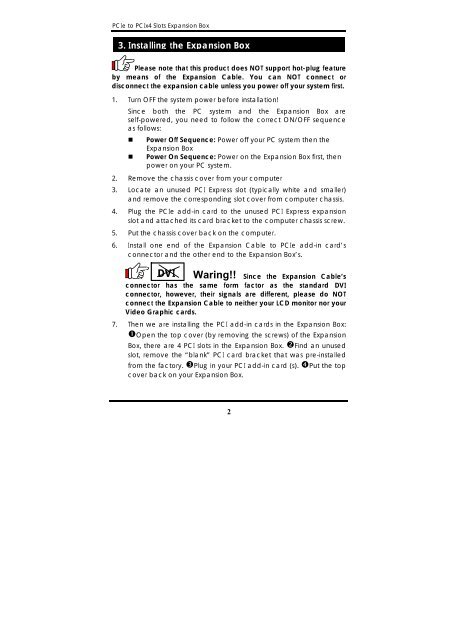PCIe to PCIx4 Expansion Box - VirtuaVia.eu
PCIe to PCIx4 Expansion Box - VirtuaVia.eu
PCIe to PCIx4 Expansion Box - VirtuaVia.eu
You also want an ePaper? Increase the reach of your titles
YUMPU automatically turns print PDFs into web optimized ePapers that Google loves.
<strong>PCIe</strong> <strong>to</strong> <strong>PCIx4</strong> Slots <strong>Expansion</strong> <strong>Box</strong><br />
3. Installing the <strong>Expansion</strong> <strong>Box</strong><br />
Please note that this product does NOT support hot-plug feature<br />
by means of the <strong>Expansion</strong> Cable. You can NOT connect or<br />
disconnect the expansion cable unless you power off your system first.<br />
1. Turn OFF the system power before installation!<br />
Since both the PC system and the <strong>Expansion</strong> <strong>Box</strong> are<br />
self-powered, you need <strong>to</strong> follow the correct ON/OFF sequence<br />
as follows:<br />
• Power Off Sequence: Power off your PC system then the<br />
<strong>Expansion</strong> <strong>Box</strong><br />
• Power On Sequence: Power on the <strong>Expansion</strong> <strong>Box</strong> first, then<br />
power on your PC system.<br />
2. Remove the chassis cover from your computer<br />
3. Locate an unused PCI Express slot (typically white and smaller)<br />
and remove the corresponding slot cover from computer chassis.<br />
4. Plug the <strong>PCIe</strong> add-in card <strong>to</strong> the unused PCI Express expansion<br />
slot and attached its card bracket <strong>to</strong> the computer chassis screw.<br />
5. Put the chassis cover back on the computer.<br />
6. Install one end of the <strong>Expansion</strong> Cable <strong>to</strong> <strong>PCIe</strong> add-in card’s<br />
connec<strong>to</strong>r and the other end <strong>to</strong> the <strong>Expansion</strong> <strong>Box</strong>’s.<br />
DVI<br />
Waring!! Since the <strong>Expansion</strong> Cable’s<br />
connec<strong>to</strong>r has the same form fac<strong>to</strong>r as the standard DVI<br />
connec<strong>to</strong>r, however, their signals are different, please do NOT<br />
connect the <strong>Expansion</strong> Cable <strong>to</strong> neither your LCD moni<strong>to</strong>r nor your<br />
Video Graphic cards.<br />
7. Then we are installing the PCI add-in cards in the <strong>Expansion</strong> <strong>Box</strong>:<br />
Open the <strong>to</strong>p cover (by removing the screws) of the <strong>Expansion</strong><br />
<strong>Box</strong>, there are 4 PCI slots in the <strong>Expansion</strong> <strong>Box</strong>. Find an unused<br />
slot, remove the “blank” PCI card bracket that was pre-installed<br />
from the fac<strong>to</strong>ry. Plug in your PCI add-in card (s). Put the <strong>to</strong>p<br />
cover back on your <strong>Expansion</strong> <strong>Box</strong>.<br />
2