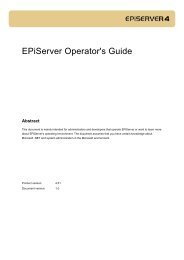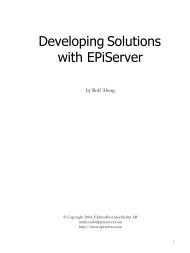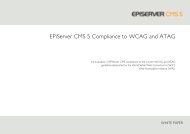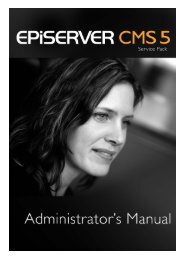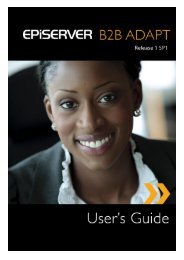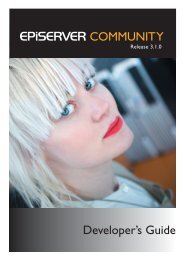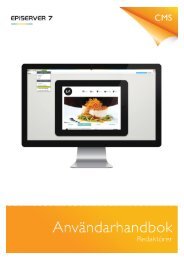Installation Instructions - EPiServer
Installation Instructions - EPiServer
Installation Instructions - EPiServer
You also want an ePaper? Increase the reach of your titles
YUMPU automatically turns print PDFs into web optimized ePapers that Google loves.
Release 3.1.0<br />
<strong>Installation</strong> <strong>Instructions</strong>
Copyright<br />
This user guide is protected by the Copyright Act. Changes to the contents, or partial copying of the contents, may not be<br />
made without permission from the copyright holder.<br />
The user's guide may be freely distributed in its entirety, either digitally or in printed format, to all <strong>EPiServer</strong> Community users.<br />
<strong>Installation</strong> <strong>Instructions</strong> for <strong>EPiServer</strong> Community<br />
Created June 19, 2008<br />
© <strong>EPiServer</strong> AB
Introduction | 3<br />
Table of Contents<br />
INTRODUCTION 4<br />
STARCOMMUNITY BECOMES EPISERVER COMMUNITY ..................................................................................................................................................................... 4<br />
MINIMUM REQUIREMENTS ............................................................................................................................................................................................................................ 4<br />
ABOUT NETSTAR INSTALL WIZARD ....................................................................................................................................................................................................... 4<br />
WALKTHROUGH OF THE INSTALL WIZARD 4<br />
SQL SERVER DATABASE AND IIS WEB SITE.......................................................................................................................................................................................... 4<br />
SELECT PACKAGES .......................................................................................................................................................................................................................................... 5<br />
LICENSE .............................................................................................................................................................................................................................................................. 6<br />
Order a license .......................................................................................................................................................................................................................................................................... 6<br />
REQUIRED FRAMEWORK COMPONENTS ................................................................................................................................................................................................ 7<br />
EPISERVER COMMUNITY .............................................................................................................................................................................................................................. 9<br />
OVERVIEW ...................................................................................................................................................................................................................................................... 10<br />
QUESTIONS DURING INSTALLATION .................................................................................................................................................................................................... 10<br />
Modify Authentication ........................................................................................................................................................................................................................................................ 10<br />
FINISHED.......................................................................................................................................................................................................................................................... 10<br />
EPISERVER SPECIFIC INSTRUCTIONS 11<br />
SETTING WINDOWS ACCESS RIGHTS 12<br />
EPISERVER COMMUNITY ........................................................................................................................................................................................................................... 12<br />
CHANGING DEFAULT SETTINGS AFTER INSTALLATION 13<br />
REQUIRED FRAMEWORK COMPONENTS ............................................................................................................................................................................................. 13<br />
EPISERVER COMMUNITY ........................................................................................................................................................................................................................... 13<br />
CoreConfiguration ................................................................................................................................................................................................................................................................ 13<br />
AdminConfiguration ............................................................................................................................................................................................................................................................ 13<br />
ConnectionLink ...................................................................................................................................................................................................................................................................... 14<br />
Contact ....................................................................................................................................................................................................................................................................................... 14<br />
DocumentArchive ................................................................................................................................................................................................................................................................ 14<br />
Expert .......................................................................................................................................................................................................................................................................................... 14<br />
ImageGallery ............................................................................................................................................................................................................................................................................ 14<br />
NML ............................................................................................................................................................................................................................................................................................. 15<br />
OnlineStatus ............................................................................................................................................................................................................................................................................. 15<br />
Webmail ..................................................................................................................................................................................................................................................................................... 15<br />
THE CACHE REPLICATION SYSTEM 16<br />
RUNNING MULTIPLE EPISERVER COMMUNITY INSTANCES ON THE SAME SERVER ................................................................................................................ 16<br />
RUNNING EPISERVER COMMUNITY IN A WEB CLUSTER ............................................................................................................................................................... 16<br />
© Company AB
4 | <strong>Installation</strong> <strong>Instructions</strong> <strong>EPiServer</strong> Community 3.1<br />
Introduction<br />
StarCommunity becomes <strong>EPiServer</strong> Community<br />
The Swedish company <strong>EPiServer</strong>, the world’s fastest growing provider of Web Content Management (WCM)<br />
platforms, has acquired Netstar. The former product StarCommunity has in the acquisition become <strong>EPiServer</strong><br />
Community.<br />
Minimum requirements<br />
The minimum requirement of the server running <strong>EPiServer</strong> Community is a Windows 2003 Server running IIS<br />
6.0 with .NET Framework 2.0 and SQL Server 2005. Depending on the expected load of the site it may be<br />
advisable to separate the web server from the SQL Server and even have more than one web frontend.<br />
About Netstar Install Wizard<br />
Netstar Install Wizard is the installation program used for <strong>EPiServer</strong> Community. Releases may consist of Setups<br />
with one or more packages bundled into an installer.<br />
<strong>EPiServer</strong> Community is released with the required framework components bundled into the installer.<br />
Walkthrough of the Install Wizard<br />
SQL Server Database and IIS Web site<br />
<strong>EPiServer</strong> Community requires an SQL Server Database to put Tables and Stored Procedures in. <strong>EPiServer</strong><br />
Community requires an installation path which usually is the root of an IIS Web site.<br />
In this step of the installer you get to choose a database and IIS Web Site to install to. Fill in the correct values<br />
by reading the explaining tables below and then click Next.
Walkthrough of the Install Wizard | 5<br />
SQL SERVER<br />
Server Address<br />
Trusted Connection<br />
Username<br />
Password<br />
Database<br />
The network address to the SQL Server.<br />
Whether the connection should use Trusted Windows<br />
Authentication or basic SQL Server Authentication.<br />
The SQL Server user to authenticate as. Will not be used if<br />
Trusted Connection is enabled.<br />
The password of the SQL Server user. Will not be used if<br />
Trusted Connection is enabled.<br />
The selected database on the specified SQL Server. This will<br />
be the database that your installed packages will use.<br />
INTERNET INFORMATION SERVICES<br />
Web<br />
Path<br />
The selected IIS Web Site on the local computer.<br />
The path the selected packages will be installed to. This path<br />
gets a default suggestion when you select an IIS Web Site in<br />
the combo box above.<br />
Select Packages<br />
In this step you are presented with a screen that asks you which package you wish to install. A package is a<br />
product or other bundled software available for installation. In this walkthrough we will cover the packages<br />
Required Framework Components and <strong>EPiServer</strong> Community (former StarCommunity). Select the packages<br />
you wish to install and click Next.<br />
© Company AB
6 | <strong>Installation</strong> <strong>Instructions</strong> <strong>EPiServer</strong> Community 3.1<br />
License<br />
A license file is required for the installation to proceed. The license file can be obtained from <strong>EPiServer</strong> AB. The<br />
license file will be validated and allow you to continue after you have browsed for it.<br />
Order a license<br />
If you need to order a license for <strong>EPiServer</strong> Mail, please visit the address:<br />
http://license.ep.se/public
Walkthrough of the Install Wizard | 7<br />
Required Framework Components<br />
This is the main framework used by <strong>EPiServer</strong> Community and by the product <strong>EPiServer</strong> Mail 1 . If you are<br />
making a clean install it is required that you install this package and let it create its tables and stored procedures.<br />
If you have already installed this package on another web server in the same cluster you should uncheck Create<br />
Tables and Stored Procedures since this only should to be done once.<br />
If you are installing a package onto an already set up environment with the required framework components<br />
you should not select this package for installation.<br />
Fill in the correct values by reading the explaining tables below and then click Next.<br />
INSTALLATION OPTIONS<br />
Create Tables and Stored Procedures<br />
Install <strong>EPiServer</strong> Integration<br />
The package will create tables and stored procedures in the<br />
database that you previously selected.<br />
The package will add integration files and settings to your<br />
<strong>EPiServer</strong> installation. Select this option if you are installing<br />
onto an <strong>EPiServer</strong> installation.<br />
1<br />
<strong>EPiServer</strong> Mail. Effective communication with your target group via e-mail.<br />
© Company AB
8 | <strong>Installation</strong> <strong>Instructions</strong> <strong>EPiServer</strong> Community 3.1<br />
ADMINISTRATOR USER<br />
Username<br />
Password<br />
Confirm Password<br />
The username of the administrator user. If you are using older<br />
versions of <strong>EPiServer</strong> CMS than version 5 you must use the same<br />
username as the admin account for the <strong>EPiServer</strong> CMS installation<br />
The password of the administrator user. If you are using older<br />
versions of <strong>EPiServer</strong> CMS than version 5 you must use the same<br />
username as the admin account for the <strong>EPiServer</strong> CMS installation<br />
This password has to match the above password
Walkthrough of the Install Wizard | 9<br />
<strong>EPiServer</strong> Community<br />
This package will install <strong>EPiServer</strong> Community to an already present installation of the required framework<br />
components or a clean install where you also have selected the required framework components for<br />
installation.<br />
Fill in the correct values by reading the explaining tables below and then click Next.<br />
INSTALLATION OPTIONS<br />
Create Tables and Stored Procedures<br />
Install <strong>EPiServer</strong> Integration<br />
The package will create tables and stored procedures in the database<br />
that you previously selected.<br />
The package will add integration files and settings to your <strong>EPiServer</strong><br />
CMS installation. Select this option if you are installing onto an<br />
<strong>EPiServer</strong> CMS installation.<br />
Select your <strong>EPiServer</strong> CMS version<br />
Note: The installer automatically checks the “Install <strong>EPiServer</strong><br />
Integration” checkbox and selects the correct <strong>EPiServer</strong> version.<br />
Change only if the auto detection fails.<br />
© Company AB
10 | <strong>Installation</strong> <strong>Instructions</strong> <strong>EPiServer</strong> Community 3.1<br />
Overview<br />
Simply accept the values you have entered and are displayed in this overview and then click Next.<br />
Questions during <strong>Installation</strong><br />
Modify Authentication<br />
If you install on to another web application, like a Content Management System such as <strong>EPiServer</strong> CMS you<br />
might get this question.<br />
In most cases answering No here is the best decision unless you want the required framework components to<br />
override your authentication methods.<br />
Finished<br />
The installation completed successfully. If you run <strong>EPiServer</strong> CMS, please see page 12 for further installation<br />
instructions. You can now reach the administration system at the URL: http://yourwebsite.com/netstar/admin/ or<br />
if you run <strong>EPiServer</strong> CMS log in to Edit Mode and click the “Netstar” tab.
<strong>EPiServer</strong> specific instructions | 11<br />
<strong>EPiServer</strong> specific instructions<br />
For use with <strong>EPiServer</strong> CMS 4.6x make sure that your website is configured to use ASP.NET 2.0.<br />
<strong>EPiServer</strong> CMS 5 R1 has a bug that prohibits third party providers from working properly. To circumvent this<br />
problem, change the name of the StarSuiteRoleProvider and StarSuiteMembershipProvider to a name that<br />
<strong>EPiServer</strong> CMS recognizes, for example SqlServerRoleProvider and SqlServerMembershipProvider.<br />
Following is a example for a workaround for the <strong>EPiServer</strong> CMS bug, check your own configuration file and<br />
modify it with the right providers and default providers:<br />
<br />
<br />
<br />
<br />
<br />
<br />
<br />
<br />
<br />
<br />
<br />
<br />
<br />
<br />
© Company AB
12 | <strong>Installation</strong> <strong>Instructions</strong> <strong>EPiServer</strong> Community 3.1<br />
Setting Windows access rights<br />
After installation is complete, altering the basic access rights might be required on your server. The following<br />
folders will need the specified securitysetup.<br />
<strong>EPiServer</strong> Community<br />
/NETSTAR/STARCOMMUNITY/MODULES/IMAGEGALLERY<br />
Original<br />
Thumbnails<br />
The folder where the originals are stored, Write and Modify is required by the IIS user.<br />
The folder where the thumbnails are stored, Write and Modify is required by the IIS<br />
user.<br />
/NETSTAR/STARCOMMUNITY /MODULES/DOCUMENTARCHIVE<br />
Files<br />
The folder where documents are stored, Write and Modify is required by the IIS user.<br />
NOTE: To avoid execution of uploaded files (aspx, asp etc) in IIS manager, change<br />
execution rights to none on this folder.<br />
/NETSTAR\STACOMMUNITY/MODULES/WEBMAIL<br />
Path specified in webmail.config<br />
The folder where webmail<br />
cache are stored, Write and Modify is required by the IIS<br />
user.
Changing default settings after <strong>Installation</strong> | 13<br />
Changing default settings after <strong>Installation</strong><br />
The default settings are in most cases satisfactory, but sometimes changing these settings may be needed. This<br />
section of the document will cover the structure and parameters of the configuration files in <strong>EPiServer</strong><br />
Community 3.<br />
Following the explanations in this section will allow you to change these settings manually with a text-editor.<br />
Required Framework Components<br />
The defa ult installation of Required Framework Components places its connection string in web.config. If there<br />
is already a web.config that includes an external connection string configuration file, Required Framework<br />
Components installer places its connection string there under the name “StarSuite”.<br />
<strong>EPiServer</strong> Community<br />
CoreConfiguration<br />
/NETSTAR/STARCOMMUNITY/CORECONFIGURATION.CONFIG<br />
ActivityLog<br />
Rating<br />
LogLevel is set to 1=log all, 2=logging turned off and 3=log<br />
supported types (default)<br />
Max rating for all entities<br />
Tag ArchiveIntervalHours is the interval between<br />
archiving/aggregating number of tags (default: 24)<br />
MaxRelatedTagCount sets the maximum related tags to<br />
get via the GetRelatedTags method<br />
NoiseLevel specifies the cut-off level when a tag with<br />
different initial letter should be taken instead of a tag with<br />
low popularity (default: 100)<br />
CacheExpirationMinutes stes the tag cloud cache time<br />
(absolute)<br />
MinItemWeight and MaxItemWeight defines in which<br />
interval al TagCloudItems are distributed<br />
DefaultItemCountis the default number of TagCloudItems<br />
to retrieve in a TagCloud<br />
AdminConfiguration<br />
/NETSTAR/STARCOMMUNITY/ADMINCONFIGURATION.CONFIG<br />
AdministrableType<br />
TypeNames defines for which type the administration<br />
URLs should apply<br />
AddUrl and UpdateUrl defines the URLs to where the<br />
types can be added/Updated<br />
WindowHeight and WindowWidth defines the default size<br />
of the admin window (applicable for popups)<br />
© Company AB
14 | <strong>Installation</strong> <strong>Instructions</strong> <strong>EPiServer</strong> Community 3.1<br />
ConnectionLink<br />
/NETSTAR/STARCOMMUNITY/MODULES/CONNECTIONLINK/CONNECTIONLINK.CONFIG<br />
BFSMaxDepth<br />
ShortestPathCacheTimeMinutes<br />
LockTimeoutMillisec<br />
The maximum number of connections to follow before giving up. -1 means no<br />
limit.<br />
The expiry time in minutes for the shortest path cache.<br />
The timeout for read and write attempts to the graph. -1 means infinite.<br />
Contact<br />
/NETSTAR/STARCOMMUNITY/MODULES/CONTACT/CONTACT.CONFIG<br />
ReverseAdd<br />
ReverseRemove<br />
Mimic add requests on the receiving end, causing automatic two-way friendships.<br />
Mimic remove requests on the receiving end, causing automatic two-way ending of<br />
friendships.<br />
DocumentArchive<br />
/NETSTAR/STARCOMMUNITY/MODULES/DOCUMENTARCHIVE/DOCUMENTARCHIVE.CONFIG<br />
PhysicalPath<br />
The physical path where to store the documents.<br />
VirtualPath<br />
The virtual path where to get the documents.<br />
NOTE: To avoid execution of uploaded files (aspx, asp etc) in IIS manager, change execution rights to none on the public folder<br />
specified in the VirtualPath. Another option is to put the files in an inaccessible folder and build a proxy to access these files.<br />
Expert<br />
/NETSTAR/STARCOMMUNITY/MODULES/EXPERT/EXPERT.CONFIG<br />
AutoPublish<br />
AnswerMaxRating<br />
QuestionRelationSymmetric<br />
AssignmentRecommendedMaxDays<br />
If answers should be automatically published after submission.<br />
The maximum rating available for an answer.<br />
If relations between questions should be kept symmetric when changes occur.<br />
The recommended maximum number of days until an expert should have<br />
answered a questions. If this time span is exceeded a warning will be displayed.<br />
ImageGallery<br />
/NETSTAR/STARCOMMUNITY/MODULES/IMAGEGALLERY/IMAGEGALLERY.CONFIG<br />
ImageAbsoluteFilePath<br />
The physical path to the directory where images should be stored.<br />
ThumbnailVirtualFilePath The virtual path to the thumbnail directory. Thumbnails will be created here from<br />
the images in the previously entered directory.<br />
MaxRating<br />
The maximum rating available for an image.<br />
ImgExtension<br />
The image extension and format to use for images. Available extensions are: .jpg,<br />
.gif, .png and .tif.<br />
ImgMaxWidth<br />
The maximum width images should be saved in.<br />
ImgMaxHeight<br />
The maximum height images should be saved in.<br />
SaveOriginal<br />
If the original image add to a gallery should be saved for archiving.<br />
MaxUserImageQuota<br />
The maximum number of images allowed to be stored per user.<br />
Tag/ImageAbsoluteFilePath<br />
The physical path to the tag image file.
Changing default settings after <strong>Installation</strong> | 15<br />
Tag/HorizontalAlign<br />
Tag/VerticalAlign<br />
Tag/Format<br />
Tag/Canvas/Top<br />
Tag/Canvas/Right<br />
Tag/Canvas/Bottom<br />
Tag/Canvas/Left<br />
Tag/Canvas/R<br />
Tag/Canvas/G<br />
Tag/Canvas/B<br />
The horizontal alignment of the tag. Can be Left or Right.<br />
The vertial alignment of the tag. Can be Top or Bottom.<br />
The display format of the tag. Can be Exact or Proportional. Proportional tags will<br />
be scaled in proportion to thumbnails.<br />
The top canvas in pixels.<br />
The right canvas in pixels.<br />
The bottom canvas in pixels.<br />
The left canvas in pixels.<br />
The Red component of the canvas color. -1 for transparent.<br />
The Green component of the canvas color. -1 for transparent.<br />
The Blue component of the canvas color. -1 for transparent.<br />
NML<br />
/NETSTAR/STARCOMMUNITY/MODULES/NML/NML.CONFIG<br />
Category/Name<br />
Category/Tag/Trigger<br />
Category/Tag/PreTemplate<br />
Category/Tag/PostTemplate<br />
Category/Tag/Attribute/Name<br />
Category/Tag/Attribute/DefaultValue<br />
Category/Tag/Attribute/Template<br />
Category/Tag/Attribute/AllowedValue<br />
Category/Tag/Attribute/AllowedPattern<br />
The name of the category. A category lets you categorize NML tags by a name, like<br />
forum or club. General is the default category and will always be included when<br />
parsing NML, even if a different category is specified they will be merged.<br />
The tag name to trigger on.<br />
The template to be applied on the opening tag.<br />
The template to be applied on the closing tag.<br />
The name of the attribute to trigger on.<br />
The default value of the attribute if one is not provided.<br />
The template for the attribute.<br />
Specifies an allowed value for the attribute. Multiple allowed values can be<br />
specified..<br />
An allowed regex pattern for values entered for this attribute.<br />
OnlineStatus<br />
/NETSTAR/STARCOMMUNITY/MODULES/ONLINESTATUS/ONLINESTATUS.CONFIG<br />
LoginTimeOut<br />
TimeOutCheckInterval<br />
The time in minutes for a user to be inactive before he is regarded as offline.<br />
The interval in milliseconds the module should check for timed out users.<br />
Webmail<br />
/NETSTAR/STARCOMMUNITY\MODULES/WEBMAIL/WEBMAIL.CONFIG<br />
DiskCachePath<br />
The path where the webmail cache files should be placed. Please note that the<br />
specified folder must have appropriate permissions set.<br />
Note: This directory is emptied on startup.<br />
© Company AB
16 | <strong>Installation</strong> <strong>Instructions</strong> <strong>EPiServer</strong> Community 3.1<br />
The Cache Replication System<br />
Required Framework Components contains functionality to clear cached data on all remote nodes in a web<br />
cluster when that data is cleared locally; this is to make sure that cached data on all nodes is kept synchronized<br />
when changes are made. To do this, special UDP datagrams are broadcasted to all nodes.<br />
Port and AlternatePort in the configuration file are the UDP ports that it will try to listen to and send requests<br />
to. It is actually bound to only one of these ports, the reason why two ports are configured is that when the<br />
application is recycled, it may not be possible to reclaim the same port.<br />
BroadcastAddress should the broadcast address for a locally connected network that all nodes are reachable on.<br />
If Port and AlternatePort are set to 0, cache replication is disabled.<br />
Running multiple <strong>EPiServer</strong> Community instances on the same server<br />
When running multiple instances on the same server, Port and AlternatePort should, unless it is set to 0, be<br />
different for each instance. If, however, several instances run on the same server with the same ports configured,<br />
that will cause errors on startup and all instances will not be able to bind their configured ports.<br />
Running <strong>EPiServer</strong> Community in a Web cluster<br />
When running <strong>EPiServer</strong> Community in a web cluster you need to share the content of the ImageGallery and<br />
DocumentArchive directories between all web servers in the web cluster. These shared directories can be<br />
located anywhere as lon g as they are accessible (with read and write permissions) by all web servers in the<br />
cluster. In the example below we create the shared directories on the database server, hereby named "serversql".<br />
To enable access from the web servers in the cluster to the shared directory you need to create 2 Virtual<br />
Directories in the IIS for each web server in the cluster, pointing to the shared directories created on server-sql.<br />
Next step is to create a Virtual Directory in the IIS on each server in the cluster, pointing to the corresponding<br />
shared directory, for example "/upload/ images/" and "/upload/files/". The IIS user on the web site needs read and<br />
write permissions in the shared directories.<br />
The instructions above are not espec ially related to Netstar products, but are Windows functionality. The<br />
configuration may be set up in other ways than the way described above as long as the same result is achieved.<br />
Before proceeding from this point: Make sure that the shared directories are accessible with read and write<br />
permissions from all web servers in the cluster via the Virtual Directories.<br />
In this tutorial we assume that there is already a working installation of <strong>EPiServer</strong> Community on 1 web server,<br />
hereby named W eb1. The new web server is hereby named Web2.<br />
1. Run the <strong>EPiServer</strong> Community installer on Web2.<br />
2. Copy all files and folders in the root directory of Web1 web site to the corresponding location on Web2<br />
3. Modify the [*]\Netstar\Modules\Replication\Replication.config on both web servers to enable cache<br />
replication.<br />
• should be the name of the web server<br />
• must be the same for all web servers in the web cluster<br />
• and must be the same on all web servers in the cluster.<br />
• range must include all web servers in the cluster. Note that the web servers<br />
must reside on the same subnet.
The Cache Replication System | 17<br />
4. Modify the [*]\Netstar\StarCommunity\Modules\ImageGallery\ImageGallery.config on both web servers<br />
• should be absolute path to the s<br />
For example: \\server-sql\Webshare\Netstar\Images\Original<br />
hared directory for Image Gallery.Original.<br />
• should be the virtual path to the shared directory for Image Gallery<br />
Thumbnails. For example: /upload/Images/Thumbnails<br />
5. Modify the [*]\Netstar\StarCommunity\Modules\DocumentArchive\DocumentArchive.config on both<br />
web servers.<br />
• should be the physical path to the shared directory for Document Archive Files.<br />
For example: [*]\Netstar\StarCommunity\Modules\DocumentArchive\Files.<br />
• should be the virtual path to the shared directory for Document Archive Files.<br />
For example: /upload/files<br />
Now you may set up the load balancing.<br />
© Company AB