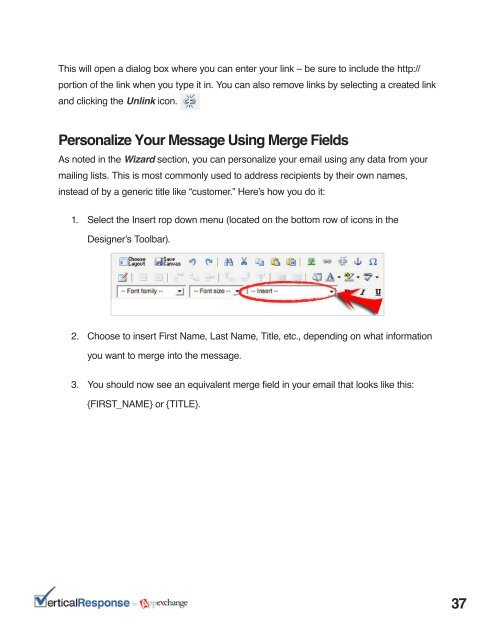Download our PDF Guide to Email Marketing Success - Vertical ...
Download our PDF Guide to Email Marketing Success - Vertical ...
Download our PDF Guide to Email Marketing Success - Vertical ...
You also want an ePaper? Increase the reach of your titles
YUMPU automatically turns print PDFs into web optimized ePapers that Google loves.
This will open a dialog box where you can enter y<strong>our</strong> link – be sure <strong>to</strong> include the http://<br />
portion of the link when you type it in. You can also remove links by selecting a created link<br />
and clicking the Unlink icon.<br />
Personalize Y<strong>our</strong> Message Using Merge Fields<br />
As noted in the Wizard section, you can personalize y<strong>our</strong> email using any data from y<strong>our</strong><br />
mailing lists. This is most commonly used <strong>to</strong> address recipients by their own names,<br />
instead of by a generic title like “cus<strong>to</strong>mer.” Here’s how you do it:<br />
1. Select the Insert rop down menu (located on the bot<strong>to</strong>m row of icons in the<br />
Designer’s Toolbar).<br />
2. Choose <strong>to</strong> insert First Name, Last Name, Title, etc., depending on what information<br />
you want <strong>to</strong> merge in<strong>to</strong> the message.<br />
3. You should now see an equivalent merge field in y<strong>our</strong> email that looks like this:<br />
{FIRST_NAME} or {TITLE}.<br />
37