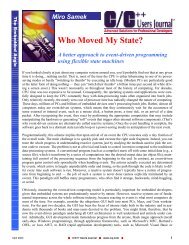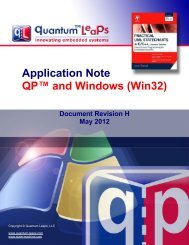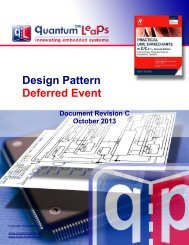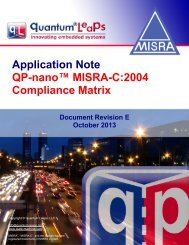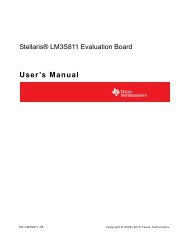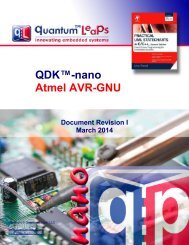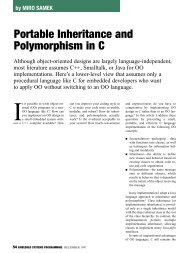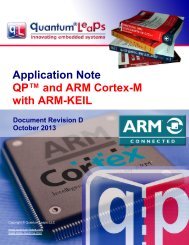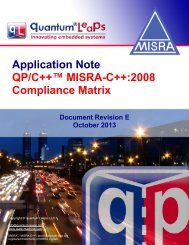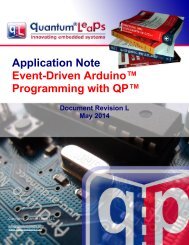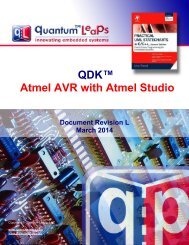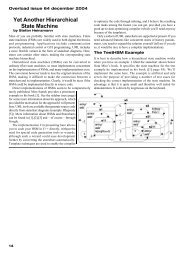AN QP and emWin Embedded GUI - Quantum Leaps
AN QP and emWin Embedded GUI - Quantum Leaps
AN QP and emWin Embedded GUI - Quantum Leaps
You also want an ePaper? Increase the reach of your titles
YUMPU automatically turns print PDFs into web optimized ePapers that Google loves.
Application Note<br />
<strong>QP</strong> <strong>and</strong> <strong>emWin</strong><br />
<strong>Embedded</strong> <strong>GUI</strong><br />
Document Revision D<br />
November 2013<br />
Copyright © <strong>Quantum</strong> <strong>Leaps</strong>, LLC<br />
info@quantum-leaps.com<br />
www.state-machine.com
Table of Contents<br />
1 Introduction.......................................................................................................................................................... 1<br />
1.1 About the <strong>QP</strong>-<strong>emWin</strong> (µC/<strong>GUI</strong>) Integration.................................................................................................2<br />
1.2 Licensing the <strong>QP</strong>-<strong>emWin</strong> (µC/<strong>GUI</strong>) Examples................................................................................................2<br />
1.3 Licensing <strong>emWin</strong>......................................................................................................................................... 2<br />
1.4 Licensing µC/<strong>GUI</strong>............................................................................................................................................ 2<br />
2 Getting Started..................................................................................................................................................... 3<br />
2.1 Installing <strong>QP</strong>................................................................................................................................................... 3<br />
2.2 Installing <strong>QP</strong>-<strong>emWin</strong> (µC/<strong>GUI</strong>) Examples.......................................................................................................3<br />
2.3 Executing the <strong>QP</strong>-<strong>emWin</strong> (µC/<strong>GUI</strong>) Examples................................................................................................4<br />
2.3.1 The <strong>QP</strong>-demo Example without the Windows Manager...........................................................................5<br />
2.3.2 The <strong>QP</strong>-demo Example with the Windows Manager...............................................................................6<br />
2.4 Building the <strong>QP</strong>-<strong>emWin</strong> (µC/<strong>GUI</strong>) Examples...................................................................................................7<br />
2.5 Debugging the <strong>QP</strong>-<strong>emWin</strong> (µC/<strong>GUI</strong>) Examples..............................................................................................9<br />
3 Using <strong>QP</strong>-<strong>emWin</strong> without Window Manager....................................................................................................10<br />
3.1 General Structure of the <strong>QP</strong>-<strong>GUI</strong> Application...............................................................................................10<br />
3.2 <strong>GUI</strong>_Manager Active Object Implementation................................................................................................11<br />
3.3 Initializing <strong>emWin</strong> (µC/<strong>GUI</strong>) Simulation.........................................................................................................12<br />
3.4 Generating Hardkey Events in <strong>emWin</strong> (µC/<strong>GUI</strong>) Simulation.........................................................................13<br />
4 Using <strong>QP</strong>-<strong>emWin</strong> with the Window Manager...................................................................................................14<br />
4.1 General Structure of the <strong>QP</strong>-<strong>GUI</strong> Application...............................................................................................14<br />
4.2 Calling the Callbacks: WM_Exec()................................................................................................................15<br />
4.3 Generating <strong>QP</strong> Events from WM Callbacks..................................................................................................15<br />
4.4 Drawing from WM Callbacks......................................................................................................................... 16<br />
4.5 H<strong>and</strong>ling Pointer Input Devices (PID)...........................................................................................................16<br />
4.5.1 Generating the PID Events in the <strong>emWin</strong> Simulation.............................................................................17<br />
5 References......................................................................................................................................................... 18<br />
6 Contact Information........................................................................................................................................... 18<br />
Legal Disclaimers<br />
Information in this document is believed to be accurate <strong>and</strong> reliable. However, <strong>Quantum</strong> <strong>Leaps</strong> does not give any representations<br />
or warranties, expressed or implied, as to the accuracy or completeness of such information <strong>and</strong> shall have no<br />
liability for the consequences of use of such information.<br />
<strong>Quantum</strong> <strong>Leaps</strong> reserves the right to make changes to information published in this document, including without limitation<br />
specifications <strong>and</strong> product descriptions, at any time <strong>and</strong> without notice. This document supersedes <strong>and</strong> replaces all information<br />
supplied prior to the publication hereof.<br />
All designated trademarks are the property of their respective owners.<br />
Copyright © <strong>Quantum</strong> <strong>Leaps</strong>, LLC. All Rights Reserved.<br />
ii
1 Introduction<br />
Graphical User Interfaces (<strong>GUI</strong>s) are becoming increasingly popular in embedded systems. The<br />
embedded software’s industry response to this trend is proliferation of embedded <strong>GUI</strong> libraries, such as<br />
<strong>emWin</strong> from SEGGER, PEG from Swell Software, <strong>and</strong> many others. Such <strong>GUI</strong> libraries provide<br />
anything from low-level LCD drivers, through drawing primitives, assortments of widgets, all the way to<br />
sophisticated window managers.<br />
One thing, however, that these software packages fail to provide is the high-level “screen logic” to control<br />
the overall behavior of the <strong>GUI</strong>. As it turns out, the <strong>QP</strong> event-driven platform beautifully complements<br />
the <strong>GUI</strong> libraries by exactly providing the high-level structure to the <strong>GUI</strong> system. This is, of course, hardly<br />
surprising because <strong>GUI</strong>s are exemplary event-driven systems, which <strong>QP</strong> is exactly designed to h<strong>and</strong>le.<br />
This Application Note describes how to use <strong>QP</strong> with the <strong>emWin</strong> <strong>Embedded</strong> <strong>GUI</strong> from SEGGER<br />
(www.segger.com/emwin.html) <strong>and</strong> also µC/<strong>GUI</strong> from Micriµm (www.micrium.com/products/gui/gui.html),<br />
which technically are the same products.<br />
To demonstrate the working examples, this Application Note uses the <strong>emWin</strong> Simulation on Windows ® ,<br />
which is available for a free download from the SEGGERs website (www.segger.com/downloads.html).<br />
You need only a Windows-based PC to execute the examples provided in this Application Note.<br />
Additionally, you’d need Microsoft Visual Studio 2008 or higher to re-build <strong>and</strong> debug the provided<br />
examples.<br />
The following software components have been used in this Application Note:<br />
• <strong>emWin</strong> simulator version 5.22 for Microsoft Visual Studio.<br />
• <strong>QP</strong>/C or <strong>QP</strong>/C++ 5.1.1 or higher.<br />
NOTE: Although the <strong>QP</strong>-<strong>emWin</strong> (µC/<strong>GUI</strong>) integration, as described in this document, runs on Windows,<br />
the application-level code uses exclusively the embedded <strong>emWin</strong> API <strong>and</strong> is designed to run without<br />
any modifications on embedded targets.<br />
Copyright © <strong>Quantum</strong> <strong>Leaps</strong>, LLC. All Rights Reserved.<br />
1 of 18
1.1 About the <strong>QP</strong>-<strong>emWin</strong> (µC/<strong>GUI</strong>) Integration<br />
Application Note<br />
<strong>QP</strong> <strong>and</strong> <strong>emWin</strong> <strong>Embedded</strong> <strong>GUI</strong><br />
www.state-machine.com/emwin<br />
Perhaps the most tricky part of integrating <strong>Quantum</strong> Platform with any <strong>GUI</strong> system is reconciling the<br />
event-driven multitasking models used in <strong>QP</strong> <strong>and</strong> the <strong>GUI</strong> system. Since both systems are event-driven, it<br />
is crucial to carefully avoid concurrency hazards <strong>and</strong> potential conflicts of authority (who’s controlling<br />
CPU, events, event queuing, event processing, <strong>and</strong> so on).<br />
As described in the SEGGER’s manual “<strong>emWin</strong> Graphic Library with Graphical User Interface”<br />
[SEGGER 11], the <strong>emWin</strong> library supports the following three multitasking models:<br />
• Single-task system (superloop);<br />
• Multitasking system: only one task calling <strong>emWin</strong>; <strong>and</strong><br />
• Multitasking system: multiple tasks calling <strong>emWin</strong>.<br />
In principle <strong>QP</strong> can work with <strong>emWin</strong> in all three modes. However, the option number 2 (multitasking<br />
system with only one task calling <strong>emWin</strong>) is the most recommended <strong>and</strong> only this one is described in<br />
this Application Note. This model corresponds to encapsulating <strong>emWin</strong> inside a dedicated active object,<br />
which will be called “<strong>GUI</strong>-Manager”. The upcoming Section 3 <strong>and</strong> 4, describe the design in more detail.<br />
1.2 Licensing the <strong>QP</strong>-<strong>emWin</strong> (µC/<strong>GUI</strong>) Examples<br />
The Generally Available (GA) distribution of the <strong>QP</strong>-<strong>emWin</strong> integration available for download from the<br />
www.state-machine.com/downloads website is offered with the following two licensing options:<br />
• The GNU General Public License version 2 (GPL) as published by the Free Software<br />
Foundation <strong>and</strong> appearing in the file GPL.TXT included in the packaging of every<br />
<strong>Quantum</strong> <strong>Leaps</strong> software distribution. The GPL open source license allows you to use<br />
the software at no charge under the condition that if you redistribute the original software<br />
or applications derived from it, the complete source code for your application must be<br />
also available under the conditions of the GPL.<br />
• One of several <strong>Quantum</strong> <strong>Leaps</strong> commercial licenses, which are designed for customers<br />
who wish to retain the proprietary status of their code <strong>and</strong> therefore cannot use the GNU<br />
General Public License. The customers who license <strong>Quantum</strong> <strong>Leaps</strong> software under the<br />
commercial licenses do not use the software under the GPL <strong>and</strong> therefore are not subject<br />
to any of its terms.<br />
For more information, please visit the licensing section of our website at: www.state-machine.com/licensing<br />
1.3 Licensing <strong>emWin</strong><br />
The <strong>emWin</strong> <strong>Embedded</strong> <strong>GUI</strong> is a commercial product of SEGGER<br />
Microcontroller Systeme GmbH (www.segger.com) <strong>and</strong> requires a<br />
license to evaluate <strong>and</strong> use the software. Please contact SEGGER<br />
(www.segger-us.com/<strong>emWin</strong>.html) for more information.<br />
1.4 Licensing µC/<strong>GUI</strong><br />
The same <strong>Embedded</strong> <strong>GUI</strong> software is also licensed as µC/<strong>GUI</strong> by Micriµm<br />
Corporation (www.micrium.com) <strong>and</strong> requires a license to evaluate <strong>and</strong><br />
use the software. Please contact Micriµm (www.micrium.com/-<br />
products/gui/gui.html) for more information.<br />
Copyright © <strong>Quantum</strong> <strong>Leaps</strong>, LLC. All Rights Reserved.<br />
2 of 18
2 Getting Started<br />
This section describes how to install, execute, build, <strong>and</strong> debug <strong>QP</strong>-<strong>emWin</strong> applications.<br />
Application Note<br />
<strong>QP</strong> <strong>and</strong> <strong>emWin</strong> <strong>Embedded</strong> <strong>GUI</strong><br />
www.state-machine.com/emwin<br />
NOTE: This Application Note pertains both to C <strong>and</strong> C++ versions <strong>QP</strong>. Most of the code listings in<br />
this document refer to the C version. Occasionally the C code is followed by the equivalent C++<br />
implementation to show the C++ differences whenever such differences become important.<br />
2.1 Installing <strong>QP</strong><br />
You need to download <strong>and</strong> install the Generally Available distribution of the <strong>QP</strong> code (<strong>QP</strong>/C or <strong>QP</strong>/C++)<br />
from www.state-machine.com/downloads. <strong>QP</strong> is distributed in a ZIP archive (e.g., qpc_5.1.1.zip for the<br />
<strong>QP</strong>/C version, or qpcpp_5.1.1.zip for the <strong>QP</strong>/C++ version). The project files in this Application note<br />
assume that you uncompress the <strong>QP</strong>/C ZIP archive into directory qpc (<strong>and</strong> the <strong>QP</strong>/C++ archive into<br />
qpcpp_3). The directory qpc (qpcpp) must be at the same level as the <strong>emWin</strong> directory (see Listing 1).<br />
2.2 Installing <strong>QP</strong>-<strong>emWin</strong> (µC/<strong>GUI</strong>) Examples<br />
Finally, you install the <strong>QP</strong>-<strong>emWin</strong> examples, by decompressing the ZIP file (e.g., qdkc_emwin_.zip<br />
for the <strong>QP</strong>/C version <strong>and</strong> qdk-cpp_emwin_.zip for the C++ version) into the<br />
directory.<br />
The following Error: Reference source not found shows selected directories <strong>and</strong> files after installing all the<br />
components (<strong>emWin</strong> <strong>and</strong> <strong>QP</strong>-<strong>emWin</strong>).<br />
Listing 1 Selected directories <strong>and</strong> files after completed installation. Directories <strong>and</strong> files in bold<br />
indicate the elements included in the <strong>QP</strong>-<strong>emWin</strong> distribution.<br />
+<br />
- <strong>emWin</strong> installation directory<br />
| +-Config\ - <strong>emWin</strong> configuration header files<br />
| +-<strong>GUI</strong>\<br />
| | +-Include\ - <strong>emWin</strong> platform-independent API include files<br />
| | +-Library\<br />
| | +-<strong>GUI</strong>.lib - <strong>emWin</strong> library precompiled for Simulation on Windows<br />
| +-Simulation\<br />
| | +-<strong>GUI</strong>Sim.lib - <strong>emWin</strong> simulation library (specific to Simulation)<br />
| |<br />
| +-qpc_demo\ - <strong>QP</strong>/C demo (NO windows manager)<br />
| | +-Config\ - <strong>emWin</strong> configuration header files<br />
| | +-Debug\<br />
| | | +-qpc_demo.exe - <strong>QP</strong>/C demo executable (see Figure 2)<br />
| | +-qpc_demo.sln - VisualStudio solution for the <strong>QP</strong>/C demo project<br />
| | +-qpc_demo.vdproj - VisualStudio project for the <strong>QP</strong>/C demo project<br />
| |<br />
| +-qpc_wm_demo\ - <strong>QP</strong>/C demo (WITH windows manager)<br />
| | +-Config\ - <strong>emWin</strong> configuration header files<br />
| | +-Debug\<br />
| | | +-qpc_wm_demo.exe - <strong>QP</strong>/C demo with WM executable (see Figure 3)<br />
| | +-qpc_wm_demo.sln - VisualStudio solution for the <strong>QP</strong>/C demo project<br />
| | +-qpc_wm_demo.vdproj - VisualStudio project for the <strong>QP</strong>/C demo project<br />
|<br />
Copyright © <strong>Quantum</strong> <strong>Leaps</strong>, LLC. All Rights Reserved.<br />
3 of 18
2.3 Executing the <strong>QP</strong>-<strong>emWin</strong> (µC/<strong>GUI</strong>) Examples<br />
Application Note<br />
<strong>QP</strong> <strong>and</strong> <strong>emWin</strong> <strong>Embedded</strong> <strong>GUI</strong><br />
www.state-machine.com/emwin<br />
The executables for the two examples of the <strong>QP</strong>-<strong>emWin</strong> integration are located in \qpc_demo\-<br />
Debug\qpc_demo.exe <strong>and</strong> \qpc_wm_demo\Debug\qpc_pw_demo.exe (for the C version). These<br />
examples show how to use <strong>QP</strong> <strong>and</strong> <strong>emWin</strong> without the windows manager <strong>and</strong> with the windows<br />
manager, respectively.<br />
The <strong>QP</strong>-<strong>emWin</strong> integration examples are based on the “Dining Philosopher Problem” application (see<br />
Chapter 9 in [PSiCC2]). The DPP application has been extended to better demonstrate the <strong>GUI</strong> features.<br />
The state diagram in Error: Reference source not found shows the state machine of the Table active<br />
object, which now has the “Pause” feature. When Table is in the “paused” state, the Table stops granting<br />
permissions to eat to the Philosopher active objects. Upon the transition back to “serving”, Table grants all<br />
permissions to hungry Philosophers, subject to availability of forks.<br />
Figure 1 The Table state machine. The highlighted actions perform output to the <strong>GUI</strong> display<br />
(by indirectly calling the <strong>emWin</strong> API).<br />
Copyright © <strong>Quantum</strong> <strong>Leaps</strong>, LLC. All Rights Reserved.<br />
4 of 18
Application Note<br />
<strong>QP</strong> <strong>and</strong> <strong>emWin</strong> <strong>Embedded</strong> <strong>GUI</strong><br />
www.state-machine.com/emwin<br />
2.3.1 The <strong>QP</strong>-demo Example without the Windows Manager<br />
Figure 2 shows the “Dining Philosopher Problem” application. In this particular case the <strong>emWin</strong><br />
Windows Manager has not been used. The <strong>GUI</strong> displays the application title along the top of the black<strong>and</strong>-white<br />
LCD display <strong>and</strong> the state of every active object in the text block below. Additionally, the<br />
interface consists of the “hardkeys” placed on the edges of the LCD.<br />
clicking on the “Off” key. Alternatively, you terminate the application by right-clicking on the “skin” <strong>and</strong><br />
selecting the “Exit” pop-up menu.<br />
Figure 2 <strong>QP</strong>-<strong>emWin</strong> Demo without the Window Manager<br />
UP<br />
PAUSE<br />
LEFT<br />
RIGHT<br />
DOWN<br />
OFF<br />
You can interact with the application by clicking the mouse on the “hardkeys” indicated in Figure 2. In<br />
particular, you can pause the Dining Philosophers by pressing the “Pause” hardkey, As long as the<br />
“pause” key remains depressed, the Table active object remains in the “paused” state, in which it does<br />
not grant permissions to eat to the Philosophers (therefore quickly all Philosophers go into the “hungry”<br />
state). You can also nudge the main text block a few pixels up, down, left, <strong>and</strong> right by clicking on the<br />
“Up”, “Down”, “Left”, <strong>and</strong> “Right” hardkeys, respectively. Finally, you can terminate the application by<br />
clicking the “Off” harkey.<br />
Copyright © <strong>Quantum</strong> <strong>Leaps</strong>, LLC. All Rights Reserved.<br />
5 of 18
Application Note<br />
<strong>QP</strong> <strong>and</strong> <strong>emWin</strong> <strong>Embedded</strong> <strong>GUI</strong><br />
www.state-machine.com/emwin<br />
2.3.2 The <strong>QP</strong>-demo Example with the Windows Manager<br />
Figure 3 shows the “Dining Philosopher Problem” application (see Chapter 9 in [PSiCC2]) with the<br />
<strong>emWin</strong> Windows Manager. The main difference from the previous example is that now the states of the<br />
active objects are displayed inside a dialog box with the title “Dining Philosopher Problem”, which is<br />
managed by the <strong>emWin</strong> Windows Manager.<br />
Figure 3 <strong>QP</strong>-<strong>emWin</strong> Demo with the Window Manager<br />
UP<br />
PAUSE<br />
LEFT<br />
RIGHT<br />
DOWN<br />
PAUSE<br />
(toggle)<br />
OFF<br />
All hardkeys described before are also functional in the Windows Manager example, except now the “Up”,<br />
“Down”, “Left”, <strong>and</strong> “Right” hardkeys move the whole dialog box. Please observe that you can cover <strong>and</strong><br />
uncover the main application title.<br />
The additional feature demonstrated in this example is a button “Toggle” inside the dialog box that toggles<br />
the state of the Table object. Please note how this feature interacts with the “pause” hardkey described<br />
before.<br />
Copyright © <strong>Quantum</strong> <strong>Leaps</strong>, LLC. All Rights Reserved.<br />
6 of 18
Application Note<br />
<strong>QP</strong> <strong>and</strong> <strong>emWin</strong> <strong>Embedded</strong> <strong>GUI</strong><br />
www.state-machine.com/emwin<br />
2.4 Building the <strong>QP</strong>-<strong>emWin</strong> (µC/<strong>GUI</strong>) Examples<br />
To build <strong>and</strong> debug the <strong>QP</strong>-<strong>emWin</strong> examples on Windows you need Visual Studio 2008 or higher. The<br />
Visual Studio workspaces are included in the <strong>QP</strong>-<strong>emWin</strong> examples <strong>and</strong> are located in \-<br />
qpc_demo\qpc_demo.dsw <strong>and</strong> \qpc_wm_demo\qpc_pw_demo.sln (for the C version). You build<br />
the applications just as any other Visual Studio project (press F7). The workspaces contain the resource<br />
file Simulation.res, in which you can modify the bitmaps representing the device <strong>and</strong> the hardkeys, as<br />
described in the SEGGER’s manual “<strong>emWin</strong> Graphic Library with Graphical User Interface” [SEGGER<br />
11].<br />
NOTE: If you build the <strong>QP</strong>/C example, you need to define the environment variable <strong>QP</strong>C to point to the<br />
location of the <strong>QP</strong>/C framework.<br />
If you build the <strong>QP</strong>/C++ example, you need to define the environment variable <strong>QP</strong>CPP to point to the<br />
location of the <strong>QP</strong>/C++ framework.<br />
You edit the environment variables through the System Propeties/Environment Variables dialog box:<br />
Copyright © <strong>Quantum</strong> <strong>Leaps</strong>, LLC. All Rights Reserved.<br />
7 of 18
Application Note<br />
<strong>QP</strong> <strong>and</strong> <strong>emWin</strong> <strong>Embedded</strong> <strong>GUI</strong><br />
www.state-machine.com/emwin<br />
Figure 4 The qpc_demo.sln solution loaded in the Visual Studio Express 2012.<br />
Copyright © <strong>Quantum</strong> <strong>Leaps</strong>, LLC. All Rights Reserved.<br />
8 of 18
2.5 Debugging the <strong>QP</strong>-<strong>emWin</strong> (µC/<strong>GUI</strong>) Examples<br />
Application Note<br />
<strong>QP</strong> <strong>and</strong> <strong>emWin</strong> <strong>Embedded</strong> <strong>GUI</strong><br />
www.state-machine.com/emwin<br />
Debugging <strong>QP</strong>-<strong>emWin</strong> applications with the Visual Studio is very straightforward <strong>and</strong> not really different<br />
from other Windows applications. The one big difference is the lag in which the LCD bitmap is updated,<br />
which is due to threading model used in the <strong>emWin</strong> Simulator. To overcome these shortcomings,<br />
SEGGER provides the “Viewer” application (see Chapter 4 in the SEGGER’s manual “<strong>emWin</strong> Graphic<br />
Library with Graphical User Interface” [SEGGER 11]).<br />
<strong>QP</strong> applications work just fine with the “Viewer”. You simply launch the “Viewer” (<strong>emWin</strong>View.exe) <strong>and</strong><br />
start debugging the application in the Visual Studio. Figure 5 shows the <strong>emWin</strong>Viewer application window<br />
on top of the Visual Studio debugging session.<br />
Figure 5 The <strong>emWin</strong>Viewer application shows the updates to the LCD bitmap without any lag,<br />
which greatly improves the debugging experience.<br />
Copyright © <strong>Quantum</strong> <strong>Leaps</strong>, LLC. All Rights Reserved.<br />
9 of 18
Application Note<br />
<strong>QP</strong> <strong>and</strong> <strong>emWin</strong> <strong>Embedded</strong> <strong>GUI</strong><br />
www.state-machine.com/emwin<br />
3 Using <strong>QP</strong>-<strong>emWin</strong> without Window Manager<br />
Smaller embedded systems often cannot tolerate the footprint of the <strong>emWin</strong> Windows Manager.<br />
Without the Windows Manager the application is entirely responsible for performing all updates to the<br />
screen. At the same time, however, the control flow is greatly simplified because no <strong>emWin</strong> callbacks<br />
are used.<br />
3.1 General Structure of the <strong>QP</strong>-<strong>GUI</strong> Application<br />
The most recommended architecture of a <strong>QP</strong>-<strong>GUI</strong> application is to entirely encapsulate the <strong>GUI</strong> inside a<br />
dedicated active object called the <strong>GUI</strong>_Manager for the sake of this discussion (this name is generic, of<br />
course).<br />
Figure 6 General structure of <strong>QP</strong>-<strong>GUI</strong> application without Window Manager. A dedicated Active<br />
Object <strong>GUI</strong>_Manager encapsulates the <strong>GUI</strong> display <strong>and</strong> has exclusive control of the <strong>GUI</strong> display.<br />
As shown in Error: Reference source not found, the <strong>GUI</strong>_Manager active object receives all events<br />
asynchronously via its event queue. These events include hardkey events, touchscreen events, or mouse<br />
events (generically Pointer Device events). The <strong>GUI</strong>_Manager entirely owns the <strong>GUI</strong> display <strong>and</strong> uses the<br />
<strong>GUI</strong> library (<strong>emWin</strong> API in this case) for updating the display. The calls to the <strong>GUI</strong> library occur as<br />
actions of the <strong>GUI</strong>_Manager’s state machine.<br />
The other components of the system do NOT call the <strong>GUI</strong> library directly, only post or publish events<br />
(using the <strong>QP</strong> API) to the <strong>GUI</strong>_Manager active object that performs any necessary <strong>GUI</strong> updates on their<br />
behalf. Please note that without the Windows Manager, the <strong>GUI</strong> subsystem does not use any “callbacks”,<br />
which means that there is no communication from the display to the <strong>GUI</strong>_Manager.<br />
Copyright © <strong>Quantum</strong> <strong>Leaps</strong>, LLC. All Rights Reserved.<br />
10 of 18
3.2 <strong>GUI</strong>_Manager Active Object Implementation<br />
Application Note<br />
<strong>QP</strong> <strong>and</strong> <strong>emWin</strong> <strong>Embedded</strong> <strong>GUI</strong><br />
www.state-machine.com/emwin<br />
In the Dining Philosopher Problem example the role of the <strong>GUI</strong>_Manager is played by the Table active<br />
object. The state diagram in Error: Reference source not found shows the state machine of the Table<br />
active object.<br />
The <strong>GUI</strong> library initialization occurs in the top-most initial transition (<strong>GUI</strong>_init()). Subsequently, the<br />
helper function renderDppScreen() encapsulates the rendering of the screen. This, of course,<br />
accomplished with the <strong>emWin</strong> API, as shown in the following code fragment:<br />
Listing 2 Helper functions for performing screen output<br />
by means of <strong>emWin</strong> API (shown in boldface).<br />
/*..........................................................................*/<br />
static void displyPhilStat(uint8_t n, char const *state) {<br />
l_philoState[n] = state;<br />
<strong>GUI</strong>_DispStringAt(state, l_xOrg + STATE_X, l_yOrg + l_philoY[n]);<br />
}<br />
/*..........................................................................*/<br />
static void displyTableStat(char const *state) {<br />
l_tableState = state;<br />
<strong>GUI</strong>_DispStringAt(state, l_xOrg + STATE_X, l_yOrg + l_tableY);<br />
}<br />
/*..........................................................................*/<br />
static void renderDppScreen(void) {<br />
<strong>GUI</strong>_SetBkColor(<strong>GUI</strong>_GRAY);<br />
<strong>GUI</strong>_Clear();<br />
<strong>GUI</strong>_SetColor(<strong>GUI</strong>_BLACK);<br />
<strong>GUI</strong>_SetFont(&<strong>GUI</strong>_Font24_ASCII);<br />
<strong>GUI</strong>_DispStringHCenterAt("Dining Philosophers - Demo", 160, 5);<br />
<strong>GUI</strong>_SetFont(&<strong>GUI</strong>_Font13_ASCII);<br />
<strong>GUI</strong>_DispStringAt("Philosopher 0", l_xOrg, l_yOrg + l_philoY[0]);<br />
<strong>GUI</strong>_DispStringAt("Philosopher 1", l_xOrg, l_yOrg + l_philoY[1]);<br />
<strong>GUI</strong>_DispStringAt("Philosopher 2", l_xOrg, l_yOrg + l_philoY[2]);<br />
<strong>GUI</strong>_DispStringAt("Philosopher 3", l_xOrg, l_yOrg + l_philoY[3]);<br />
<strong>GUI</strong>_DispStringAt("Philosopher 4", l_xOrg, l_yOrg + l_philoY[4]);<br />
<strong>GUI</strong>_DispStringAt("Table",<br />
l_xOrg, l_yOrg + l_tableY);<br />
}<br />
displyPhilStat(0, l_philoState[0]);<br />
displyPhilStat(1, l_philoState[1]);<br />
displyPhilStat(2, l_philoState[2]);<br />
displyPhilStat(3, l_philoState[3]);<br />
displyPhilStat(4, l_philoState[4]);<br />
displyTableStat(l_tableState);<br />
The state “serving” h<strong>and</strong>les the “Left”, “Right”, “Up”, <strong>and</strong> “Down” hardkeys.<br />
NOTE: Each hardkey has two events associated with it: an event generated when a hardkey is<br />
depressed (e.g., KEY_LEFT_PRESS) <strong>and</strong> when it is released (KEY_LEFT_REL). As described in the previous<br />
Section, all <strong>GUI</strong>-related events (such as the hardkeys, touchscreen, mouse, etc.) are generated<br />
externally to the <strong>GUI</strong>_Manager.<br />
The following listing shows the state h<strong>and</strong>ler function for the “ready” state:<br />
Copyright © <strong>Quantum</strong> <strong>Leaps</strong>, LLC. All Rights Reserved.<br />
11 of 18
Application Note<br />
<strong>QP</strong> <strong>and</strong> <strong>emWin</strong> <strong>Embedded</strong> <strong>GUI</strong><br />
www.state-machine.com/emwin<br />
Listing 3 State “serving” h<strong>and</strong>les the “Left”, “Right”, “Up”, <strong>and</strong> “Down” hardkeys.<br />
QState Table_ready(Table *me, QEvent const *e) {<br />
switch (e->sig) {<br />
case Q_ENTRY_SIG: {<br />
renderDppScreen();<br />
return Q_H<strong>AN</strong>DLED();<br />
}<br />
case Q_INIT_SIG: {<br />
return Q_TR<strong>AN</strong>(&Table_serving);<br />
}<br />
case KEY_LEFT_REL_SIG: { /* hardkey LEFT released */<br />
moveDppScreen(-5, 0);<br />
return Q_H<strong>AN</strong>DLED();<br />
}<br />
case KEY_RIGHT_REL_SIG: { /* hardkey RIGHT released */<br />
moveDppScreen(5, 0);<br />
return Q_H<strong>AN</strong>DLED();<br />
}<br />
case KEY_DOWN_REL_SIG: { /* hardkey DOWN released */<br />
moveDppScreen(0, 5);<br />
return Q_H<strong>AN</strong>DLED();<br />
}<br />
case KEY_UP_REL_SIG: { /* hardkey UP released */<br />
moveDppScreen(0, -5);<br />
return Q_H<strong>AN</strong>DLED();<br />
}<br />
}<br />
return Q_SUPER(&QHsm_top);<br />
}<br />
3.3 Initializing <strong>emWin</strong> (µC/<strong>GUI</strong>) Simulation<br />
The <strong>GUI</strong> initialization occurs in the BSP, as follows:<br />
QState Table_initial(Table *me, QEvent const *e) {<br />
uint8_t n;<br />
(void)e; /* suppress the compiler warning */<br />
<strong>GUI</strong>_Init(); /* initialize the <strong>emWin</strong> embedded <strong>GUI</strong> */<br />
QActive_subscribe((QActive *)me, HUNGRY_SIG);<br />
QActive_subscribe((QActive *)me, DONE_SIG);<br />
}<br />
for (n = 0; n < N; ++n) {<br />
me->fork__[n] = FREE;<br />
me->isHungry__[n] = 0;<br />
}<br />
return Q_TR<strong>AN</strong>(&Table_ready);<br />
The <strong>emWin</strong> Simulation requires additional initializations in order to generate hardkey events, simulate<br />
touchscreen events, or mouse events. The next section describes initializations required for generating<br />
hardkey events. The upcoming Section 4.5 shows how to h<strong>and</strong>le touchscreen <strong>and</strong> mouse events, which<br />
are used in the DPP example with <strong>emWin</strong> Windows Manager.<br />
Copyright © <strong>Quantum</strong> <strong>Leaps</strong>, LLC. All Rights Reserved.<br />
12 of 18
3.4 Generating Hardkey Events in <strong>emWin</strong> (µC/<strong>GUI</strong>) Simulation<br />
Application Note<br />
<strong>QP</strong> <strong>and</strong> <strong>emWin</strong> <strong>Embedded</strong> <strong>GUI</strong><br />
www.state-machine.com/emwin<br />
In the embedded target the hardkey events are generated by debouncing the raw switches attached to<br />
buttons on the user panel. This typically is done from an interrupt context, in which you can directly call<br />
<strong>QP</strong> API, such as QF_publish() or QActive_postFIFO() to post the events to the <strong>GUI</strong>_Manager active<br />
object.<br />
The SEGGER’s <strong>emWin</strong> Simulation environment provides an easy way of generating hardkey events<br />
(see Section 3.2.2 in the SEGGER’s Manual [SEGGER 05]). The following code snippet from the bsp.c<br />
module shows how to use the callbacks provided in the <strong>emWin</strong> Simulation to generate the <strong>QP</strong> events:<br />
Listing 4 Initializing the QF application Generating hardkey events<br />
from the <strong>emWin</strong> Simulation (file bsp.c)<br />
static void simHardKey(int keyIndex, int keyState); /* callback function */<br />
/*..........................................................................*/<br />
void BSP_init(void) {<br />
int n = SIM_HARDKEY_GetNum();/*get the number of hardkeys in the bitmap */<br />
for (n = n - 1; n >= 0; --n) {<br />
SIM_HARDKEY_SetCallback(n, &simHardKey); /* register the callback */<br />
}<br />
}<br />
/*..........................................................................*/<br />
static void simHardKey(int keyIndex, int keyState) {<br />
static const QEvent keyEvt[] = {<br />
{ KEY_UP_REL_SIG, 0 }, /* hardkey UP released */<br />
{ KEY_UP_PRESS_SIG, 0 }, /* hardkey UP pressed */<br />
{ KEY_LEFT_REL_SIG, 0 }, /* hardkey LEFT released */<br />
{ KEY_LEFT_PRESS_SIG, 0 }, /* hardkey LEFT pressed */<br />
{ KEY_CENTER_REL_SIG, 0 }, /* hardkey CENTER released */<br />
{ KEY_CENTER_PRESS_SIG, 0 }, /* hardkey CENTER pressed */<br />
{ KEY_RIGHT_REL_SIG, 0 }, /* hardkey RIGHT released */<br />
{ KEY_RIGHT_PRESS_SIG, 0 }, /* hardkey RIGHT pressed */<br />
{ KEY_DOWN_REL_SIG, 0 }, /* hardkey DOWN released */<br />
{ KEY_DOWN_PRESS_SIG, 0 }, /* hardkey DOWN pressed */<br />
{ KEY_POWER_REL_SIG, 0 }, /* hardkey POWER released */<br />
{ KEY_POWER_PRESS_SIG, 0 } /* hardkey POWER pressed */<br />
};<br />
/* do not overrun the array */<br />
Q_REQUIRE((keyIndex * 2) + keyState < Q_DIM(keyEvt));<br />
/* post the hardkey event to the Table active object (<strong>GUI</strong> manager) */<br />
QActive_postFIFO(AO_Table, &keyEvt[(keyIndex * 2) + keyState]);<br />
}<br />
if ((keyIndex == 5) && (keyState == 0)) { /* hardkey POWER released? */<br />
PostQuitMessage(0); /* terminate the simulation */<br />
}<br />
Copyright © <strong>Quantum</strong> <strong>Leaps</strong>, LLC. All Rights Reserved.<br />
13 of 18
4 Using <strong>QP</strong>-<strong>emWin</strong> with the Window Manager<br />
Application Note<br />
<strong>QP</strong> <strong>and</strong> <strong>emWin</strong> <strong>Embedded</strong> <strong>GUI</strong><br />
www.state-machine.com/emwin<br />
The <strong>emWin</strong> Window Manager supplies a set of routines which allow you to easily create, move, resize,<br />
<strong>and</strong> otherwise manipulate any number of windows on the screen. It also provides lower-level support by<br />
managing the layering of windows on the display <strong>and</strong> by alerting your application to display changes that<br />
affect its windows. To do its job, the Window Manager must communicate events from the <strong>GUI</strong> library<br />
back to the application, for example, the Window Manager communicates that a window has been resized<br />
or a button has been clicked with the mouse.<br />
In the simple situation without the Windows Manager (the previous section), the <strong>GUI</strong> library was only used<br />
for updating the <strong>GUI</strong> display. The information was flowing from the application to the <strong>GUI</strong> library, but<br />
never back. The fundamental difference introduced by the Window Manager is that <strong>GUI</strong> library becomes<br />
an additional source of events, which must be converted to the <strong>QP</strong> events to be processed by the state<br />
machines. The DPP example located in \qpc_wm_demo\ demonstrates the use of <strong>QP</strong> with the<br />
<strong>emWin</strong> Window Manager.<br />
4.1 General Structure of the <strong>QP</strong>-<strong>GUI</strong> Application<br />
The general structure of the <strong>QP</strong>-<strong>GUI</strong> application with the Window Manager remains the same as in the<br />
case without the Window Manager. That is, a dedicated active object called generically the <strong>GUI</strong>_Manager<br />
encapsulates the <strong>GUI</strong> API. The only difference is that now the <strong>GUI</strong> library is also a source of events,<br />
which are posted to the event queue of the <strong>GUI</strong>_Manager active object:<br />
Figure 7 General structure of <strong>QP</strong>-<strong>GUI</strong> application with a Window Manager. Callbacks from the <strong>GUI</strong><br />
are converted to <strong>QP</strong> events <strong>and</strong> posted to the event queue of the <strong>GUI</strong>_Manager active object.<br />
Copyright © <strong>Quantum</strong> <strong>Leaps</strong>, LLC. All Rights Reserved.<br />
14 of 18
Application Note<br />
<strong>QP</strong> <strong>and</strong> <strong>emWin</strong> <strong>Embedded</strong> <strong>GUI</strong><br />
www.state-machine.com/emwin<br />
The picture above shows the modified structure of the application. The <strong>GUI</strong>_Manager active object<br />
receives all events asynchronously through its event queue. These events include such <strong>GUI</strong>-related<br />
events like: hardkey events, touchscreen events, or mouse events (generically Pointer Input Device<br />
events). Additionally, the Window Manager invokes callbacks defined by the application. These callbacks<br />
are used only to generate <strong>QP</strong> events <strong>and</strong> post them to the event queue of the <strong>GUI</strong>_Manager active object.<br />
4.2 Calling the Callbacks: WM_Exec()<br />
In the presence of the Window Manager the screen is not immediately updated after you modify a window<br />
or a widget (see Section 15.1.2 “Underst<strong>and</strong>ing the redrawing mechanism” in the SEGGER’s<br />
<strong>emWin</strong>Manual [SEGGER 05]). The Window Manager merely updates just the window or the widget<br />
object, but not necessarily the screen. The screen updates <strong>and</strong> calling the callbacks is performed only<br />
when you invoke the special Window Manager function WM_Exec().<br />
In order to avoid any concurrency hazards, you should invoke WM_Exec() (as all other <strong>GUI</strong> library<br />
functions) exclusively from the <strong>GUI</strong>_Manager active object. In the DPP with Window Manager example,<br />
the Table active object demonstrates where you should place calls to WM_Exec() to achieve timely<br />
updates of the screen.<br />
You should also underst<strong>and</strong> that the callback routines registered with the Window Manager are invoked<br />
indirectly from WM_Exec(). By performing all the calls to WM_Exec() from a single active object, which<br />
always executes in the Run-To-Completion (RTC) fashion, you avoid by design any concurrency issues.<br />
4.3 Generating <strong>QP</strong> Events from WM Callbacks<br />
Generally, the WM callbacks should mainly be used for generating <strong>QP</strong> events <strong>and</strong> posting them to the<br />
<strong>GUI</strong>_Manager active object (see the blue arrow in Figure 7). Error: Reference source not found illustrates<br />
how to do it.<br />
Listing 5 Using a WM callback to post events to the Table active object.<br />
static void onDialog<strong>GUI</strong>(WM_MESSAGE * pMsg) {<br />
switch (pMsg->MsgId) {<br />
case WM_INIT_DIALOG: {<br />
break;<br />
}<br />
case WM_NOTIFY_PARENT: {<br />
switch (pMsg->Data.v) {<br />
case WM_NOTIFICATION_RELEASED: { /* react only if released */<br />
switch (WM_GetId(pMsg->hWinSrc)) {<br />
case <strong>GUI</strong>_ID_BUTTON0: {<br />
/* static PAUSE event for the Table AO */<br />
static QEvent const pauseEvt = { PAUSE_SIG, 0 };<br />
QACTIVE_POST(AO_Table, &pauseEvt);<br />
break;<br />
}<br />
}<br />
break;<br />
}<br />
}<br />
break;<br />
}<br />
default: {<br />
WM_DefaultProc(pMsg);<br />
break;<br />
}<br />
}<br />
}<br />
Copyright © <strong>Quantum</strong> <strong>Leaps</strong>, LLC. All Rights Reserved.<br />
15 of 18
4.4 Drawing from WM Callbacks<br />
Application Note<br />
<strong>QP</strong> <strong>and</strong> <strong>emWin</strong> <strong>Embedded</strong> <strong>GUI</strong><br />
www.state-machine.com/emwin<br />
Occasionally, it is appropriate to perform actual drawing from the WM callback, if such drawing is<br />
independent on the state of the <strong>GUI</strong>_Manager active object. (Otherwise the callback should generate a <strong>QP</strong><br />
event <strong>and</strong> post it to the <strong>GUI</strong>_Manager object, <strong>and</strong> the drawing should be performed from the<br />
<strong>GUI</strong>_Manager’s state machine).<br />
For example, repainting of the main window background des not depend on the state of the Table active<br />
object, so it is performed directly from the callback:<br />
Listing 6 Painting directly from a callback.<br />
static void onMainWnd<strong>GUI</strong>(WM_MESSAGE* pMsg) {<br />
switch (pMsg->MsgId) {<br />
case WM_PAINT: {<br />
<strong>GUI</strong>_SetBkColor(<strong>GUI</strong>_GRAY);<br />
<strong>GUI</strong>_Clear();<br />
<strong>GUI</strong>_SetColor(<strong>GUI</strong>_BLACK);<br />
<strong>GUI</strong>_SetFont(&<strong>GUI</strong>_Font24_ASCII);<br />
<strong>GUI</strong>_DispStringHCenterAt("Dining Philosophers - Demo", 160, 5);<br />
break;<br />
}<br />
default: {<br />
WM_DefaultProc(pMsg);<br />
break;<br />
}<br />
}<br />
}<br />
4.5 H<strong>and</strong>ling Pointer Input Devices (PID)<br />
One of the main advantages of using the Window Manager is automatic h<strong>and</strong>ling of the mouse events or<br />
touch-screen events (called generically Pointer Input Devices).<br />
In the embedded target, the PID events originate (as all other external events) from the interrupts or<br />
sometimes from polling external devices. In the <strong>QP</strong> environment, it is recommended to deliver such<br />
events as <strong>QP</strong> events to the event queue of the <strong>GUI</strong>_Manager active object <strong>and</strong> only at this level use the<br />
<strong>GUI</strong> API to update the state of the PID inside the <strong>GUI</strong> library. This strategy is illustrated in the h<strong>and</strong>ling of<br />
the MOUSE_CH<strong>AN</strong>GE event in the “ready” state of Table active object:<br />
Listing 7 H<strong>and</strong>ling the Pointer Input Device (mouse) in the Table active object.<br />
QState Table_ready(Table *me, QEvent const *e) {<br />
switch (e->sig) {<br />
. . .<br />
case MOUSE_CH<strong>AN</strong>GE_SIG: { /* mouse change (move or click) event */<br />
<strong>GUI</strong>_PID_STATE mouse;<br />
mouse.x = ((MouseEvt const *)e)->xPos;<br />
mouse.y = ((MouseEvt const *)e)->yPos;<br />
mouse.Pressed = ((MouseEvt const *)e)->buttonStates;<br />
}<br />
<strong>GUI</strong>_PID_StoreState(&mouse);/* update the state of the Mouse PID */<br />
WM_Exec(); /* update the screen <strong>and</strong> invoke WM callbacks */<br />
return Q_H<strong>AN</strong>LDED();<br />
Copyright © <strong>Quantum</strong> <strong>Leaps</strong>, LLC. All Rights Reserved.<br />
16 of 18
Application Note<br />
<strong>QP</strong> <strong>and</strong> <strong>emWin</strong> <strong>Embedded</strong> <strong>GUI</strong><br />
www.state-machine.com/emwin<br />
}<br />
. . .<br />
}<br />
return Q_SUPER(&QHsm_top);<br />
4.5.1 Generating the PID Events in the <strong>emWin</strong> Simulation<br />
In the <strong>emWin</strong> Simulation, you generate the <strong>QP</strong> event MOUSE_CH<strong>AN</strong>GE from the<br />
<strong>GUI</strong>_MOUSE_StoreState() function. You generate the <strong>QP</strong> event in the st<strong>and</strong>ard way, fill in the (x, y)<br />
position of the mouse as well as the bitmask representing the pressed-state of the mouse buttons, <strong>and</strong><br />
finally you post the event to the Table active object (<strong>GUI</strong>_Manager).<br />
void <strong>GUI</strong>_MOUSE_StoreState(const <strong>GUI</strong>_PID_STATE *pState) {<br />
MouseEvt *pe = Q_NEW(MouseEvt, MOUSE_CH<strong>AN</strong>GE_SIG);<br />
pe->xPos = pState->x;<br />
pe->yPos = pState->y;<br />
pe->buttonStates = pState->Pressed;<br />
QActive_postFIFO(AO_Table, pe);<br />
}<br />
Copyright © <strong>Quantum</strong> <strong>Leaps</strong>, LLC. All Rights Reserved.<br />
17 of 18
Application Note<br />
<strong>QP</strong> <strong>and</strong> <strong>emWin</strong> <strong>Embedded</strong> <strong>GUI</strong><br />
www.state-machine.com/emwin<br />
5 References<br />
Document<br />
[PSiCC2] “Practical UML Statecharts in<br />
C/C++, Second Edition”, Miro Samek,<br />
Newnes, 2008<br />
[SEGGER 11] “<strong>emWin</strong> Graphic Library<br />
with Graphical User Interface”, SEGGER<br />
2011<br />
[Micrium 06] µC/<strong>GUI</strong> product website.<br />
Location<br />
Available from most online book retailers, such as amazon.com.<br />
See also: http://www.state-machine.com/psicc2<br />
Document available from<br />
http://www.segger.com/cms/admin/uploads/productDocs/<br />
UM03001_<strong>emWin</strong>5.pdf<br />
www.micrium.com/products/gui/gui.html.<br />
6 Contact Information<br />
<strong>Quantum</strong> <strong>Leaps</strong>, LLC<br />
103 Cobble Ridge Drive<br />
Chapel Hill, NC 27516<br />
USA<br />
+1 866 450 LEAP (toll free, USA only)<br />
+1 919 869-2998 (FAX)<br />
e-mail: info@quantum-leaps.com<br />
WEB : http://www.state-machine.com<br />
“Practical UML Statecharts<br />
in C/C++, Second<br />
Edition: Event<br />
Driven Programming<br />
for <strong>Embedded</strong> Systems”,<br />
by Miro Samek,<br />
Newnes, 2008<br />
SEGGER Microcontroller Systeme<br />
GmbH<br />
Heinrich-Hertz-Str. 5<br />
40721 Hilden<br />
Germany<br />
+49(0)2103-2878-0<br />
+49(0)2103-2878-28 (FAX)<br />
email: info@segger.com<br />
WEB: www.segger.com<br />
Micriµm, Inc.<br />
949 Crestview Circle<br />
Weston, FL 33327<br />
USA<br />
+1 954 217 2036<br />
+1 954 217 2037 (FAX)<br />
e-mail: info@micrium.com<br />
WEB: www.micrium.com<br />
Copyright © <strong>Quantum</strong> <strong>Leaps</strong>, LLC. All Rights Reserved.<br />
18 of 18