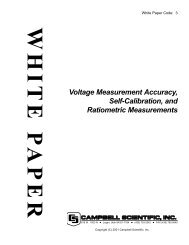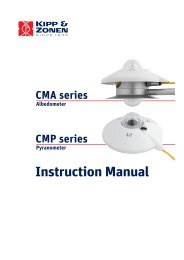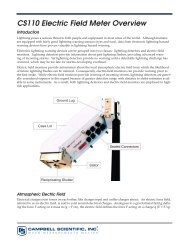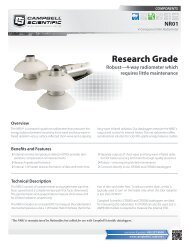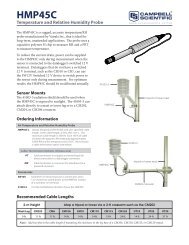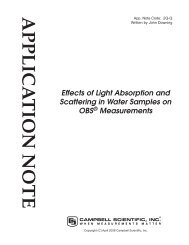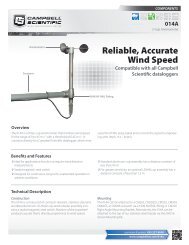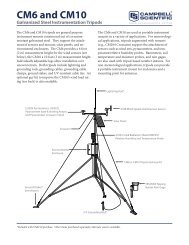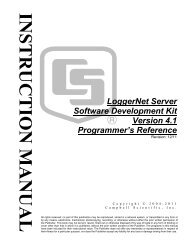PWS100 Present Weather Sensor - Campbell Scientific
PWS100 Present Weather Sensor - Campbell Scientific
PWS100 Present Weather Sensor - Campbell Scientific
You also want an ePaper? Increase the reach of your titles
YUMPU automatically turns print PDFs into web optimized ePapers that Google loves.
Section 7. Operation<br />
Currently three other sensors can be connected to the <strong>PWS100</strong>. The sensor<br />
configured is changed by parameters TRH_<strong>Sensor</strong> (Temperature and RH%),<br />
Wetness_<strong>Sensor</strong> and Aux_<strong>Sensor</strong>. Section 8 gives further details of how to<br />
connect optional sensors. Table 7-5 gives the IDs of various sensors. To add<br />
these to the system put the appropriate sensor ID to the appropriate sensor<br />
parameter.<br />
TABLE 7-5. Detectable sensors.<br />
ID<br />
<strong>Sensor</strong> Type<br />
0 No <strong>Sensor</strong><br />
1 CS-215 Temperature RH%<br />
2 CS-xxx Wetness Grid<br />
3-99 Reserved for future use<br />
7.8 Maintenance Commands<br />
7.8.1 Loading a New OS<br />
The Hood_Set value sets the temperature at which the hood heaters are set to<br />
function at and can be set to 0 (off) or a temperature between 10 and 50°C. The<br />
Dew_Set value value sets the temperature at which the internal dew heaters are<br />
set to function at and can be 0 (off), 1 (on) or 2 (auto).<br />
The Output_Mode value relates to the use of packetized output. The message<br />
framing is done by STX and ETX (start and end) delimiters. The Output_Mode<br />
values available are 0 = No STX / ETX or 1 = STX / ETX. The default is 1 =<br />
Send STX / ETX. The use of STX and ETX is mainly used in multidrop<br />
systems with many sensors on one RS-485 bus or to aid software development.<br />
A new OS can be loaded into the <strong>PWS100</strong>. A new OS may be developed and<br />
provided by <strong>Campbell</strong> <strong>Scientific</strong> to improve the functionality of the system.<br />
The system will check that the OS loaded is valid, however the user should<br />
ensure that the OS is the latest OS provided by <strong>Campbell</strong> <strong>Scientific</strong>.<br />
Save the relevant new OS file provided by <strong>Campbell</strong> <strong>Scientific</strong> in a known<br />
directory on the PC used for communications to the <strong>PWS100</strong>.<br />
A new operating system can be loaded with the <strong>Present</strong> <strong>Weather</strong> Viewer<br />
program using the option in the tools menu (see the help system) or it can be<br />
loaded using Hyperterminal as described below.<br />
With the <strong>PWS100</strong> then connected to this PC and Terminal running as described<br />
in Section 7.3 use the following command to load a new OS:<br />
LOADOS ↵<br />
The system will now respond by attempting to upload the new OS using<br />
Xmodem. Select ‘Transfer’ on the pull down menu and then select ‘Send File’.<br />
7-43