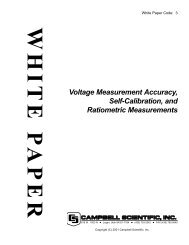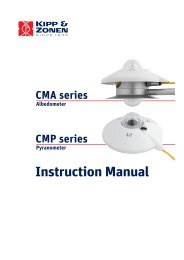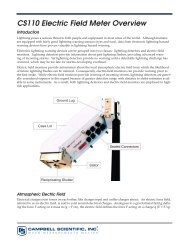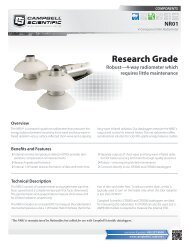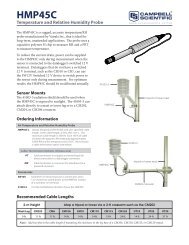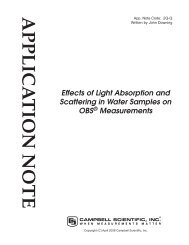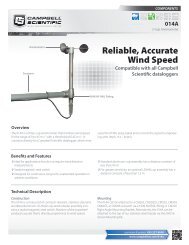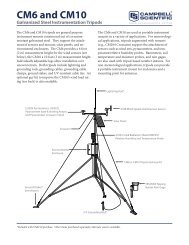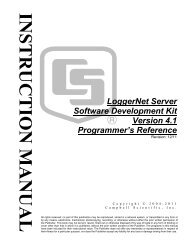PWS100 Present Weather Sensor - Campbell Scientific
PWS100 Present Weather Sensor - Campbell Scientific
PWS100 Present Weather Sensor - Campbell Scientific
You also want an ePaper? Increase the reach of your titles
YUMPU automatically turns print PDFs into web optimized ePapers that Google loves.
Section 7. Operation<br />
Option 7 of the configuration menu gives the OUTPUT MODE menu (Figure<br />
7-16). This refers to the use of packetized output. The message framing is done<br />
by STX (ASCII character 02) and ETX (ASCII character 03); these act as start<br />
and end delimiters. The default value is 1 (STX / ETX on). These framing<br />
characters are useful for programmers writing code to pick up data coming<br />
from a sensor outputting data asynchronously to the device collecting it.<br />
FIGURE 7-16. Output mode menu<br />
Option 8 of the configuration menu gives the initial warning screen for the<br />
calibration procedure (Figure 7-17). Unless the correct procedure is followed<br />
and calibration entries are correctly input the <strong>PWS100</strong>’s performance can be<br />
seriously degraded. In order to perform a calibration, the PWC100 calibration<br />
unit is required, which affixes to the PWS and performs several checks of the<br />
<strong>PWS100</strong>. This unit is connected via the LEMO socket of the <strong>PWS100</strong> and<br />
automatically provides values to the <strong>PWS100</strong> system which can be used to<br />
alter the calibration.<br />
See the PWC100 calibrator manual for further instructions on how to run the<br />
calibration device. The device itself can be run at any time during the operation<br />
of the <strong>PWS100</strong>. It then provides size, velocity and visibility calibration values<br />
which can be checked and accepted by the user using the <strong>PWS100</strong> menu<br />
system described below.<br />
In order to proceed with the calibration routine confirm must be typed followed<br />
by the return key.<br />
7-26