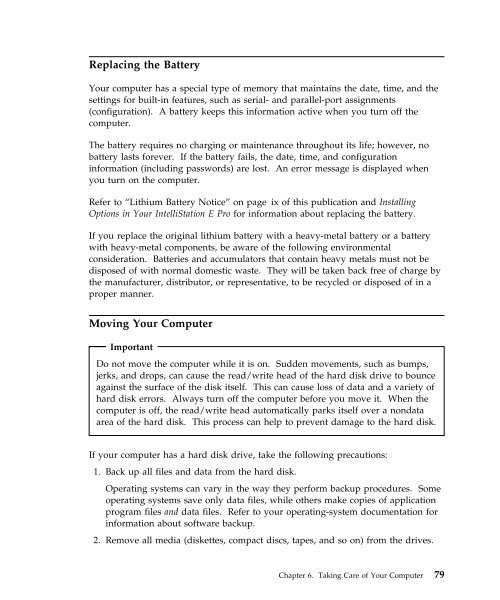IntelliStation E Pro User Guide Professional ... - FTP Directory Listing
IntelliStation E Pro User Guide Professional ... - FTP Directory Listing
IntelliStation E Pro User Guide Professional ... - FTP Directory Listing
You also want an ePaper? Increase the reach of your titles
YUMPU automatically turns print PDFs into web optimized ePapers that Google loves.
Replacing the Battery<br />
Your computer has a special type of memory that maintains the date, time, and the<br />
settings for built-in features, such as serial- and parallel-port assignments<br />
(configuration). A battery keeps this information active when you turn off the<br />
computer.<br />
The battery requires no charging or maintenance throughout its life; however, no<br />
battery lasts forever. If the battery fails, the date, time, and configuration<br />
information (including passwords) are lost. An error message is displayed when<br />
you turn on the computer.<br />
Refer to “Lithium Battery Notice” on page ix of this publication and Installing<br />
Options in Your <strong>IntelliStation</strong> E <strong>Pro</strong> for information about replacing the battery.<br />
If you replace the original lithium battery with a heavy-metal battery or a battery<br />
with heavy-metal components, be aware of the following environmental<br />
consideration. Batteries and accumulators that contain heavy metals must not be<br />
disposed of with normal domestic waste. They will be taken back free of charge by<br />
the manufacturer, distributor, or representative, to be recycled or disposed of in a<br />
proper manner.<br />
Moving Your Computer<br />
Important<br />
Do not move the computer while it is on. Sudden movements, such as bumps,<br />
jerks, and drops, can cause the read/write head of the hard disk drive to bounce<br />
against the surface of the disk itself. This can cause loss of data and a variety of<br />
hard disk errors. Always turn off the computer before you move it. When the<br />
computer is off, the read/write head automatically parks itself over a nondata<br />
area of the hard disk. This process can help to prevent damage to the hard disk.<br />
If your computer has a hard disk drive, take the following precautions:<br />
1. Back up all files and data from the hard disk.<br />
Operating systems can vary in the way they perform backup procedures. Some<br />
operating systems save only data files, while others make copies of application<br />
program files and data files. Refer to your operating-system documentation for<br />
information about software backup.<br />
2. Remove all media (diskettes, compact discs, tapes, and so on) from the drives.<br />
Chapter 6. Taking Care of Your Computer 79