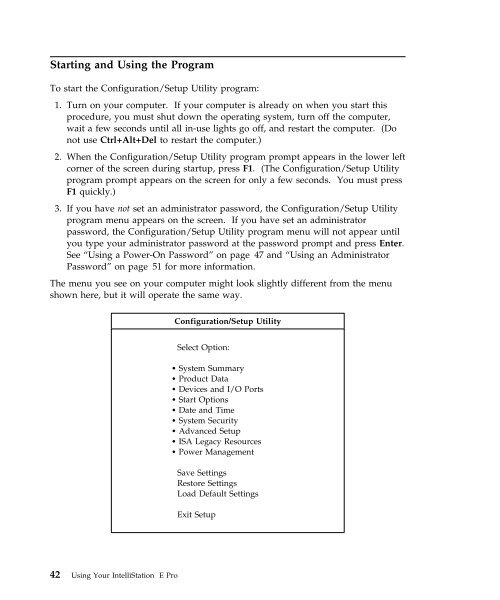IntelliStation E Pro User Guide Professional ... - FTP Directory Listing
IntelliStation E Pro User Guide Professional ... - FTP Directory Listing
IntelliStation E Pro User Guide Professional ... - FTP Directory Listing
Create successful ePaper yourself
Turn your PDF publications into a flip-book with our unique Google optimized e-Paper software.
Starting and Using the <strong>Pro</strong>gram<br />
To start the Configuration/Setup Utility program:<br />
1. Turn on your computer. If your computer is already on when you start this<br />
procedure, you must shut down the operating system, turn off the computer,<br />
wait a few seconds until all in-use lights go off, and restart the computer. (Do<br />
not use Ctrl+Alt+Del to restart the computer.)<br />
2. When the Configuration/Setup Utility program prompt appears in the lower left<br />
corner of the screen during startup, press F1. (The Configuration/Setup Utility<br />
program prompt appears on the screen for only a few seconds. You must press<br />
F1 quickly.)<br />
3. If you have not set an administrator password, the Configuration/Setup Utility<br />
program menu appears on the screen. If you have set an administrator<br />
password, the Configuration/Setup Utility program menu will not appear until<br />
you type your administrator password at the password prompt and press Enter.<br />
See “Using a Power-On Password” on page 47 and “Using an Administrator<br />
Password” on page 51 for more information.<br />
The menu you see on your computer might look slightly different from the menu<br />
shown here, but it will operate the same way.<br />
42 Using Your <strong>IntelliStation</strong> E <strong>Pro</strong><br />
Configuration/Setup Utility<br />
Select Option:<br />
� System Summary<br />
� <strong>Pro</strong>duct Data<br />
� Devices and I/O Ports<br />
� Start Options<br />
� Date and Time<br />
� System Security<br />
� Advanced Setup<br />
� ISA Legacy Resources<br />
� Power Management<br />
Save Settings<br />
Restore Settings<br />
Load Default Settings<br />
Exit Setup