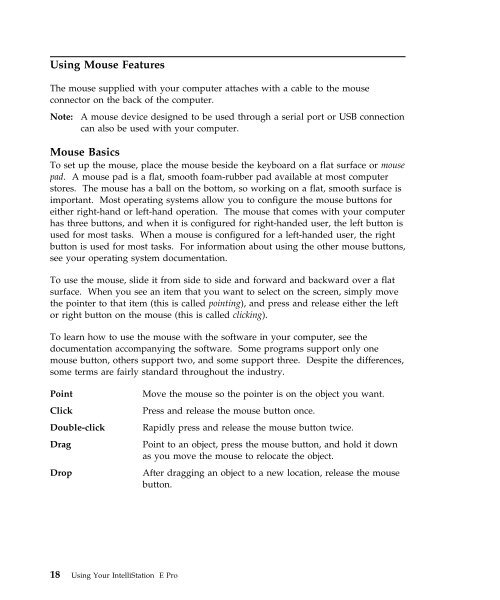IntelliStation E Pro User Guide Professional ... - FTP Directory Listing
IntelliStation E Pro User Guide Professional ... - FTP Directory Listing
IntelliStation E Pro User Guide Professional ... - FTP Directory Listing
You also want an ePaper? Increase the reach of your titles
YUMPU automatically turns print PDFs into web optimized ePapers that Google loves.
Using Mouse Features<br />
The mouse supplied with your computer attaches with a cable to the mouse<br />
connector on the back of the computer.<br />
Note: A mouse device designed to be used through a serial port or USB connection<br />
can also be used with your computer.<br />
Mouse Basics<br />
To set up the mouse, place the mouse beside the keyboard on a flat surface or mouse<br />
pad. A mouse pad is a flat, smooth foam-rubber pad available at most computer<br />
stores. The mouse has a ball on the bottom, so working on a flat, smooth surface is<br />
important. Most operating systems allow you to configure the mouse buttons for<br />
either right-hand or left-hand operation. The mouse that comes with your computer<br />
has three buttons, and when it is configured for right-handed user, the left button is<br />
used for most tasks. When a mouse is configured for a left-handed user, the right<br />
button is used for most tasks. For information about using the other mouse buttons,<br />
see your operating system documentation.<br />
To use the mouse, slide it from side to side and forward and backward over a flat<br />
surface. When you see an item that you want to select on the screen, simply move<br />
the pointer to that item (this is called pointing), and press and release either the left<br />
or right button on the mouse (this is called clicking).<br />
To learn how to use the mouse with the software in your computer, see the<br />
documentation accompanying the software. Some programs support only one<br />
mouse button, others support two, and some support three. Despite the differences,<br />
some terms are fairly standard throughout the industry.<br />
Point Move the mouse so the pointer is on the object you want.<br />
Click Press and release the mouse button once.<br />
Double-click Rapidly press and release the mouse button twice.<br />
Drag Point to an object, press the mouse button, and hold it down<br />
as you move the mouse to relocate the object.<br />
Drop After dragging an object to a new location, release the mouse<br />
button.<br />
18 Using Your <strong>IntelliStation</strong> E <strong>Pro</strong>