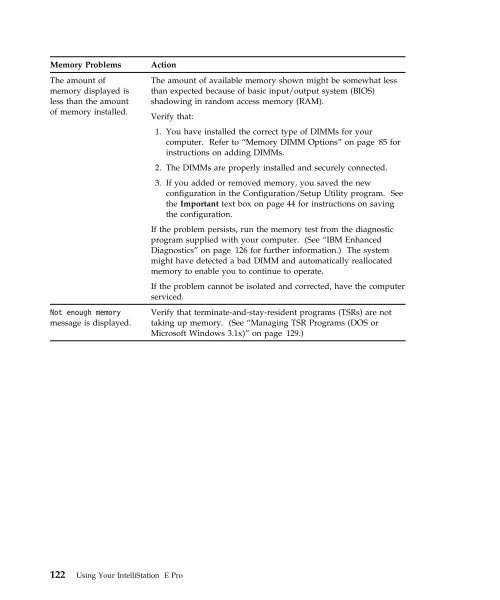IntelliStation E Pro User Guide Professional ... - FTP Directory Listing
IntelliStation E Pro User Guide Professional ... - FTP Directory Listing
IntelliStation E Pro User Guide Professional ... - FTP Directory Listing
Create successful ePaper yourself
Turn your PDF publications into a flip-book with our unique Google optimized e-Paper software.
Memory <strong>Pro</strong>blems Action<br />
The amount of<br />
memory displayed is<br />
less than the amount<br />
of memory installed.<br />
Not enough memory<br />
message is displayed.<br />
122 Using Your <strong>IntelliStation</strong> E <strong>Pro</strong><br />
The amount of available memory shown might be somewhat less<br />
than expected because of basic input/output system (BIOS)<br />
shadowing in random access memory (RAM).<br />
Verify that:<br />
1. You have installed the correct type of DIMMs for your<br />
computer. Refer to “Memory DIMM Options” on page 85 for<br />
instructions on adding DIMMs.<br />
2. The DIMMs are properly installed and securely connected.<br />
3. If you added or removed memory, you saved the new<br />
configuration in the Configuration/Setup Utility program. See<br />
the Important text box on page 44 for instructions on saving<br />
the configuration.<br />
If the problem persists, run the memory test from the diagnostic<br />
program supplied with your computer. (See “IBM Enhanced<br />
Diagnostics” on page 126 for further information.) The system<br />
might have detected a bad DIMM and automatically reallocated<br />
memory to enable you to continue to operate.<br />
If the problem cannot be isolated and corrected, have the computer<br />
serviced.<br />
Verify that terminate-and-stay-resident programs (TSRs) are not<br />
taking up memory. (See “Managing TSR <strong>Pro</strong>grams (DOS or<br />
Microsoft Windows 3.1x)” on page 129.)