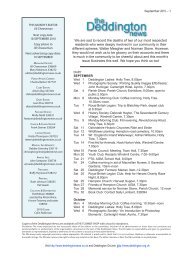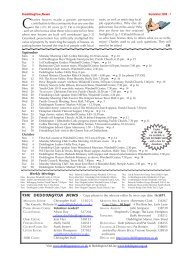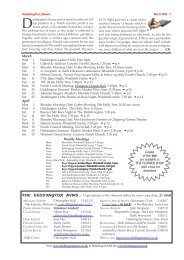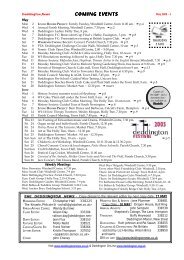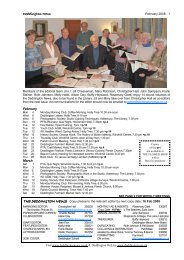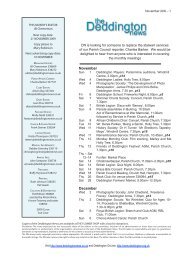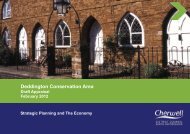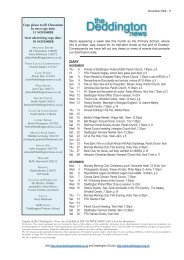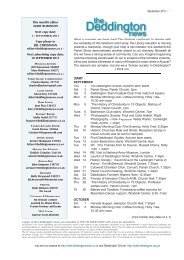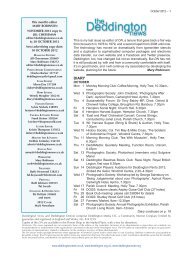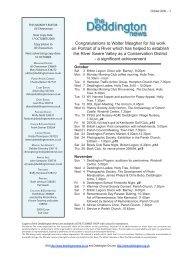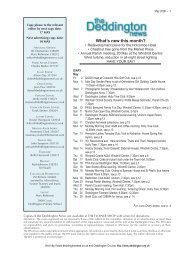Sep - Deddington News
Sep - Deddington News
Sep - Deddington News
Create successful ePaper yourself
Turn your PDF publications into a flip-book with our unique Google optimized e-Paper software.
8 – <strong>Sep</strong>tember 2012 <strong>Deddington</strong> <strong>News</strong><br />
Google search box<br />
Beating the Browsers<br />
Box for full address of this website<br />
Links to other pages<br />
We are forever being encouraged in the national<br />
news media, or indeed in the pages of DN: ‘for more<br />
information go to our website, ‘www.blah, blah …’. But<br />
have you ever wondered how to do that? What exactly<br />
does it mean? I suspect that a few of you out there<br />
might just be a teeny bit confused about all this jargon<br />
and would appreciate a bit of help. So, if you know all<br />
about it, move swiftly on … otherwise stick with me.<br />
A Definition<br />
First, start with the basics: did you know there is a difference<br />
between the internet and the world wide web?<br />
I certainly didn’t. Think of it like a railway system: the<br />
internet acts like the tracks and signalling technology,<br />
the infrastructure on which different types of traffic<br />
– high speed trains, commuter trains, freight trains –<br />
run. The web is just one type of traffic running on the<br />
internet. Other traffic types include email, Facebook,<br />
or viewing TV programmes via iPlayer.<br />
Using the Internet to Access a Website<br />
If you have a PC or Mac desktop computer or laptop,<br />
an iPad or a smartphone, it will have a browser built<br />
in. ‘What’s a browser?’ I hear you cry.<br />
Browsers<br />
Names of browsers you may recognise: Microsoft’s<br />
Internet Explorer, Firefox, Apple’s Safari, or Google<br />
Chrome (not to be confused with Google the search<br />
engine, about which more later).<br />
Above you will see (part of) a browser page on a<br />
PC – here the Home page of the DN website. To read<br />
what is on another page, left-click with your mouse<br />
where it says ‘Read more’, or ‘Click here’ or any words<br />
that appear in blue (blue type on a web page indicates<br />
a link to another page). So if, for example, you want to<br />
find an earlier issue, simply click on the words ‘Back<br />
issues’ in the panel on the right; you will see a page<br />
with all the back issues on, and you can select a date.<br />
Every website page has a unique address called<br />
a url – don’t worry what it stands for. If you know the<br />
address (in this case: http://www.deddingtonnews.<br />
co.uk/backissues), you can go directly to it by typing<br />
it accurately into the browser bar (see illustration).<br />
Alternatively, copy and paste it in, which is much<br />
safer as there’s less room for error in spelling and<br />
punctuation.<br />
Using a Search Engine, e.g. Google<br />
If you don’t know the exact address of any website, use<br />
a search engine – Google is probably the best known.<br />
Others are EveryClick (donates to charity) and Startpage<br />
(very hot on keeping your personal data private).<br />
To do this, open your browser again; at the top of<br />
the page you will see a box typically entitled ‘Google’<br />
(see above left in pic). Type a few words into it to<br />
describe what you are looking for, e.g. ‘<strong>Deddington</strong>’.<br />
Google will do the rest and show you a page where<br />
the exact full address is shown, usually at the top of<br />
a list. In this case it is ‘http://www.deddington.org.uk’.<br />
Click on the address to bring up the DoL Home page.<br />
Here, let your cursor hover over any words that<br />
interest you (e.g. Clubs). If the words show underlining,<br />
left-click on them and you will be taken to that page.<br />
If you get lost, or side-tracked, don’t worry, look at<br />
‘History’ in your toolbar at the top of the browser page,<br />
and it will show you everything you’ve looked at.<br />
I hope this gets you started in the wonderful world<br />
of the world wide web. A demonstration is worth a<br />
thousand words, so contact David Rogers on 337065<br />
to book a one-to-one session in the internet café in<br />
the Church on Tuesday and Friday afternoons. David<br />
will demonstrate and then guide you through doing<br />
it for yourself. Play around with it, you can’t do any<br />
harm to your computer and you might just find yourself<br />
hooked! Let me know if this article helps. MR<br />
www.deddingtonnews.co.uk, www.deddington.org.uk, www.deddingtononair.org