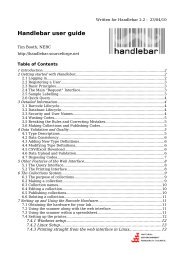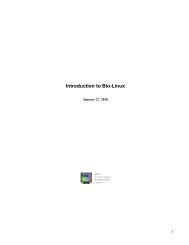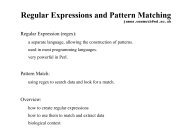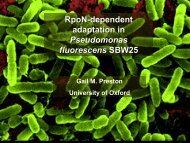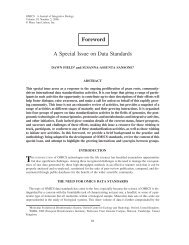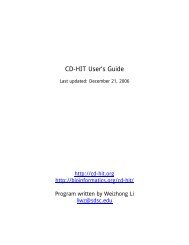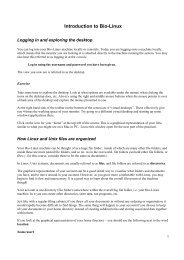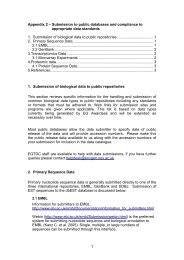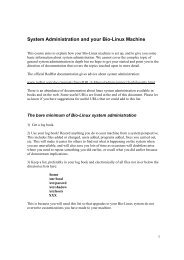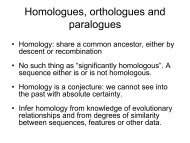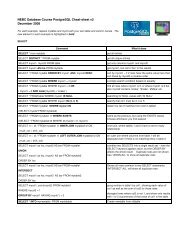Introduction to Bio-Linux
Introduction to Bio-Linux
Introduction to Bio-Linux
Create successful ePaper yourself
Turn your PDF publications into a flip-book with our unique Google optimized e-Paper software.
Nedit<br />
Pros:<br />
very easy<br />
quite intuitive<br />
colouring schemes are available for programming syntax<br />
Cons: it is an X program (i.e. graphical), and can’t be run from a text-only environment<br />
it is (slightly) slower <strong>to</strong> start up than non-graphical edi<strong>to</strong>rs<br />
Exercise<br />
Editing a file with pico<br />
In a terminal, type pico.<br />
Write some information in<strong>to</strong> this file. Try the options listed at the bot<strong>to</strong>m of the screen. the ^ means the Control<br />
key (Ctrl). So, for example, <strong>to</strong> check the spelling, use Ctrl-t. The command Ctrl-o saves the file and allows you <strong>to</strong><br />
continue working on it, and Ctrl-x saves the file and exits pico.<br />
When you are done, save your file and exit.<br />
Editing a file with nedit<br />
Type nedit &<br />
Type some text in<strong>to</strong> the window.<br />
Look under the menus for the kinds of options available <strong>to</strong> you.<br />
Under the Shell menu, try the options wc (word count) and number lines.<br />
Save your file under a different name than the one you used for the file you created with pico and exit nedit.<br />
Reading text files<br />
There are many commands available for reading text files on <strong>Linux</strong>/Unix. Among the most common are cat,<br />
more, and less.<br />
cat streams the entire contents of a file <strong>to</strong> your terminal. It is not generally a good command <strong>to</strong> use <strong>to</strong> read files<br />
except ones with very little text. cat is a very useful command for concatenating files though! (More on this<br />
function later.)<br />
more and less are commands that show the contents of a file one page at a time. less has more functionality than<br />
more.<br />
With both more and less, you can use the space bar <strong>to</strong> scroll down the page, and typing the letter q causes the<br />
program <strong>to</strong> quit – returning you <strong>to</strong> your command line prompt.<br />
In addition, once you are reading a document with more or less, typing a forward slash / will start a prompt at the<br />
bot<strong>to</strong>m of the page, and you can then type in text that is searched for below the point in the document you were at.<br />
Typing in a ? also searches for a text string you enter, but it searches in the document above the point you were at.<br />
Hitting the n key during a search looks for the next instance of that text in the file.<br />
8