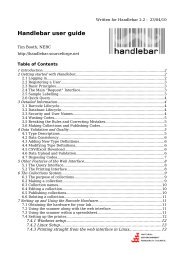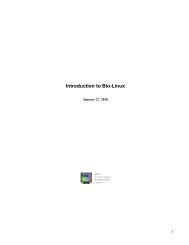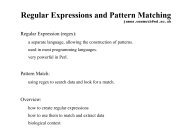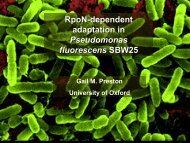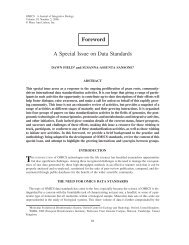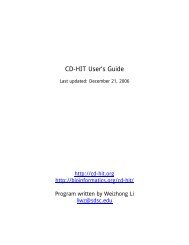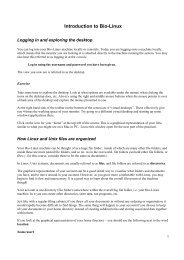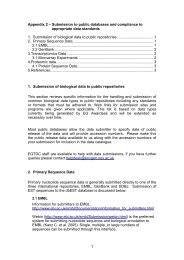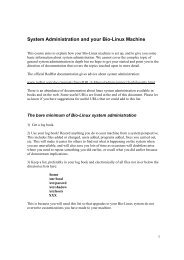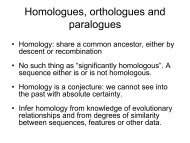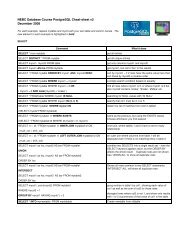Introduction to Bio-Linux
Introduction to Bio-Linux
Introduction to Bio-Linux
Create successful ePaper yourself
Turn your PDF publications into a flip-book with our unique Google optimized e-Paper software.
Changing permissions on files and direc<strong>to</strong>ries<br />
The command <strong>to</strong> change permissions is chmod. You have <strong>to</strong> specify who you are modifying the permissions of,<br />
what the new permissions are, and what file or direc<strong>to</strong>ry <strong>to</strong> act on.<br />
The format of the chmod command is:<br />
who can take the value(s):<br />
chmod who ± permissions filename<br />
u<br />
g<br />
o<br />
a<br />
means user and refers <strong>to</strong> the owner of the file<br />
means group, and refers <strong>to</strong> the group the file belongs <strong>to</strong><br />
means others, everyone on your systems apart from those above<br />
means all three, i.e. user, group and others<br />
Permissions can be:<br />
r<br />
w<br />
x<br />
means read permission<br />
means write permission<br />
means execute permission<br />
So, for example, <strong>to</strong> give read permission <strong>to</strong> someone in the same group for a file called<br />
“filename” in ~/intro_pract.<br />
chmod g+r ~<br />
gives permission <strong>to</strong> people in my group <strong>to</strong> read my home direc<strong>to</strong>ry<br />
chmod g+rx ~/intro_pract give permission <strong>to</strong> people in the group <strong>to</strong> list files in the intro_pract direc<strong>to</strong>ry<br />
chmod g+r ~/intro_pract/myfile give permission <strong>to</strong> people in the group <strong>to</strong> read the file<br />
myfile (assuming they already have permission <strong>to</strong> “see” in<strong>to</strong> the intro_pract direc<strong>to</strong>ry).<br />
A very basic way <strong>to</strong> s<strong>to</strong>p a process<br />
Sometimes a command or program goes on <strong>to</strong>o long, or is obviously doing something you did not plan. If it is not<br />
a situation where there is an obvious way (e.g. a menu option) <strong>to</strong> s<strong>to</strong>p the program running, try using Control-c.<br />
i.e. the Control key and c-key at the same time.<br />
Logging out of a session<br />
To logout, you can choose the option logout under the System menu.<br />
Please do this at the end of the day – but not now.<br />
14