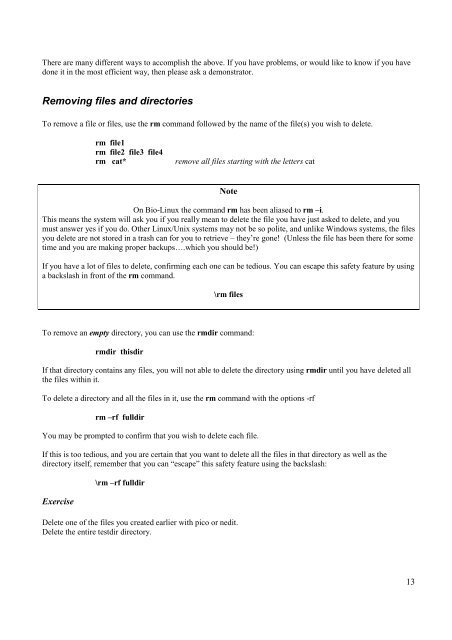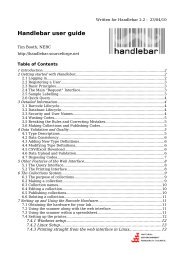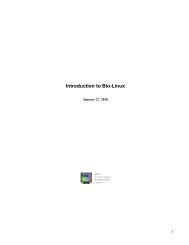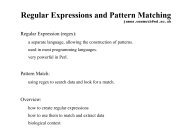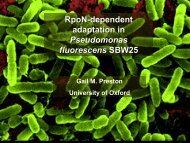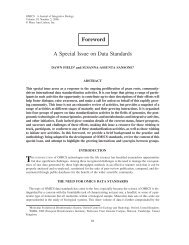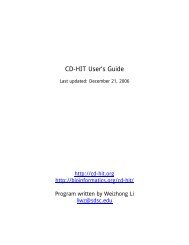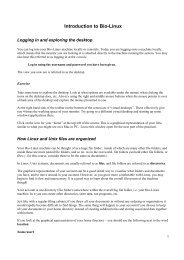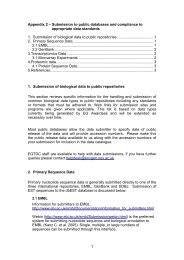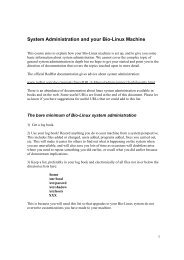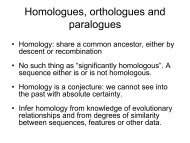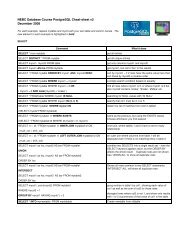Introduction to Bio-Linux
Introduction to Bio-Linux
Introduction to Bio-Linux
You also want an ePaper? Increase the reach of your titles
YUMPU automatically turns print PDFs into web optimized ePapers that Google loves.
There are many different ways <strong>to</strong> accomplish the above. If you have problems, or would like <strong>to</strong> know if you have<br />
done it in the most efficient way, then please ask a demonstra<strong>to</strong>r.<br />
Removing files and direc<strong>to</strong>ries<br />
To remove a file or files, use the rm command followed by the name of the file(s) you wish <strong>to</strong> delete.<br />
rm file1<br />
rm file2 file3 file4<br />
rm cat*<br />
remove all files starting with the letters cat<br />
Note<br />
On <strong>Bio</strong>-<strong>Linux</strong> the command rm has been aliased <strong>to</strong> rm –i.<br />
This means the system will ask you if you really mean <strong>to</strong> delete the file you have just asked <strong>to</strong> delete, and you<br />
must answer yes if you do. Other <strong>Linux</strong>/Unix systems may not be so polite, and unlike Windows systems, the files<br />
you delete are not s<strong>to</strong>red in a trash can for you <strong>to</strong> retrieve – they’re gone! (Unless the file has been there for some<br />
time and you are making proper backups….which you should be!)<br />
If you have a lot of files <strong>to</strong> delete, confirming each one can be tedious. You can escape this safety feature by using<br />
a backslash in front of the rm command.<br />
\rm files<br />
To remove an empty direc<strong>to</strong>ry, you can use the rmdir command:<br />
rmdir thisdir<br />
If that direc<strong>to</strong>ry contains any files, you will not able <strong>to</strong> delete the direc<strong>to</strong>ry using rmdir until you have deleted all<br />
the files within it.<br />
To delete a direc<strong>to</strong>ry and all the files in it, use the rm command with the options -rf<br />
rm –rf fulldir<br />
You may be prompted <strong>to</strong> confirm that you wish <strong>to</strong> delete each file.<br />
If this is <strong>to</strong>o tedious, and you are certain that you want <strong>to</strong> delete all the files in that direc<strong>to</strong>ry as well as the<br />
direc<strong>to</strong>ry itself, remember that you can “escape” this safety feature using the backslash:<br />
Exercise<br />
\rm –rf fulldir<br />
Delete one of the files you created earlier with pico or nedit.<br />
Delete the entire testdir direc<strong>to</strong>ry.<br />
13