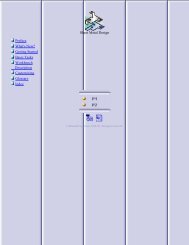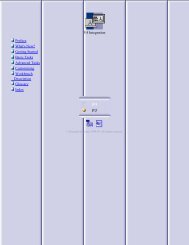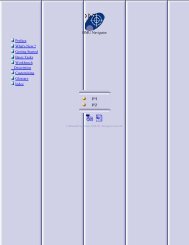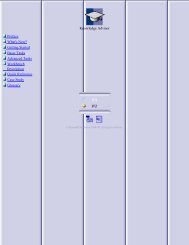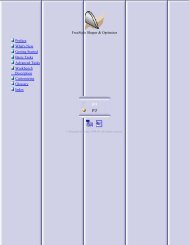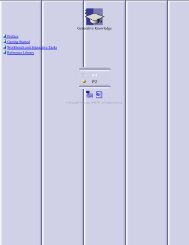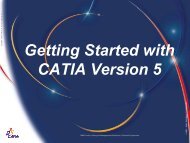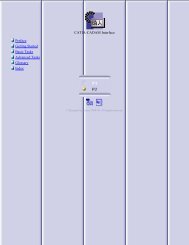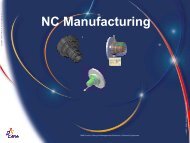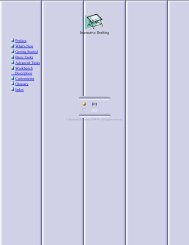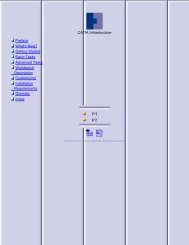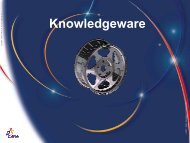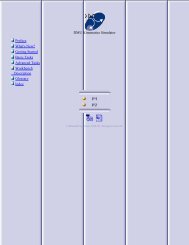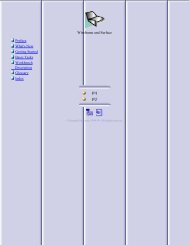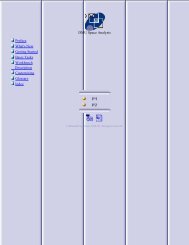CATIA V5 Assembly Design
CATIA V5 Assembly Design
CATIA V5 Assembly Design
You also want an ePaper? Increase the reach of your titles
YUMPU automatically turns print PDFs into web optimized ePapers that Google loves.
Depending on your needs, you may have to modify the <strong>CATIA</strong> <strong>V5</strong> settings (units, default<br />
directory, visualisation parameters, etc…)<br />
In order to use the appropriate settings for this tutorial, you have two possibilities:<br />
1. Do the following operations (simplest one):<br />
?BEFORE STARTING YOUR <strong>CATIA</strong> <strong>V5</strong> SESSION:<br />
? Copy or replace the directory ..\<strong>Assembly</strong> <strong>Design</strong>\Data\CATSettings in:<br />
For NT users<br />
For Windows 2000<br />
or XP users<br />
For Windows<br />
98 users<br />
C:\Winnt\Profiles\XXXXX\Application Data\DassaultSystemes<br />
C:\Documents and settings\Profiles\XXXXX\Application Data\DassaultSystemes<br />
C:\Windows\Profiles\XXXXX\Application Data\DassaultSystemes<br />
XXXX is the name used to log on to your computer<br />
Settings<br />
? Do not forget to put this folder (CATSettings) in read mode:<br />
? Select the folder (CATSettings)<br />
? Click mouse button 3 then click on Properties and<br />
uncheck the Read-only Attribute<br />
? Select all the files in the folder<br />
? Click mouse button 3 then click on Properties and uncheck the Read-only<br />
Attribute<br />
2. Set them manually:<br />
? Launch your <strong>CATIA</strong> <strong>V5</strong> session and do the operations from page 50 onwards<br />
IBM Product Lifecycle Management Solutions / Dassault Systemes Page 4<br />
© 1997 – 2001 DASSAULT SYSTEMES