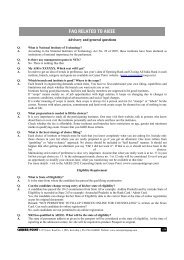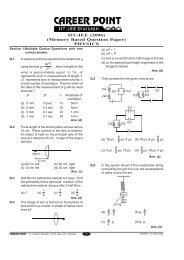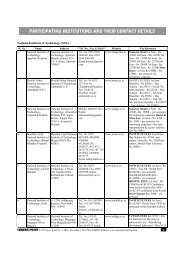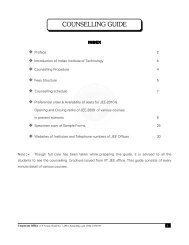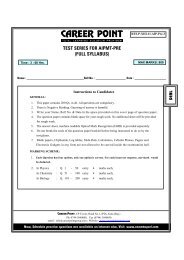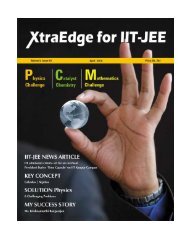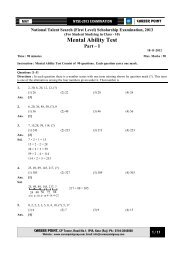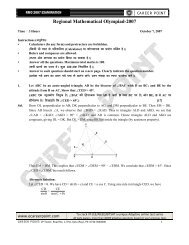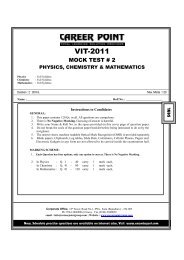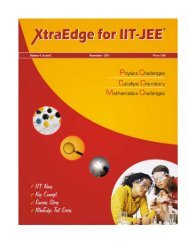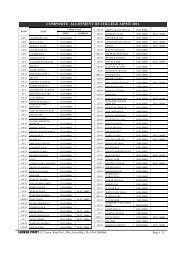Study Material Package - Career Point
Study Material Package - Career Point
Study Material Package - Career Point
Create successful ePaper yourself
Turn your PDF publications into a flip-book with our unique Google optimized e-Paper software.
How to Use “a2zFeedBack” Technology?<br />
A) Login to your account:<br />
i. Step1: visit http://cp.a2zFeedback.com and login with Username and Password.<br />
ii. Your Username and Password will be<br />
Username: Roll No (Suppose Your Roll No is 100124 then your Username will be 100124)<br />
Password: password (Your password initially is “password”. You can change your password after login)<br />
B) Enter Your Response ( For Practice Test Papers and Postal Test Series Paper)<br />
After login, you will be redirected to performance page.<br />
i. Select the Test Series you registered for.<br />
ii. Then select the Test Paper for which you want to submit your responses and click the “Fill Answer” button<br />
iii. A page will open in the form of OMR.<br />
iv. Select the answers in the page for the corresponding question.<br />
v. After Selecting, click on Submit and you are ready to see your Detailed Performance Analysis<br />
Note: If you are AITS student, move to Performance link directly<br />
C) View your Performance Report<br />
i. Select the Test Series you registered for.<br />
ii. Then select the Test Paper for which you want to see your detailed performance.<br />
iii. To view the performance on the website click on “View”.<br />
Page 1: Overall Performance<br />
1. You will see the “Answer Key” Table, with your answer and correct answer for each question<br />
2. Below the answer key table you will see your “Overall Position” graph for that Test Paper showing zone in which you are lying.<br />
3. Below that you will see the Table showing details about your performance in paper, Correct, InCorrect and UnAttempted question,<br />
along with marks and highest marks.<br />
4. Click on the Test Paper name to see the subject wise performance.<br />
Page 2: Subject Wise Performance<br />
1. The graph at the top of this page will show your subject wise comparative performance.<br />
2. The table below shows subject wise detailed personal performance, for e.g. Correct, InCorrect and UnAttempted questions along<br />
with marks<br />
3. Click on Subject name to see even further analysis of that subject<br />
Page 3: Skills and Question Wise Analysis<br />
1. The graph shows your conceptual, numerical and theoretical skills on that subject.<br />
2. Below table shows Topic wise “Position” and Suggestion for improvement on those topics<br />
3. Below that is the detailed “Question Wise Analysis” for each question of the subject. For e.g. Knowledge required to solve the<br />
question, your attempt status, (%) of students attempted, (%) of students got this one correct.<br />
D) Download your Performance & Feed Back Report:<br />
To download the report in PDF format, click on “Download”. This will download the whole performance analysis report in PDF format. This<br />
will include all the analysis mentioned above.<br />
Corporate Office: <strong>Career</strong> <strong>Point</strong>, CP Tower, Road No.1, IPIA, Kota (Raj.), Tel. 0744-3040000, 2430505 Fax 0744-3040050 20