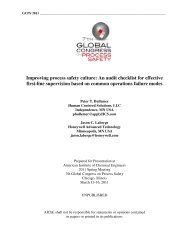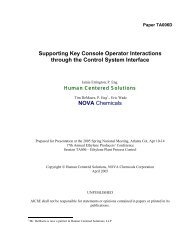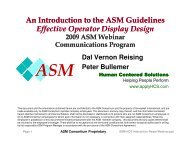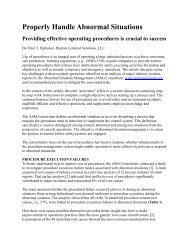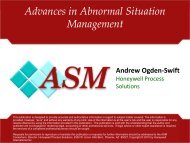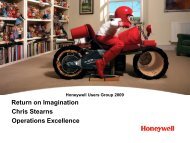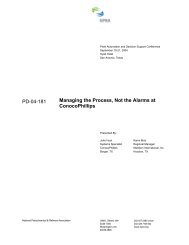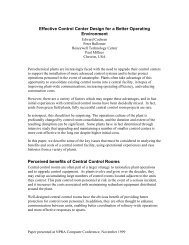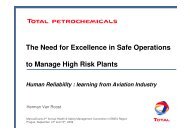Creating a Honeywell ID 1. Go to the website ... - ASM Consortium
Creating a Honeywell ID 1. Go to the website ... - ASM Consortium
Creating a Honeywell ID 1. Go to the website ... - ASM Consortium
You also want an ePaper? Increase the reach of your titles
YUMPU automatically turns print PDFs into web optimized ePapers that Google loves.
4. Non-alphanumeric (for example: !, $, #, or %)<br />
5. Unicode characters<br />
iii. The password should not contain three or more characters from <strong>the</strong> user's account name<br />
(<strong>Honeywell</strong> <strong>ID</strong>).<br />
c. First / Last Name: Enter your name.<br />
d. Email Address: Use your company email address.<br />
Using an alternative address will slow down our processing, as it will take us longer <strong>to</strong> confirm your<br />
affiliation <strong>to</strong> a member company.<br />
e. Company: Enter your company name.<br />
f. Select 3 security questions and provide answers.<br />
g. Review <strong>the</strong> terms and indicate your agreement by selecting “I Agree”.<br />
3. After completing <strong>the</strong> form and clicking “I Agree”, you will receive a confirmation email.<br />
The confirmation email will arrive:<br />
• from <strong>Honeywell</strong><strong>ID</strong>Administra<strong>to</strong>r@honeywell.com<br />
• with a subject of “Step 1b - New <strong>Honeywell</strong> User Registration<br />
4. In <strong>the</strong> email is a link <strong>to</strong> validate your email address. Click on <strong>the</strong> link in <strong>the</strong> email and enter your password <strong>to</strong><br />
complete <strong>the</strong> registration process.