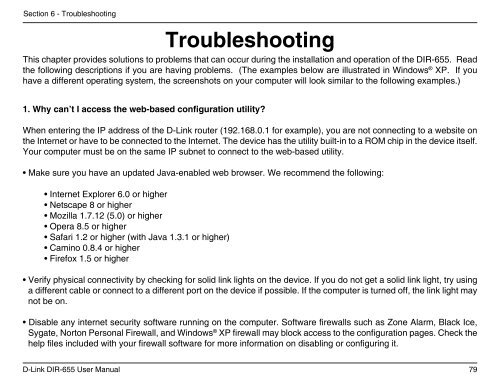Configuration - Unitymedia
Configuration - Unitymedia Configuration - Unitymedia
Section 5 - Connecting to a Wireless Network 3. The Wireless Network Connection box will appear. Enter the WPA-PSK passphrase and click Connect. It may take 20-30 seconds to connect to the wireless network. If the connection fails, please verify that the WPA-PSK settings are correct. The WPA-PSK passphrase must be exactly the same as on the wireless router. D-Link DIR-655 User Manual 78
Section 6 - Troubleshooting Troubleshooting This chapter provides solutions to problems that can occur during the installation and operation of the DIR-655. Read the following descriptions if you are having problems. (The examples below are illustrated in Windows ® XP. If you have a different operating system, the screenshots on your computer will look similar to the following examples.) 1. Why can’t I access the web-based configuration utility? When entering the IP address of the D-Link router (192.168.0.1 for example), you are not connecting to a website on the Internet or have to be connected to the Internet. The device has the utility built-in to a ROM chip in the device itself. Your computer must be on the same IP subnet to connect to the web-based utility. • Make sure you have an updated Java-enabled web browser. We recommend the following: • Internet Explorer 6.0 or higher • Netscape 8 or higher • Mozilla 1.7.12 (5.0) or higher • Opera 8.5 or higher • Safari 1.2 or higher (with Java 1.3.1 or higher) • Camino 0.8.4 or higher • Firefox 1.5 or higher • Verify physical connectivity by checking for solid link lights on the device. If you do not get a solid link light, try using a different cable or connect to a different port on the device if possible. If the computer is turned off, the link light may not be on. • Disable any internet security software running on the computer. Software firewalls such as Zone Alarm, Black Ice, Sygate, Norton Personal Firewall, and Windows ® XP firewall may block access to the configuration pages. Check the help files included with your firewall software for more information on disabling or configuring it. D-Link DIR-655 User Manual 79
- Page 28 and 29: Section 3 - Configuration Enable DH
- Page 30 and 31: Section 3 - Configuration Virtual S
- Page 32 and 33: Section 3 - Configuration Port Forw
- Page 34 and 35: Section 3 - Configuration QoS Engin
- Page 36 and 37: Section 3 - Configuration Network F
- Page 38 and 39: Section 3 - Configuration Enter a n
- Page 40 and 41: Section 3 - Configuration Website U
- Page 42 and 43: Section 3 - Configuration A firewal
- Page 44 and 45: Section 3 - Configuration Router Se
- Page 46 and 47: Section 3 - Configuration WISH Sett
- Page 48 and 49: Section 3 - Configuration Wi-Fi Pro
- Page 50 and 51: UPnP Internet Ping Block Internet P
- Page 52 and 53: Section 3 - Configuration Time Sett
- Page 54 and 55: Section 3 - Configuration Email Set
- Page 56 and 57: Section 3 - Configuration Update Fi
- Page 58 and 59: Section 3 - Configuration System Ch
- Page 60 and 61: Section 3 - Configuration Device In
- Page 62 and 63: Section 3 - Configuration Statistic
- Page 64 and 65: Section 3 - Configuration Support D
- Page 66 and 67: Section 4 - Security What is WPA? W
- Page 68 and 69: Section 4 - Security Enter the SSID
- Page 70 and 71: Section 4 - Security Configure WEP
- Page 72 and 73: Section 4 - Security Configure WPA-
- Page 74 and 75: Section 5 - Connecting to a Wireles
- Page 76 and 77: Section 5 - Connecting to a Wireles
- Page 80 and 81: Section 6 - Troubleshooting • Con
- Page 82 and 83: Section 6 - Troubleshooting You sho
- Page 84 and 85: Appendix A - Wireless Basics What i
- Page 86 and 87: Appendix A - Wireless Basics Where
- Page 88 and 89: Appendix B - Networking Basics Netw
- Page 90: Appendix C - Technical Specificatio
Section 6 - Troubleshooting<br />
Troubleshooting<br />
This chapter provides solutions to problems that can occur during the installation and operation of the DIR-655. Read<br />
the following descriptions if you are having problems. (The examples below are illustrated in Windows ® XP. If you<br />
have a different operating system, the screenshots on your computer will look similar to the following examples.)<br />
1. Why can’t I access the web-based configuration utility?<br />
When entering the IP address of the D-Link router (192.168.0.1 for example), you are not connecting to a website on<br />
the Internet or have to be connected to the Internet. The device has the utility built-in to a ROM chip in the device itself.<br />
Your computer must be on the same IP subnet to connect to the web-based utility.<br />
• Make sure you have an updated Java-enabled web browser. We recommend the following:<br />
• Internet Explorer 6.0 or higher<br />
• Netscape 8 or higher<br />
• Mozilla 1.7.12 (5.0) or higher<br />
• Opera 8.5 or higher<br />
• Safari 1.2 or higher (with Java 1.3.1 or higher)<br />
• Camino 0.8.4 or higher<br />
• Firefox 1.5 or higher<br />
• Verify physical connectivity by checking for solid link lights on the device. If you do not get a solid link light, try using<br />
a different cable or connect to a different port on the device if possible. If the computer is turned off, the link light may<br />
not be on.<br />
• Disable any internet security software running on the computer. Software firewalls such as Zone Alarm, Black Ice,<br />
Sygate, Norton Personal Firewall, and Windows ® XP firewall may block access to the configuration pages. Check the<br />
help files included with your firewall software for more information on disabling or configuring it.<br />
D-Link DIR-655 User Manual<br />
79