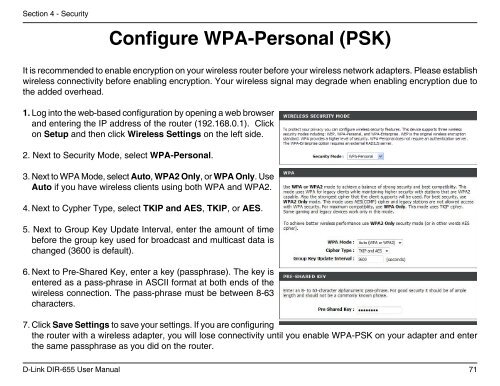Configuration - Unitymedia
Configuration - Unitymedia
Configuration - Unitymedia
Create successful ePaper yourself
Turn your PDF publications into a flip-book with our unique Google optimized e-Paper software.
Section 4 - Security<br />
Configure WPA-Personal (PSK)<br />
It is recommended to enable encryption on your wireless router before your wireless network adapters. Please establish<br />
wireless connectivity before enabling encryption. Your wireless signal may degrade when enabling encryption due to<br />
the added overhead.<br />
1. Log into the web-based configuration by opening a web browser<br />
and entering the IP address of the router (192.168.0.1). Click<br />
on Setup and then click Wireless Settings on the left side.<br />
2. Next to Security Mode, select WPA-Personal.<br />
3. Next to WPA Mode, select Auto, WPA2 Only, or WPA Only. Use<br />
Auto if you have wireless clients using both WPA and WPA2.<br />
4. Next to Cypher Type, select TKIP and AES, TKIP, or AES.<br />
5. Next to Group Key Update Interval, enter the amount of time<br />
before the group key used for broadcast and multicast data is<br />
changed (3600 is default).<br />
6. Next to Pre-Shared Key, enter a key (passphrase). The key is<br />
entered as a pass-phrase in ASCII format at both ends of the<br />
wireless connection. The pass-phrase must be between 8-63<br />
characters.<br />
7. Click Save Settings to save your settings. If you are configuring<br />
the router with a wireless adapter, you will lose connectivity until you enable WPA-PSK on your adapter and enter<br />
the same passphrase as you did on the router.<br />
D-Link DIR-655 User Manual<br />
71