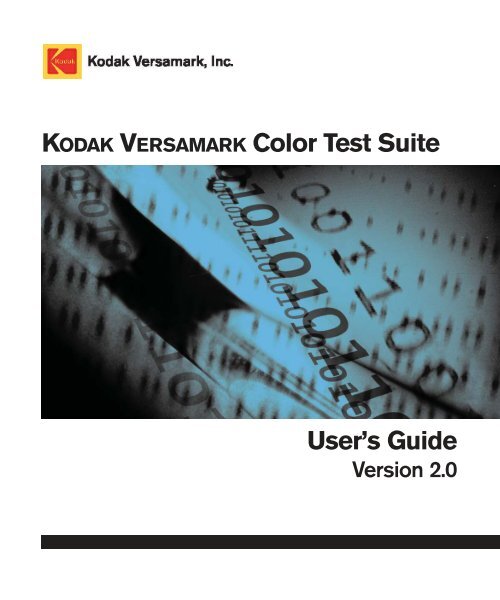color test suite.book - Kodak
color test suite.book - Kodak color test suite.book - Kodak
KODAK VERSAMARK Color Test Suite User’s Guide Version 2.0
- Page 3 and 4: KODAK VERSAMARK Color Test Suite Us
- Page 5 and 6: Scope This document describes a sui
- Page 7: Scope Service and Support Service a
- Page 11 and 12: Color Test Suite The Color Toolkit
- Page 13 and 14: Color Test Suite Registration on th
- Page 15 and 16: Color Test Suite 8000 Patches 8000
- Page 17: Color Test Suite 0-255 Patches 0-25
KODAK VERSAMARK Color Test Suite<br />
User’s Guide<br />
Version 2.0
KODAK VERSAMARK<br />
Color Test Suite<br />
User’s Guide<br />
Version 2.0
KODAK VERSAMARK Color Test Suite User’s Guide, Version 2.0<br />
Part Number Medium Revision Date Description ECN<br />
0114108-603<br />
Print<br />
PDF<br />
001 06/2005 Color toolkit v. 2.0 release K5259<br />
Previous Releases<br />
Part Number Revision Date Description ECN<br />
0114108-001 001 11/2001 Initial release; version 1.0 SDP106<br />
© Eastman <strong>Kodak</strong> Company, 2005.All rights reserved.<br />
This document contains proprietary information of <strong>Kodak</strong> Versamark, Inc. or its licensors and is their exclusive<br />
property. It may not be reproduced without a written agreement from <strong>Kodak</strong> Versamark, Inc. No patent or other license<br />
is granted to this information.<br />
The software described in this document is furnished under a license agreement. The software may not be used or<br />
copied except as provided in the license agreement.<br />
<strong>Kodak</strong> Versamark, Inc. makes no warranty of any kind with regard to the contents of this document, including, but not<br />
limited to, the implied warranties of merchantability and fitness for a particular purpose. <strong>Kodak</strong> Versamark shall not be<br />
liable for any errors or for compensatory, incidental or consequential damages in connection with the furnishing,<br />
performance, or use of this document or the examples contained herein. Information concerning products not<br />
manufactured by <strong>Kodak</strong> Versamark, Inc. is provided without warranty or representation of any kind, and <strong>Kodak</strong><br />
Versamark, Inc. will not be liable for any damages resulting from the use of such information.<br />
<strong>Kodak</strong> and Versamark are trademarks of Eastman <strong>Kodak</strong> Company.<br />
0114108-603 06/2005 Printed in U.S.A.
Scope<br />
This document describes a <strong>suite</strong> of <strong>test</strong> patterns created for KODAK<br />
VERSAMARK Printing Systems. You can find these <strong>test</strong> patterns on the<br />
KODAK VERSAMARK Color Toolkit CD-ROM in PDF format.<br />
You should be familiar with the software (including the Color Toolkit) being<br />
used to create the job data and the printing system being used to print the<br />
job.<br />
For information on Color Toolkit features, see the Color Toolkit User’s<br />
Guide or Color Toolkit help.<br />
User’s Guide v
Scope<br />
Text Notations<br />
Text Notations<br />
This manual uses the following typographical conventions.<br />
This style<br />
Ready<br />
go<br />
ENTER<br />
[NEXT]<br />
Save<br />
File → Open<br />
ALT+F1<br />
ALT, TAB<br />
xx,yy<br />
jobfile.dat<br />
Refers to<br />
Text displayed by the software.<br />
Anything you type, exactly as it appears, whether referenced in<br />
text or at a prompt.<br />
Special keys on the keyboard, such as enter, alt, and spacebar.<br />
Buttons and lights on the printer operator panel.<br />
Software command buttons and sections of dialog boxes, such<br />
as group boxes, text boxes, and text fields.<br />
A menu and a specific menu command.<br />
Pressing more than one key at the same time.<br />
Pressing more than one key in sequence.<br />
Variable in error messages and text.<br />
File names.<br />
Safety Notations<br />
Note:<br />
Caution:<br />
The following definitions indicate safety precautions to the operator.<br />
Information that needs to be brought to the reader’s attention.<br />
A situation where a mistake could result in the destruction of data or<br />
system-type damage.<br />
! WARNING<br />
A potential hazard that could result in serious injury or death.<br />
! DANGER<br />
An imminent hazard that will result in serious injury or death.<br />
vi<br />
Color Test Suite
Scope<br />
Service and Support<br />
Service and<br />
Support<br />
Technical equipment support is available 24 hours a day, 7 days a week.<br />
Software and applications support is available 8:00 a.m. to 5:00 p.m.<br />
EST/EDT, Monday through Friday.<br />
Call for telephone or on-site technical support; to order parts or supplies;<br />
to request documentation or product information.<br />
U.S.A., Canada, and<br />
worldwide<br />
Phone<br />
(+1-800-472-4839)<br />
+1-937-259-3739<br />
Fax<br />
+1-937-259-3808<br />
Europe +41-22-354-1400 +41-22-354-1480<br />
Asia/Pacific Rim +65-6744-6400 +65-6744-6700<br />
Japan +81-3-5621-2220 +81-3-5621-2221<br />
Updated service<br />
information<br />
Customer support<br />
http://www.kodakversamark.com<br />
customer@kodakversamark.com<br />
User’s Guide<br />
vii
Contents<br />
Linearization......................................................................................... 1-2<br />
Registration .......................................................................................... 1-2<br />
Spider Plot............................................................................................ 1-4<br />
Bleed .................................................................................................... 1-4<br />
8000 Patches ....................................................................................... 1-5<br />
ISO Images .......................................................................................... 1-5<br />
Paper Quality Comparison Guide ........................................................ 1-6<br />
0-255 Patches ...................................................................................... 1-7<br />
Sample Text ......................................................................................... 1-7<br />
User’s Guide ix
Color Test Suite<br />
The Color Toolkit CD contains several <strong>test</strong> patterns that you can print and<br />
use to determine if you need to make adjustments to your printing system<br />
or to your job input data. This document contains a description of the<br />
following <strong>test</strong> patterns:<br />
• Linearization<br />
• Registration<br />
• Spider Plot<br />
• Bleed<br />
• 8000 Patches<br />
• ISO Images<br />
• Paper Quality Comparison Guide<br />
• 0-255 Patches<br />
• Sample Text.<br />
User’s Guide 1
Color Test Suite<br />
Linearization<br />
Linearization<br />
Use one of two versions of this <strong>test</strong> pattern with the linearization<br />
feature in the Color Toolkit to determine the characteristics of a<br />
particular printing system environment. Use one version if you<br />
use two-drop (300x600 dpi) print mode or the other version if you<br />
use four-drop (300x1200 dpi) print mode. Print the <strong>test</strong> pattern on<br />
your printing system using the same paper, ink, and printing<br />
speed used on the actual job. Then scan the printed copy using a<br />
spectrophotometer. Use the linearization feature of the Color<br />
Toolkit to analyze the output of the spectrophotometer. This<br />
process requires your subjective evaluation. Using the<br />
spectrophotometer output and your input, the program generates<br />
linearization curves, which are used to adjust the image data in<br />
the data prep phase, prior to being input to the RIP.<br />
The six different sections of the <strong>test</strong> pattern analyze different<br />
characteristics of paper and ink interaction. These sections<br />
include linearization tables, text samples, continuous tone image<br />
representation, bleed patterns, and cockle and curl evaluators.<br />
Registration<br />
Use this single-page <strong>test</strong> pattern to register the printing system.<br />
This <strong>test</strong> pattern contains horizontal and vertical markings that<br />
make it easy to determine how far the printing system is out of<br />
registration in both the web direction and across the web. The<br />
<strong>test</strong> pattern also contains markings and patterns to detect<br />
incorrect printhead skew and other printhead problems. Print this<br />
<strong>test</strong> pattern on your printing system before each new print job.<br />
The registration <strong>test</strong> pattern contains two scales, marked in<br />
English and metric units, to measure printing system registration<br />
errors in the direction of web movement. The two vertical scales<br />
are identical and located on each side of the center image. Each<br />
scale is printed in cyan and displays the measurements units. A<br />
small hash mark prints for each of the other <strong>color</strong>s. If the printing<br />
system is properly registered, the magenta, yellow, and black<br />
hash marks fall directly on top of the cyan mark at the zero<br />
position. If this does not happen, determine where the mark for a<br />
particular <strong>color</strong> does fall on the cyan mark and note the number<br />
2 Color Test Suite
Color Test Suite<br />
Registration<br />
on the scale for that position. Enter this number into the system<br />
controller to change the timing for that printhead. Because the<br />
two vertical scales are on opposite sides of the pattern, they also<br />
provide an indication of printhead skew.<br />
A third scale, also marked in metric and English units, is located<br />
just above the center image. This scale checks the horizontal<br />
position of the printheads. If the magenta, yellow, and black<br />
marks do not fall on the cyan mark at the zero position, note the<br />
number on the scale where they do fall, and use this information<br />
to adjust the horizontal position of the printhead over the<br />
transport.<br />
The center image prints with an average ink loading. You can<br />
evaluate the image for its effect on the paper. Use the four bars<br />
printed just below the center image to detect defects across the<br />
width of the printhead. The lines should contain no breaks or<br />
lines. One bar each of cyan, magenta, black, and yellow exist,<br />
and each bar prints with 50 percent density. The text below these<br />
bars prints with 100 percent black on the left side and rich text on<br />
the right side. Rich text prints using all of the CMYK <strong>color</strong>s. If the<br />
printing system is not registered correctly, the text on the right<br />
shows the misregistration.<br />
Use the cyan lines printed at the top and bottom of the pattern to<br />
check skewing of the printheads. Look from side to side for each<br />
<strong>color</strong> to see if a difference in alignment with the cyan line exists. If<br />
a skew exists for a <strong>color</strong>, adjust the skew control for that<br />
printhead. An experienced operator also can use the four target<br />
registration marks, printed with all four <strong>color</strong>s, at the corners of<br />
the pattern to detect and correct registration problems.<br />
User’s Guide 3
Color Test Suite<br />
Spider Plot<br />
Spider Plot<br />
This single-page <strong>test</strong> pattern contains the correct ink levels to plot<br />
the spider pattern of the gamut. Each line in this pattern starts<br />
with cyan and walks through yellow and magenta to return to<br />
cyan. The line for level 100 starts at 100 percent cyan. The line<br />
for level 10 starts with 10 percent cyan.<br />
Scan this <strong>test</strong> pattern with a spectrophotometer. The automated<br />
spectrophotometer sends the results of the scan to a text file. You<br />
can input the text file to an Excel file formulated by <strong>Kodak</strong><br />
Versamark that is included on the Color Toolkit CD, to plot the<br />
gamut for a specific paper. You can compare these spider plots to<br />
SWOP to evaluate how well a certain paper/ink interaction can<br />
cover the SWOP gamut.<br />
Bleed<br />
This single-page <strong>test</strong> pattern shows causes for bleed, including<br />
<strong>color</strong>-to-<strong>color</strong> bleed and black-to-<strong>color</strong> bleed. This pattern<br />
provides a much more thorough evaluation of bleed than the<br />
linearization pattern.<br />
Using this pattern, you can see how well text prints on a <strong>color</strong>ed<br />
background and in what situation bleed becomes a problem.<br />
When a job contains this type of text, the upper ink limit entered in<br />
the linearization procedure is determined by this pattern and not<br />
the linearization pattern.<br />
4 Color Test Suite
Color Test Suite<br />
8000 Patches<br />
8000 Patches<br />
This <strong>test</strong> pattern contains 10 pages of patches that show samples<br />
of all useful CMYK ink combinations. Though it is far from a<br />
complete sampling of all possible combinations, the <strong>test</strong> pattern is<br />
intended to provide enough data to produce fairly accurate<br />
estimates of all possible <strong>color</strong>s. The patches are labeled A-Z<br />
horizontally and 1-304 vertically and you can use them in<br />
combination with the <strong>color</strong> matching feature of the Color Toolkit to<br />
determine the exact ink recipe used to create that patch.<br />
Scan this <strong>test</strong> pattern with a spectrophotometer. The automated<br />
spectrophotometer sends the results of the scan to a text file. You<br />
can input the text file to the Color Toolkit to produce a gamut data<br />
file. The program uses the gamut data file to determine if a<br />
particular <strong>color</strong>, identified by L*a*b* values or CMYK recipe, is<br />
within the <strong>color</strong> gamut of your paper/ink combination.<br />
ISO Images<br />
This eight-page pattern contains the eight major ISO images that<br />
are widely used to evaluate <strong>color</strong> from one type of printing system<br />
to another. Use these continuous tone images to <strong>test</strong> daily<br />
printing system performance. Input the job to the RIP with the<br />
appropriate ink levels for the paper being used to prevent<br />
saturating or breaking the paper.<br />
An ISO readme file, included in the ISO images folder, explains<br />
the ISO restrictions for using these images.<br />
User’s Guide 5
Color Test Suite<br />
Paper Quality Comparison Guide<br />
Paper Quality Comparison Guide<br />
This 28-page pattern evaluates paper and ink interactions without<br />
generating specific linearization curves for that paper. The <strong>test</strong><br />
pattern consists of four different generic curve shapes (linear to<br />
steeply curved) at each of the seven different ink limits (30 to 90<br />
percent).<br />
Print this pattern without linearization curves, in its entirety. Then<br />
evaluate the pattern according to the properties of show-through,<br />
cockle, curl, bleed, and saturation. Choose the page that looks<br />
the best without violating any of these properties and note the<br />
label at the top of the page to determine how it was created. The<br />
label identifies the curve number and ink limit of the linearization<br />
files that you should use for the print job.<br />
The linearization files identified in the labels are located in Color<br />
Toolkit installation directory (...\Sample Files\Linearization\Paper<br />
Guide Curves). The program supplies 80 linearization files and<br />
each set consists of 2 files for a total of 40 sets. Each set contains<br />
one CMY linearization file and one K linearization file that keeps<br />
text at 100 percent. The linearization files are divided into Curves<br />
and Levels. Each level (ink limit) consists of four curves<br />
numbered 0 to 3. Curve 0 is perfectly linear while Curve 3 has a<br />
strong curve. An example of the names for a set of linearization<br />
files follows:<br />
60_Curve1_CMY.lut<br />
60_Curve1_K100.lut.<br />
The CMY LUT is used for the cyan, magenta, and yellow planes.<br />
6 Color Test Suite
Color Test Suite<br />
0-255 Patches<br />
0-255 Patches<br />
These five pages of patches are arranged in an order that starts<br />
at 0 percent CMYK and progresses by one percent until reaching<br />
100 percent. This arrangement is the equivalent in RBG of<br />
starting at a level of 255 and counting down to a level of 0. One<br />
page exists for each of the CMYK <strong>color</strong>s. A fifth page uses CMY<br />
to produce a gray scale.<br />
Use this pattern when choosing dither patterns. Certain<br />
intensities of <strong>color</strong> sometimes produce undesirable effects when<br />
you apply error diffusion. By examining these printed patterns,<br />
you can find the bad patches and avoid using those intensities in<br />
your job. The patches that look bad in one <strong>color</strong> should<br />
correspond to bad patches in the other <strong>color</strong>s. However, when<br />
two or more <strong>color</strong>s are combined, expect different unacceptable<br />
patches.<br />
Sample Text<br />
This 16-page pattern provides examples of how some text would<br />
print on the printing system. This visual <strong>test</strong> pattern determines<br />
what point size, <strong>color</strong>, or font to use on a job. The pattern covers<br />
five point sizes, seven basic <strong>color</strong>s, and three fonts. The point<br />
sizes range from 6 to 10. The pattern uses cyan, magenta,<br />
yellow, black, red, green, and blue and Times, Arial, and Courier<br />
fonts. The pattern uses no background <strong>color</strong>s for the text.<br />
User’s Guide 7
0114108-603