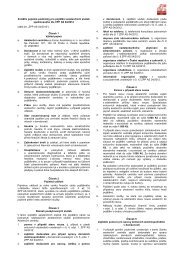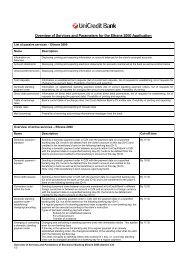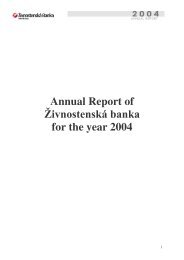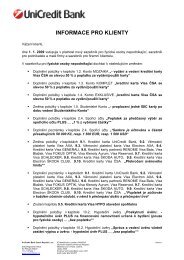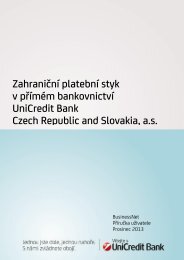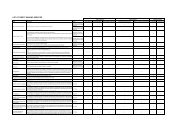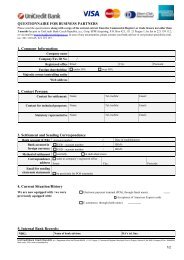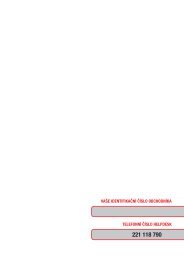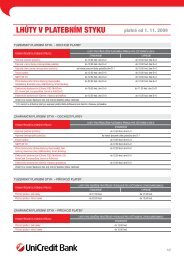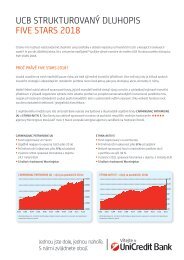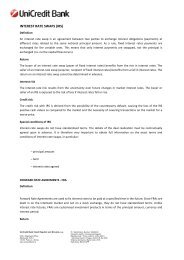UCTrader The latest in online FX trading - Unicredit Bank
UCTrader The latest in online FX trading - Unicredit Bank
UCTrader The latest in online FX trading - Unicredit Bank
Create successful ePaper yourself
Turn your PDF publications into a flip-book with our unique Google optimized e-Paper software.
How to use <strong>UCTrader</strong><br />
Customiz<strong>in</strong>g the layout<br />
Manag<strong>in</strong>g layouts<br />
<strong>The</strong> flexible nature of <strong>UCTrader</strong> means you can create<br />
as many different layouts as you wish. <strong>The</strong>se can be<br />
saved, renamed and opened when you require.<br />
1<br />
3<br />
2<br />
1. Create a new layout<br />
Click on the <strong>FX</strong> Portal menu item and then<br />
New Layout to create a new template. This will<br />
generate a blank tab called ‘New Layout’.<br />
2. Edit the layout<br />
You can now edit the new layout by mov<strong>in</strong>g or<br />
delet<strong>in</strong>g items and <strong>in</strong>sert<strong>in</strong>g new ones. For more<br />
<strong>in</strong>formation see page 9.<br />
4. Open<strong>in</strong>g a layout<br />
Click on the “Open Layout”. menu option and<br />
select from a list of all saved layouts.<br />
3. Save and delete a layout<br />
At any po<strong>in</strong>t, you can click on the Save Layout<br />
As... option to create a name for the new layout.<br />
This will be reflected <strong>in</strong> the tab.<br />
You can delete the new layout, by click<strong>in</strong>g on<br />
the X next to the tab name.<br />
8