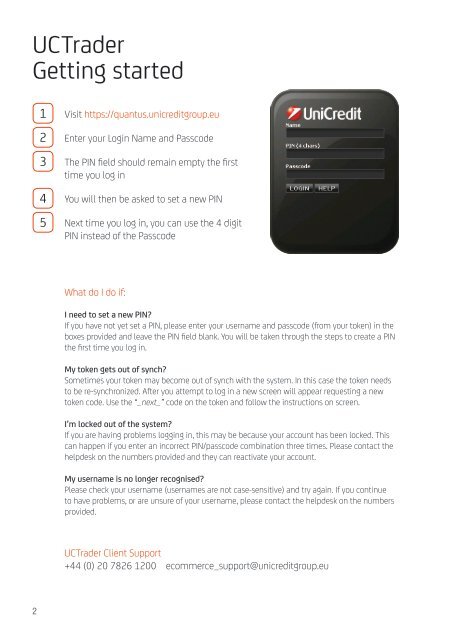UCTrader The latest in online FX trading - Unicredit Bank
UCTrader The latest in online FX trading - Unicredit Bank UCTrader The latest in online FX trading - Unicredit Bank
UCTrader Getting started 1 2 3 4 5 Visit https://quantus.unicreditgroup.eu Enter your Login Name and Passcode The PIN field should remain empty the first time you log in You will then be asked to set a new PIN Next time you log in, you can use the 4 digit PIN instead of the Passcode What do I do if: I need to set a new PIN? If you have not yet set a PIN, please enter your username and passcode (from your token) in the boxes provided and leave the PIN field blank. You will be taken through the steps to create a PIN the first time you log in. My token gets out of synch? Sometimes your token may become out of synch with the system. In this case the token needs to be re-synchronized. After you attempt to log in a new screen will appear requesting a new token code. Use the “_next_” code on the token and follow the instructions on screen. I’m locked out of the system? If you are having problems logging in, this may be because your account has been locked. This can happen if you enter an incorrect PIN/passcode combination three times. Please contact the helpdesk on the numbers provided and they can reactivate your account. My username is no longer recognised? Please check your username (usernames are not case-sensitive) and try again. If you continue to have problems, or are unsure of your username, please contact the helpdesk on the numbers provided. UCTrader Client Support +44 (0) 20 7826 1200 ecommerce_support@unicreditgroup.eu 2
How to use UCTrader Logging on Go to the URL supplied, enter your Name, PIN and Password and click Login. You will need to confirm that you have read the User Agreement and then click Continue. For more information on getting started see the back page. The UCTrader desktop 1 4 2 3 5 1. Main menu Options for customizing your desktop and general help on how to use UCTrader. 2. Trade Panel Live streamed prices for all your chosen currency pairs, with One-Click and RFS trading. Pairs can be manually created, edited and deleted to suit your requirements [page 7]. 4. UCTrader Tools Search, sort, save, export and print all your data with quick-access buttons. 5. Blotter The Blotter displays your trading history on the main screen for quick reference. It shows a comprehensive range of trade details and can be printed at the click of a button [p11]. 3. Product Grid Group together currency pairs into product types and categories for easier reference [page 10]. 3
- Page 1: The latest in online FX trading UCT
- Page 5 and 6: How to use UCTrader Trade panel Req
- Page 7 and 8: Trade panel Editing Currency Pairs
- Page 9 and 10: Customizing the layout Changing the
- Page 11 and 12: Blotter Searching and Printing The
<strong>UCTrader</strong><br />
Gett<strong>in</strong>g started<br />
1<br />
2<br />
3<br />
4<br />
5<br />
Visit https://quantus.unicreditgroup.eu<br />
Enter your Log<strong>in</strong> Name and Passcode<br />
<strong>The</strong> PIN field should rema<strong>in</strong> empty the first<br />
time you log <strong>in</strong><br />
You will then be asked to set a new PIN<br />
Next time you log <strong>in</strong>, you can use the 4 digit<br />
PIN <strong>in</strong>stead of the Passcode<br />
What do I do if:<br />
I need to set a new PIN?<br />
If you have not yet set a PIN, please enter your username and passcode (from your token) <strong>in</strong> the<br />
boxes provided and leave the PIN field blank. You will be taken through the steps to create a PIN<br />
the first time you log <strong>in</strong>.<br />
My token gets out of synch?<br />
Sometimes your token may become out of synch with the system. In this case the token needs<br />
to be re-synchronized. After you attempt to log <strong>in</strong> a new screen will appear request<strong>in</strong>g a new<br />
token code. Use the “_next_” code on the token and follow the <strong>in</strong>structions on screen.<br />
I’m locked out of the system?<br />
If you are hav<strong>in</strong>g problems logg<strong>in</strong>g <strong>in</strong>, this may be because your account has been locked. This<br />
can happen if you enter an <strong>in</strong>correct PIN/passcode comb<strong>in</strong>ation three times. Please contact the<br />
helpdesk on the numbers provided and they can reactivate your account.<br />
My username is no longer recognised?<br />
Please check your username (usernames are not case-sensitive) and try aga<strong>in</strong>. If you cont<strong>in</strong>ue<br />
to have problems, or are unsure of your username, please contact the helpdesk on the numbers<br />
provided.<br />
<strong>UCTrader</strong> Client Support<br />
+44 (0) 20 7826 1200 ecommerce_support@unicreditgroup.eu<br />
2