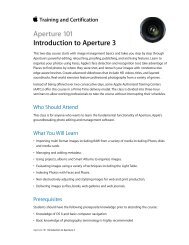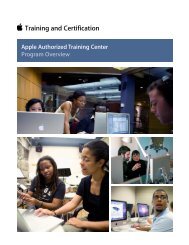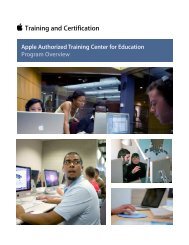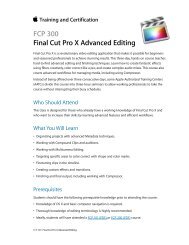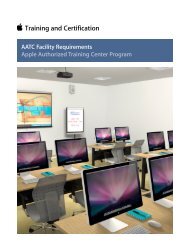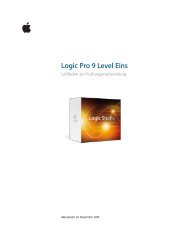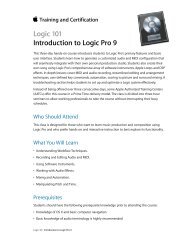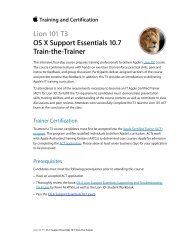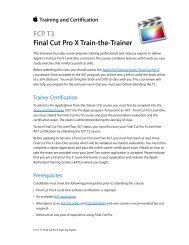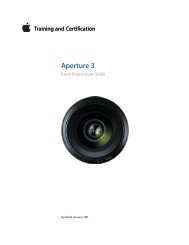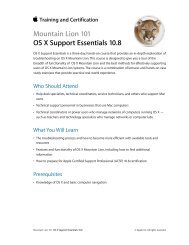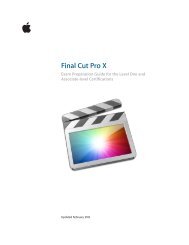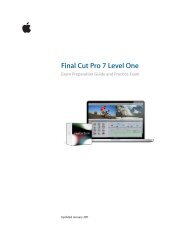OS X Support Essentials 10.8 - Training - Apple
OS X Support Essentials 10.8 - Training - Apple
OS X Support Essentials 10.8 - Training - Apple
Create successful ePaper yourself
Turn your PDF publications into a flip-book with our unique Google optimized e-Paper software.
<strong>OS</strong> X <strong>Support</strong> <strong>Essentials</strong> <strong>10.8</strong> Exam Preparation Guide<br />
6. Launch daemons and startup items open during system<br />
initialization by the system launchd process on behalf of<br />
the root user. Launch agents and login items open during the<br />
initialization of the user environment by the user’s specific<br />
launchd process.<br />
7. Safe Sleep is a feature of all <strong>OS</strong> X compatible portable Macs<br />
that saves the system’s state to permanent storage in cases<br />
where the computer’s battery drains completely. Power Nap is<br />
a feature of Mac systems introduced after mid-2011 that use<br />
all-flash storage. Power Nap allows the Mac to automatically<br />
wake in a low-power mode so the system can perform a<br />
variety of application and system updates.<br />
8. During user logout the user’s loginwindow process does<br />
the following: requests that all user applications quit;<br />
automatically quits any user background processes; runs any<br />
logout scripts; records the logout to the main system.log file;<br />
resets device permissions and preferences to their defaults;<br />
and quits the user’s loginwindow and launchd<br />
processes.<br />
9. At system shutdown the loginwindow process logs all<br />
users out and then tells the kernel to quit all remaining<br />
system processes. Once the kernel quits all system processes,<br />
the Mac shuts down.<br />
Lesson Thirty review questions<br />
After completing Lesson Thirty, you should be able to answer the following<br />
questions.<br />
1. Which keyboard shortcut is used to Safe Boot <strong>OS</strong> X?<br />
2. Which keyboard shortcut can be used to temporarily choose<br />
another startup disk?<br />
3. Which changes are made when performing a Safe Boot?<br />
4. Which items aren’t loaded when performing a Safe Boot?<br />
5. How do you further resolve an issue that disappears when a<br />
Safe Boot is successful?<br />
Answers<br />
1. A Safe Boot is initiated by holding down the Shift key during<br />
system startup.<br />
2. Holding down the Option key at startup opens Startup<br />
Manager, which allows you to temporarily choose another<br />
startup disk.<br />
3. A Safe Boot performs the following permanent actions:<br />
attempting to repair the system volume structure, deleting<br />
system KEXT caches, and deleting font caches.<br />
49