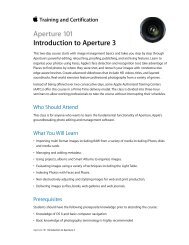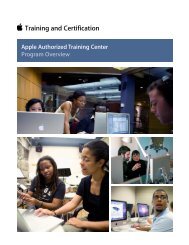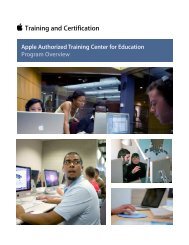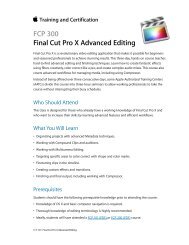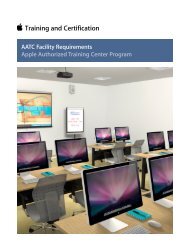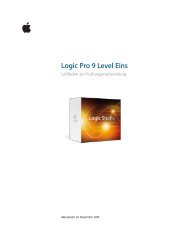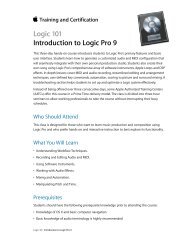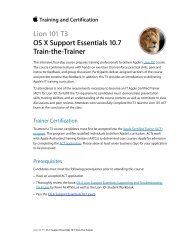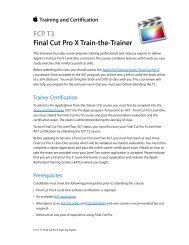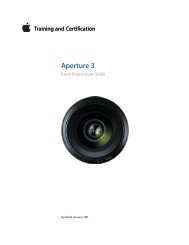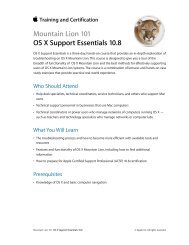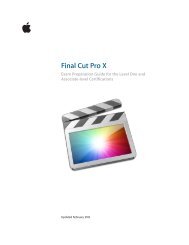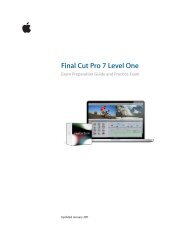OS X Support Essentials 10.8 - Training - Apple
OS X Support Essentials 10.8 - Training - Apple
OS X Support Essentials 10.8 - Training - Apple
You also want an ePaper? Increase the reach of your titles
YUMPU automatically turns print PDFs into web optimized ePapers that Google loves.
<strong>OS</strong> X <strong>Support</strong> <strong>Essentials</strong> <strong>10.8</strong> Exam Preparation Guide<br />
• Drag the disk icon to the Trash in the Dock.<br />
• Press and hold the Eject key for a few moments to<br />
unmount and eject optical media.<br />
• Select the volume you want to eject and choose Eject from<br />
the File menu.<br />
• In the Finder sidebar, click the small Eject button next to<br />
the volume you want to unmount and eject.<br />
10. Improperly unmounting or ejecting a disk or volume may<br />
cause data corruption. The system automatically verifies and<br />
repairs an improperly unmounted or ejected volume the next<br />
time it becomes available to the Mac.<br />
Lesson Eleven review questions<br />
After completing Lesson Eleven, you should be able to answer the<br />
following questions.<br />
1. How does FileVault 2 protect a user’s data?<br />
2. What are the system requirements for using FileVault 2?<br />
3. Which users are allowed to unlock a FileVault 2 protected<br />
system?<br />
4. How can you unlock a FileVault 2 protected system when all<br />
user accounts have lost their passwords?<br />
Answers<br />
1. FileVault 2 protects the entire system volume and all its data<br />
by using strong XTS-AES 128 encryption. During system<br />
startup, FileVault-enabled users must enter their password to<br />
decrypt the system volume.<br />
2. To enable FileVault 2, <strong>OS</strong> X systems must have the hidden<br />
<strong>OS</strong> X Recovery HD volume on the system disk. Further, any<br />
Legacy FileVault accounts must be decrypted and returned to<br />
normal accounts.<br />
3. Any user that is FileVault enabled is allowed to unlock a<br />
FileVault 2 protected system. This includes any local or cached<br />
network user account that was enabled when FileVault 2 was<br />
set up or created after FileVault 2 was enabled. Further,<br />
administrators may return to the Security & Privacy<br />
preference pane to enable additional accounts.<br />
4. A FileVault 2 protected system can be unlocked using the<br />
recovery key that was generated during the FileVault 2 setup<br />
process. This key can be entered during system startup, and<br />
allows you to reset the user’s account password.<br />
Lesson Twelve review questions<br />
After completing Lesson Twelve, you should be able to answer the<br />
following questions.<br />
19