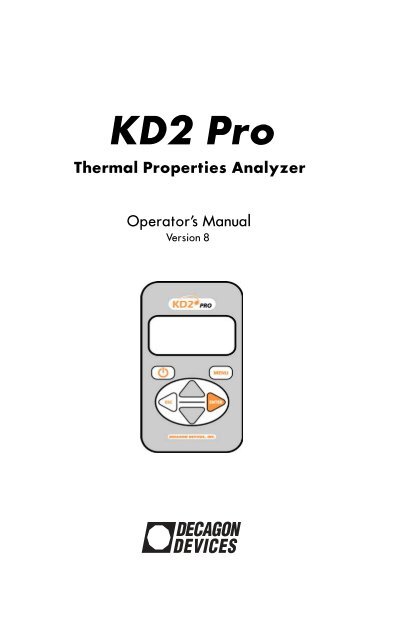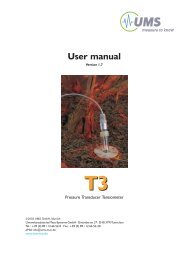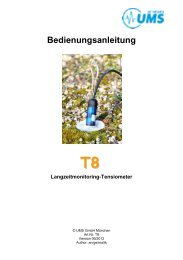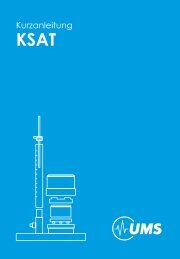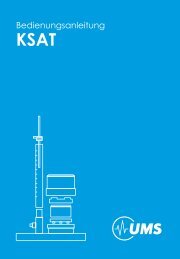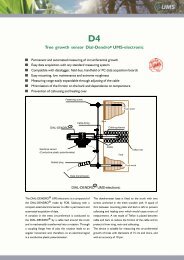KD2 Pro manual.book - UMS
KD2 Pro manual.book - UMS
KD2 Pro manual.book - UMS
You also want an ePaper? Increase the reach of your titles
YUMPU automatically turns print PDFs into web optimized ePapers that Google loves.
<strong>KD2</strong> <strong>Pro</strong><br />
Thermal <strong>Pro</strong>perties Analyzer<br />
Operator’s Manual<br />
Version 8
Decagon Devices, Inc.<br />
2365 NE Hopkins Ct.<br />
Pullman, WA 99163 USA<br />
Tel: 1-509-332-2756<br />
Fax: 1-509-332-5158<br />
Trademarks:<br />
“<strong>KD2</strong> <strong>Pro</strong>” is a registered trademark of<br />
Decagon Devices, Inc.<br />
©2008-2010 Decagon Devices, Inc.<br />
All rights reserved.
<strong>KD2</strong> <strong>Pro</strong> Operator’s Manual<br />
Table of Contents<br />
Contents<br />
1. Introduction . . . . . . . . . . . . . . . . . . . . . . . . 1<br />
About the <strong>KD2</strong> <strong>Pro</strong> . . . . . . . . . . . . . . . . . . . . . . . . . . . 1<br />
Contact Information . . . . . . . . . . . . . . . . . . . . . . . . . . . 1<br />
Warranty Information . . . . . . . . . . . . . . . . . . . . . . . . . . 1<br />
Seller’s Liability . . . . . . . . . . . . . . . . . . . . . . . . . . . . . . . 2<br />
Repair Instructions . . . . . . . . . . . . . . . . . . . . . . . . . . . . 2<br />
Repair Costs. . . . . . . . . . . . . . . . . . . . . . . . . . . . . . . . . . 3<br />
2. <strong>KD2</strong> <strong>Pro</strong> Overview . . . . . . . . . . . . . . . . . . . 4<br />
Specifications. . . . . . . . . . . . . . . . . . . . . . . . . . . . . . . . . 4<br />
Keypad Operation . . . . . . . . . . . . . . . . . . . . . . . . . . . . 6<br />
Choosing a Sensor. . . . . . . . . . . . . . . . . . . . . . . . . . . . . 7<br />
Installing the Sensors . . . . . . . . . . . . . . . . . . . . . . . . . 11<br />
Measurements In Concrete. . . . . . . . . . . . . . . . . . . . . 12<br />
Measurements In Insulation . . . . . . . . . . . . . . . . . . . . 13<br />
3. The Menus . . . . . . . . . . . . . . . . . . . . . . . . 14<br />
The Main Menu. . . . . . . . . . . . . . . . . . . . . . . . . . . . . . 14<br />
Taking a Measurement . . . . . . . . . . . . . . . . . . . . . . . . 15<br />
The Data Menu . . . . . . . . . . . . . . . . . . . . . . . . . . . . . . 18<br />
The Configuration Menu . . . . . . . . . . . . . . . . . . . . . . 21<br />
The Auto Mode. . . . . . . . . . . . . . . . . . . . . . . . . . . . . . 24<br />
4. The <strong>KD2</strong> <strong>Pro</strong> Utility. . . . . . . . . . . . . . . . . 26<br />
System Requirements . . . . . . . . . . . . . . . . . . . . . . . . . 27<br />
Installation . . . . . . . . . . . . . . . . . . . . . . . . . . . . . . . . . . 27<br />
How Saved Data Are Organized . . . . . . . . . . . . . . . . 29<br />
i
<strong>KD2</strong> <strong>Pro</strong> Operator’s Manual<br />
Table of Contents<br />
Erasing Your Data . . . . . . . . . . . . . . . . . . . . . . . . . . . .31<br />
Setting the Date and Time. . . . . . . . . . . . . . . . . . . . . .32<br />
Setting the Auto Mode . . . . . . . . . . . . . . . . . . . . . . . .32<br />
Viewing <strong>KD2</strong> <strong>Pro</strong> Information. . . . . . . . . . . . . . . . . .35<br />
The Menus and Their Functions. . . . . . . . . . . . . . . . .36<br />
Troubleshooting. . . . . . . . . . . . . . . . . . . . . . . . . . . . . .41<br />
5. Good Practices . . . . . . . . . . . . . . . . . . . . .43<br />
6. Measuring Liquids. . . . . . . . . . . . . . . . . .46<br />
Liquid Sample Temperature Control . . . . . . . . . . . . .48<br />
7. Care and Maintenance . . . . . . . . . . . . . . .50<br />
Cleaning & Caring for the Sensors . . . . . . . . . . . . . . .50<br />
Changing the Batteries. . . . . . . . . . . . . . . . . . . . . . . . .50<br />
Troubleshooting. . . . . . . . . . . . . . . . . . . . . . . . . . . . . .51<br />
Verifying Sensor Performance . . . . . . . . . . . . . . . . . .51<br />
8. <strong>KD2</strong> <strong>Pro</strong> Theory . . . . . . . . . . . . . . . . . . . .54<br />
Further Reading . . . . . . . . . . . . . . . . . . . . . .60<br />
Appendix A: Table of Thermal Units. . . . . .61<br />
Appendix B: Send Feedback to Decagon . .62<br />
<strong>KD2</strong> <strong>Pro</strong> CE Compliance . . . . . . . . . . . . . . .63<br />
Index . . . . . . . . . . . . . . . . . . . . . . . . . . . . . . .64<br />
ii
<strong>KD2</strong> <strong>Pro</strong> Operator’s Manual<br />
1. Introduction<br />
1. Introduction<br />
Welcome to your new <strong>KD2</strong> <strong>Pro</strong> Thermal <strong>Pro</strong>perties Analyzer.<br />
This guide is designed to help you understand and<br />
use your instrument to the best of its capability.<br />
About the <strong>KD2</strong> <strong>Pro</strong><br />
The <strong>KD2</strong> <strong>Pro</strong> is a handheld device used to measure thermal<br />
properties. It consists of a handheld controller and<br />
sensors that can be inserted into the medium you wish to<br />
measure. The single-needle sensors measure thermal conductivity<br />
and resistivity; while the dual-needle sensor also<br />
measures volumetric specific heat capacity and diffusivity.<br />
Further details about the measurements and how they’re<br />
made are given in chapters 2 and 3 of this guide.<br />
Contact Information<br />
• E-mail us at: support@decagon.com<br />
• Fax us at: (509) 332-5158<br />
• Call us at: 1-800-755-2751 (US/Canada only)<br />
or 1-509-332-2756<br />
Warranty Information<br />
The <strong>KD2</strong> <strong>Pro</strong> has a 30-day satisfaction guarantee and a<br />
one-year warranty.<br />
1
<strong>KD2</strong> <strong>Pro</strong> Operator’s Manual<br />
1. Introduction<br />
Seller’s Liability<br />
Seller warrants new equipment of its own manufacture<br />
against defective workmanship and materials for a period<br />
of one year from date of receipt of equipment (the results<br />
of ordinary wear and tear, neglect, misuse, accident and<br />
excessive deterioration due to corrosion from any cause<br />
are not to be considered a defect); but Seller’s liability for<br />
defective parts shall in no event exceed the furnishing of<br />
replacement parts F.O.B. the factory where originally manufactured.<br />
Material and equipment covered hereby which<br />
is not manufactured by Seller shall be covered only by the<br />
warranty of its manufacturer. Seller shall not be liable to<br />
Buyer for loss, damage or injuries to persons (including<br />
death), or to property or things of whatsoever kind<br />
(including, but not without limitation, loss of anticipated<br />
profits), occasioned by or arising out of the installation,<br />
operation, use, misuse, non-use, repair, or replacement of<br />
said material and equipment, or out of the use of any<br />
method or process for which the same may be employed.<br />
The use of this equipment constitutes Buyer’s acceptance<br />
of the terms set forth in this warranty. There are no understandings,<br />
representations, or warranties of any kind,<br />
express, implied, statutory or otherwise (including, but<br />
without limitation, the implied warranties of merchantability<br />
and fitness for a particular purpose), not expressly set<br />
forth herein.<br />
Repair Instructions<br />
If your <strong>KD2</strong> <strong>Pro</strong> should ever require a repair, call Decagon<br />
at (509) 332-2756 or 1-800-755-2751 (United States<br />
and Canada). We will ask you for your address, phone<br />
number, your <strong>KD2</strong> <strong>Pro</strong>’s serial number, and your current<br />
2
<strong>KD2</strong> <strong>Pro</strong> Operator’s Manual<br />
1. Introduction<br />
firmware version. For non-warranty repairs, we will also<br />
ask for a method of payment.<br />
Before shipping your instrument to Decagon, please<br />
contact Decagon to obtain a Request Maintenance<br />
Authorization Number (RMA). This will allow Decagon’s<br />
repair staff to keep track of your <strong>KD2</strong> <strong>Pro</strong>. Once<br />
you have acquired an RMA, send your <strong>KD2</strong> <strong>Pro</strong> to Decagon.<br />
Please include a document listing the complete shipping<br />
address, name, and department of the person<br />
responsible for the instrument, as well as a description of<br />
the problem. This will better help our technicians and<br />
shipping department to expedite repair on your <strong>KD2</strong> <strong>Pro</strong>,<br />
and ship it back to you.<br />
Please pack your <strong>KD2</strong> <strong>Pro</strong> carefully. Ship it back in the<br />
carrying case, preferably inside a cardboard box. Ship to:<br />
Decagon Devices Inc.<br />
2365 NE Hopkins Court<br />
Pullman, WA 99163<br />
Repair Costs<br />
Manufacturer’s defects and instruments under warranty<br />
will be repaired at no cost. For non-warranty repairs, costs<br />
for parts, labor, and shipping will be billed to you.<br />
3
<strong>KD2</strong> <strong>Pro</strong> Operator’s Manual<br />
2. <strong>KD2</strong> <strong>Pro</strong> Overview<br />
2. <strong>KD2</strong> <strong>Pro</strong> Overview<br />
The <strong>KD2</strong> <strong>Pro</strong> is a battery-operated, menu-driven device<br />
that measures thermal conductivity and resistivity, volumetric<br />
specific heat capacity and thermal diffusivity. The<br />
<strong>KD2</strong> <strong>Pro</strong> has been designed for ease of use and maximum<br />
functionality.<br />
Specifications<br />
Operating Environment:<br />
Controller: 0 to 50 °C<br />
Sensors: -50 to +150 °C<br />
Power: 4 AA cells<br />
Battery Life: At least 500 readings in constant use or 3<br />
years with no use (battery drain in sleep mode < 50 uA)<br />
Case Size: 15.5 cm x 9.5 cm x 3.5 cm<br />
Display: 3 cm x 6 cm, 128 x 64 pixel graphics LCD<br />
Keypad: 6 key, sealed membrane<br />
Data Storage: 4095 measurements in flash memory (both<br />
raw and processed data are stored for download)<br />
Interface: 9-pin serial<br />
Read Modes: Manual and Auto Read<br />
4
<strong>KD2</strong> <strong>Pro</strong> Operator’s Manual<br />
2. <strong>KD2</strong> <strong>Pro</strong> Overview<br />
Sensors:<br />
60 mm (small) single-needle (KS-1):<br />
Size: 1.3 mm diameter x 60 mm long<br />
Range: 0.02 to 2.00 W/(m· K) (thermal conductivity)<br />
50 to 5000 °C·cm/W (thermal resistivity)<br />
Accuracy (Conductivity): ± 5% from 0.2 - 2 W/(m· K)<br />
±0.01 W/(m· K) from 0.02 - 0.2 W/(m· K)<br />
Cable length: 0.8 m<br />
100 mm (large) single-needle (TR-1):<br />
Size: 2.4 mm diameter x 100 mm long<br />
Range: 0.10 to 4.00 W/(m· K) (thermal conductivity)<br />
25 to 1000 °C·cm/W (thermal resistivity)<br />
Accuracy (Conductivity): ±10% from 0.2 - 4 W/(m· K)<br />
±0.02 W/(m· K) from 0.1 - 0.2 W/(m· K)<br />
Cable length: 0.8 m<br />
30 mm dual-needle (SH-1):<br />
Size: 1.3 mm diameter x 30 mm long, 6 mm spacing<br />
Range: 0.02 to 2.00 W /(m· K) (thermal conductivity)<br />
50 to 5000 °C·cm/W (thermal resistivity)<br />
0.1 to 1 mm 2 /s (diffusivity)<br />
0.5 to 4 mJ/(m 3 K) (volumetric specific heat)<br />
Accuracy: (Conductivity) ± 10% from 0.2 - 2 W/(m· K)<br />
±0.01 W/(m· K) from 0.02 - 0.2 W/(m· K)<br />
(Diffusivity) ±10% at conductivities above<br />
0.1 W/(m· K)<br />
(Volumetric Specific Heat) ±10% at conductivities<br />
above 0.1 W/(m· K)<br />
Cable length: 0.8 m<br />
5
<strong>KD2</strong> <strong>Pro</strong> Operator’s Manual<br />
2. <strong>KD2</strong> <strong>Pro</strong> Overview<br />
Keypad Operation<br />
POWER: Located to the left below the<br />
screen, this key activates and deactivates the<br />
<strong>KD2</strong> <strong>Pro</strong>. (Note: The device will automatically<br />
turn off if not used for more than 10 minutes, except<br />
while running in Auto Mode.)<br />
MENU: Located to the right below the<br />
screen, this key cycles between the menus at<br />
the top of the screen.<br />
6
<strong>KD2</strong> <strong>Pro</strong> Operator’s Manual<br />
2. <strong>KD2</strong> <strong>Pro</strong> Overview<br />
ARROW KEYS: Located in the center of the<br />
keypad, these keys navigate within menus and<br />
sub-menus, and modify different settings in<br />
sub-menus. Holding down an arrow key<br />
allows you to scroll between different options<br />
quickly.<br />
ESCAPE: This key backs out of sub-menus<br />
and can be used to cancel certain actions (see<br />
“Erase,” in “Data Menu,” Chapter 2).<br />
ENTER: This key is used to make selections<br />
within menus and sub-menus, and also begins<br />
taking measurements (see “Making a Measurement,”<br />
“Main Menu,” below).<br />
Choosing a Sensor<br />
The <strong>KD2</strong> <strong>Pro</strong> comes with three separate sensors, each of<br />
which is designed for measurements in specific sample<br />
types.<br />
KS-1<br />
The small (60 mm long, 1.3 mm diameter) single needle KS-<br />
1 sensor measures thermal conductivity and thermal resistivity.<br />
It is designed primarily for liquid samples and insulating<br />
materials (thermal conductivity < 0.1 W (W/m· K)). The<br />
KS-1 sensor applies a very small amount of heat to the needle<br />
which helps to prevent free convection in liquid samples<br />
(see Chapter 6 in this <strong>manual</strong> regarding measurement in liquid<br />
samples for more information). However, the small size<br />
of the needle and typically short heating time make the KS-1<br />
a poor choice for granular samples such as soil and powders<br />
7
<strong>KD2</strong> <strong>Pro</strong> Operator’s Manual<br />
2. <strong>KD2</strong> <strong>Pro</strong> Overview<br />
where contact resistance can be an important source of<br />
error. In insulating materials, the errors from contact resistance<br />
become negligible making the KS-1 sensor a good<br />
choice.<br />
TR-1<br />
The large (100 mm long, 2.4 mm diameter) single needle<br />
TR-1 sensor measures thermal conductivity and thermal<br />
resistivity. It is designed primarily for soil, concrete, rock,<br />
and other granular or solid materials. The relatively large<br />
diameter and typically longer heating time of the TR-1 sensor<br />
minimize errors from contact resistance in granular<br />
samples or solid samples with pilot holes. The TR-1 needle<br />
heats the sample significantly more than the KS-1 sensor,<br />
which allows it to measure higher thermal conductivity<br />
samples (see specifications), but means that you should<br />
not measure liquid samples with the TR-1 sensor. The<br />
large diameter of the TR-1 is more robust than the KS-1,<br />
meaning that it is less likely to be damaged by normal usage<br />
conditions in soil or other solid materials. Additionally, the<br />
dimensions of the TR-1 sensor conform to the specifications<br />
for the Lab <strong>Pro</strong>be called out by the IEEE 442-03<br />
Guide for Soil Thermal Resistivity Measurements.<br />
SH-1<br />
The dual needle SH-1 sensor measures volumetric heat<br />
capacity, thermal diffusivity, thermal conductivity, and<br />
thermal resistivity. The SH-1 is compatible with most<br />
solid and granular materials, but should not be used in<br />
liquids due to the large heat pulse and possible resulting<br />
free convection in liquid samples.<br />
8
<strong>KD2</strong> <strong>Pro</strong> Operator’s Manual<br />
2. <strong>KD2</strong> <strong>Pro</strong> Overview<br />
READ TIME: The read time is the time, in minutes,<br />
during which data are taken to compute thermal properties.<br />
Heat is applied for half of the time, and measurements<br />
are taken over the full time. Thirty seconds are<br />
allowed for temperature equilibration before heating<br />
starts, so the entire time for a measurement is the time set<br />
here plus 30 seconds. Sixty temperature readings are taken<br />
during the read time, so the number entered here is also<br />
the number of seconds between temperature readings.<br />
This number is displayed in the upper right corner of the<br />
screen, and is available with each data record after downloading.<br />
Default read times are 1 minute for the KS-1 sensor,<br />
2 minutes for the SH-1 sensor and 5 minutes for the<br />
TR-1 sensor.<br />
The longer read time for the TR-1 sensor helps to prevent<br />
errors caused by effects of the large diameter needle and<br />
contact resistance between the sensor and the sample in<br />
granular and solid materials. If you wish to measure thermal<br />
properties of a sample with large grains or of a solid<br />
sample with a pilot hole that is significantly larger in diameter<br />
than the sensor, it is best to use the TR-1 needle and<br />
configure the read time to the maximum allowed 10 minutes.<br />
The shorter read time for the KS-1 sensor reduces the<br />
amount of heat input into the sample. This is especially<br />
important with liquid samples where excessive sample<br />
heating can cause errors from free convection (see section<br />
on measuring liquid samples for more details). In low viscosity<br />
samples (e.g. water and aqueous solutions), the KS-<br />
1 read time should be configured to the minimum allowed<br />
1 minute.<br />
9
<strong>KD2</strong> <strong>Pro</strong> Operator’s Manual<br />
2. <strong>KD2</strong> <strong>Pro</strong> Overview<br />
To set the read time, go to the Read Time menu selection<br />
and press Enter. Arrow down to the probe for which you<br />
want to set the read time and press Enter, Arrow up or<br />
down to the read time you want and press Enter.<br />
<strong>KD2</strong> <strong>Pro</strong> Sensor Compatibility<br />
Sample Material KS‐1 TR‐1 SH‐1<br />
Low viscosity liquids Best 1 No No<br />
(e.g. water)<br />
High viscosity liquids Best Ok No<br />
(e.g. glycerol, oil)<br />
Insulation and insulating Best 5 OK Ok<br />
materials<br />
Moist soil No Best Ok<br />
Dry soil, powders, granular No Best 2 Ok<br />
materials<br />
Concrete No Best 3 Ok 4<br />
Rock No Best 3 Ok 4<br />
Other solids No Best 3 Ok<br />
Volumetric specific heat No No Best<br />
Thermal diffusivity No No Best<br />
1<br />
In low viscosity liquids, the read time should be set to<br />
the minimum allowed 1 minute to avoid free convection.<br />
2 In dry granular materials where contact resistance can be<br />
significant, extending the read time to the maximum<br />
allowed 10 minutes will produce the most accurate results.<br />
3<br />
In solid materials where a pilot hole has been drilled and<br />
contact resistance can be significant, using thermal grease<br />
10
<strong>KD2</strong> <strong>Pro</strong> Operator’s Manual<br />
2. <strong>KD2</strong> <strong>Pro</strong> Overview<br />
and extending the read time to the maximum allowed 10<br />
minutes will produce the most accurate results.<br />
4 The SH-1 sensor will take accurate measurements in<br />
rock and cured concrete, but it is very difficult to drill<br />
small diameter, parallel holes in these materials to accommodate<br />
the SH-1 needles.<br />
5<br />
The KS-1 needle with 10 min read time gives good<br />
results with insulation. Heater temperatures with the<br />
other two probes are quite high for insulation measurements.<br />
Installing the Sensors<br />
The <strong>KD2</strong> <strong>Pro</strong>’s three sensors have been designed for ease<br />
of installation and use. The following considerations<br />
should be observed when installing the sensors.<br />
• The sensor should be inserted all the way into<br />
the medium to be measured.<br />
• For the single-needle 10cm sensor, a drill bit has been<br />
included that can be used to drill a pilot hole in material<br />
such as wood or hard soil. For rock (or cured<br />
concrete), a 1/8” hole can be drilled with a rotohammer<br />
and filled with thermal grease to provide optimal<br />
contact between the needle and the rock.<br />
• For the dual-needle sensor, the needles must<br />
remain parallel to each other during insertion to<br />
make an accurate reading. Therefore, take care in<br />
tough material, which can splay the prongs and<br />
adversely affect readings. Use the provided red tab<br />
with pilot holes to make sure that the needles have<br />
the correct spacing.<br />
11
<strong>KD2</strong> <strong>Pro</strong> Operator’s Manual<br />
2. <strong>KD2</strong> <strong>Pro</strong> Overview<br />
• Because the sensors give off a heat pulse, you must<br />
allow a minimum of 1.5 cm of material parallel to<br />
the sensor in all directions, or errors will occur.<br />
• DO NOT BEND THE NEEDLES, as this can<br />
damage the sensor beyond repair. If the needle<br />
becomes bent, do not bend it back; contact Decagon<br />
for a replacement.<br />
• Good thermal contact between the sensors and<br />
the medium being measured is critical for accurate<br />
measurements if a hole is drilled for sensor<br />
insertion. Make sure that the sensor fits tightly into<br />
the hole. Use the thermal grease included with your<br />
<strong>KD2</strong> <strong>Pro</strong> to improve contact in larger holes or<br />
grainy samples.<br />
Measurements In Concrete<br />
If the <strong>KD2</strong> <strong>Pro</strong> is to be used for measurements in concrete,<br />
it is preferrable to mold pilot holes in wet concrete<br />
using the pilot pins furnished with your <strong>KD2</strong> <strong>Pro</strong> using<br />
the following procedure.<br />
• Coat pilot pin with vaseline.<br />
• Install pin at least 100mm deep while concrete is wet.<br />
• Remove pin when concrete has dried.<br />
• Coat the single 10cm sensor with thermal grease,<br />
insert sensor into the cast hole and begin to take<br />
readings.<br />
If measurements need to be made in concrete that has<br />
already been cured, holes can be drilled into the sample<br />
using the procedure outlined above in the section titled<br />
“Installing the Sensors.”<br />
12
<strong>KD2</strong> <strong>Pro</strong> Operator’s Manual<br />
2. <strong>KD2</strong> <strong>Pro</strong> Overview<br />
Measurements In Insulation<br />
Insulation measurements are best made with the KS-1<br />
probe using a 10 minute read time. The long read time<br />
minimizes contact resistance errors, and the low heat of<br />
the KS-1 needle reduces free convection errors. In foam<br />
insulation a hole should be drilled for the probe. Simply<br />
pushing in the needle can cause the insulation to bunch in<br />
front of the needle tip resulting in a poor fit and a consequently<br />
a faulty reading. In fiber type insulation materials,<br />
assure that the insulating materials are not unduly disturbed<br />
by the needle insertion. (i.e. pushed in front of the<br />
needle tip). Do not allow the probe to move during the<br />
measurement.<br />
13
<strong>KD2</strong> <strong>Pro</strong> Operator’s Manual<br />
3. The Menus<br />
3. The Menus<br />
The <strong>KD2</strong> <strong>Pro</strong> features four main menus: MAIN, DATA,<br />
CONFIG, and AUTO (respectively). These menus access<br />
the <strong>KD2</strong> <strong>Pro</strong>’s features, and have been designed for ease<br />
of use. Here is a more detailed description of each menu.<br />
The Main Menu<br />
The Main Menu is responsible for taking measurements<br />
from whatever medium a sensor is inserted into.<br />
1<br />
2<br />
3<br />
4<br />
#<br />
5<br />
What you see:<br />
1. The thermal property reading and the currently<br />
selected unit. The type of reading is indicated by the<br />
letter to the left of the reading:<br />
K = thermal conductivity<br />
C = specific heat capacity<br />
D = thermal diffusivity<br />
rho = thermal resistivity<br />
NOTE: When the spinner icon is visible, press the arrow keys<br />
to scroll through and change the current unit and measurement<br />
type.<br />
14
<strong>KD2</strong> <strong>Pro</strong> Operator’s Manual<br />
3. The Menus<br />
2. The currently connected sensor type and sensor name.<br />
3. The measurement temperature in °C or °F<br />
4. <strong>Pro</strong>gress bar that displays elapsed time.<br />
5. Indicates the status of a reading.<br />
#. Indicates the length of the reading in minutes<br />
The purpose of the Main Menu is to take measurements.<br />
The next section will explain how to do this.<br />
Taking a Measurement<br />
It is easy to take measurements with the <strong>KD2</strong> <strong>Pro</strong>. Do the<br />
following to make a measurement:<br />
NOTE: If the temperature of the sample is different<br />
from the temperature of the needle, the needle must<br />
equilibrate to the surrounding temperature before<br />
beginning a reading.<br />
1. Attach appropriate sensor then turn on the <strong>KD2</strong> <strong>Pro</strong>.<br />
2. <strong>Pro</strong>perly insert the sensor into the material to be measured.<br />
(See “Installing the sensors” in this chapter for<br />
instructions.)<br />
3. When the <strong>KD2</strong> <strong>Pro</strong> turns on, you should be in the<br />
Main Menu. If not, press the Menu key until you arrive<br />
there. Press Enter to begin the measurement.<br />
15
<strong>KD2</strong> <strong>Pro</strong> Operator’s Manual<br />
3. The Menus<br />
4. An icon will appear on the left and right side of the<br />
screen. The icon at left indicates the type of sensor<br />
connected. The circular icon indicates that a reading is<br />
underway. It will change to a thermometer icon to<br />
indicate whether the measurement is currently in heating<br />
or cooling mode; when the thermometer is rising,<br />
heat is applied to the needle, and when it is falling,<br />
heat is off. A progress bar shows the elapsed time.<br />
5. When the progress bar has fully darkened, the results<br />
are displayed as follows:<br />
On the left side of the screen are three measured<br />
values:<br />
• Thermal <strong>Pro</strong>perties Reading - The calculated<br />
thermal measurement.<br />
• Starting Temperature - The initial temperature<br />
prior to any heating or cooling.<br />
• Err Value- The err value is the relative goodness<br />
of fit or relative error for the data set. It<br />
is a measure of how well the model fits the<br />
data (the Theory chapter of this <strong>manual</strong><br />
describes the model that is fit to the data). If<br />
the model fits the data perfectly, then err =<br />
0.0000. The purpose of displaying this reading<br />
is to indicate possible problems with the data.<br />
16
<strong>KD2</strong> <strong>Pro</strong> Operator’s Manual<br />
3. The Menus<br />
A good data set will give err values below<br />
0.0100, except at very low thermal conductivity<br />
(e.g. insulation materials). If the err value is<br />
unusually large, discard the data, wait fifteen<br />
minutes and take another reading.<br />
On the right side of the screen are three save options:<br />
• Save - You can save your reading as is;<br />
• Annotate - You can attach a sample ID to your<br />
reading;<br />
• Discard - Cancel the current reading and return<br />
to the main screen.<br />
NOTE: If the data memory is full or the sample<br />
temperature was unstable during a reading, an<br />
error message is displayed at the bottom of the<br />
screen. If this should happen, you may still take<br />
readings but you will be unable to save them to<br />
the <strong>KD2</strong> <strong>Pro</strong>.<br />
How to annotate a reading: When you select the<br />
“Annotate” option, you will see a series of lines with an<br />
arrow above and below the first position. Use the up and<br />
down arrow keys to select a letter or number and press<br />
Enter to move to the next character (as shown below). If<br />
you have annotated a previous reading, the old annotation<br />
will remain to be modified or deleted.<br />
17
<strong>KD2</strong> <strong>Pro</strong> Operator’s Manual<br />
3. The Menus<br />
Repeat this until you reach the last character. When finished,<br />
simply continue to press Enter until you reach the<br />
end of the row. Holding Enter or Escape will allow you to<br />
scroll left and right through the Sample ID quickly.<br />
NOTE: It is important to wait for about fifteen minutes<br />
between readings, if the sensor is left in the same<br />
location! If multiple measurements of a sample are made<br />
too rapidly in succession, the sample’s temperature will<br />
not have had enough time to equilibrate from the previous<br />
reading, and the resulting measurement will be inaccurate.<br />
For best results, the sample should be as close to equilibrium<br />
as possible. A good environment for equilibration<br />
can be provided by placing the <strong>KD2</strong> <strong>Pro</strong> sensor and sample<br />
in an isothermal chamber or styrofoam box.<br />
The Data Menu<br />
The Data Menu allows you to view stored data, download<br />
data to a computer, and erase the data from your <strong>KD2</strong><br />
<strong>Pro</strong>. It also displays how many readings have been<br />
recorded out of the total 4,095 that can be stored.<br />
18
<strong>KD2</strong> <strong>Pro</strong> Operator’s Manual<br />
3. The Menus<br />
Here is description of each sub-menu:<br />
VIEW: This menu allows you to view all data currently<br />
stored on your <strong>KD2</strong> <strong>Pro</strong>. Press Enter to access the readings,<br />
and use the arrow keys to scroll through them. By<br />
pressing Enter a second time, you can see more detail<br />
about a reading.<br />
DOWNLOAD: This menu sends the data saved in the<br />
<strong>KD2</strong> <strong>Pro</strong> to your computer. You have two download<br />
options:<br />
• Download All - This downloads the temperature<br />
readings as well as the measured thermal properties.<br />
• Download Summary - This downloads just the<br />
measured thermal properties.<br />
NOTE: Your <strong>KD2</strong> <strong>Pro</strong> comes with <strong>KD2</strong> <strong>Pro</strong> Utility software<br />
for use with Microsoft Windows. The Utility makes<br />
downloading data to your computer very easy. In general,<br />
you should use the <strong>KD2</strong> <strong>Pro</strong> Utility to download data<br />
instead of the download option on the <strong>KD2</strong> <strong>Pro</strong>.<br />
If you are unable to use the <strong>KD2</strong> <strong>Pro</strong> Utility, you can use<br />
terminal software to transfer the data from your <strong>KD2</strong> <strong>Pro</strong><br />
19
<strong>KD2</strong> <strong>Pro</strong> Operator’s Manual<br />
3. The Menus<br />
to your computer. The following steps should apply to<br />
most terminal software programs:<br />
1. Configure your terminal software with the following<br />
settings:<br />
• 9600 baud<br />
• 8 data bits, 1 stop bit, no parity<br />
• No software/hardware flow control<br />
• Append line feeds to incoming line ends<br />
• Echo typed characters locally.<br />
2. Connect your <strong>KD2</strong> <strong>Pro</strong> to an available serial port on<br />
your computer using the included RS-232 serial cable.<br />
3. Set your terminal software to capture received data if<br />
you want to save the data.<br />
4. Select the appropriate option from the Download<br />
menu in the <strong>KD2</strong> <strong>Pro</strong>.<br />
ERASE: This will erase all stored data on your <strong>KD2</strong> <strong>Pro</strong>.<br />
WARNING! This feature will completely erase all<br />
data on your <strong>KD2</strong> <strong>Pro</strong>, and once activated, it cannot<br />
be undone!<br />
To erase data:<br />
1. Press Enter to select the Erase sub-menu. The screen<br />
“Erase all stored data?” will appear.<br />
2. Press Enter again to erase the memory or Escape if<br />
you decide not to continue. “Erasing...” will be displayed<br />
as data is being removed, which usually takes<br />
about 6 seconds.<br />
20
<strong>KD2</strong> <strong>Pro</strong> Operator’s Manual<br />
3. The Menus<br />
3. When this is complete, you will be returned to the<br />
Data Menu.<br />
The Configuration Menu<br />
The Configuration Menu allows you to change system settings<br />
such as the date, time, measurement units, and also<br />
view information about your <strong>KD2</strong> <strong>Pro</strong>. A battery icon will<br />
also display the remaining percentage of battery power. A<br />
description of each sub-menu follows.<br />
DATE: To change the current date,<br />
1. Press Enter to select the date display.<br />
2. The current date will appear in the center of the<br />
screen, in day/month/year format. A pair of arrows<br />
will be present above and below the first number.<br />
3. Use the up & down arrow keys to change this number.<br />
21
<strong>KD2</strong> <strong>Pro</strong> Operator’s Manual<br />
3. The Menus<br />
4. Press Enter to move to the next number, and repeat<br />
step #3. If you need to return to the previous number,<br />
press Escape.<br />
5. When you have finished changing the last number,<br />
press Enter and you will be returned to the Configuration<br />
Menu.<br />
TIME: To change the current time,<br />
1. Press Enter to select the Time display.<br />
2. The current time will appear in the center of the<br />
screen, in 24-hour format. A pair of arrows will be<br />
present above and below the first number.<br />
3. Use the up & down arrow keys to change this number.<br />
4. Press Enter to move to the next number, and repeat<br />
step #3. If you need to return to the previous number,<br />
press Escape.<br />
5. When you have finished changing the last number,<br />
press Enter and you will be returned to the Configuration<br />
Menu.<br />
UNITS: You can choose to represent measurement data<br />
in either SI or English units. Press Enter to select an<br />
option. When you return to the Main Menu, pressing the<br />
arrow keys allows you to scroll through and change the<br />
current unit and measurement type.<br />
22
<strong>KD2</strong> <strong>Pro</strong> Operator’s Manual<br />
3. The Menus<br />
SI and English Unit Equivalents<br />
Thermal<br />
Conductivity<br />
(K)<br />
Thermal<br />
Resistivity<br />
( )<br />
Volumetric<br />
specific heat<br />
(C)<br />
Thermal<br />
Diffusivity<br />
(D)<br />
SI<br />
W<br />
(m· K)<br />
°C · cm<br />
W<br />
MJ<br />
(m 3 · K)<br />
mm 2<br />
s<br />
English<br />
BTU<br />
hr· ft °F<br />
hr· ft °F<br />
BTU<br />
BTU<br />
°F· ft 3 ft 2<br />
hr<br />
NOTE: Readings in watts per meters-degree Celsius<br />
W/(m °C) are the same as readings in watts per<br />
meters Kelvin (W/m· K), as Celsius and Kelvin<br />
degrees are on the same temperature scale.<br />
READ TIME: Allows you to change the read time duration<br />
for each sensor type. To change a read time select the<br />
sensor and press enter. Using the up/down arrows to<br />
select the new read time. Press enter to save the changes<br />
or ESC to cancel with out saving the changes. For more<br />
information refer to the read time section in chapter 2.<br />
CONTRAST: Allows you to change the screen contrast<br />
level. Press Enter and follow the on-screen instructions to<br />
modify the contrast.<br />
23
<strong>KD2</strong> <strong>Pro</strong> Operator’s Manual<br />
3. The Menus<br />
ABOUT: Displays the serial number and firmware version<br />
of your <strong>KD2</strong> <strong>Pro</strong>.<br />
The Auto Mode<br />
The Auto Mode allows you to set up the <strong>KD2</strong> <strong>Pro</strong> to take<br />
readings automatically. You can select a measurement time<br />
in intervals of 15 minutes. The reading will be taken in the<br />
currently selected units from the Main Menu, and will<br />
begin as soon as you select this option. NOTE: Should<br />
the <strong>KD2</strong> <strong>Pro</strong>’s data memory ever become full (4,095 readings),<br />
you may still take readings, but you cannot save<br />
them until you erase the stored readings.<br />
1<br />
3<br />
4<br />
7.<br />
#<br />
2<br />
5<br />
6<br />
24
What you see:<br />
<strong>KD2</strong> <strong>Pro</strong> Operator’s Manual<br />
3. The Menus<br />
1. Final measurement displayed in the selected units.<br />
2. Measurement interval. This time interval can be set<br />
either in the CONFIG menu or in the <strong>KD2</strong> <strong>Pro</strong><br />
Utility. NOTE: When the spinner icon is visible, press<br />
the arrow keys to change the interval time.<br />
3. Icon showing connected sensor type.<br />
4. Measurement temperature in °C or ºF.<br />
5. Hourglass icon indicating that time is elapsing until<br />
the next measurement.<br />
6. Number of readings taken.<br />
7. The err value of your data (see description of err value<br />
in the “Main Menu” section of this chapter for more<br />
details).<br />
#. Indicates the length of the reading in minutes<br />
NOTE: The <strong>KD2</strong> <strong>Pro</strong> Utility gives you more options<br />
to control how Auto Mode operates, including different<br />
time intervals, delayed start times, and others.<br />
Refer to the next chapter for more information.<br />
25
<strong>KD2</strong> <strong>Pro</strong> Operator’s Manual<br />
4. The <strong>KD2</strong> <strong>Pro</strong> Utility<br />
4. The <strong>KD2</strong> <strong>Pro</strong> Utility<br />
<strong>KD2</strong> <strong>Pro</strong> Utility main screen<br />
The <strong>KD2</strong> <strong>Pro</strong> Utility is a program designed specifically for<br />
interfacing with the <strong>KD2</strong> <strong>Pro</strong>. Use this program to download<br />
measurement data to your computer, erase measurement<br />
data stored in the <strong>KD2</strong> <strong>Pro</strong>, set the date and time,<br />
configure the <strong>KD2</strong> <strong>Pro</strong> to take readings automatically, and<br />
see information about your <strong>KD2</strong> <strong>Pro</strong>.<br />
26
System Requirements<br />
<strong>KD2</strong> <strong>Pro</strong> Operator’s Manual<br />
4. The <strong>KD2</strong> <strong>Pro</strong> Utility<br />
To use the <strong>KD2</strong> <strong>Pro</strong> Utility, your computer must meet the<br />
following minimum system requirements:<br />
• Microsoft Windows 98 or NT 4 (SP 5) or better<br />
• Intel Pentium <strong>Pro</strong> or better processor<br />
• One available serial port or one available USB port<br />
(most models of USB-to-serial adapters supported)<br />
• Microsoft Excel 97 or better (for saving data as .xls<br />
files)<br />
Installation<br />
You can install the <strong>KD2</strong> <strong>Pro</strong> Utility using the included<br />
CD-ROM (found in the inside cover of the <strong>KD2</strong> <strong>Pro</strong><br />
Operator’s Manual). You can also download and install the<br />
latest version of the Utility on Decagon’s download section<br />
of www.decagon.com.<br />
Downloading Data<br />
This will transfer all saved measurement data on the <strong>KD2</strong><br />
<strong>Pro</strong> to your computer. Do the following:<br />
1. Make sure the RS-232 cable is connected to the <strong>KD2</strong><br />
<strong>Pro</strong>, and to a COM port on your computer.<br />
2. Open the <strong>KD2</strong> <strong>Pro</strong> Utility.<br />
3. Choose the appropriate serial communication (COM)<br />
port from the “Use computer communication port”<br />
control on the main screen.<br />
27
<strong>KD2</strong> <strong>Pro</strong> Operator’s Manual<br />
4. The <strong>KD2</strong> <strong>Pro</strong> Utility<br />
4. Click the “Download” button in the lower right-hand<br />
corner. You can also go to the File Menu, and select<br />
one of two options:<br />
1) Download Summary Data - Downloads and summarizes<br />
the data readings, but does not display per-second<br />
readings.<br />
2) Download All Data - Downloads all data currently<br />
stored in the <strong>KD2</strong> <strong>Pro</strong>’s memory. It displays complete<br />
data for each measurement, including per-second<br />
readings.<br />
If you encounter an error message after clicking<br />
this button, please refer to the Troubleshooting<br />
section for instructions.<br />
Name your data file, select where it will be saved to,<br />
and in what format. You may choose between the following<br />
formats:<br />
• Microsoft Excel Work<strong>book</strong> (*.xls);<br />
• Comma delimited (*.csv);<br />
• Tab delimited (*.txt);<br />
• Raw data (also *.txt)<br />
28
<strong>KD2</strong> <strong>Pro</strong> Operator’s Manual<br />
4. The <strong>KD2</strong> <strong>Pro</strong> Utility<br />
5. Click “Save” to download your data to the specified<br />
location. The progress bar shows the status of the<br />
download process:<br />
<strong>KD2</strong> <strong>Pro</strong> download dialog<br />
NOTE: You can cancel a download in progress using the<br />
cancel button. If you cancel, no downloaded data are<br />
saved.<br />
How Saved Data Are Organized<br />
Measurment Data from the <strong>KD2</strong> <strong>Pro</strong> is saved in the same<br />
basic format regardless of the file format chosen. You can<br />
choose to download just the summary data or all the measurment<br />
data which includes additional information. A<br />
description of each type of download follows.<br />
Clicking the Download button or choosing “Download<br />
Summary Data” from the File Menu creates a file with the<br />
following columns:<br />
29
<strong>KD2</strong> <strong>Pro</strong> Operator’s Manual<br />
4. The <strong>KD2</strong> <strong>Pro</strong> Utility<br />
• Measurment Time - Date and time when the reading<br />
was taken.<br />
• Sensor - The model number of the sensor used for<br />
this reading.<br />
• K (Thermal Conductivity) - as W/(m· k) or BTU/<br />
(hr· ft· °F).<br />
• rho (Thermal Resistivity) - as °C·cm/W or hr· ft·<br />
°F/BTU.<br />
• C (Specific Heat) - as MJ/(m 3· K) or BTU/( °F· ft 3 ).<br />
Columns for Specific Heat and Thermal Diffusivity<br />
are only included when the downloaded data<br />
contains measurments made with one of the dualneedle<br />
sensors (SH-1 and LSH).<br />
• D (Thermal Diffusivity) - as mm 2 /s or ft 2 /hr (dualneedle<br />
sensors only).<br />
• Err- Quality of fit of the data to the <strong>KD2</strong> <strong>Pro</strong> theoretical<br />
model.<br />
• Temp(0) - Initial temperature of the sample as °C or<br />
°F.<br />
• Sample ID - If saved with the measurment.<br />
• Read Time - as minutes from the start of heating.<br />
The interval between readings is also Read Time<br />
(in sec).<br />
Choosing “Download All Data” from the File Menu creates<br />
a file with all the data included in the summary file<br />
(listed above) and adds the following columns:<br />
• Power - as W/m.<br />
• Current - as amps.<br />
30
<strong>KD2</strong> <strong>Pro</strong> Operator’s Manual<br />
4. The <strong>KD2</strong> <strong>Pro</strong> Utility<br />
The next 60 columns in the row hold the individual temperature<br />
reading the <strong>KD2</strong> <strong>Pro</strong> uses to calculate the thermal<br />
properties of the sample. The data are shown as °C or °F.<br />
The <strong>KD2</strong> <strong>Pro</strong> Utility formats measurement dates according<br />
to the Windows Local settings found in the Control<br />
Panel under “Regional and Language Options” (“Regional<br />
Settings” in Windows 98). You can override this by going<br />
to the Preferences Menu > Data File tab, and selecting an<br />
option under “Date/Time Format”. You can set this value<br />
to day/month/year format, using a 12- or 24-hour clock.<br />
(The Preferences Menu is explained in more detail later in<br />
this chapter.)<br />
Erasing Your Data<br />
This will erase all data stored on your <strong>KD2</strong> <strong>Pro</strong>.<br />
WARNING! Once this feature is activated, all data<br />
will be permanently deleted from the <strong>KD2</strong> <strong>Pro</strong>, and<br />
cannot be recovered!<br />
To erase the data, do the following:<br />
1. Make sure that the RS-232 cable is connected to the<br />
<strong>KD2</strong> <strong>Pro</strong>, and to a COM port on your computer.<br />
2. Choose the appropriate COM port from the “Use<br />
computer communications port” control on the main<br />
screen<br />
3. Click “Erase,” in the lower left-hand corner, or select<br />
“Erase Data...” from the File Menu.<br />
If you encounter an error message after clicking<br />
31
<strong>KD2</strong> <strong>Pro</strong> Operator’s Manual<br />
4. The <strong>KD2</strong> <strong>Pro</strong> Utility<br />
this button, please refer to the Troubleshooting<br />
section for instructions.<br />
4. A progress bar shows the status of the erase process.<br />
Setting the Date and Time<br />
You can set the <strong>KD2</strong> <strong>Pro</strong>’s date and time by selecting “Set<br />
<strong>KD2</strong> <strong>Pro</strong> Date/Time...” from the Actions Menu. This will<br />
automatically sync the <strong>KD2</strong> <strong>Pro</strong>’s date and time to your<br />
computer’s time.<br />
Setting the Auto Mode<br />
The Auto mode of the <strong>KD2</strong> <strong>Pro</strong> allows you to perform<br />
automated, unattended measurements at specified time<br />
intervals. The <strong>KD2</strong> <strong>Pro</strong> has pre-set measurement intervals<br />
to select for this mode, but you can better customize how<br />
the <strong>KD2</strong> <strong>Pro</strong> operates in Auto mode using the <strong>KD2</strong> <strong>Pro</strong><br />
Utility software. For example, you can select specific measurement<br />
intervals, delayed start times, and the number of<br />
measurements from this menu.<br />
To configure Auto Mode with the <strong>KD2</strong> <strong>Pro</strong> Utility:<br />
1. Connect your <strong>KD2</strong> <strong>Pro</strong> to an available serial communication<br />
port on your computer. Select the name of<br />
your chosen serial port in the “Use computer communication<br />
port” control.<br />
32
<strong>KD2</strong> <strong>Pro</strong> Operator’s Manual<br />
4. The <strong>KD2</strong> <strong>Pro</strong> Utility<br />
2. Choose “Configure Auto Mode...” from the Actions<br />
Menu. The following screen appears:<br />
3. Choose values for Measurement Interval, Start Time,<br />
and Number of Measurements. Each of these values is<br />
explained below.<br />
Measurement Interval<br />
This is the time interval (in minutes) that you want the<br />
<strong>KD2</strong> <strong>Pro</strong> to wait between measurements. The instrument<br />
must have a minimum of 15 minutes between measurements<br />
to allow for thermal gradients to dissipate. Therefore,<br />
you can select any number over 15 minutes, up to<br />
1440 minutes (24 hours).<br />
Start Time<br />
You can select when you want the auto measurement to<br />
begin. You can choose start times ranging from “Start<br />
33
<strong>KD2</strong> <strong>Pro</strong> Operator’s Manual<br />
4. The <strong>KD2</strong> <strong>Pro</strong> Utility<br />
Now” to delaying the start for 24 hours. If you select<br />
“Start Now,” you will have about 30 seconds to connect<br />
your thermal properties sensor to the <strong>KD2</strong> <strong>Pro</strong> before the<br />
reading will start.<br />
Number of Measurements<br />
This is the total number of measurements that you want<br />
the <strong>KD2</strong> <strong>Pro</strong> to make while in Auto Mode. The number is<br />
between 1 and the amount of available memory. As you<br />
change this value, the Experiment Duration value will<br />
change. The <strong>KD2</strong> pro will store up to 4095 readings.<br />
Experiment Duration<br />
This is the total amount of time that your <strong>KD2</strong> <strong>Pro</strong> will<br />
operate in Auto Mode, according to your measurement<br />
interval and number of measurements selected. This gives<br />
you an idea of how long the total Auto Mode experiment<br />
time will take.<br />
Available Memory<br />
This shows how much memory you have available for<br />
storing measurements. The <strong>KD2</strong> <strong>Pro</strong> Utility prevents you<br />
from defining an experiment that could exceed the<br />
amount of available memory. If you reach the limit of<br />
memory storage, the <strong>KD2</strong> <strong>Pro</strong> will stop taking measurements<br />
in Auto Mode.<br />
<strong>KD2</strong> <strong>Pro</strong> Date/Time<br />
This shows the current time in your <strong>KD2</strong> <strong>Pro</strong>. If the time<br />
is not correct, click the Cancel button, then choose “Set<br />
<strong>KD2</strong> <strong>Pro</strong> Date/Time...” from the Actions Menu.<br />
34
<strong>KD2</strong> <strong>Pro</strong> Operator’s Manual<br />
4. The <strong>KD2</strong> <strong>Pro</strong> Utility<br />
4. Click on the Start button. The <strong>KD2</strong> <strong>Pro</strong> Utility will<br />
then send your settings to the <strong>KD2</strong> <strong>Pro</strong>.<br />
5. Unplug the serial cable from the <strong>KD2</strong> <strong>Pro</strong>, then connect<br />
the desired thermal properties sensor to the<br />
instrument. Your <strong>KD2</strong> <strong>Pro</strong> is now ready to make unattended<br />
measurements as you have programmed it.<br />
Viewing <strong>KD2</strong> <strong>Pro</strong> Information<br />
Choose “View <strong>KD2</strong> <strong>Pro</strong> Information...” from the Actions<br />
Menu to see information about your <strong>KD2</strong> <strong>Pro</strong>:<br />
<strong>KD2</strong> <strong>Pro</strong> Information screen<br />
This displays useful info about your <strong>KD2</strong> <strong>Pro</strong>, including<br />
its serial number, firmware version and status, battery status,<br />
the number of currently stored measurements, and<br />
current data and time in the <strong>KD2</strong> <strong>Pro</strong>’s operating system.<br />
35
<strong>KD2</strong> <strong>Pro</strong> Operator’s Manual<br />
4. The <strong>KD2</strong> <strong>Pro</strong> Utility<br />
The Menus and Their Functions<br />
The <strong>KD2</strong> <strong>Pro</strong> Utility features four main menus. These<br />
allow you to change program settings, as well as settings<br />
on the <strong>KD2</strong> <strong>Pro</strong>. Below is a description of each menu and<br />
their functions.<br />
File<br />
Download Summary Data/Download All Data. Please see the<br />
“Download Data” section of this chapter for a description<br />
of these options.<br />
Erase Data...Erases all data in your <strong>KD2</strong> <strong>Pro</strong>.<br />
Edit<br />
Preferences... This sub-menu modifies program settings, and<br />
settings for communicating with your <strong>KD2</strong> <strong>Pro</strong>. It is<br />
divided into three sections called “tabs”.<br />
36
<strong>KD2</strong> <strong>Pro</strong> Operator’s Manual<br />
4. The <strong>KD2</strong> <strong>Pro</strong> Utility<br />
1. Data File<br />
Preferences - Data File tab<br />
Measurement Units: If you select “Use <strong>KD2</strong> <strong>Pro</strong> Settings,”<br />
this will save all downloaded measurement data in the<br />
units used on the <strong>KD2</strong> <strong>Pro</strong>. You can also choose to<br />
override the settings in the <strong>KD2</strong> <strong>Pro</strong> and save your measurement<br />
data using either SI (metric) or English units.<br />
Column Headers: This option includes column headers<br />
(i.e. “Measurement Time,” “Sample ID,” etc.) for<br />
downloaded data.<br />
Date/Time Format: Sets the date and time format for<br />
downloaded data files. See “How Saved Data are<br />
Organized” for more information.<br />
37
<strong>KD2</strong> <strong>Pro</strong> Operator’s Manual<br />
4. The <strong>KD2</strong> <strong>Pro</strong> Utility<br />
2. Communications<br />
Preferences - Communications tab<br />
Command Retries: If you encounter difficulty communicating<br />
with your <strong>KD2</strong> <strong>Pro</strong>, you can set the number of<br />
times the computer should automatically try re-sending<br />
communications commands (up to 10).<br />
Maximum Baud Rate: You can set the maximum baud<br />
rate for talking to your <strong>KD2</strong> <strong>Pro</strong>. Choose a lower baud<br />
rate if you are not getting reliable communications<br />
from your device.<br />
Force Find all Communications Ports: This will detect all<br />
COM ports on your computer, and should be used if<br />
your serial-to-USB adapter does not appear in the<br />
“Use computer communication port” control.<br />
38
<strong>KD2</strong> <strong>Pro</strong> Operator’s Manual<br />
4. The <strong>KD2</strong> <strong>Pro</strong> Utility<br />
3. Application<br />
Preferences - Application tab<br />
Automatic Internet Version Checks: If you select this<br />
option, the <strong>KD2</strong> <strong>Pro</strong> Utility will automatically check<br />
for a newer version using Decagon’s internet version<br />
check engine. It will notify you when a newer version<br />
is available when your computer is connected to the<br />
internet. You can turn off the automatic check by unchecking<br />
this option. You can <strong>manual</strong>ly check for<br />
updates anytime using the “Check for Utility<br />
Updates...” option in the Help Menu.<br />
Automatic Clock Synchronization: Automatically sets the<br />
<strong>KD2</strong> <strong>Pro</strong>’s time to your computer’s time, when you are<br />
39
<strong>KD2</strong> <strong>Pro</strong> Operator’s Manual<br />
4. The <strong>KD2</strong> <strong>Pro</strong> Utility<br />
connected to it. (See instructions above for setting this<br />
<strong>manual</strong>ly.)<br />
Error Log File: This adds more troubleshooting messages<br />
to the error log, which can be sent to Decagon.<br />
Actions<br />
Set <strong>KD2</strong> <strong>Pro</strong> Date/Time... See “Setting Date and Time” section<br />
earlier in this chapter for more information.<br />
Set Auto Mode. Allows you customize how the <strong>KD2</strong> <strong>Pro</strong><br />
operates in Auto mode using the <strong>KD2</strong> <strong>Pro</strong> Utility software.<br />
You can program specific time intervals and start<br />
times in this menu. See “Setting the Auto Mode” section<br />
earlier in this chapter for more information.<br />
View <strong>KD2</strong> <strong>Pro</strong> Information... Displays information about<br />
your <strong>KD2</strong> <strong>Pro</strong>. See “Viewing <strong>KD2</strong> <strong>Pro</strong> Information” section<br />
earlier in this chapter for more information.<br />
Help<br />
Help. Accesses the <strong>KD2</strong> <strong>Pro</strong> Utility help file, which provides<br />
detailed information on how to use the program.<br />
Send Feedback to Decagon<br />
This menu item helps you send product feedback, bug<br />
reports, or feature requests to Decagon. Your computer<br />
must be connected to the internet for this feature to work.<br />
See Appendix B for more information.<br />
Check for Utility Updates... If you select this function when<br />
connected to the internet, the <strong>KD2</strong> <strong>Pro</strong> Utility will check<br />
40
<strong>KD2</strong> <strong>Pro</strong> Operator’s Manual<br />
4. The <strong>KD2</strong> <strong>Pro</strong> Utility<br />
for a newer version using Decagon's internet version<br />
check engine. It will notify you if a newer version is available.<br />
Check for Firmware Updates... If you select this function<br />
when connected to the internet, the <strong>KD2</strong> <strong>Pro</strong> Utility will<br />
check for updates for the <strong>KD2</strong> <strong>Pro</strong>’s operating system<br />
(firmware).<br />
About <strong>KD2</strong> <strong>Pro</strong> Utility... Displays the current program version<br />
and Decagon contact information.<br />
Troubleshooting<br />
The following descriptions should help you if you encounter<br />
any difficulty using the <strong>KD2</strong> <strong>Pro</strong> Utility.<br />
PROBLEM: The <strong>KD2</strong> <strong>Pro</strong> Utility tells me the communication<br />
port I want to use is in use by another<br />
application, but I don’t think any other programs are<br />
running.<br />
SOLUTION: Some PDA synchronization software monitor<br />
serial communication ports. Disable Microsoft’s<br />
ActiveSync or Palm’s HotSync system software while<br />
using the serial port with the <strong>KD2</strong> <strong>Pro</strong> Utility.<br />
PROBLEM: My USB to Serial adapter is not showing<br />
in the communication port picker.<br />
SOLUTION: Enable “Force find all Communication<br />
Ports” in Preferences by going to the Edit > Preferences,<br />
and to the Communication tab. Enable the check box at<br />
the bottom of the screen. Enabling this option may find<br />
41
<strong>KD2</strong> <strong>Pro</strong> Operator’s Manual<br />
4. The <strong>KD2</strong> <strong>Pro</strong> Utility<br />
other serial ports that are not available for use by the <strong>KD2</strong><br />
<strong>Pro</strong> Utility (for example, modems installed in your computer).<br />
PROBLEM: Downloading data stops in the middle<br />
with an error message saying the Utility lost connection<br />
with the <strong>KD2</strong> <strong>Pro</strong>.<br />
SOLUTION: A noisy serial connection can disrupt the<br />
connection between the Utility and the <strong>KD2</strong> <strong>Pro</strong>. If this<br />
error happens regularly, you can try setting your baud rate<br />
lower or increasing the number of times a command is<br />
sent to the <strong>KD2</strong> <strong>Pro</strong>. Choose the “Communications” tab<br />
in Preferences to alter this.<br />
42
<strong>KD2</strong> <strong>Pro</strong> Operator’s Manual<br />
5. Good Practices<br />
5. Good Practices<br />
The quality of the measurements you get with the <strong>KD2</strong><br />
<strong>Pro</strong> can be strongly affected by your experimental technique.<br />
The following suggestions will help you to recognize<br />
and avoid pitfalls in data collection so that the data<br />
you obtain can be as accurate as possible.<br />
1. Keep the temperature of the sample as constant<br />
as possible during the measurement. The measurement<br />
is made by heating a needle that is placed in the<br />
sample and monitoring either the temperature of that<br />
needle or a second needle adjacent to the heater. The<br />
heat input is made as small as possible to avoid thermally<br />
driven redistribution of moisture in the sample.<br />
The temperature change from heating may therefore<br />
be only a few tenths of a degree. Sample temperature<br />
changes during the measurement period degrade the<br />
data and make it difficult for the inverse calculation to<br />
find the correct values for the thermal properties. The<br />
algorithms in the <strong>KD2</strong> <strong>Pro</strong> are several orders of magnitude<br />
less sensitive to these errors than the conventional<br />
approach (plotting temperature vs. log time<br />
during heating and looking for a linear portion of the<br />
graph) but there can still be errors if the temperature<br />
changes too rapidly during a measurement. To minimize<br />
these sources of error:<br />
a. In the laboratory, allow samples and sensors to<br />
come to temperature equilibrium before the measurement<br />
starts. Fifteen to twenty minutes is a reasonable<br />
rule of thumb.<br />
43
<strong>KD2</strong> <strong>Pro</strong> Operator’s Manual<br />
5. Good Practices<br />
b. Allow time between readings for temperatures<br />
to re-equilibrate. Fifteen minutes between readings<br />
isn't too much.<br />
c. If measurements are made in an oven or a<br />
freezer, make sure the sample temperature is relatively<br />
constant before the measurement starts.<br />
Measurements made on a sample taken from an<br />
oven and cooling to room temperature can show<br />
significant errors if the cool rate is too fast.<br />
d. When measuring thermal properties in the field,<br />
allow a minute or so after sensor insertion for<br />
temperature equilibration.<br />
2. Minimize contact resistance. In granular materials,<br />
or in solids where a hole has been drilled to accommodate<br />
the sensor, there is an additional thermal resistance<br />
between the heated sensor and the material into<br />
which the sensor is inserted. This extra resistance is<br />
called a contact resistance, and it decreases the thermal<br />
conductivity value registered by the sensor. This effect<br />
can be minimized by applying thermal grease to the<br />
sensor prior to inserting it as described in the Decagon<br />
Application Note “Reducing Contact Resistance<br />
Errors in <strong>KD2</strong> Thermal <strong>Pro</strong>perties Measurements”<br />
located in the literature section of www.decagon.com/<br />
thermal. When a hole is drilled for the sensor, make<br />
sure the fit of the sensor in the hole is as tight as possible.<br />
Thermal grease can be injected into the hole to<br />
improve contact.<br />
44
<strong>KD2</strong> <strong>Pro</strong> Operator’s Manual<br />
5. Good Practices<br />
Long read times also decrease the effect of contact resistance.<br />
If you are measuring a sample that might give<br />
errors from contact resistance, increase the read time from<br />
the default to the maximum (10 minutes) for most accurate<br />
results. Finally, dry granular materials and powders<br />
have large contact resistance. Always use the TR-1 or SH-<br />
1 sensor in these types of materials.<br />
Avoid convection in liquid samples. See the next chapter<br />
for a more detailed explanation about this.<br />
3. Don't bend the needles. Needle spacing on the dual<br />
needle sensor is critical for accurate measurements. A<br />
1% change in needle spacing results in a 2% error in<br />
measurement of diffusivity and specific heat. A guide<br />
is provided for maintaining proper needle spacing during<br />
insertion of the sensor into a sample. The Delrin<br />
verification block included with your system shows<br />
the correct sensor spacing. If a needle is slightly bent,<br />
it can be carefully straightened until the tip spacing<br />
matches the hole spacing in the calibration block.<br />
45
<strong>KD2</strong> <strong>Pro</strong> Operator’s Manual<br />
6. Measuring Liquids<br />
6. Measuring Liquids<br />
The <strong>KD2</strong> <strong>Pro</strong> KS-1 sensor is specifically designed to measure<br />
thermal conductivity/resistivity of liquid samples.<br />
However, measuring thermal properties of liquids is difficult,<br />
and great care must be taken for accurate and repeatable<br />
results. For an accurate measurement of thermal<br />
properties of a liquid sample, the sample must be absolutely<br />
still in relation to the KS-1 sensor. Convection, or<br />
bulk movement of the sample, will result in error in the<br />
thermal properties measurement. Error from convective<br />
heat exchange is often very large, rendering the thermal<br />
properties measurement useless, and must be avoided.<br />
Please note that the TR-1 and SH-1 sensors are not<br />
designed for thermal properties measurement in liquids,<br />
and will not give accurate results in those materials.<br />
Convective heat exchange in fluids can be broken down<br />
into two categories: forced and free convection. Forced<br />
convection occurs when the fluid is agitated or mixed by<br />
mechanical forces. Free convection may occur when a<br />
body of higher or lower temperature is inserted into a<br />
fluid. The temperature difference between the body and<br />
fluid creates density gradients in the fluid, and these density<br />
gradients cause the fluid to mix. From a practical<br />
standpoint certain steps can be taken to minimize both<br />
forced and free convective heat exchange.<br />
To eliminate forced convection, the fluid sample and the<br />
sensor must be absolutely still during the measurement.<br />
46
<strong>KD2</strong> <strong>Pro</strong> Operator’s Manual<br />
6. Measuring Liquids<br />
Even minute vibrations in the sample are often enough to<br />
compromise the thermal properties measurement. Some<br />
common sources of vibrations found in the laboratory<br />
that have been shown to affect thermal properties measurement<br />
in liquids and must be avoided include:<br />
• Vibration from HVAC (Heating, Ventilating, and Air<br />
Conditioning) systems<br />
• Vibration from computer fans that are near the measurement<br />
apparatus<br />
• Vibration from people moving around the lab<br />
• Vibration from other laboratory equipment<br />
If sources of vibration are present in laboratory, it may be<br />
necessary to place the sample on a vibration isolation table<br />
to prevent errors from convection. Another common<br />
strategy is to configure the <strong>KD2</strong> <strong>Pro</strong> in auto mode and<br />
make measurements overnight after turning off the HVAC<br />
system and any other lab equipment that might cause<br />
vibrations.<br />
The <strong>KD2</strong> <strong>Pro</strong> KS-1 sensor is specially designed to add a<br />
very small amount of heat to the sample during measurement<br />
and thereby minimize problems with free convection.<br />
In high viscosity liquids (e.g. oils, glycerin), free<br />
convection is generally not an issue. However, in low viscosity<br />
liquids like water or aqueous solutions, there are<br />
several important steps that will aid in accurate measurements.<br />
• When dealing with low viscosity liquid samples, the<br />
duration of the read time should be minimized to<br />
minimize the amount of heat added to the sample.<br />
47
<strong>KD2</strong> <strong>Pro</strong> Operator’s Manual<br />
6. Measuring Liquids<br />
• The default read time for the KS-1 sensor is 1<br />
minute. If you are measuring in low viscosity liquids,<br />
use this read time.<br />
• In liquid samples, the KS-1 sensor needle should be<br />
oriented vertically during the measurement to help<br />
prevent free convection.<br />
Liquid Sample Temperature Control<br />
Often it is desirable to control the temperature of the liquid<br />
sample above or below ambient temperature during<br />
thermal properties measurement. It is important that the<br />
act of heating or cooling the sample doesn't cause forced<br />
or free convection as mentioned above. There are several<br />
things that should be avoided when measuring thermal<br />
properties of heated or cooled samples.<br />
• Do not heat the sample from the bottom (e.g. on a<br />
hot plate). The temperature gradient from the<br />
heating will cause free convection.<br />
• Do not make measurements in a conventional refrigerator<br />
or freezer. Conventional cooling devices<br />
have very large cyclical temperature cycles which<br />
can cause excessive sample temperature drift and<br />
poor measurements. Vibrations from the compressor<br />
will also cause forced convection in the<br />
sample.<br />
• Do not measure the thermal properties of the sample<br />
while it is in a circulating water bath. The<br />
vibrations from the water bath pump and from the<br />
circulating water will cause forced convection in<br />
the sample.<br />
48
<strong>KD2</strong> <strong>Pro</strong> Operator’s Manual<br />
6. Measuring Liquids<br />
According to several researchers who use the <strong>KD2</strong> <strong>Pro</strong><br />
with liquid samples, the best method for controlling temperature<br />
of liquid samples is as follows.<br />
1. Heat or cool the sample (with sensor inserted) in a<br />
water bath.<br />
2. Once the sample temperature has equilibrated to the<br />
desired water bath temperature, turn the water bath<br />
off.<br />
3. Allow enough time for the water bath to become<br />
absolutely still, and make the measurement.<br />
NOTE: Experimental results from researchers have shown that<br />
the <strong>KD2</strong>-<strong>Pro</strong> KS-1 sensor can make accurate measurements in<br />
water and aqueous solutions up to about 50 C. Above this temperature,<br />
the viscosity of the water becomes too low and free convection<br />
begins to affect the measurement.<br />
For a more in-depth discussion of measuring thermal<br />
properties of liquids, download the application note or<br />
watch the video on this subject from www.decagon.com.<br />
49
<strong>KD2</strong> <strong>Pro</strong> Operator’s Manual<br />
7. Care and Maintenance<br />
7. Care and Maintenance<br />
Although the <strong>KD2</strong> <strong>Pro</strong> has been built to high construction<br />
standards, proper care must be taken to ensure continuing<br />
operation.<br />
Cleaning & Caring for the Sensors<br />
The sensors are easy to clean. The sensor needles are<br />
stainless steel, and as such, when they need cleaning, wipe<br />
them with a damp cloth. Take care never to bend the needles.<br />
If the sensor becomes badly bent, do not attempt to bend<br />
it back; this may break it. You will need to contact Decagon<br />
to obtain a replacement sensor.<br />
Changing the Batteries<br />
Although the <strong>KD2</strong> <strong>Pro</strong> has been designed to provide an<br />
excellent battery lifespan, the batteries will eventually<br />
require changing. When this happens, a low-battery indicator<br />
will appear in the upper left hand corner of the screen.<br />
The <strong>KD2</strong> <strong>Pro</strong> requires four alkaline “AA” batteries. To<br />
change the batteries:<br />
1. Turn over the <strong>KD2</strong> <strong>Pro</strong> and locate the battery cover.<br />
2. Place your thumb on the grooves and push upward to<br />
loosen the cover.<br />
3. Remove the old batteries and insert new ones. Be sure<br />
to orient the fresh batteries according to the polarity<br />
marks shown in the case.<br />
50
<strong>KD2</strong> <strong>Pro</strong> Operator’s Manual<br />
7. Care and Maintenance<br />
4. Update the time and date either in the Configuration<br />
Menu of the <strong>KD2</strong> <strong>Pro</strong>, or by using the <strong>KD2</strong> <strong>Pro</strong><br />
Utility.<br />
Troubleshooting<br />
If you encounter problems with your <strong>KD2</strong> <strong>Pro</strong>, refer to<br />
the following items to see if they resolve your problem.<br />
PROBLEM: I am getting poor or inconsistent<br />
readings.<br />
SOLUTION: Review section 5 of this <strong>manual</strong>.<br />
PROBLEM: The <strong>KD2</strong> <strong>Pro</strong> says it does not recognize<br />
the connected sensor.<br />
SOLUTION: Make sure the connection between the<br />
sensor and the <strong>KD2</strong> <strong>Pro</strong> is secure, and that none of the<br />
connector pins are bent or broken off. If the <strong>KD2</strong> <strong>Pro</strong> still<br />
fails to recognize the sensor, the sensor may be malfunctioning.<br />
Contact Decagon for more assistance.<br />
Verifying Sensor Performance<br />
With your <strong>KD2</strong> <strong>Pro</strong>, you have received three standard<br />
materials with which you can verify that your <strong>KD2</strong> <strong>Pro</strong> is<br />
working correctly and maintaining accuracy: a clear vial of<br />
glycerin (glycerol) for the KS-1 Sensor, a white plastic cylinder<br />
for the SH-1 needle sensor and a black plastic cylinder<br />
for the TR-1 single needle sensor.<br />
The glycerol should be used to verify performance of the<br />
KS-1 sensor. The cap of the vial is equipped with a sep-<br />
51
<strong>KD2</strong> <strong>Pro</strong> Operator’s Manual<br />
7. Care and Maintenance<br />
tum allowing direct insertion of the needle into the vial<br />
through the cap. To conduct a performance verification,<br />
insert the needle fully into the glycerol. The needle should<br />
be oriented vertically, and it is best to turn the vial of glycerol<br />
upside-down on top of the needle, so that any bubbles<br />
in the glycerol float to the top away from the needle.<br />
The needle should be approximately centered in the vial,<br />
and must not be touching a side of the vial. Before taking<br />
a measurement in the glycerol, make sure that the system<br />
is not undergoing rapid temperature drift. Even the heat<br />
from holding the vial in your hand for a few seconds, or<br />
the cooling from direct air conditioning flow can decrease<br />
the accuracy of the measurement. It is best to place the<br />
needle and vial in an isothermal environment (e.g. insulated<br />
chamber or cooler), and allow 15 minutes of equilibration<br />
time before taking the measurement. The thermal<br />
conductivity of the glycerol is 0.285 W/(m· K) at 20 °C.<br />
The two-hole Delrin block should be used to verify the<br />
performance of the dual-needle (SH-1) sensor. The sensor<br />
should be fully inserted into the pre-drilled holes in the<br />
Delrin, and allowed to equilibrate for at least 15 minutes<br />
before taking the measurement. Again, make sure that the<br />
system is not undergoing rapid temperature drift. Even<br />
the heat from holding the block in your hand for a few<br />
seconds, or the cooling from direct air conditioning flow<br />
can decrease the accuracy of the measurement. It is best to<br />
place the needle and block in an isothermal environment<br />
(e.g. insulated chamber or cooler), and allow 15 minutes of<br />
equilibration time before taking the measurement. The<br />
Delrin blocks have slightly different thermal conductivities<br />
from lot to lot, so the correct values for K, C, and D for<br />
52
<strong>KD2</strong> <strong>Pro</strong> Operator’s Manual<br />
7. Care and Maintenance<br />
your individual Delrin block are recorded on your Certificate<br />
of Quality Assurance.<br />
Verification for the TR-1 is similar to that for the SH-1.<br />
Place the needle in the block and take a reading, taking<br />
care to minimize temperature distrubances. The reading<br />
should correspond to the value recorded on your Certificate<br />
of Quality Assurance.<br />
53
<strong>KD2</strong> <strong>Pro</strong> Operator’s Manual<br />
8. <strong>KD2</strong> <strong>Pro</strong> Theory<br />
8. <strong>KD2</strong> <strong>Pro</strong> Theory<br />
Transient line heat source methods have been used for<br />
over 50 years to measure thermal conductivity of porous<br />
materials. Typically a probe for this measurement consists<br />
of a needle with a heater and temperature sensor inside. A<br />
current is passed through the heater and the temperature<br />
of the probe is monitored over time. An analysis of the<br />
probe temperature is used to determine thermal conductivity.<br />
More recently the heater and temperature sensor<br />
have been placed in separate needles. In the dual probe<br />
the analysis of the temperature vs time relationship for the<br />
separated probes yields information on diffusivity and<br />
heat capacity as well as conductivity.<br />
An ideal sensor would have a very small diameter, and a<br />
length perhaps 100 times its diameter. It would be in intimate<br />
contact with the surrounding material and would<br />
measure the temperature of the material during heating<br />
and cooling. Ideally the temperature and composition of<br />
the material being measured would not change during the<br />
measurement.<br />
Real sensors fall short of the ideal in several ways. A<br />
probe small enough to be ideal would be too fragile for<br />
most applications. Measurements in outdoor environments<br />
involve changing temperatures; the ambient temperature<br />
generally is not constant. Heating moist,<br />
unsaturated soil causes water to move away from the heat<br />
source, thus altering the water content in the region of<br />
54
<strong>KD2</strong> <strong>Pro</strong> Operator’s Manual<br />
8. <strong>KD2</strong> <strong>Pro</strong> Theory<br />
measurement, and the hole made for the probe often disturbs<br />
the material around it causing a contact resistance<br />
between the probe and the material.<br />
It is a challenge to design a probe that gives accurate measurements<br />
under all conditions. If the probe is too small it<br />
is fragile, and the contact resistance can be high in dry,<br />
porous materials. A long heating time is required for a<br />
large probe, but the long heating time drives water away<br />
from the probe and can cause free convection in liquid<br />
samples, thus altering the reading. A high heating rate<br />
makes temperature changes easier to read and less susceptible<br />
to temperature drift errors, but results in water movement<br />
out of the measuring region and free convection in<br />
liquids. Long heating times are also recommended to<br />
minimize contact resistance, but, again, result in water<br />
movement away from the probe.<br />
Decagon's <strong>KD2</strong> <strong>Pro</strong> design attempts to optimize thermal<br />
properties measurements relative to these issues. <strong>Pro</strong>bes<br />
are relatively large and robust making them easy to use.<br />
Heating times are kept as short as possible to minimize<br />
thermally induced water movement and minimize time<br />
required for a measurement. Heat input is minimized to<br />
minimize water movement and free convection. Use of<br />
relatively short heating times and low heating rates<br />
requires high resolution temperature measurements and<br />
special algorithms to measure thermal properties. The<br />
<strong>KD2</strong> <strong>Pro</strong> resolves 0.001 C in temperature. It uses special<br />
algorithms to analyze measurements made during a heating<br />
and a cooling interval. It also uses special algorithms<br />
to separate out the effects of the heat pulse from ambient<br />
temperature changes. Two different algorithms are used,<br />
55
<strong>KD2</strong> <strong>Pro</strong> Operator’s Manual<br />
8. <strong>KD2</strong> <strong>Pro</strong> Theory<br />
one for the dual needle probe and one for the single needle.<br />
Both are based on the line heat source analysis given<br />
in Carslaw and Jaeger (1959) and Kluitenberg et al. (1993).<br />
Dual Needle Algorithm<br />
Heat is applied to the heated needle for a set heating time,<br />
t h , and temperature is measured in the monitoring needle,<br />
6 mm distant during heating and during the cooling period<br />
following heating. The readings are then processed by<br />
subtracting the ambient temperature at time 0, multiplying<br />
by 4 and dividing by the heat per unit length, q. The<br />
resulting data are fit to the following equations using a<br />
non-linear least squares procedure.<br />
T b 0 t b 1 Ei b 2<br />
= + ----<br />
t <br />
where:<br />
<br />
T b 0<br />
t b 1<br />
Ei b 2<br />
= + ----<br />
<br />
t <br />
– Ei<br />
<br />
b 2<br />
– t h<br />
---------------<br />
t<br />
<br />
<br />
<br />
<br />
(1)<br />
T =<br />
4T–<br />
T o<br />
<br />
--------------------------<br />
q<br />
(2)<br />
Here, Ei is the exponential integral (Abramowitz and Stegun,<br />
1972), and b o , b 1 and b 2 are the constants to be fit. T o<br />
is the temperature at the start of the measurement and q is<br />
the heat input. The first equation applies for the first t h<br />
seconds, while the heat is on. The second equation<br />
56
<strong>KD2</strong> <strong>Pro</strong> Operator’s Manual<br />
8. <strong>KD2</strong> <strong>Pro</strong> Theory<br />
applies when the heat is off. The thermal conductivity is<br />
computed from<br />
k<br />
=<br />
----<br />
1<br />
b 1<br />
(3)<br />
The diffusivity is<br />
D =<br />
r 2<br />
--------<br />
4b 2<br />
The conductivity and diffusivity are found by fitting eqs. 1<br />
to the transformed data. The correct values of b o , b 1 and<br />
b 2 are the ones which minimize the sum of squares of<br />
error between the equations and the measurements. The<br />
values are found using the Marquardt (1963) non-linear<br />
least squares procedure. This procedure is susceptible to<br />
getting stuck in local minima and failing to find a global<br />
minimum in some problems (the single needle problem is<br />
a perfect example of a bad non-linear least squares problem)<br />
but the dual needle problem typically works well.<br />
Finding just three model parameters is quick in the <strong>KD2</strong><br />
<strong>Pro</strong>.<br />
(4)<br />
Single Needle Algorithm<br />
Heat is applied to a single needle for a time, t h , and temperature<br />
is monitored in that needle during heating and<br />
for an additional time equal to t h after heating. Two needle<br />
sizes are used. One (the KS-1) is 1.2 mm diameter and 60<br />
57
<strong>KD2</strong> <strong>Pro</strong> Operator’s Manual<br />
8. <strong>KD2</strong> <strong>Pro</strong> Theory<br />
mm long. The other (the TR-1) is 2.4 mm diameter and<br />
100 mm long. The temperature during heating is computed<br />
from<br />
m 0 is the ambient temperature during heating (which<br />
could include some offset for contact resistance and the<br />
heating element being adjacent to the temperature<br />
sensor inside the needle), m 2 is the rate of background<br />
temperature drift, and m 3 is the slope of a line relating<br />
temperature rise to logarithm of temperature.<br />
During cooling the model is<br />
T = m 0<br />
+ m 2<br />
t+<br />
m 3<br />
lnt<br />
(5)<br />
t<br />
T = m 1 + m 2 t + m 3 ln ---------------<br />
t<br />
– <br />
(6)<br />
The thermal conductivity is computed from<br />
t h<br />
k<br />
=<br />
-------------<br />
q<br />
4m 3<br />
(7)<br />
58
<strong>KD2</strong> <strong>Pro</strong> Operator’s Manual<br />
8. <strong>KD2</strong> <strong>Pro</strong> Theory<br />
Since these equations are long-time approximations to the<br />
exponential integral equations (eq. 1), we use only the final<br />
2/3 of the data collected (ignore early-time data) during<br />
heating and cooling. This approach has several advantages.<br />
One is that effects of contact resistance appear<br />
mainly in these early-time data, so by analyzing only the<br />
later time data the measurement better represents the<br />
thermal conductivity of the sample of interest. Another<br />
advantage is that equations 5 and 6 can be solved by linear<br />
least squares, giving a solid and definite result. The same<br />
data, subjected to a non-linear least squares analysis, can<br />
give a wide range of results depending on the starting<br />
point of the iteration because the single needle problem is<br />
susceptible to getting stuck in local minima. The linear<br />
least squares computation is also very fast.<br />
References:<br />
1. Carslaw, H.S. and J.C. Jaeger (1959) Conduction of Heat<br />
in Solids, 2nd Edition. Oxford, London.<br />
2. Abramowitz, M. and I. A. Stegun (1972) Hand<strong>book</strong> of<br />
mathematical functions. Dover Publications, Inc., New<br />
York.<br />
3. Marquardt, D. W. (1963) “An algorithm for leastsquares<br />
estimation of nonlinear parameters” J. Soc.<br />
Indust. Appl. Math. 11:431-441.<br />
4. Kluitenberg, G. J., J. M. Ham, and K. L. Bristow (1993)<br />
“Error analysis of the heat pulse method for measuring<br />
soil volumetric heat capacity” Soil Sci. Soc. Am. J.<br />
57:1444-1451.<br />
59
<strong>KD2</strong> <strong>Pro</strong> Operator’s Manual<br />
Further Reading<br />
Further Reading<br />
Bristow, K.L., White, R.D., Kluitenberg, G.J., 1994. “Comparison<br />
of Single and Dual <strong>Pro</strong>bes for Measuring Soil<br />
Thermal <strong>Pro</strong>perties with Transient Heating.” Australian<br />
Journal of Soil Research, 32:447-464.<br />
Bruijn, P.J, van Haneghem, I.A., Schenk, J. 1983. “An<br />
Improved Nonsteady-State <strong>Pro</strong>be Method for Measurements<br />
in Granular Materials.” Part 1: Theory. High<br />
Temperatures - High Pressures, 15:359-366.<br />
Shiozawa, S., Campbell, G.S., 1990. “Soil Thermal Conductivity.”<br />
Remote Sensing Rev. 5:301-310.<br />
van Haneghem, I.A., Schenk, J., Boshoven, H.P.A., 1983.<br />
“An Improved Nonsteady-State <strong>Pro</strong>be method for<br />
Measurements in Granular Materials. Part II: Experimental<br />
Results.” High Temperatures - High Pressures,<br />
15:67-374.<br />
Please visit www.decagon.com for more information on<br />
thermal properties in relation to density, water content,<br />
and temperature.<br />
60
<strong>KD2</strong> <strong>Pro</strong> Operator’s Manual<br />
Appendix A: Table of Thermal Units<br />
Appendix A: Table of Thermal<br />
Units<br />
Column 1:<br />
SI Unit<br />
To convert<br />
Column 1 into<br />
Column 2,<br />
multiply by:<br />
Column 2:<br />
English Unit<br />
To convert<br />
Column 2 into<br />
Column 1,<br />
multiply by:<br />
heat Joule 0.000952 BTU 1054<br />
heat Joule 0.239 cal 4.186<br />
heat flux W/m 2 0.00143 cal/(cm 2 min) 698<br />
density<br />
thermal W/(m· K) 0.578 BTU/(hr· ft 1.73<br />
conductivity<br />
°F)<br />
thermal W/(m· K) 6.93 BTU· in/ 0.144<br />
conductivity<br />
(hr· ft 2 °F)<br />
thermal cm· °C/W 0.0173 ft· hr °F/<br />
resistivity<br />
BTU<br />
57.8<br />
thermal cm· °C/W .00144 ft 2 hr· °F/ 693<br />
resistivity<br />
(BTU· in)<br />
specific heat J/(kg· K) 2.39 x 10 -4 BTU/(lb· °F) 4179<br />
diffusivity mm 2 /s 0.0388 ft 2 /hr 25.794<br />
diffusivity m 2 /s .1076 ft 2 /s 9.29<br />
61
<strong>KD2</strong> <strong>Pro</strong> Operator’s Manual<br />
Appendix B: Send Feedback to Decagon<br />
Appendix B: Send Feedback<br />
to Decagon<br />
Decagon Software makes it easy to send feedback, bug<br />
reports, and feature requests to Decagon or your Decagon<br />
Distributor. Choose “Send Feedback to Decagon...” from<br />
the help menu. This opens the window shown below.<br />
Enter your name, company name, and other contact information.<br />
Tell us what type of feedback you are sending<br />
(General Feedback, Feature Suggestions, Bug Report, or<br />
Other). Indicate how you want us to respond to your feedback<br />
(E-mail or Telephone).<br />
Use the description area to give details for your feedback.<br />
If you are reporting a bug, it is very helpful for you to tell<br />
us what steps you took for the bug to happen and any<br />
error message you saw. By default, bug reports also<br />
include the software error files.<br />
You can send Decagon a file using this form too. This is<br />
useful for sending data files that you have questions about.<br />
If you work directly with a Decagon representative, put<br />
their E-mail address in the field at the bottom of the form.<br />
This sends the contents of the form to them. Your Decagon<br />
representative can follow-up with you directly.<br />
62
<strong>KD2</strong> <strong>Pro</strong> Operator’s Manual<br />
<strong>KD2</strong> <strong>Pro</strong> CE Compliance<br />
<strong>KD2</strong> <strong>Pro</strong> CE Compliance<br />
DECLARATION OF CONFORMITY<br />
Application of Council Direction:<br />
89/336/EEC<br />
Standards to Which Conformity is EN55022: 1987<br />
Declared: EN500082-1: 1991<br />
Manufacturer’s Name:<br />
Type of Equipment:<br />
Model Number:<br />
Decagon Devices, Inc.<br />
2365 NE Hopkins Ct.<br />
Pullman, Washington 99163<br />
USA<br />
Thermal properties meter<br />
<strong>KD2</strong> <strong>Pro</strong><br />
Year of First Manufacture: 2006<br />
This is to certify that the <strong>KD2</strong> <strong>Pro</strong> Thermal <strong>Pro</strong>perties<br />
Meter, manufactured by Decagon Devices, Inc., a corporation<br />
based in Pullman, WA, USA meets or exceeds the<br />
standards for CE compliance as per the Council Directives<br />
noted above. All instruments are built at the factory<br />
at Decagon and pertinent testing documentation is freely<br />
available for verification.<br />
63
<strong>KD2</strong> <strong>Pro</strong> Operator’s Manual<br />
Index<br />
Index<br />
A<br />
About screen 24<br />
Accuracy 5<br />
Annotate 17<br />
Auto clock synchronize 39<br />
Auto mode 24<br />
Auto mode<br />
setting 32<br />
B<br />
Batteries<br />
changing 50<br />
life span 4<br />
Baud rate 38<br />
C<br />
CE compliance 63<br />
Clock<br />
auto synchronize 39<br />
Command retries 38<br />
Communications<br />
baud rate 38<br />
force find all comm. ports 38<br />
Contact information 1<br />
Contrast<br />
setting 23<br />
64
<strong>KD2</strong> <strong>Pro</strong> Operator’s Manual<br />
Index<br />
D<br />
Data<br />
saving 17<br />
storage capacity 4<br />
Date<br />
setting 21, 32<br />
Declaration of conformity 63<br />
Download<br />
procedure 19<br />
Download all 19<br />
Download summary 19<br />
Downloading data 27<br />
E<br />
E-mail address 1<br />
Erase data 20<br />
Erasing data 20, 31<br />
Error log file 40<br />
F<br />
Fax number 1<br />
Force find all comm. ports 38<br />
G<br />
Good Practices 43<br />
K<br />
<strong>KD2</strong><br />
overview 1<br />
<strong>KD2</strong> <strong>Pro</strong> utiility<br />
setting auto mode 32<br />
<strong>KD2</strong> <strong>Pro</strong> utility<br />
actions menu 40<br />
65
auto clock synchronize 39<br />
command retries 38<br />
downloading data 27<br />
edit menu 36<br />
erasing data 31<br />
error log file 40<br />
help menu 40<br />
maximum baud rate 38<br />
measurement units for data files 37<br />
retreiving status information 35<br />
saved data organization 29<br />
setting date & time 32<br />
troubleshooting 41<br />
version checks 39<br />
Keypad<br />
button descriptions 6<br />
L<br />
Liquids<br />
measuring liquids 46<br />
temperature control 48<br />
M<br />
Maximum baud rate 38<br />
Measurement units 37<br />
Memory<br />
capacity 4<br />
Menus<br />
Configuration menu 21<br />
Data menu 18<br />
main menu 14<br />
<strong>KD2</strong> <strong>Pro</strong> Operator’s Manual<br />
Index<br />
66
<strong>KD2</strong> <strong>Pro</strong> Operator’s Manual<br />
Index<br />
P<br />
Phone numbers 1<br />
R<br />
r2 16<br />
Read Time 9, 23<br />
References 60<br />
Repair<br />
Costs 3<br />
instructions 2<br />
S<br />
Save 17<br />
Saving data 29<br />
Seller’s liability 2<br />
Sensors<br />
accuracy 5<br />
cleaning 50<br />
installing 11<br />
types 7<br />
verifying performance 51<br />
Software<br />
updates 39<br />
Specifications 4<br />
T<br />
Taking a measurement 15<br />
Theory 54<br />
Thermal units 61<br />
Time<br />
setting 22, 32<br />
Troubleshooting 51<br />
67
U<br />
Units<br />
setting 22<br />
<strong>KD2</strong> <strong>Pro</strong> Operator’s Manual<br />
Index<br />
V<br />
View readings 19<br />
W<br />
Warranty 1<br />
68