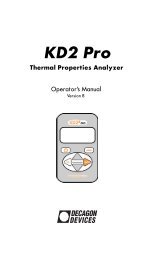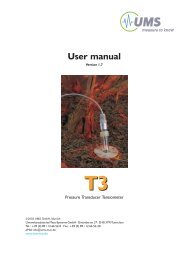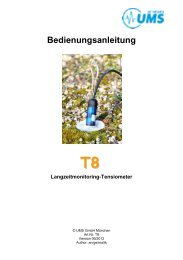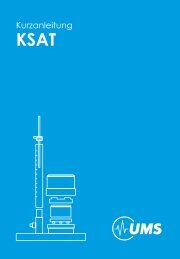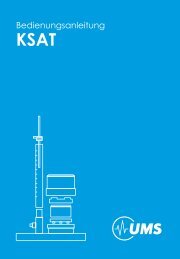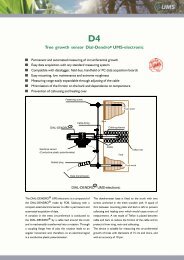tensioLINK® USB Converter - UMS
tensioLINK® USB Converter - UMS
tensioLINK® USB Converter - UMS
Create successful ePaper yourself
Turn your PDF publications into a flip-book with our unique Google optimized e-Paper software.
tensioLINK ®<br />
<strong>USB</strong> <strong>Converter</strong><br />
INFIELD 7<br />
© <strong>UMS</strong> GmbH München, 2006
tensioLINK <strong>USB</strong> Konverter
Introduction<br />
The tensioLINK-<strong>USB</strong> converter is used to connect sensors and devices with<br />
serial tensioLINK interface to a PC. These sensors and devices then can be<br />
configurated, and readings can be uploaded or taken online.<br />
Sensors and devices with an 8-pin plug type M12 (e. g. TS1) can be connected<br />
to the converter directly.<br />
The <strong>USB</strong> port provides the power supply.<br />
The interface is controlled with the Windows software tensioVIEW. Software,<br />
instructions and driver are available on the supplied CD.<br />
Which sensors and devices can be connected?<br />
Sensors and device with tensioLINK interface are (status August 2005):<br />
- TS1<br />
- T8-2005<br />
- SIS (extended version with 8-pin plug)<br />
- Infield7b with firmware 2.1 or higher<br />
- VS-2005 vacuum station<br />
Note: Older T8 Tensiometers (with serial number below 1999) do not have a<br />
tensioLINK interface and cannot be connected!<br />
What are the requirements?<br />
- Windows PC with <strong>USB</strong> port (500 mA)<br />
- Microsoft Windows 98 or higher<br />
- Microsoft .NET framework 1.1 (available on supplied CD)<br />
Note: tensioLINK is not compatible to Windows 95 and Windows NT4.0 as<br />
these do not support <strong>USB</strong>!
tensioLINK <strong>USB</strong> Konverter<br />
Plug configuration<br />
Standard:<br />
Signal Wire color PIN<br />
+9V/100mA white 1<br />
GND brown 2<br />
nc green 3<br />
nc<br />
nc<br />
RS485-A<br />
RS485-B<br />
nc<br />
yellow<br />
grey<br />
pink<br />
blue<br />
red<br />
4<br />
5<br />
6<br />
7<br />
8<br />
Female 8-pin plug<br />
on <strong>USB</strong> converter<br />
To connect several sensors and devices at the same time distributor boxes are<br />
available as accessory.<br />
If the current consumption of all connected sensors and devices exceeds the<br />
capability of the <strong>USB</strong> port the sensors and devices have to be supplied by an<br />
external power supply. The GND of the external power supply must be<br />
connected to GND of the <strong>USB</strong> converter.<br />
As standard not more than 5 sensors and devices should be supplied by the <strong>USB</strong><br />
converter at the same time.<br />
Devices like the Infield7b or the VS-2005 have the capability to read tensioLINK<br />
sensors themselves. These devices are equipped with a female 8-pin plug.<br />
Connect them to the <strong>USB</strong> converter with the supplied "host cable" (male to<br />
male plug).<br />
With the host cable it is possible to get linked to the tensioLINK bus directly on<br />
any free port of a distribution box. Thus, sensor communication is possible<br />
without separating them from the bus and the power supply.
Installation<br />
1.1 Installation of the <strong>USB</strong> converter<br />
Note: with Windows 2000/XP you need local administration rights for<br />
installation. Please contact your administrator for assistance.<br />
Note: depending on the language of your Windows version the displayed<br />
messages might somehow be different.<br />
1. Insert the supplied CD and connect the tensioLINK <strong>USB</strong>-converter to a<br />
suitable <strong>USB</strong> port.<br />
The message that a new hardware is available should be displayed on your<br />
desktop (Windows 2000/XP).<br />
2. The hardware assistance will ask „Search for software on this PC or establish<br />
a connection to the Windows Update webpage for searching for the software?“<br />
or a similar message.<br />
Select "NO, not this time"<br />
then<br />
"Continue >"<br />
3. In the next window select:<br />
"Install software automatically (recommended)"<br />
"Continue >"<br />
The software should be installed now.<br />
4. If a warning message like : "…. the hardware has not passed the Windows<br />
Logo Test …" or a similar message appears, select:<br />
Continue installation<br />
The driver for the <strong>USB</strong> converter should now be installed successfully.
tensioLINK <strong>USB</strong> Konverter<br />
1.2 Installation of tensioVIEW<br />
Start the file \tensioVIEW\setup.exe on the CD.<br />
Follow the instructions of the installation assistance.
Technical specifications <strong>USB</strong> converter<br />
Sensor power supply:<br />
Tolerance:<br />
Short circuit steadiness:<br />
Galvanic isolation:<br />
9 VDC/100mA<br />
±1 V<br />
2 minutes<br />
1 kV<br />
Note: tensioLINK sensors require a power supply in the range of 6V to<br />
20 VDC.<br />
For the maximum number of sensors and devices that can be connected at the<br />
same time consider the maximum power consumption of each device, not the<br />
average consumption!<br />
Serial sensor interface:<br />
RS485 – 2 wire. Automatic switching TX-RX.<br />
ESD protection:<br />
15 kV (Human Body Model)<br />
Galvanic isolation:<br />
1 kV<br />
<strong>USB</strong> interface:<br />
<strong>USB</strong> 1.1 und 2.0 compatible. Only for <strong>USB</strong> ports with 500 mA maximum output<br />
current.<br />
EMC:<br />
The <strong>USB</strong> converter is tested and fulfills the European CE standard for electromagnetic<br />
interference resistance and emittance.
Gmunder Str. 37, 81379 München<br />
www.ums-muc.de<br />
Contact:<br />
Dipl. Ing. Andreas Steins<br />
Tel.: +49 (0)89- 12 66 52-18<br />
Email: as@ums-muc.de<br />
© <strong>UMS</strong>-GmbH München