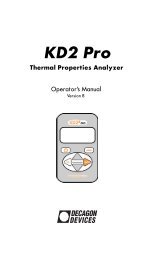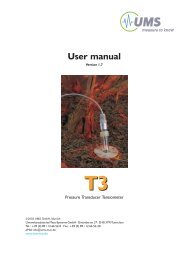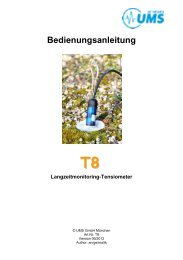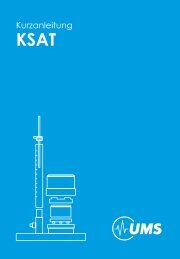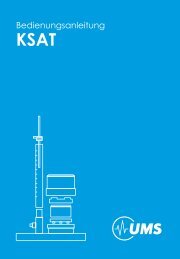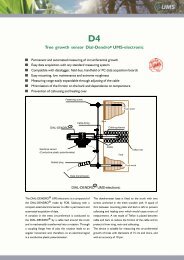T8 Manual - UMS
T8 Manual - UMS
T8 Manual - UMS
Create successful ePaper yourself
Turn your PDF publications into a flip-book with our unique Google optimized e-Paper software.
<strong>T8</strong> configuration with tensioVIEW®<br />
4 <strong>T8</strong> configuration with tensioVIEW ®<br />
4.1 tensioLINK ® USB converter<br />
The power supply of the tensioLINK ® converter is galvanically<br />
isolated from the PC or Laptop and can be used to power connected<br />
sensors. The 8-pin <strong>T8</strong> plug has the standard tensioLINK ® plug<br />
configuration and can be directly connected to the converter without<br />
the need of any further items.<br />
Bus distribution modules are available to link numerous sensors. Any<br />
custom made cables require 4 wires for a parallel connection of all<br />
sensors.<br />
If sensors should be supplied by another power source take notice to<br />
avoid potential differences. This can be achieved by connecting the<br />
GND of both power sources. The V+ line of the USB converter then<br />
is not used.<br />
4.2 Work with tensioVIEW<br />
4.2.1 Menu<br />
tensioVIEW ® has a simple menu for mostly self-explaining read-out<br />
and configuration of tensioLINK devices.<br />
After starting tensioVIEW the display is more or less blank, most<br />
functions are inactivated.<br />
Search devices<br />
If one or more sensors are connected via the USB-converter<br />
they can be searched by pressing the “magnifier” button.<br />
tensioVIEW ® offers two options for searching:<br />
Single device mode<br />
tensioVIEW ® expects that only one device is connected which<br />
will be found very quick. This mode is not functional if more<br />
than one device is connected!<br />
25/56