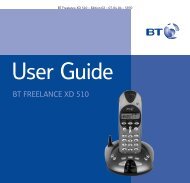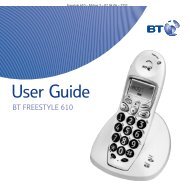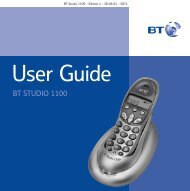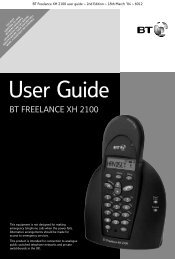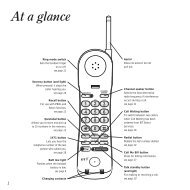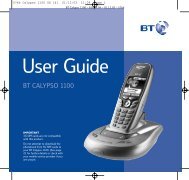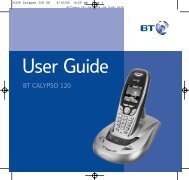BT Studio user guide - UkCordless
BT Studio user guide - UkCordless
BT Studio user guide - UkCordless
You also want an ePaper? Increase the reach of your titles
YUMPU automatically turns print PDFs into web optimized ePapers that Google loves.
This product is not DECT<br />
GAP compatible. It cannot<br />
be registered to any other<br />
DECT GAP telephone and<br />
it is not possible to register<br />
additional handsets.<br />
This equipment is not designed for making emergency telephone calls<br />
when the power fails. Alternative arrangements should be made for<br />
access to emergency services.<br />
This product is intended for connection to analogue public switched<br />
telephone networks and private switchboards in the United Kingdom.<br />
<strong>BT</strong> <strong>Studio</strong> / <strong>Studio</strong> Twin<br />
Digital Cordless Telephone<br />
User<br />
Guide
Please open this page for an ‘At a glance’<br />
<strong>guide</strong> to your <strong>BT</strong> <strong>Studio</strong>.
At a glance<br />
<strong>BT</strong> <strong>Studio</strong> Handset<br />
Redial/Pause button<br />
Press to redial the last number<br />
called. Also, press to dial or<br />
store a pause in a number.<br />
Quickdial button<br />
Use to store up to 10 numbers<br />
that can then be dialled at the<br />
touch of two buttons.<br />
Delete/Secrecy button<br />
Use to delete digits entered<br />
incorrectly and numbers in the<br />
Calls list. Also used to mute a call<br />
so the caller cannot hear you talk<br />
to someone close by.<br />
Calls list button<br />
Press to enter the Calls list, to<br />
view the last 10 calls/most recent<br />
calls. Also use to scroll up and<br />
down through the Calls list.<br />
Recall button<br />
For use with a switchboard/PBX<br />
and some <strong>BT</strong> Select Services.<br />
Also use to exit the Calls list.<br />
Quickdial Redial Volume<br />
1 2<br />
Del<br />
Secrecy<br />
Calls<br />
<br />
<br />
1 2 3<br />
4 5 6<br />
7 8 9<br />
R<br />
P<br />
0<br />
Int<br />
Red light<br />
Indicates that the phone<br />
is ringing or in use.<br />
Handset display<br />
Displays the status<br />
of your handset.<br />
Volume button<br />
In idle mode use to adjust<br />
the handset ringer volume.<br />
During a call, use to adjust<br />
the earpiece speech volume.<br />
Talk button<br />
Use to make, receive<br />
and end calls.<br />
Keypad<br />
Int button<br />
Use to make an internal call or<br />
to transfer a call to the <strong>BT</strong> <strong>Studio</strong><br />
additional handset (feature only<br />
available if you have purchased<br />
the <strong>BT</strong> <strong>Studio</strong> Twin).
Secrecy<br />
<strong>BT</strong> <strong>Studio</strong> Base<br />
Use to page<br />
a handset(s).<br />
Charging<br />
Power/<br />
In use<br />
Charging light<br />
Red light comes on when<br />
the batteries are being<br />
recharged.<br />
Power/In use light<br />
Green light comes on<br />
to indicate mains power.<br />
Flashes when the line is<br />
in use.<br />
Additionally if you have purchased the <strong>BT</strong> <strong>Studio</strong> Twin<br />
<strong>BT</strong> <strong>Studio</strong> Charger<br />
Charging<br />
light<br />
Red light<br />
comes on<br />
when the<br />
batteries<br />
are being<br />
recharged.<br />
Charging<br />
Quickdial Redial Volume<br />
P<br />
Calls<br />
<br />
Del<br />
<br />
1 2 3<br />
4 6 5<br />
7 8 9<br />
0<br />
R<br />
Int<br />
3
Quick <strong>guide</strong> to the<br />
handset display icons<br />
Batteries are charged<br />
Batteries are exhausted and require charging<br />
Batteries are being charged<br />
Switches off when batteries are fully charged<br />
Handset is in use<br />
Flashes to indicate an external incoming call<br />
Steady during an external call<br />
Flashes to indicate an internal call<br />
Indicates you are dialling or storing a<br />
number in the Quickdial memory<br />
Secrecy feature is switched on<br />
Steady when viewing the Calls list<br />
Flashes when a new call has been received<br />
in the Calls list<br />
4<br />
Steady when handset is in range of the base<br />
Flashes when the handset is out of range of<br />
the base
In this <strong>guide</strong><br />
At a glance 1<br />
Introduction 6<br />
Unpacking 7<br />
For your records 8<br />
Safety information 9<br />
Setting up 11<br />
Using the telephone 18<br />
Making and receiving calls 18<br />
Secrecy 19<br />
Last number redial 20<br />
Paging 20<br />
Quickdial memory 21<br />
Caller Display 23<br />
Handset settings 25<br />
Using the <strong>BT</strong> <strong>Studio</strong> additional<br />
handset 26<br />
Internal calls 26<br />
Transferring calls 27<br />
Help 28<br />
General information 30<br />
Guarantee 30<br />
Technical information 31<br />
Switchboard compatibility 31<br />
Switchboard external line access code 32<br />
Setting pauses 32<br />
Recall 32<br />
Index 33<br />
5
Introduction<br />
Your <strong>BT</strong> <strong>Studio</strong> is designed for ease of use and made to the<br />
high standards set by <strong>BT</strong>.<br />
You can expect your <strong>BT</strong> <strong>Studio</strong> to provide many years of<br />
quality service. Please read the instructions carefully before<br />
use and keep this <strong>user</strong> <strong>guide</strong> for future reference.<br />
DECT<br />
By purchasing the <strong>Studio</strong> you now own a product which<br />
combines the advantages of cordless operation with the<br />
performance of a high quality corded telephone. It complies<br />
with the Digitally Enhanced Cordless Telecommunications<br />
(DECT) standard and offers unparalleled quality and<br />
features.<br />
This <strong>user</strong> <strong>guide</strong> applies to both the <strong>Studio</strong> and <strong>Studio</strong> Twin<br />
telephones. Please note the <strong>Studio</strong> range of telephones are<br />
non GAP compatible. Please refer to page 26 for further<br />
information.<br />
6
7 8 9<br />
0<br />
Clr<br />
<br />
<br />
Ca ls<br />
P<br />
Digital Clarity<br />
<strong>Studio</strong><br />
Charging<br />
DECT<br />
In Use<br />
Page<br />
Unpacking your <strong>BT</strong> <strong>Studio</strong><br />
or <strong>BT</strong> <strong>Studio</strong> Twin<br />
Check that your <strong>BT</strong> <strong>Studio</strong> is complete. If anything is<br />
missing, please contact your place of purchase immediately.<br />
<strong>BT</strong> <strong>Studio</strong> handset<br />
1 2 3<br />
Quickdial Redial Volume<br />
4 5 6<br />
R Int<br />
<strong>BT</strong> <strong>Studio</strong> base station<br />
Power supply for the base station<br />
(Item code 872260)<br />
Telephone line cord<br />
2 x AAA rechargeable batteries<br />
7
Clr<br />
P<br />
Ca ls<br />
7 8 9<br />
0<br />
<br />
<br />
Additionally if you have purchased the <strong>BT</strong> <strong>Studio</strong> Twin:<br />
<strong>BT</strong> <strong>Studio</strong> Twin additional handset<br />
1 2 3<br />
Quickdial Redial Volume<br />
4 5 6<br />
R Int<br />
<strong>BT</strong> <strong>Studio</strong> Twin charger<br />
Power supply for the charger<br />
(Item code 003313)<br />
2 x AAA rechargeable batteries<br />
For your records<br />
Date of purchase:<br />
Place of purchase:<br />
Serial number:<br />
(on the underside of the base station)<br />
For guarantee purposes proof of purchase is required, so<br />
please keep your receipt.<br />
Helpline<br />
If you have problems with your phone, please call the <strong>BT</strong><br />
<strong>Studio</strong> Helpline on 08706 058 047.<br />
8
Safety information<br />
General<br />
Only use the power supply included with the product.<br />
Using an unauthorised power supply will invalidate your<br />
guarantee and may damage the telephone. The item<br />
number for the base station is 872260. The item number<br />
for the charger is 003313 (only applicable if you have<br />
purchased the <strong>BT</strong> <strong>Studio</strong> Twin).<br />
For the handset use only approved Nickel Metal<br />
Hydride (NiMH) rechargeable batteries. Never use<br />
other batteries or conventional alkaline batteries. They<br />
could lead to a short circuit or destroy the battery<br />
casing. Recommended batteries should have a power<br />
rating of 550mAh 1.2V. Batteries are available from the<br />
<strong>BT</strong> <strong>Studio</strong> Helpline 08706 058 047.<br />
Do not open the handset or base station. This could<br />
expose you to high voltages or other risks. Contact the<br />
helpline for all repairs.<br />
Radio signals transmitted between the handset and base<br />
may cause interference to hearing aids.<br />
It is recommended that advice from a qualified expert<br />
be sought before using this product in the vicinity of<br />
emergency/intensive care medical equipment.<br />
It is recommended that if you have a pacemaker fitted<br />
you check with a medical expert before using this<br />
product.<br />
Never dispose of batteries in a fire. There is a serious<br />
risk of explosion and/or the release of highly toxic<br />
chemicals.<br />
9
Cleaning<br />
Simply clean the handset and base station with a damp<br />
(not wet) cloth, or an anti-static wipe.<br />
Never use household polish as this will damage the<br />
product.<br />
Never use a dry cloth as this may cause a static shock.<br />
Environmental<br />
Do not expose to direct sunlight.<br />
The product may heat up when the batteries are being<br />
recharged. This is normal. However, we recommend<br />
that you do not place the product on antique/veneered<br />
wood to avoid damage.<br />
Do not stand your product on carpets or other surfaces<br />
which generate fibres, or place it in locations preventing<br />
free flow of air over its surfaces.<br />
Do not submerge any part of your product in water and<br />
do not use it in damp or humid conditions, such as in<br />
bathrooms.<br />
Do not expose your product to fire, explosive or other<br />
hazardous conditions.<br />
There is a slight chance that your phone could be<br />
damaged by an electrical storm. We recommend that<br />
you unplug the power and telephone line cord for the<br />
duration of the storm.<br />
10
Setting up<br />
Follow these steps to set up your <strong>BT</strong> <strong>Studio</strong> ready for use.<br />
Plan the location<br />
Situate your product close enough to the telephone and<br />
mains power supply sockets so that the cables will reach.<br />
Make sure the product is at least 1 metre away from other<br />
electrical products to avoid interference.<br />
Do not place your <strong>BT</strong> <strong>Studio</strong> in the bathroom or other<br />
humid areas.<br />
1 Connect the power supply cable<br />
Plug the power supply cable into the power socket<br />
on your <strong>BT</strong> <strong>Studio</strong> base station (Item number<br />
872260). The power light on the base will<br />
come on.<br />
2 Plug the power supply adaptor into<br />
the wall socket<br />
11
Warning<br />
Do not connect the telephone line cord to the phone socket<br />
until your handset is fully charged. This will prevent the<br />
risk of the phone being answered before the batteries are<br />
charged. Answering the phone before the batteries are fully<br />
charged may prevent it from reaching its optimum capacity.<br />
3 Insert the batteries<br />
Insert the two batteries supplied, as indicated on<br />
the markings inside the battery compartment and<br />
slide the battery compartment shut. The handset<br />
display will show . This means one handset is<br />
registered to the base. If you have purchased the<br />
<strong>BT</strong> <strong>Studio</strong> Twin the handset will show -2-. See<br />
page 15.<br />
12
Warning<br />
Under no circumstances should NiCad or non-rechargeable<br />
batteries be used. Only use the approved batteries. Using<br />
unapproved batteries will invalidate your guarantee and<br />
may damage the telephone.<br />
4 Charge the handset batteries for at<br />
least 16 hours<br />
Before you use your <strong>BT</strong> <strong>Studio</strong> for the first time<br />
it is important to have the handset batteries fully<br />
charged. Place the handset on the base station.<br />
You will hear a long beep. The red charging light<br />
on the base will come on and the battery and<br />
charging icon will be displayed. Leave the<br />
handset to charge continuously for at least 16<br />
hours to reach full charge.<br />
The handset comes pre-registered but the icon<br />
will flash to indicate that the handset is linking<br />
up with the base. Once link up is successful the<br />
icon will stop flashing and remain steady.<br />
IMPORTANT<br />
The handset must always be placed on the base<br />
face up. The base station must be plugged into<br />
the mains power socket at all times.<br />
Once the handset is fully charged, the charging<br />
icon will be switched off.<br />
13
Battery levels<br />
Battery low warning<br />
If the handset battery symbol is empty, you will hear a<br />
warning beep every 1 minute, you will need to recharge<br />
your handset before you can use it. The handset will<br />
only beep every minute when it is in use. In idle mode<br />
the empty battery icon is displayed.<br />
Out of range warning<br />
When the handset is in use and you go out of range of<br />
the base it will beep every 1 minute and the icon<br />
will flash. Move closer to the base station.<br />
Signal Strength<br />
The <strong>BT</strong> <strong>Studio</strong> and <strong>BT</strong> <strong>Studio</strong> Twin have a range of up<br />
to 300 metres outdoors and up to 50 metres indoors.<br />
This is in ideal conditions.<br />
Battery performance<br />
Fully discharging the batteries at least once a week will<br />
help them last as long as possible. However, the charge<br />
capacity of rechargeable batteries will reduce with time<br />
as they wear out, so reducing the talk/standby time of<br />
the handset. Eventually they will need to be replaced.<br />
New batteries can be obtained from the <strong>BT</strong> <strong>Studio</strong><br />
Helpline 08706 058 047.<br />
Note: Under ideal conditions, the handset batteries should<br />
give about 14 hours talktime or 350 hours standby on a<br />
single charge. Optimum times for talk and standby are<br />
only achieved when the handset batteries are fully<br />
charged.<br />
14
The following instructions are only applicable if you<br />
have purchased the <strong>BT</strong> <strong>Studio</strong> Twin. If you purchased the<br />
<strong>BT</strong> <strong>Studio</strong> please skip to instruction number 7.<br />
5 Insert the batteries into the<br />
<strong>BT</strong> <strong>Studio</strong> Twin<br />
Insert the batteries into your <strong>BT</strong> <strong>Studio</strong> Twin<br />
handset as shown on page 12. The handset display<br />
will show -2- as it is already pre-registered as<br />
handset 2.<br />
6 Connect and charge the <strong>BT</strong> <strong>Studio</strong><br />
Twin handset<br />
Plug the power supply cable into the power socket<br />
on your <strong>BT</strong> <strong>Studio</strong> charger (Item number 003313).<br />
Plug the power supply adaptor into the wall socket.<br />
15
Place the handset onto the charger. The red<br />
charging light will come on and the charging icon<br />
will be displayed while the batteries are charging.<br />
Leave the handset to charge continuously for at<br />
least 16 hours to reach full charge.<br />
7 Connect the telephone line cord to<br />
the base station<br />
Plug the telephone line cord into the line socket<br />
on your base station.<br />
16
8 Connect the telephone line cord<br />
Your <strong>BT</strong> <strong>Studio</strong>/<strong>Studio</strong> Twin is now ready for use.<br />
Helpline<br />
If you experience any difficulties installing or setting up<br />
your <strong>BT</strong> <strong>Studio</strong>, please contact the <strong>BT</strong> <strong>Studio</strong> Helpline on<br />
08706 058 047.<br />
17
Using the telephone<br />
Making and receiving calls<br />
To make an external call<br />
Press the TALK button. You will hear the dial tone.<br />
Del<br />
Secrecy<br />
The icon and EXT will be shown on the display<br />
and the In use light on the base will flash.<br />
Enter the telephone number you want.<br />
Or<br />
Preparatory dialling<br />
Enter the telephone number first and then check<br />
that it is correct on the display.<br />
If you have made a mistake, press the DELETE<br />
button to delete any incorrect digits.<br />
When you have entered the number correctly,<br />
press the TALK button to dial the number<br />
automatically.<br />
Note<br />
The first digit of a telephone number you enter or receive<br />
via Caller Display will not be shown on the display. For<br />
example the first 0 of 020 8123 4567 will not be displayed.<br />
18
To end a call<br />
Press the TALK button.<br />
The icon and EXT will disappear from the<br />
display and the In use light will stop flashing.<br />
To receive a call<br />
When the phone rings the EXT icon on the display<br />
will flash and the LED on the handset will also<br />
flash. If you subscribe to a Caller Display service<br />
the caller’s telephone number will also be<br />
displayed.<br />
Press the TALK button to answer<br />
the call.<br />
Secrecy<br />
When on a call you can talk to someone in the same room<br />
without your caller hearing.<br />
To switch secrecy on/off<br />
During a call:<br />
Del<br />
Secrecy<br />
Del<br />
Secrecy<br />
Press the SECRECY button. The display will show<br />
the icon. Your caller cannot hear you.<br />
Press the SECRECY button again to resume your<br />
call.<br />
19
Last number redial<br />
Your handset automatically saves the last number you<br />
dialled. A redial number can be no longer than 20 digits.<br />
To redial the last number dialled<br />
Press the TALK button.<br />
Redial<br />
P<br />
Press the REDIAL button. The last number you<br />
dialled will be shown on the display and dialled<br />
automatically.<br />
Paging<br />
You can page your handset (s) from the base station to alert<br />
a handset <strong>user</strong> that they are wanted or to locate a missing<br />
handset.<br />
To page a handset<br />
Page<br />
Press the PAGE button on the base station.<br />
The handset(s) will ring for 30 seconds.<br />
To stop the handset(s) ringing, press any button<br />
on the handset.<br />
Note<br />
If you have purchased a <strong>Studio</strong> Twin you will need to<br />
press any button on the additional handset to stop that<br />
handset ringing.<br />
20
Quickdial memory<br />
You can store up to 10 of your most frequently used<br />
telephone numbers in the Quickdial memory. You can enter<br />
numbers up to 20 digits.<br />
To store a number in the Quickdial<br />
memory<br />
Quickdial<br />
Press the QUICKDIAL button. The display will<br />
show the icon.<br />
Press the keypad number between 0 and 9 to<br />
select the location number under which you want<br />
to store the number.<br />
Enter the telephone number you want to store.<br />
(You will hear a warning beep if you enter more<br />
than 20 digits)<br />
Del<br />
Secrecy<br />
Quickdial<br />
If you enter any digits incorrectly you can press<br />
the DELETE button to delete them.<br />
Press the QUICKDIAL button to confirm. You will<br />
hear a confirmation tone and the display will<br />
return to the idle mode.<br />
Note<br />
Press the R recall button at any time to cancel a storing<br />
operation.<br />
21
To dial a number in the Quickdial<br />
memory<br />
Press the TALK button.<br />
Quickdial<br />
Press the QUICKDIAL button.<br />
Enter the location number 0 to 9 under which the<br />
number is stored.<br />
The telephone number will be shown on the<br />
display and dialled.<br />
Note<br />
If you hear a warning beep when trying to dial a number<br />
in the quickdial memory it means there is no telephone<br />
number stored under that location number.<br />
To delete a number in the Quickdial<br />
memory<br />
Quickdial<br />
Quickdial<br />
Press the QUICKDIAL button.<br />
Enter the location number 0 to 9 under which the<br />
number you wish to delete is stored.<br />
Press the QUICKDIAL button. The number is now<br />
deleted.<br />
(Alternatively, you can overwrite a number stored<br />
with a new number under the same memory<br />
location. Simply follow the To store a number in<br />
the Quickdial memory on page 21).<br />
22
Caller Display<br />
IMPORTANT<br />
To use Caller Display you must first subscribe to the<br />
service from your Network Provider. For more information<br />
on <strong>BT</strong>’s Select Services call <strong>BT</strong> free on 0800 800 150.<br />
Using Caller Display<br />
If you have subscribed to your Network Provider's Caller<br />
Display Service you will be able to see your caller's number<br />
on your handset's display (provided it is not withheld)<br />
before you answer the call.<br />
When someone calls you the icon will be shown on the<br />
handset display. New calls in the Calls list are indicated by<br />
the icon flashing. The caller's telephone number will<br />
then be stored in the Calls list whether you answer the call<br />
or not. If the telephone number is longer than 10 digits then<br />
the last 10 digits will be displayed.<br />
Up to 10 telephone numbers can be stored in the Calls list.<br />
When the Calls list is full the oldest call will be replaced by<br />
a new call.<br />
Note<br />
Caller Display information not available<br />
With some incoming calls the telephone number of the<br />
caller is not available and cannot therefore be displayed.<br />
In this case, your <strong>BT</strong> <strong>Studio</strong> will show CALL instead of the<br />
caller's telephone number. The word CALL will not be<br />
stored in the calls list.<br />
23
To view the Calls list<br />
Calls<br />
<br />
<br />
<br />
<br />
R<br />
Press the CALLS button to enter the Calls list.<br />
The will be displayed.<br />
The most recent caller's telephone number will be<br />
displayed.<br />
Use the DOWN button to scroll to the next<br />
number in the list and use the UP button to<br />
scroll back to the previous number.<br />
To exit the Calls list at any time press the R button.<br />
To dial a number from the Calls list<br />
When viewing a number in the Calls list, press the<br />
TALK button. The number displayed will be<br />
dialled automatically.<br />
To delete a number from the Calls list<br />
Del<br />
Secrecy<br />
When viewing a number in the Calls list, press<br />
the DELETE button. You will hear a confirmation<br />
tone and the number displayed will be deleted.<br />
24
Handset Settings<br />
To adjust the earpiece volume<br />
You can only adjust the earpiece volume during a<br />
call. There are 3 earpiece volume levels to choose<br />
from: HIGH, LOW and MEDIUM.<br />
During a call:<br />
Volume<br />
Press the VOLUME button until you reach the<br />
required volume level.<br />
The volume will change from LOW, MEDIUM,<br />
HIGH and then repeat the sequence again, LOW,<br />
MEDIUM, HIGH.<br />
To adjust the handset ringer volume<br />
There are 3 ringer volume levels to choose from:<br />
HIGH, LOW and MEDIUM.<br />
Volume<br />
Press the VOLUME button until you reach the<br />
required volume.<br />
The volume will change from HIGH, LOW,<br />
MEDIUM and then repeat the sequence again,<br />
HIGH, LOW, MEDIUM.<br />
25
Using the <strong>BT</strong> <strong>Studio</strong> Twin<br />
additional handset<br />
The <strong>BT</strong> <strong>Studio</strong> is NOT GAP compatible, therefore, it cannot<br />
be registered to any other DECT telephones. However, if<br />
you have purchased the <strong>BT</strong> <strong>Studio</strong> Twin you will have the<br />
<strong>BT</strong> <strong>Studio</strong> additional handset. Please note that this is the<br />
only handset that can be used with the main <strong>BT</strong> <strong>Studio</strong><br />
base station. With the <strong>BT</strong> <strong>Studio</strong> Twin you can make<br />
internal calls and transfer external calls between the two<br />
<strong>BT</strong> <strong>Studio</strong> handsets.<br />
The <strong>BT</strong> <strong>Studio</strong> additional handset comes pre-registered to<br />
the main <strong>BT</strong> <strong>Studio</strong> base station. It is supplied with its own<br />
charger and must be charged continuously for 16 hours<br />
before you can use it. Please see Setting Up on page 15 if<br />
you have not already done this.<br />
Internal calls<br />
You can make internal calls between your <strong>BT</strong> <strong>Studio</strong> Twin<br />
handsets.<br />
To make an internal call<br />
Int<br />
Press the INT button.<br />
The other <strong>BT</strong> <strong>Studio</strong> handset will ring and INT will<br />
be shown on the display to indicate that the call is<br />
internal. To answer the call they should press the<br />
TALK button.<br />
To end the call, press the TALK button.<br />
26
Transferring calls<br />
You can transfer an external call to the other <strong>BT</strong> <strong>Studio</strong> Twin<br />
handset.<br />
To transfer a call<br />
During an external call:<br />
Int<br />
Int<br />
Int<br />
Press the INT button.<br />
The other <strong>BT</strong> <strong>Studio</strong> handset will ring. The other<br />
<strong>user</strong> should press the TALK button to answer the<br />
call. You can now talk to each other.<br />
To transfer the call, press the TALK button.<br />
If you decide not to transfer the call you can<br />
return to the caller by pressing the INT button.<br />
If the other handset <strong>user</strong> does not even answer<br />
the call you can return to the caller by pressing<br />
the INT button.<br />
If the other handset <strong>user</strong> does not answer the<br />
call after 30 seconds you are automatically<br />
re-connected to the caller.<br />
27
Help<br />
28<br />
No display appears<br />
The batteries may be flat or dead.<br />
Recharge or replace the batteries.<br />
No dial tone<br />
Is the telephone line cord plugged into the phone socket?<br />
Check that the base station is connected to the mains power<br />
and switched on.<br />
You cannot link up with the base station<br />
Is the display flashing icon?<br />
The mains power cable may not be connected at the base or<br />
switched on.<br />
Are you in range of the base station?<br />
Move closer to the base station.<br />
The batteries could be low or flat<br />
Recharge or replace the batteries.<br />
No ring on the handset<br />
The ringer volume may be set too low for you. To adjust<br />
the volume, see page 25.<br />
Check that the base station is plugged into the phone socket<br />
and the mains power and that the mains power is switched on.<br />
Buzzing noise on my radio, TV, computer or hearing aid<br />
Sometimes your <strong>BT</strong> <strong>Studio</strong> can interfere with other<br />
electrical equipment if it is placed too close.<br />
It is recommended that you place your <strong>BT</strong> <strong>Studio</strong> at least<br />
one metre away from such appliances to avoid any risk of<br />
interference.
The <strong>BT</strong> <strong>Studio</strong> Twin charger does not appear to be working<br />
Check that:<br />
The power adaptor is properly plugged into the charger.<br />
Your handset has slotted correctly into the charger.<br />
The batteries are correctly fitted into the handset.<br />
The base is plugged into a working socket and the socket<br />
is switched on.<br />
Are you using the correct power adaptor?<br />
<strong>BT</strong> <strong>Studio</strong> Twin charger adaptor is item number: 003313.<br />
Caller’s number is not displayed even though you have<br />
subscribed to a Caller Display Service.<br />
The number has been withheld by the caller or is an<br />
international/unavailable number.<br />
Helpline<br />
If you are still experiencing difficulties, please call the<br />
<strong>BT</strong> <strong>Studio</strong> Helpline on 08706 058 047.<br />
Replacing the handset batteries<br />
After a time, you may find that the handset batteries are<br />
running out of charge more quickly. This is a standard sign<br />
of wear and the batteries will need replacing.<br />
For spare batteries please call the <strong>BT</strong> <strong>Studio</strong> Helpline on<br />
08706 058 047.<br />
Note<br />
<strong>BT</strong> accepts no responsibility for damage caused to your<br />
<strong>BT</strong> <strong>Studio</strong> by using any other type of batteries than those<br />
recommended on page 9.<br />
29
General information<br />
30<br />
Guarantee<br />
Your <strong>BT</strong> <strong>Studio</strong> is guaranteed for a period of 12 months<br />
from the date of purchase.<br />
Subject to the terms listed below the guarantee will provide<br />
for the repair of, or at <strong>BT</strong>’s or its agent’s discretion, the<br />
option to replace the <strong>BT</strong> <strong>Studio</strong>, or any component thereof,<br />
(other than the batteries), which is identified as faulty<br />
or below standard, or as a result of inferior workmanship<br />
or materials. Products over 28 days old from the date<br />
of purchase may be replaced with a refurbished product.<br />
The conditions of this guarantee are:<br />
• The guarantee shall only apply to defects that occur<br />
within the 12 month guarantee period.<br />
• Proof of purchase is provided.<br />
• The equipment is returned to <strong>BT</strong> or its agent as<br />
instructed.<br />
• This guarantee does not cover the batteries and any<br />
faults or defects caused by accidents, misuse, fair wear<br />
and tear, neglect, storm damage, tampering with the<br />
equipment, or any attempt at adjustment or repair other<br />
than through approved agents.<br />
• This guarantee does not affect your statutory rights.<br />
Within the 12 month guarantee period:<br />
If you experience difficulty using the product, prior to<br />
returning your product, please read the Help section<br />
beginning on page 28, or contact the <strong>BT</strong> <strong>Studio</strong> Helpline<br />
for assistance:<br />
Helpline 08706 058 047, 9am to 5.30pm Monday to Friday.<br />
In the unlikely event of a defect occurring, please follow<br />
the Helpline’s instructions for replacement or repair.
Outside of the 12 month guarantee period:<br />
If your product needs repair after the guarantee period has<br />
ended, the repair must meet the approval requirements<br />
for connection to the telephone network. We recommend<br />
that you contact <strong>BT</strong>’s approved repair agent, TecLogic on<br />
01672 564444 or a local qualified repairer.<br />
Instructions for returning the product:<br />
If the Helpline is unable to remedy your problem they will<br />
ask you to return the product. Where possible, pack the<br />
product in its original packaging. Please remember to<br />
include all parts, including line cords, power supply units,<br />
and the original batteries. (Please note that we cannot take<br />
responsibility for goods damaged in transit.) Please obtain<br />
and keep proof of posting from the Post Office.<br />
Technical information<br />
How many telephones can you have?<br />
All items of telephone equipment have a Ringer Equivalence<br />
Number (REN), which is used to calculate the number of<br />
items which may be connected to any one telephone line.<br />
Your <strong>BT</strong> <strong>Studio</strong> has a REN of 1. A total REN of 4 is allowed,<br />
if the total REN of 4 is exceeded, the telephones may not ring.<br />
With different telephone types there is no guarantee of<br />
ringing, even when the REN is less than 4.<br />
Only use approved power supply, item number 872260 for<br />
the <strong>BT</strong> <strong>Studio</strong> base station. If you have purchased the <strong>BT</strong><br />
<strong>Studio</strong> Twin, for the charger use only item number 003313.<br />
Switchboard compatibility<br />
This product is intended for use within the UK for<br />
connection to the public telephone network and compatible<br />
switchboards, which support tone dialling and timed break<br />
recall. If in doubt please consult your service provider.<br />
31
Switchboard external line access code<br />
You may need to enter an access code (e.g. 9) in order to<br />
get an outside line. So that the switchboard has time to pick<br />
up an outside line, you may also need to add a Pause after<br />
the access code.<br />
Setting pauses<br />
To insert a pause in a stored number<br />
With some switchboards, after dialling the access<br />
code you may have to wait for a moment while the<br />
switchboard picks up an outside line<br />
Redial<br />
P<br />
If so, press the REDIAL/PAUSE button to insert<br />
a pause before entering the telephone number.<br />
If you need to insert a pause into a telephone<br />
number you are storing in the memory, start<br />
storing the number, (see page 21) and where the<br />
pause is needed, press the REDIAL/PAUSE button.<br />
Recall<br />
To use the recall button<br />
R<br />
The RECALL button is of use when connected to<br />
some switchboards, ie. to transfer calls or for<br />
some <strong>BT</strong> Select Services or those services<br />
available via your network provider. It is only<br />
available when a call is in progress.<br />
32
Index<br />
At a glance 1<br />
Batteries<br />
charging 13<br />
insert 12<br />
low warning 14<br />
performance 14<br />
replacing 29<br />
Caller Display 23<br />
Calls<br />
end 19<br />
external 18<br />
internal 26<br />
make 18<br />
receive 19<br />
redial 20<br />
secrecy 19<br />
transfer 27<br />
Calls list<br />
delete a number 24<br />
dial a number 24<br />
view 24<br />
Charge handset 13<br />
Delete<br />
Calls list numbers 24<br />
quickdial numbers 22<br />
Display icons 4<br />
Earpiece volume 25<br />
Guarantee 30<br />
Help 28<br />
Helpline 8<br />
Internal call 26<br />
Location of product 11<br />
Make a call 18<br />
Paging 20<br />
Pause 32<br />
Phone socket 16<br />
Power supply 11<br />
Preparatory dialling 18<br />
Quickdial memory 21<br />
delete a number 22<br />
dial a number 22<br />
store a number 21<br />
Recall 32<br />
Receive a call 19<br />
Redial 20<br />
Returning product 31<br />
Ringer<br />
handset 25<br />
Safety information 9<br />
Secrecy 19<br />
Setting up 11<br />
Switchboard compatibility 31<br />
Switchboard external line<br />
access code 32<br />
Technical information 31<br />
Telephone line cord 16-17<br />
Transfer a call 27<br />
Volume<br />
earpiece 25<br />
handset ringer 25<br />
33
R&TTE<br />
This product is intended for use within the UK for<br />
connection to the public telephone network and compatible<br />
switchboards.<br />
This equipment complies with the essential requirements<br />
for the Radio Equipment and Telecommunications Terminal<br />
Equipment Directive 1999/5/EC.<br />
Declaration of Conformance<br />
Hereby, Suncorp Technologies, declares that this <strong>BT</strong> <strong>Studio</strong><br />
is in compliance with the essential requirements and other<br />
relevant provisions of Directive 1999/5/EC.<br />
The Declaration of Conformance for the <strong>BT</strong> <strong>Studio</strong> is<br />
published on the website http://www.suncorptech.com/bt
Offices worldwide<br />
The telecommunications services described in this publication<br />
are subject to availability and may be modified from time to time. Services<br />
and equipment are provided subject to British Telecommunications plc’s<br />
respective standard conditions of contract. Nothing in this publication forms<br />
any part of any contract.<br />
© British Telecommunications plc 2002.<br />
Registered Office: 81 Newgate Street, London EC1A 7AJ.<br />
Registered in England No. 1800000.<br />
<strong>BT</strong> <strong>Studio</strong> Issue 1 (05/02) 7<br />
Designed by The Art & Design Partnership Limited.