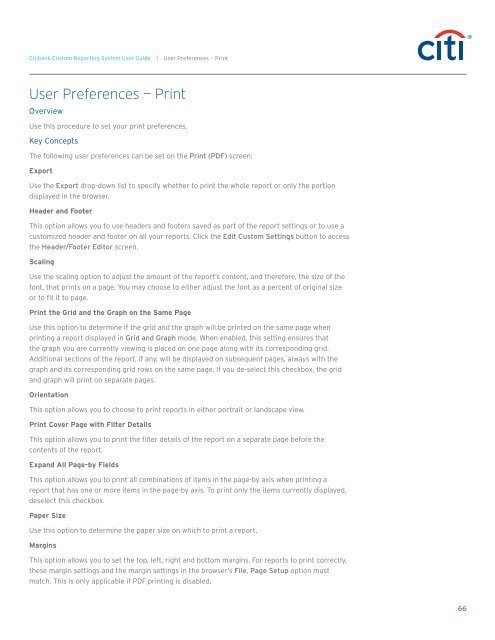Citibank ® Custom Reporting System User Guide
Citibank ® Custom Reporting System User Guide Citibank ® Custom Reporting System User Guide
Citibank Custom Reporting System User Guide | User Preferences — Export User Preferences — Export (Cont’d) Export Filter Details This option allows you to choose whether or not to export the filter details on any given report. If you choose to export them, they appear directly above the exported report. Always Export Graphs as Live Excel Charts This option allows you to determine if reports with graphs are exported as live Excel graphs. This means that you can perform Excel manipulations on the graphs just as you can on any graph in Excel. This setting only applies to exports to Excel with formatting. If you do not enable this setting, graphs are exported to Excel as bitmaps. Remove Extra Column from Exported Grid This option allows you to determine if the last column of the row headers, which contains the word Metrics, is displayed on a report. This setting only applies to exports to Excel with formatting. Show Options When Exporting This option allows you to determine whether the Export Options window opens when you export a report. If this option is selected, the Export Options window opens each time. If this option is not selected, the window does not open and the report is exported with the settings saved in Preferences. Applying Preference Changes When you click the Apply button on any Preferences screen, the settings are applied to the project differently, depending on which of the following selections you choose: • Apply to all projects on the current server: The settings are applied to all projects, not just the one you are currently configuring. This is the default option. • Apply to current project: The settings are applied only to the current project. Load Default Values When you click the Load Default Values button, the administrator’s default values for this section of preferences is loaded. These default values are not saved until you click the Apply button. 65
Citibank Custom Reporting System User Guide | User Preferences — Print User Preferences — Print Overview Use this procedure to set your print preferences. Key Concepts The following user preferences can be set on the Print (PDF) screen: Export Use the Export drop-down list to specify whether to print the whole report or only the portion displayed in the browser. Header and Footer This option allows you to use headers and footers saved as part of the report settings or to use a customized header and footer on all your reports. Click the Edit Custom Settings button to access the Header/Footer Editor screen. Scaling Use the scaling option to adjust the amount of the report’s content, and therefore, the size of the font, that prints on a page. You may choose to either adjust the font as a percent of original size or to fit it to page. Print the Grid and the Graph on the Same Page Use this option to determine if the grid and the graph will be printed on the same page when printing a report displayed in Grid and Graph mode. When enabled, this setting ensures that the graph you are currently viewing is placed on one page along with its corresponding grid. Additional sections of the report, if any, will be displayed on subsequent pages, always with the graph and its corresponding grid rows on the same page. If you de-select this checkbox, the grid and graph will print on separate pages. Orientation This option allows you to choose to print reports in either portrait or landscape view. Print Cover Page with Filter Details This option allows you to print the filter details of the report on a separate page before the contents of the report. Expand All Page-by Fields This option allows you to print all combinations of items in the page-by axis when printing a report that has one or more items in the page-by axis. To print only the items currently displayed, deselect this checkbox. Paper Size Use this option to determine the paper size on which to print a report. Margins This option allows you to set the top, left, right and bottom margins. For reports to print correctly, these margin settings and the margin settings in the browser’s File, Page Setup option must match. This is only applicable if PDF printing is disabled. 66
- Page 15 and 16: Citibank Custom Reporting System Us
- Page 17 and 18: Citibank Custom Reporting System Us
- Page 19 and 20: Citibank Custom Reporting System Us
- Page 21 and 22: Citibank Custom Reporting System Us
- Page 23 and 24: Citibank Custom Reporting System Us
- Page 25 and 26: Citibank Custom Reporting System Us
- Page 27 and 28: Citibank Custom Reporting System Us
- Page 29 and 30: Citibank Custom Reporting System Us
- Page 31 and 32: Citibank Custom Reporting System Us
- Page 33 and 34: Citibank Custom Reporting System Us
- Page 35 and 36: Citibank Custom Reporting System Us
- Page 37 and 38: Citibank Custom Reporting System Us
- Page 39 and 40: Citibank Custom Reporting System Us
- Page 41 and 42: Citibank Custom Reporting System Us
- Page 43 and 44: Citibank Custom Reporting System Us
- Page 45 and 46: Citibank Custom Reporting System Us
- Page 47 and 48: Citibank Custom Reporting System Us
- Page 49 and 50: Citibank Custom Reporting System Us
- Page 51 and 52: Citibank Custom Reporting System Us
- Page 53 and 54: Citibank Custom Reporting System Us
- Page 55 and 56: Citibank Custom Reporting System Us
- Page 57 and 58: Citibank Custom Reporting System Us
- Page 59 and 60: Citibank Custom Reporting System Us
- Page 61 and 62: Citibank Custom Reporting System Us
- Page 63 and 64: Citibank Custom Reporting System Us
- Page 65: Citibank Custom Reporting System Us
- Page 69 and 70: Citibank Custom Reporting System Us
- Page 71 and 72: Citibank Custom Reporting System Us
- Page 73 and 74: Citibank Custom Reporting System Us
- Page 75 and 76: Citibank Custom Reporting System Us
- Page 77 and 78: Citibank Custom Reporting System Us
- Page 79 and 80: Citibank Custom Reporting System Us
<strong>Citibank</strong> <strong>Custom</strong> <strong>Reporting</strong> <strong>System</strong> <strong>User</strong> <strong>Guide</strong> | <strong>User</strong> Preferences — Print<br />
<strong>User</strong> Preferences — Print<br />
Overview<br />
Use this procedure to set your print preferences.<br />
Key Concepts<br />
The following user preferences can be set on the Print (PDF) screen:<br />
Export<br />
Use the Export drop-down list to specify whether to print the whole report or only the portion<br />
displayed in the browser.<br />
Header and Footer<br />
This option allows you to use headers and footers saved as part of the report settings or to use a<br />
customized header and footer on all your reports. Click the Edit <strong>Custom</strong> Settings button to access<br />
the Header/Footer Editor screen.<br />
Scaling<br />
Use the scaling option to adjust the amount of the report’s content, and therefore, the size of the<br />
font, that prints on a page. You may choose to either adjust the font as a percent of original size<br />
or to fit it to page.<br />
Print the Grid and the Graph on the Same Page<br />
Use this option to determine if the grid and the graph will be printed on the same page when<br />
printing a report displayed in Grid and Graph mode. When enabled, this setting ensures that<br />
the graph you are currently viewing is placed on one page along with its corresponding grid.<br />
Additional sections of the report, if any, will be displayed on subsequent pages, always with the<br />
graph and its corresponding grid rows on the same page. If you de-select this checkbox, the grid<br />
and graph will print on separate pages.<br />
Orientation<br />
This option allows you to choose to print reports in either portrait or landscape view.<br />
Print Cover Page with Filter Details<br />
This option allows you to print the filter details of the report on a separate page before the<br />
contents of the report.<br />
Expand All Page-by Fields<br />
This option allows you to print all combinations of items in the page-by axis when printing a<br />
report that has one or more items in the page-by axis. To print only the items currently displayed,<br />
deselect this checkbox.<br />
Paper Size<br />
Use this option to determine the paper size on which to print a report.<br />
Margins<br />
This option allows you to set the top, left, right and bottom margins. For reports to print correctly,<br />
these margin settings and the margin settings in the browser’s File, Page Setup option must<br />
match. This is only applicable if PDF printing is disabled.<br />
66