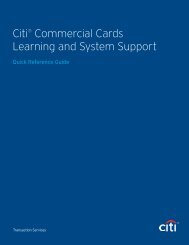Citibank ® Custom Reporting System User Guide
Citibank ® Custom Reporting System User Guide
Citibank ® Custom Reporting System User Guide
Create successful ePaper yourself
Turn your PDF publications into a flip-book with our unique Google optimized e-Paper software.
<strong>Citibank</strong> <strong>Custom</strong> <strong>Reporting</strong> <strong>System</strong> <strong>User</strong> <strong>Guide</strong> | Apply Report Filters<br />
Apply Report Filters<br />
Overview<br />
Use this procedure to edit filters on a report.<br />
Key Concepts<br />
It is possible to edit the report filters, which are used to limit the amount and type of data that’s<br />
returned on the report. You can edit the report filter from the Report Viewer or in Design Mode.<br />
Both attributes and metrics can be used as report filters.<br />
Attributes and metrics do not have to currently exist on a report to be used as a filter on the<br />
report. For example, a Total Spend by Hierarchy report could contain two objects — the Hierarchy<br />
attribute and the Total Transaction Amount metric. Payments can be excluded from the report<br />
totals by selecting the Transaction Type attribute as a filter, then removing the PAYMENT value.<br />
If applying a filter from the Report Viewer, only existing report objects can be used to filter the<br />
report.<br />
Filter Options:<br />
• If filtering an attribute, select the appropriate radio button to either Qualify using operators or<br />
to Select from In List or Not in List.<br />
• If filtering a metric, choose the comparison method and type a value.<br />
• If using a predefined filter, the filter name is displayed in the Report Filter. You cannot modify it.<br />
If you added a prompted filter, the filter name is displayed. The prompt occurs when the report is<br />
executed.<br />
Filters can be modified or deleted if the desired results are not achieved.<br />
35