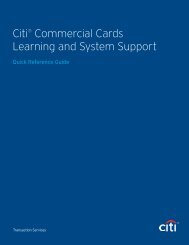Citibank ® Custom Reporting System User Guide
Citibank ® Custom Reporting System User Guide
Citibank ® Custom Reporting System User Guide
You also want an ePaper? Increase the reach of your titles
YUMPU automatically turns print PDFs into web optimized ePapers that Google loves.
<strong>Citibank</strong> <strong>Custom</strong> <strong>Reporting</strong> <strong>System</strong> <strong>User</strong> <strong>Guide</strong> | Edit a Report from the Report Viewer<br />
Edit a Report from the Report Viewer (Cont’d)<br />
To Hide a Column from a Report Grid in the Report Viewer:<br />
Step<br />
Action<br />
1. From the Report Viewer, click the header of the column to be removed and drag it to<br />
the Object Browser section of the screen. Release the object over the Object Browser<br />
section.<br />
OR<br />
Right click on the header of the object to be removed and select the Remove from Grid<br />
option.<br />
The object displays in bold text in the Report Objects section and is no longer visible on<br />
the report.<br />
Note: The Report Objects tab displays the fields currently on the report. Fields can be<br />
hidden by removing them from the grid. Objects that appear bold have been hidden<br />
from the grid display but are still a part of the report definition.<br />
To Remove a Column from a Report from the Report Viewer:<br />
Step<br />
Action<br />
1. Right click on the header of the column to be removed and select the Remove from<br />
Report option.<br />
The column is removed from the report and is no longer visible in the Object Browser.<br />
Note: In order to add this object back to the report, refer to the To Add Objects to a<br />
Report Using the Object Browser in the Report Viewer procedure in this topic.<br />
31