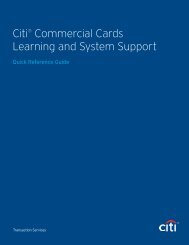Citibank ® Custom Reporting System User Guide
Citibank ® Custom Reporting System User Guide
Citibank ® Custom Reporting System User Guide
Create successful ePaper yourself
Turn your PDF publications into a flip-book with our unique Google optimized e-Paper software.
<strong>Citibank</strong> <strong>Custom</strong> <strong>Reporting</strong> <strong>System</strong> <strong>User</strong> <strong>Guide</strong> | Edit a Report from the Report Viewer<br />
Edit a Report from the Report Viewer<br />
Overview<br />
Use these procedures to add or remove an object from a report using the Object Browser in the<br />
Report Viewer.<br />
Key Concepts<br />
It is possible to edit your reports in the following ways:<br />
• Add data to a report by including additional attributes and metrics.<br />
• Limit data in a report using filters and prompts.<br />
It is possible to add or remove available objects using the Object Browser or Design buttons from<br />
the Report Viewer. When using the Object Browser you can add objects while seeing both the<br />
fields on the report and the report data. When using Design Mode, you can add objects without<br />
viewing the report data.<br />
There are four (4) object types:<br />
• Attribute — Data included on a report.<br />
• Metric — Summarizes data (for example, counts and amounts) included on a report.<br />
• Filter — Limits the data returned on a report.<br />
• Prompt — Filter selected prior to running a report.<br />
The Object Browser contains all attributes, metrics, filters and prompts grouped by category and<br />
organized in folders.<br />
29