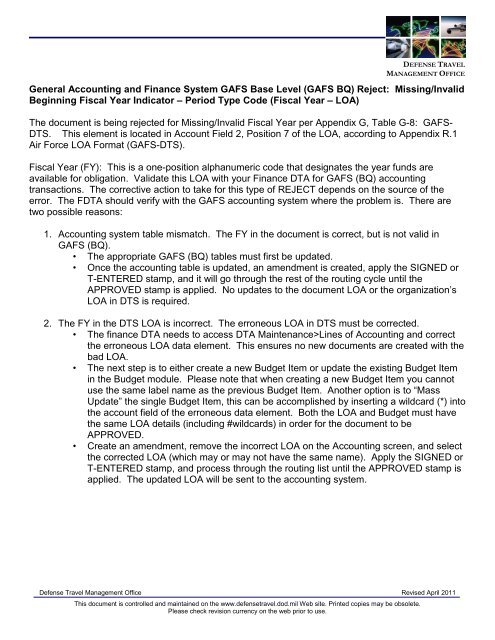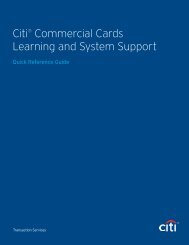Error Code #011
Error Code #011
Error Code #011
Create successful ePaper yourself
Turn your PDF publications into a flip-book with our unique Google optimized e-Paper software.
DEFENSE TRAVEL<br />
MANAGEMENT OFFICE<br />
General Accounting and Finance System GAFS Base Level (GAFS BQ) Reject: Missing/Invalid<br />
Beginning Fiscal Year Indicator – Period Type <strong>Code</strong> (Fiscal Year – LOA)<br />
The document is being rejected for Missing/Invalid Fiscal Year per Appendix G, Table G-8: GAFS-<br />
DTS. This element is located in Account Field 2, Position 7 of the LOA, according to Appendix R.1<br />
Air Force LOA Format (GAFS-DTS).<br />
Fiscal Year (FY): This is a one-position alphanumeric code that designates the year funds are<br />
available for obligation. Validate this LOA with your Finance DTA for GAFS (BQ) accounting<br />
transactions. The corrective action to take for this type of REJECT depends on the source of the<br />
error. The FDTA should verify with the GAFS accounting system where the problem is. There are<br />
two possible reasons:<br />
1. Accounting system table mismatch. The FY in the document is correct, but is not valid in<br />
GAFS (BQ).<br />
• The appropriate GAFS (BQ) tables must first be updated.<br />
• Once the accounting table is updated, an amendment is created, apply the SIGNED or<br />
T-ENTERED stamp, and it will go through the rest of the routing cycle until the<br />
APPROVED stamp is applied. No updates to the document LOA or the organization’s<br />
LOA in DTS is required.<br />
2. The FY in the DTS LOA is incorrect. The erroneous LOA in DTS must be corrected.<br />
• The finance DTA needs to access DTA Maintenance>Lines of Accounting and correct<br />
the erroneous LOA data element. This ensures no new documents are created with the<br />
bad LOA.<br />
• The next step is to either create a new Budget Item or update the existing Budget Item<br />
in the Budget module. Please note that when creating a new Budget Item you cannot<br />
use the same label name as the previous Budget Item. Another option is to “Mass<br />
Update” the single Budget Item, this can be accomplished by inserting a wildcard (*) into<br />
the account field of the erroneous data element. Both the LOA and Budget must have<br />
the same LOA details (including #wildcards) in order for the document to be<br />
APPROVED.<br />
• Create an amendment, remove the incorrect LOA on the Accounting screen, and select<br />
the corrected LOA (which may or may not have the same name). Apply the SIGNED or<br />
T-ENTERED stamp, and process through the routing list until the APPROVED stamp is<br />
applied. The updated LOA will be sent to the accounting system.<br />
Defense Travel Management Office Revised April 2011<br />
This document is controlled and maintained on the www.defensetravel.dod.mil Web site. Printed copies may be obsolete.<br />
Please check revision currency on the web prior to use.