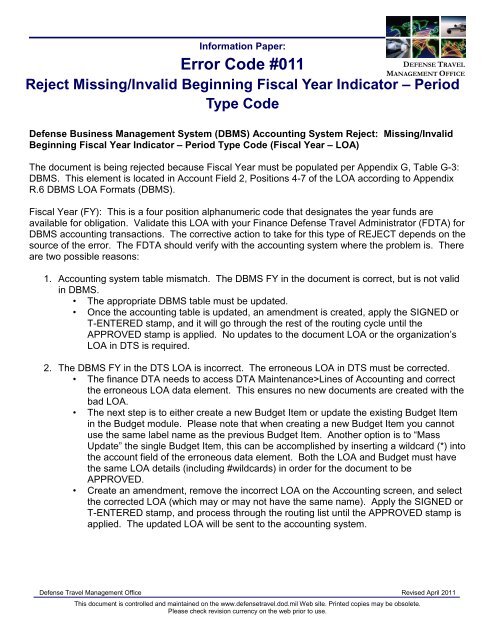Error Code #011
Error Code #011
Error Code #011
Create successful ePaper yourself
Turn your PDF publications into a flip-book with our unique Google optimized e-Paper software.
Information Paper:<br />
<strong>Error</strong> <strong>Code</strong> <strong>#011</strong><br />
DEFENSE TRAVEL<br />
MANAGEMENT OFFICE<br />
Reject Missing/Invalid Beginning Fiscal Year Indicator – Period<br />
Type <strong>Code</strong><br />
Defense Business Management System (DBMS) Accounting System Reject: Missing/Invalid<br />
Beginning Fiscal Year Indicator – Period Type <strong>Code</strong> (Fiscal Year – LOA)<br />
The document is being rejected because Fiscal Year must be populated per Appendix G, Table G-3:<br />
DBMS. This element is located in Account Field 2, Positions 4-7 of the LOA according to Appendix<br />
R.6 DBMS LOA Formats (DBMS).<br />
Fiscal Year (FY): This is a four position alphanumeric code that designates the year funds are<br />
available for obligation. Validate this LOA with your Finance Defense Travel Administrator (FDTA) for<br />
DBMS accounting transactions. The corrective action to take for this type of REJECT depends on the<br />
source of the error. The FDTA should verify with the accounting system where the problem is. There<br />
are two possible reasons:<br />
1. Accounting system table mismatch. The DBMS FY in the document is correct, but is not valid<br />
in DBMS.<br />
• The appropriate DBMS table must be updated.<br />
• Once the accounting table is updated, an amendment is created, apply the SIGNED or<br />
T-ENTERED stamp, and it will go through the rest of the routing cycle until the<br />
APPROVED stamp is applied. No updates to the document LOA or the organization’s<br />
LOA in DTS is required.<br />
2. The DBMS FY in the DTS LOA is incorrect. The erroneous LOA in DTS must be corrected.<br />
• The finance DTA needs to access DTA Maintenance>Lines of Accounting and correct<br />
the erroneous LOA data element. This ensures no new documents are created with the<br />
bad LOA.<br />
• The next step is to either create a new Budget Item or update the existing Budget Item<br />
in the Budget module. Please note that when creating a new Budget Item you cannot<br />
use the same label name as the previous Budget Item. Another option is to “Mass<br />
Update” the single Budget Item, this can be accomplished by inserting a wildcard (*) into<br />
the account field of the erroneous data element. Both the LOA and Budget must have<br />
the same LOA details (including #wildcards) in order for the document to be<br />
APPROVED.<br />
• Create an amendment, remove the incorrect LOA on the Accounting screen, and select<br />
the corrected LOA (which may or may not have the same name). Apply the SIGNED or<br />
T-ENTERED stamp, and process through the routing list until the APPROVED stamp is<br />
applied. The updated LOA will be sent to the accounting system.<br />
Defense Travel Management Office Revised April 2011<br />
This document is controlled and maintained on the www.defensetravel.dod.mil Web site. Printed copies may be obsolete.<br />
Please check revision currency on the web prior to use.
DEFENSE TRAVEL<br />
MANAGEMENT OFFICE<br />
Defense Working Capital Accounting System (DWAS) Reject: Missing/Invalid Beginning<br />
Fiscal Year Indicator – Period Type <strong>Code</strong> (Fiscal Year – LOA)<br />
The document is being rejected for a Missing/Invalid Fiscal Year required to build the SDW per<br />
Appendix G, Table G-6: DWAS. This element is located in Account Field 2, Position 7-10 of the LOA<br />
according to Appendix R.9 DWAS LOA Format (DWAS).<br />
Fiscal Year (FY): This is a four-position alphanumeric code that designates the first year funds are<br />
available for obligation. “XXXX” is used for DoD Revolving funds. Validate this LOA with your<br />
Finance DTA for DWAS accounting transactions. The corrective action to take for this type of<br />
REJECT depends on the source of the error. The FDTA should verify with the accounting system<br />
where the problem is. There are two possible reasons:<br />
1. Accounting system table mismatch. The FY in the document is correct, but is not valid in<br />
DWAS.<br />
• The appropriate DWAS tables must first be updated.<br />
• Once the accounting table is updated, an amendment is created, apply the SIGNED or<br />
T-ENTERED stamp, and it will go through the rest of the routing cycle until the<br />
APPROVED stamp is applied. No updates to the document LOA or the organization’s<br />
LOA in DTS is required<br />
2. The FY in the DTS LOA is incorrect. The erroneous LOA in DTS must be corrected.<br />
• The finance DTA needs to access DTA Maintenance>Lines of Accounting and correct<br />
the erroneous LOA data element. This ensures no new documents are created with the<br />
bad LOA.<br />
• The next step is to either create a new Budget Item or update the existing Budget Item<br />
in the Budget module. Please note that when creating a new Budget Item you cannot<br />
use the same label name as the previous Budget Item. Another option is to “Mass<br />
Update” the single Budget Item, this can be accomplished by inserting a wildcard (*) into<br />
the account field of the erroneous data element. Both the LOA and Budget must have<br />
the same LOA details (including #wildcards) in order for the document to be<br />
APPROVED.<br />
• Create an amendment, remove the incorrect LOA on the Accounting screen, and select<br />
the corrected LOA (which may or may not have the same name). Apply the SIGNED or<br />
T-ENTERED stamp, and process through the routing list until the APPROVED stamp is<br />
applied. The updated LOA will be sent to the accounting system<br />
Defense Travel Management Office Revised April 2011<br />
This document is controlled and maintained on the www.defensetravel.dod.mil Web site. Printed copies may be obsolete.<br />
Please check revision currency on the web prior to use.
DEFENSE TRAVEL<br />
MANAGEMENT OFFICE<br />
E-Biz Accounting System Reject: Missing/Invalid Beginning Fiscal Year Indicator – Period<br />
Type <strong>Code</strong> (Fiscal Year – LOA)<br />
The document is being rejected for a Missing/Invalid Budget Fiscal Year per Appendix G, Table G-7:<br />
eBiz. This element is located in Account Field 2, Positions 4-7 of the LOA according to Appendix R.8<br />
eBiz LOA Format (eBiz).<br />
Fiscal Year (FY) - This is a four character alphanumeric code that designates the year funds are<br />
available for obligation. The ‘Accounting Data Element A3’ in Record 05 is not valid on the E-Biz<br />
Defense Agency Level Organization (DALO) reference table, or is not populated. Please validate the<br />
FY data element in the LOA with your Finance DTA for eBiz transactions. The corrective action to<br />
take for this type of REJECT depends on the source of the error. The FDTA should verify with the<br />
accounting system where the problem is. There are two possible reasons:<br />
1. Accounting system table mismatch. The FY in the document is correct, but is not valid on the<br />
eBiz Function, or Task reference table, or is not populated.<br />
• GS0039E – The Defense Agency Level Organization value is not valid in the database.<br />
• The appropriate EBIZ tables must first be updated.<br />
• . Once the accounting table is updated, an amendment is created, apply the SIGNED or<br />
T-ENTERED stamp, and it will go through the rest of the routing cycle until the<br />
APPROVED stamp is applied. No updates to the document LOA or the organization’s<br />
LOA in DTS is required<br />
2. The FY in the DTS LOA is incorrect. The erroneous LOA in DTS must be corrected.<br />
• The finance DTA needs to access DTA Maintenance>Lines of Accounting and correct<br />
the erroneous LOA data element. This ensures no new documents are created with the<br />
bad LOA.<br />
• The next step is to either create a new Budget Item or update the existing Budget Item<br />
in the Budget module. Please note that when creating a new Budget Item you cannot<br />
use the same label name as the previous Budget Item. Another option is to “Mass<br />
Update” the single Budget Item, this can be accomplished by inserting a wildcard (*) into<br />
the account field of the erroneous data element. Both the LOA and Budget must have<br />
the same LOA details (including #wildcards) in order for the document to be<br />
APPROVED.<br />
• Create an amendment, remove the incorrect LOA on the Accounting screen, and select<br />
the corrected LOA (which may or may not have the same name). Apply the SIGNED or<br />
T-ENTERED stamp, and process through the routing list until the APPROVED stamp is<br />
applied. The updated LOA will be sent to the accounting system<br />
Defense Travel Management Office Revised April 2011<br />
This document is controlled and maintained on the www.defensetravel.dod.mil Web site. Printed copies may be obsolete.<br />
Please check revision currency on the web prior to use.
DEFENSE TRAVEL<br />
MANAGEMENT OFFICE<br />
General Accounting and Finance System GAFS Base Level (GAFS BQ) Reject: Missing/Invalid<br />
Beginning Fiscal Year Indicator – Period Type <strong>Code</strong> (Fiscal Year – LOA)<br />
The document is being rejected for Missing/Invalid Fiscal Year per Appendix G, Table G-8: GAFS-<br />
DTS. This element is located in Account Field 2, Position 7 of the LOA, according to Appendix R.1<br />
Air Force LOA Format (GAFS-DTS).<br />
Fiscal Year (FY): This is a one-position alphanumeric code that designates the year funds are<br />
available for obligation. Validate this LOA with your Finance DTA for GAFS (BQ) accounting<br />
transactions. The corrective action to take for this type of REJECT depends on the source of the<br />
error. The FDTA should verify with the GAFS accounting system where the problem is. There are<br />
two possible reasons:<br />
1. Accounting system table mismatch. The FY in the document is correct, but is not valid in<br />
GAFS (BQ).<br />
• The appropriate GAFS (BQ) tables must first be updated.<br />
• Once the accounting table is updated, an amendment is created, apply the SIGNED or<br />
T-ENTERED stamp, and it will go through the rest of the routing cycle until the<br />
APPROVED stamp is applied. No updates to the document LOA or the organization’s<br />
LOA in DTS is required.<br />
2. The FY in the DTS LOA is incorrect. The erroneous LOA in DTS must be corrected.<br />
• The finance DTA needs to access DTA Maintenance>Lines of Accounting and correct<br />
the erroneous LOA data element. This ensures no new documents are created with the<br />
bad LOA.<br />
• The next step is to either create a new Budget Item or update the existing Budget Item<br />
in the Budget module. Please note that when creating a new Budget Item you cannot<br />
use the same label name as the previous Budget Item. Another option is to “Mass<br />
Update” the single Budget Item, this can be accomplished by inserting a wildcard (*) into<br />
the account field of the erroneous data element. Both the LOA and Budget must have<br />
the same LOA details (including #wildcards) in order for the document to be<br />
APPROVED.<br />
• Create an amendment, remove the incorrect LOA on the Accounting screen, and select<br />
the corrected LOA (which may or may not have the same name). Apply the SIGNED or<br />
T-ENTERED stamp, and process through the routing list until the APPROVED stamp is<br />
applied. The updated LOA will be sent to the accounting system.<br />
Defense Travel Management Office Revised April 2011<br />
This document is controlled and maintained on the www.defensetravel.dod.mil Web site. Printed copies may be obsolete.<br />
Please check revision currency on the web prior to use.
DEFENSE TRAVEL<br />
MANAGEMENT OFFICE<br />
Standard Accounting, Budgeting, and Reporting System (SABRS) Reject: Missing/Invalid<br />
Beginning Fiscal Year Indicator – Period Type <strong>Code</strong> (Fiscal Year – LOA)<br />
The document is being rejected because the Trip received is for a Future year; CCYY, 1st year funds<br />
are available per Appendix G, Table G-10: SABRS. This is due to an inappropriate FY element,<br />
which is located in Account Field 2, Positions 4-5 of the LOA, according to Appendix R.5 USMC LOA<br />
Format (SABRS).<br />
Fiscal Year (FY): This is a two position alphanumeric code that designates the year funds are<br />
available for obligation. Validate this LOA with your Finance DTA for SABRS accounting<br />
transactions. The corrective action to take for this type of REJECT depends on the source of the<br />
error. The FDTA should verify with the SABRS accounting system to determine where the problem<br />
is. There are two possible reasons:<br />
1. Accounting system table mismatch. The FY in the document is correct, but is not valid in<br />
SABRS.<br />
• The appropriate SABRS tables must first be updated.<br />
• Once the accounting table is updated, an amendment is created, apply the SIGNED or<br />
T-ENTERED stamp, and it will go through the rest of the routing cycle until the<br />
APPROVED stamp is applied. No updates to the document LOA or the organization’s<br />
LOA in DTS is required<br />
2. The FY in the DTS LOA is incorrect. The erroneous LOA in DTS must be corrected.<br />
• The finance DTA needs to access DTA Maintenance>Lines of Accounting and correct<br />
the erroneous LOA data element. This ensures no new documents are created with the<br />
bad LOA.<br />
• The next step is to either create a new Budget Item or update the existing Budget Item<br />
in the Budget module. Please note that when creating a new Budget Item you cannot<br />
use the same label name as the previous Budget Item. Another option is to “Mass<br />
Update” the single Budget Item, this can be accomplished by inserting a wildcard (*) into<br />
the account field of the erroneous data element. Both the LOA and Budget must have<br />
the same LOA details (including #wildcards) in order for the document to be<br />
APPROVED.<br />
• Create an amendment, remove the incorrect LOA on the Accounting screen, and select<br />
the corrected LOA (which may or may not have the same name). Apply the SIGNED or<br />
T-ENTERED stamp, and process through the routing list until the APPROVED stamp is<br />
applied. The updated LOA will be sent to the accounting system<br />
Defense Travel Management Office Revised April 2011<br />
This document is controlled and maintained on the www.defensetravel.dod.mil Web site. Printed copies may be obsolete.<br />
Please check revision currency on the web prior to use.
DEFENSE TRAVEL<br />
MANAGEMENT OFFICE<br />
Standard Finance System (STANFINS) Reject: Missing/Invalid Beginning Fiscal Year Indicator<br />
– Period Type <strong>Code</strong> (Fiscal Year – LOA)<br />
The document is being rejected because the FY must be populated per appendix G, Table G-14:<br />
STANFINS. This element is located in Account Field 2 Positions 4-7 of the LOA, according to<br />
Appendix R.2 Army LOA Format (SOMARDS, STANFINS).<br />
Fiscal Year (FY): This is a four position alphanumeric code that designates the year funds are<br />
available for obligation.<br />
NOTE: In Appendix R.2, the ARMY LOA format map is used by both SOMARDS and STANFINS<br />
accounting system. Validate this LOA with your Finance DTA for STANFINS accounting<br />
transactions. The corrective action to take for this type of REJECT depends on the source of the<br />
error. The FDTA should verify with the accounting system where the problem is. There are two<br />
possible reasons:<br />
1. Accounting system table mismatch. The FY in the document is correct, but is not valid in<br />
STANFINS.<br />
• The appropriate STANFINS tables must be updated.<br />
• The accounting system has the LOA data element loaded correctly.<br />
• Once the accounting table is updated, an amendment is created, apply the SIGNED or<br />
T-ENTERED stamp, and it will go through the rest of the routing cycle until the<br />
APPROVED stamp is applied. No updates to the document LOA or the organization’s<br />
LOA in DTS is required<br />
2. The FY in the DTS LOA is incorrect. The erroneous LOA in DTS must be corrected.<br />
• The finance DTA needs to access DTA Maintenance>Lines of Accounting and correct<br />
the erroneous LOA data element. This ensures no new documents are created with the<br />
bad LOA.<br />
• The next step is to either create a new Budget Item or update the existing Budget Item<br />
in the Budget module. Please note that when creating a new Budget Item you cannot<br />
use the same label name as the previous Budget Item. Another option is to “Mass<br />
Update” the single Budget Item, this can be accomplished by inserting a wildcard (*) into<br />
the account field of the erroneous data element. Both the LOA and Budget must have<br />
the same LOA details (including #wildcards) in order for the document to be<br />
APPROVED.<br />
• Create an amendment, remove the incorrect LOA on the Accounting screen, and select<br />
the corrected LOA (which may or may not have the same name). Apply the SIGNED or<br />
T-ENTERED stamp, and process through the routing list until the APPROVED stamp is<br />
applied. The updated LOA will be sent to the accounting system.<br />
Defense Travel Management Office Revised April 2011<br />
This document is controlled and maintained on the www.defensetravel.dod.mil Web site. Printed copies may be obsolete.<br />
Please check revision currency on the web prior to use.
DEFENSE TRAVEL<br />
MANAGEMENT OFFICE<br />
Standard Accounting and Reporting System Field Level (STARS-FL) Accounting System<br />
Reject: Missing/Invalid Beginning Fiscal Year Indicator – Period Type <strong>Code</strong> (Fiscal Year –<br />
LOA)<br />
The document is being rejected because the Beg FY not matched to Beg FY in Root Job Order table<br />
Period Type <strong>Code</strong>: FY required to build the SDW per Appendix G, Table G-15: STARS-FL. This<br />
element is located in Account Field 3, Position 1, according to Appendix R.3 Navy LOA Format<br />
(STARS-FL, STARS-HCM, STARS-OP).<br />
Fiscal Year [Beginning] (BFY): A one-position alphanumeric code that designates that year funds are<br />
available for obligation. Please validate this LOA with your Finance DTA for STARS-FL accounting<br />
transactions. The corrective action to take for this type of REJECT depends on the source of the<br />
error. The FDTA should verify with the STARS-FL accounting system where the problem is. There<br />
are two possible reasons:<br />
1. Accounting system table mismatch. The (BFY) in the document is correct, but is not valid in<br />
STARS-FL.<br />
• The appropriate STARS-FL tables must first be updated.<br />
• Once the accounting table is updated, an amendment is created, apply the SIGNED or<br />
T-ENTERED stamp, and it will go through the rest of the routing cycle until the<br />
APPROVED stamp is applied. No updates to the document LOA or the organization’s<br />
LOA in DTS is required<br />
2. The BFY in the DTS LOA is incorrect. The erroneous LOA in DTS must be corrected.<br />
• The finance DTA needs to access DTA Maintenance>Lines of Accounting and correct<br />
the erroneous LOA data element. This ensures no new documents are created with the<br />
bad LOA.<br />
• The next step is to either create a new Budget Item or update the existing Budget Item<br />
in the Budget module. Please note that when creating a new Budget Item you cannot<br />
use the same label name as the previous Budget Item. Another option is to “Mass<br />
Update” the single Budget Item, this can be accomplished by inserting a wildcard (*) into<br />
the account field of the erroneous data element. Both the LOA and Budget must have<br />
the same LOA details (including #wildcards) in order for the document to be<br />
APPROVED.<br />
• Create an amendment, remove the incorrect LOA on the Accounting screen, and select<br />
the corrected LOA (which may or may not have the same name). Apply the SIGNED or<br />
T-ENTERED stamp, and process through the routing list until the APPROVED stamp is<br />
applied. The updated LOA will be sent to the accounting system.<br />
Defense Travel Management Office Revised April 2011<br />
This document is controlled and maintained on the www.defensetravel.dod.mil Web site. Printed copies may be obsolete.<br />
Please check revision currency on the web prior to use.
DEFENSE TRAVEL<br />
MANAGEMENT OFFICE<br />
Standard Accounting and Reporting System Headquarters Claimant Module (STARS –HCM)<br />
Reject: Missing/Invalid Beginning Fiscal Year Indicator – Period Type <strong>Code</strong> (Fiscal Year –<br />
LOA)<br />
The document rejected because of a Missing/Invalid FY required to build the SDW per Appendix<br />
G, Table G-16: STARS-HCM. This element is required to build the SDW, which is located in<br />
Account Field 3 Position 1 of the LOA, according to Appendix R.3 Navy LOA For-mat (STARS-FL,<br />
STARS-HCM, STARS-OP).<br />
Fiscal Year [Beginning] (BFY): This is a one-position alphanumeric code that designates the first<br />
year funds are available for obligation. Please validate this LOA with your Finance DTA for<br />
STARS-HCM accounting transactions. The corrective action to take for this type of REJECT<br />
depends on the source of the error. The FDTA should verify with the STARS-HCM accounting<br />
system where the problem is. There are two possible reasons:<br />
1. Accounting system table mismatch. The BFY in the document is correct, but is not valid in<br />
STARS-HCM.<br />
• The appropriate STARS-HCM tables must first be updated.<br />
• Once the accounting table is updated, an amendment is created, apply the SIGNED or<br />
T-ENTERED stamp, and it will go through the rest of the routing cycle until the<br />
APPROVED stamp is applied. No updates to the document LOA or the organization’s<br />
LOA in DTS is required.<br />
2. The BFY in the DTS LOA is incorrect. The erroneous LOA in DTS must be corrected.<br />
• The finance DTA needs to access DTA Maintenance>Lines of Accounting and correct<br />
the erroneous LOA data element. This ensures no new documents are created with the<br />
bad LOA.<br />
• The next step is to either create a new Budget Item or update the existing Budget Item<br />
in the Budget module. Please note that when creating a new Budget Item you cannot<br />
use the same label name as the previous Budget Item. Another option is to “Mass<br />
Update” the single Budget Item, this can be accomplished by inserting a wildcard (*) into<br />
the account field of the erroneous data element. Both the LOA and Budget must have<br />
the same LOA details (including #wildcards) in order for the document to be<br />
APPROVED.<br />
• Create an amendment, remove the incorrect LOA on the Accounting screen, and select<br />
the corrected LOA (which may or may not have the same name). Apply the SIGNED or<br />
T-ENTERED stamp, and process through the routing list until the APPROVED stamp is<br />
applied. The updated LOA will be sent to the accounting system.<br />
Defense Travel Management Office Revised April 2011<br />
This document is controlled and maintained on the www.defensetravel.dod.mil Web site. Printed copies may be obsolete.<br />
Please check revision currency on the web prior to use.