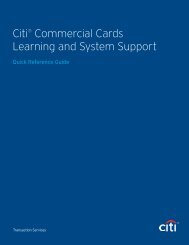Document Remaining at Audit Pass and "Budget does not exist"
Document Remaining at Audit Pass and "Budget does not exist"
Document Remaining at Audit Pass and "Budget does not exist"
Create successful ePaper yourself
Turn your PDF publications into a flip-book with our unique Google optimized e-Paper software.
Inform<strong>at</strong>ion Paper:<br />
<strong>Document</strong> <strong>Remaining</strong> <strong>at</strong> <strong>Audit</strong> <strong>Pass</strong> <strong>and</strong><br />
“<strong>Budget</strong> <strong>does</strong> <strong>not</strong> exist”<br />
DEFENSE TRAVEL<br />
MANAGEMENT OFFICE<br />
Please <strong>not</strong>e th<strong>at</strong> the normal funding reasons for a document to stay <strong>at</strong> AUDIT PASS are still valid. If<br />
a budget item has insufficient funds or if no m<strong>at</strong>ching budget item is found, a document <strong>at</strong><br />
APPROVED will remain in AUDIT PASS.<br />
The process of getting the Lines of Accounting (LOAs) in the DTA Maintenance Tool, document<br />
LOAs, <strong>and</strong> budget item LOAs all aligned can be complic<strong>at</strong>ed. All further reports of approval problems<br />
with funding must be processed as shown below. Please review the m<strong>at</strong>erial below <strong>and</strong> ensure DTAs<br />
provide the required d<strong>at</strong>a prior to submitting a ticket to the Travel Assistance Center (TAC).<br />
During the approval process, the Authorizing Official (AO) may receive a funding message th<strong>at</strong><br />
indic<strong>at</strong>es “Insufficient Funds” or “<strong>Budget</strong> <strong>does</strong> <strong>not</strong> exist” for Fiscal Year xxxx. This indic<strong>at</strong>es th<strong>at</strong> for<br />
one of more LOAs on the document, DTS could <strong>not</strong> find a label. There must be a 100% m<strong>at</strong>ch<br />
between the d<strong>at</strong>a elements in the LOA on the document <strong>and</strong> the LOA in <strong>at</strong> least one budget item<br />
(including use of wildcards). If <strong>not</strong>, the AO receives the message, “<strong>Budget</strong> <strong>does</strong> <strong>not</strong> exist”.<br />
Note: If a LOA was removed on the document, there needs to be a 100% m<strong>at</strong>ching budget item for<br />
the removed LOA. This allows DTS to return the funds from a previously approved document.<br />
Do <strong>not</strong> open a ticket until the below actions have been completed. The responsible DTA must follow<br />
this process to troubleshoot the issue:<br />
1. Verify th<strong>at</strong> the AUDIT PASS stamp has a d<strong>at</strong>e.<br />
2. Obtain a screen shot of the funding message the AO is receiving.<br />
3. Open the current document in Print Preview to view the LOA on the document.<br />
Note: Always use the default in Form Defaults for research. This is recommended because the d<strong>at</strong>a<br />
is shown in a comprehensive, easy-to-read form<strong>at</strong> <strong>and</strong> the document can remain open on the desktop<br />
while researching the budget item.<br />
4. If the document is an amendment, voucher, or supplemental voucher, open the previously<br />
approved version of the document <strong>and</strong> identify any LOAs th<strong>at</strong> were removed from the current<br />
version.<br />
5. Determine the budget item for the Fiscal Year in the first two digits of the LOA label th<strong>at</strong> is<br />
supposed to m<strong>at</strong>ch the LOA on the document. Note: Apply the same procedure if a LOA was<br />
removed from the previous approval.<br />
6. Run the Balance Report for the organiz<strong>at</strong>ion. View the budget item <strong>and</strong> from the display:<br />
• Verify th<strong>at</strong> the current quarter (or 4 th quarter for prior year LOAs) for each LOA on the<br />
document has an available balance<br />
• Verify the <strong>Budget</strong> LOA m<strong>at</strong>ches the document LOA <strong>and</strong> confirm th<strong>at</strong> there is a 100%<br />
m<strong>at</strong>ch. Common problems are:<br />
i. D<strong>at</strong>a elements in one, but <strong>not</strong> the other<br />
Defense Travel Management Office Revised February 2011<br />
This document is controlled <strong>and</strong> maintained on the www.defensetravel.dod.mil Web site. Printed copies may be obsolete.<br />
Please check revision currency on the web prior to use.
DEFENSE TRAVEL<br />
MANAGEMENT OFFICE<br />
ii. Check for extra spaces<br />
iii. D<strong>at</strong>a elements entered in the wrong field, count the car<strong>at</strong>s (^)<br />
iv. Check for 1 <strong>and</strong> l, 0 <strong>and</strong> O, etc.<br />
• Repe<strong>at</strong> the budget LOA verific<strong>at</strong>ion for each LOA on the document <strong>and</strong> each LOA th<strong>at</strong><br />
was removed from a previous version<br />
7. If the DTA discovers the problem, the erroneous LOA or budget item must be corrected. An<br />
improper edit of the document LOA is corrected with an adjustment. An erroneous LOA is<br />
corrected by upd<strong>at</strong>ing the LOA in DTA Maintenance Tool, correcting the budget item (use<br />
Mass Upd<strong>at</strong>e to insert a wild card or cre<strong>at</strong>e a new budget item by copying the upd<strong>at</strong>ed LOA),<br />
<strong>and</strong> the removing the erroneous LOA/select the corrected LOA. The document can then be<br />
approved.<br />
8. If the DTA confirms a m<strong>at</strong>ch <strong>and</strong> the message persists, they should open a ticket <strong>and</strong> <strong>at</strong>tach<br />
the below document<strong>at</strong>ion.<br />
• Obtain a screen shot of the funding message to the AO<br />
• Screen shots of the LOAs from the document Print Preview screen<br />
• Screen shots of the previous approval to verify any removed LOAs <strong>and</strong><br />
• Screen shots of the budget Items(s) from the Balance Report<br />
Defense Travel Management Office Revised February 2011<br />
This document is controlled <strong>and</strong> maintained on the www.defensetravel.dod.mil Web site. Printed copies may be obsolete.<br />
Please check revision currency on the web prior to use.